JavaScript 键盘事件
JavaScript提供了用于选择、输入和使用特定形式信息的键盘事件。事件在按下和松开按键时发生。我们可以使用html标签、JavaScript函数或addEventListener事件。它是与用户交互表单和其他元素一起工作的键盘功能。KeyboardEvent对象负责处理键盘事件。
键盘事件的类型
JavaScript提供了以下类型的事件来使用键盘功能。
- 按键按下事件: 按键按下事件在按键按下并且按键被按下一段时间后持续重复。
- 按键松开事件: 当按下标点符号、数字或字母键时,触发按键松开事件并启动功能。
- 按键释放事件: 当用户释放按键时,触发按键释放事件并启动功能。某些浏览器不再支持按键释放事件。
Javascript按键按下事件
当按键被按下并且处于键盘的按下位置时,Javascript按键按下事件会在应用程序中起作用。键盘事件适用于网页的输入值,如表单、搜索栏和其他元素。
语法
以下按键按下事件的语法显示了键盘按键位置及其应用。
- 在HTML中
<input type = "text" id = "input_class" onkeydown = "keyDownFunction()">
- 在Javascript中
<script>
var demoObj = document.getElementById("input_class");
demoObj.onkeydown = keyDownFunction;
</script>
- 在addEventListener事件中
<script>
var demoObj = document.getElementById("input_class");
demoObj.addEventListener("keydown", keyDownFunction);
</script>
示例
javascript key-down 函数使用了HTML标签和一个javascript函数。
示例1
在key-down函数执行后,警告选项卡会显示用户自定义的功能。用户交互元素的输入标签。
<!DOCTYPE html>
<html>
<head>
<title> keydown function in javascript </title>
<style>
#datas {
color: green;
}
</style>
</head>
<body>
<h2> JavaScript keydown Method </h2>
<div id = "demoDIV" >
The javascript key-down event works after pressing the key and key in the down position on the specific tag.
</div>
<input type = "text" id = "input_class" placeholder = "write here." onkeydown = "keyDownFunction()">
<p id = "datas"> </p>
<script>
function keyDownFunction() {
alert("JavaScript keyDown function activates successfully!!!");
document.getElementById("datas").innerHTML = "JavaScript keyDown function activates successfully!!!";
}
</script>
</body>
</html>
输出
该警示框显示了按键按下事件的输出。
示例2
JavaScript的键盘按下函数使用了HTML标记和一个JavaScript函数。在键盘按下函数之后,我们可以改变容器的样式标记。
<!DOCTYPE html>
<html>
<head>
<title> keydown function in javascript </title>
<style>
#datas {
color: green;
}
</style>
</head>
<body>
<h2> JavaScript keydown Method </h2>
<div id = "demoDIV" >
The javascript key-down event works after pressing the key and key in the down position on the specific tag.
</div>
<input type = "text" id = "input_class" placeholder = "write here.">
<p id = "datas"> </p>
<script>
var demoObj = document.getElementById("input_class");
demoObj.onkeydown = keyDownFunction;
function keyDownFunction() {
console.log("JavaScript keyDown function!!");
document.getElementById("datas").innerHTML = "JavaScript keyDown function activates successfully!!!";
document.getElementById("demoDIV").style.width = "440px";
document.getElementById("demoDIV").style.border = "4px dotted navy";
document.getElementById("demoDIV").style.color= "orange";
}
</script>
</body>
</html>
输出
警示框显示keydown事件的输出。
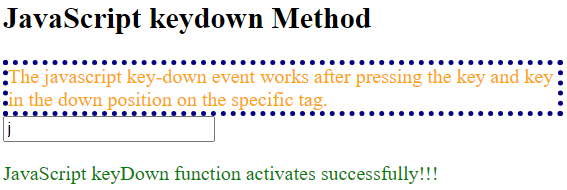
示例3
addEventListener事件使用Javascript处理键盘按下事件。键盘按下事件可以用于单个或多个单选按钮,使用标签。
<!DOCTYPE html>
<html>
<head>
<title> keydown function in javascript </title>
<style>
#datas {
color: green;
}
</style>
</head>
<body>
<h2> JavaScript keydown Method </h2>
<div id = "demoDIV" >
The javascript key-down event works after pressing the key and key in the down position on the specific tag.
</div>
<input type = "radio" id = "input_class" placeholder = "write here."> Good
<input type = "radio" id = "input_class" placeholder = "write here."> Better
<input type = "radio" id = "input_class" placeholder = "write here."> Best
<p id = "datas"> </p>
<script>
var demoObj = document.getElementById("input_class");
demoObj.addEventListener("keydown", keyDownFunction);
function keyDownFunction() {
console.log("JavaScript keyDown function!!");
document.getElementById("datas").innerHTML = "JavaScript keyDown function activates successfully!!!";
document.getElementById("demoDIV").style.width = "440px";
document.getElementById("demoDIV").style.border = "4px dotted navy";
document.getElementById("demoDIV").style.color= "orange";
}
</script>
</body>
</html>
输出
警示框显示了keydown事件的输出。
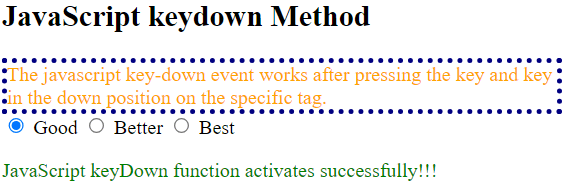
Javascript keyup事件
当按键被按下并仍然在键盘的原始位置时,Javascript的keyup事件将在应用程序上生效。键盘事件适用于网页中的输入值,如表单、搜索栏和其他元素。
语法
以下keyup事件的语法显示了键盘按键位置及其应用。
- 在HTML中
<input type = "text" id = "key_class" onkeyup = "keyUpFunction()">
- 在JavaScript中
<script>
var demoObj = document.getElementById("key_class");
demoObj.onkeyup = keyUpFunction;
</script>
- 在 addEventListener 事件中
<script>
var demoObj = document.getElementById("key_class");
demoObj.addEventListener("keyup", keyUpFunction);
</script>
示例
javascript的keyup函数使用html标记和javascript函数。
示例1
在keyup函数运行后,弹出消息框显示用户自定义的功能。
<!DOCTYPE html>
<html>
<head>
<title> keyup function in javascript </title>
<style>
#datas {
color: green;
}
</style>
</head>
<body>
<h2> JavaScript keyup Method </h2>
<div id = "demoDIV" >
The javascript keyup event works after pressing the key and key in the up position on the specific tag.
</div>
<input type = "text" id = "key_class" placeholder = "write here." onkeyup = "keyUpFunction()">
<p id = "datas"> </p>
<script>
function keyUpFunction() {
alert("JavaScript keyUp function activates successfully!!!");
document.getElementById("datas").innerHTML = "JavaScript keyUp function activates successfully!!!";
}
</script>
</body>
</html>
输出
警告框显示了键盘按下事件的输出。

示例2
javascript的keyup函数使用html标签和javascript函数。在keyup函数之后,我们可以更改容器的样式标签。
<!DOCTYPE html>
<html>
<head>
<title> keyup function in javascript </title>
<style>
#datas {
color: green;
}
</style>
</head>
<body>
<h2> JavaScript keyup Method </h2>
<div id = "demoDIV" >
The javascript keyup event works after pressing the key and key in the up position on the specific tag.
<textarea id = "key_class" placeholder = "write message here."> </textarea>
<p id = "datas"> </p>
</div>
<script>
var demoObj = document.getElementById("key_class");
demoObj.onkeyup = keyUpFunction;
function keyUpFunction() {
console.log("JavaScript keyUp function!!");
document.getElementById("datas").innerHTML = "JavaScript keyUp function activates successfully!!!";
document.getElementById("demoDIV").style.width = "440px";
document.getElementById("demoDIV").style.border = "4px solid red";
document.getElementById("demoDIV").style.color= "Green";
}
</script>
</body>
</html>
输出
网页显示键盘弹起事件的输出结果。
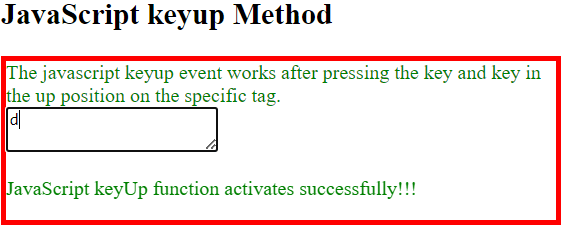
示例3
addEventListener事件使用JavaScript处理键盘弹起事件。keyup事件适用于使用input标签的单个或多个复选框按钮。
<!DOCTYPE html>
<html>
<head>
<title> keyup function in javascript </title>
<style>
#datas {
color: green;
}
</style>
</head>
<body>
<h2> JavaScript keyup Method </h2>
<div id = "demoDIV" >
The javascript keyup event works after pressing the key and key in the up position on the specific tag.
</div>
<input type = "checkbox" id = "key_class" placeholder = "write here."> Good
<input type = "checkbox" id = "key_class" placeholder = "write here."> Better
<input type = "checkbox" id = "key_class" placeholder = "write here."> Best
<p id = "datas"> </p>
<script>
var demoObj = document.getElementById("key_class");
demoObj.addEventListener("keyup", keyUpFunction);
function keyUpFunction() {
console.log("JavaScript keyUp function!!");
document.getElementById("datas").innerHTML = "JavaScript keyUp function activates successfully!!!";
document.getElementById("demoDIV").style.width = "440px";
document.getElementById("demoDIV").style.border = "4px dotted navy";
document.getElementById("demoDIV").style.color= "orange";
}
</script>
</body>
</html>
输出
这个网页显示了键盘松开事件的输出。
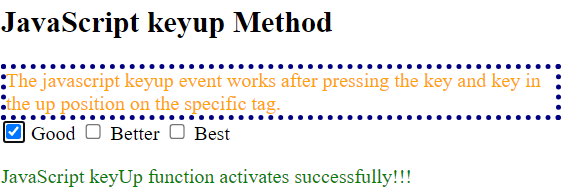
JavaScript keypress事件
当按键按下并仍然在键盘的原始位置时,JavaScript keypress事件会在应用程序上起作用。键盘事件适用于网页的输入值,如表单、搜索栏和其他元素。
语法
以下keypress事件的语法显示了键盘按键的位置及其应用。
- 在HTML中
<input type = "text" id = "key_class" onkeypress = "keyPressFunction()">
- 在Javascript中
<script>
demoObj.onkeypress = keyPressFunction;
</script>
- 在addEventListener事件中
<script>
demoObj.addEventListener("keypress", keyPressFunction);
</script>
示例
javascript的keypress函数使用了HTML标签和javascript函数。
示例1
弹窗消息在keypress函数运行后显示用户定义的功能。你可以看到keypress函数在input标签上起作用,但在button标签上不起作用。如果你在input标签中使用submit类型,那么事件也不起作用。
<!DOCTYPE html>
<html>
<head>
<title> keypress function in javascript </title>
<style>
#datas {
color: green;
}
</style>
</head>
<body>
<h2> JavaScript keypress Method </h2>
<div id = "demoDIV" >
The javascript keypress event works after pressing the key and key in the press position on the specific tag.
</div>
<input type = "text" id = "key_class" placeholder = "write here." onkeypress = "keyPressFunction()">
<button type = "button" onkeypress = "keyPressFunction2()">
Click here... </button>
<p id = "datas"> </p>
<script>
function keyPressFunction() {
document.getElementById("datas").innerHTML = "JavaScript keyPress function activates successfully!!!";
}
function keyPressFunction2() {
alert("JavaScript keyPress function activates successfully!!!");
document.getElementById("datas").innerHTML = "JavaScript keyPress function activates successfully!!!";
}
</script>
</body>
</html>
输出
弹出框显示按键事件的输出。
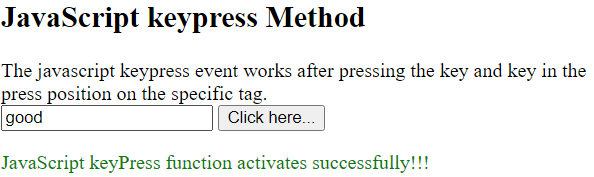
示例2
Javascript的keypress函数使用HTML标签和Javascript函数。我们可以在keypress函数之后更改容器的样式标签。 文本类型的输入标签和纹理标签适用于keypress函数。
<!DOCTYPE html>
<html>
<head>
<title> keypress function in javascript </title>
<style>
#datas {
color: green;
}
</style>
</head>
<body>
<h2> JavaScript keypress Method </h2>
<div id = "demoDIV" >
The javascript keypress event works after pressing the key and key in the press position on the specific tag. <br>
<textarea id = "key_class" placeholder = "write message here."> </textarea>
<p id = "datas"> </p>
</div>
<script>
var demoObj = document.getElementById("key_class");
demoObj.onkeypress = keyPressFunction;
function keyPressFunction() {
console.log("JavaScript keyPress function!!");
document.getElementById("datas").innerHTML = "JavaScript keyPress function activates successfully!!!";
document.getElementById("demoDIV").style.width = "440px";
document.getElementById("demoDIV").style.border = "4px solid yellow";
document.getElementById("demoDIV").style.color= "Green";
}
</script>
</body>
</html>
输出
网页显示按键事件的输出。
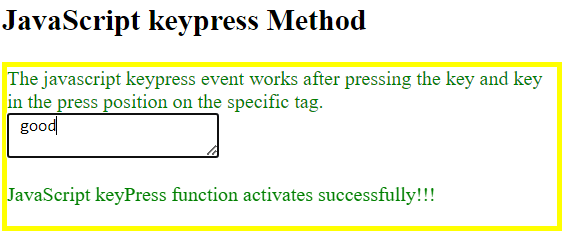
示例3
addEventListener事件用于使用javascript的keypress事件。keypress事件适用于单个或多个复选框按钮,使用input标签。
<!DOCTYPE html>
<html>
<head>
<title> keypress function in javascript </title>
<style>
#datas {
color: green;
}
</style>
</head>
<body>
<h2> JavaScript keypress Method </h2>
<div id = "demoDIV" >
The javascript keypress event works after pressing the key and key in the press position on the specific tag.
</div>
<input type = "checkbox" id = "key_class" placeholder = "write here."> Good
<input type = "checkbox" id = "key_class" placeholder = "write here."> Better
<input type = "checkbox" id = "key_class" placeholder = "write here."> Best
<p id = "datas"> </p>
<script>
var demoObj = document.getElementById("key_class");
demoObj.addEventListener("keypress", keyPressFunction);
function keyPressFunction() {
console.log("JavaScript keyPress function!!");
document.getElementById("datas").innerHTML = "JavaScript keyPress function activates successfully!!!";
document.getElementById("demoDIV").style.width = "440px";
document.getElementById("demoDIV").style.border = "4px dotted navy";
document.getElementById("demoDIV").style.color= "orange";
}
</script>
</body>
</html>
输出
网页显示键盘按键事件的输出结果。
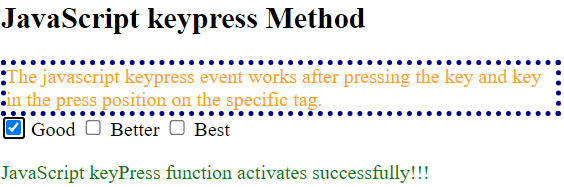
键盘事件流程图
以下顺序用于在网页上操作键盘事件:
- 按下事件是键盘功能的第一个事件。如果按下按键会生成一个字符,并且按键保持按下状态更长时间,事件会在页面上重复发生。
- 按键事件是第二个触发的事件,只要按键在输入标签上保持按下状态,事件就会重复发生。每次按键在输入标签上按下时都会触发。
- 松开事件是键盘功能的最后一个事件。当按键从键盘上释放时,该功能在页面上操作。
示例
以下示例展示了带有流程图功能的键盘事件。我们可以获取带有值的键盘事件以及触发该值的事件。我们可以将所有功能与输出值一起使用。在这里,我们可以使用addEventListener事件或html函数标签来操作功能。
<!DOCTYPE html>
<html>
<head>
<title> keypress function in javascript </title>
<style>
#datas {
color: green;
}
</style>
</head>
<body>
<h2> JavaScript keypress Method </h2>
<div id = "demoDIV" >
The javascript key down, keypress and keyup events work after entering, pressing, and releasing keys, respectively, in the javascript using the specific tag. <br>
<input type="text" id="key_class" placeholder="write message here." />
<p id = "datas"> </p>
<p id = "status"> </p>
<p id = "status1"> </p>
<p id = "status2"> </p>
</div>
<script>
var demoObj = document.getElementById("key_class");
demoObj.onkeydown = keyDownFunction;
demoObj.onkeypress = keyPressFunction;
demoObj.onkeyup = keyUpFunction;
function keyDownFunction() {
console.log("JavaScript keyDown function!!");
document.getElementById("datas").innerHTML = "JavaScript keydown function activates successfully!!!";
document.getElementById("status").innerHTML = `<b>keydown: </b> {event.key} <b>keyCode: </b>{event.code} <br>`;
}
function keyPressFunction() {
console.log("JavaScript keyPress function!!");
document.getElementById("datas").innerHTML = "JavaScript keyPress function activates successfully!!!";
document.getElementById("status1").innerHTML = `<b>keypress: </b> {event.key} <b>keyCode: </b>{event.code} <br>`;
}
function keyUpFunction() {
console.log("JavaScript keyUp function!!");
document.getElementById("datas").innerHTML = "JavaScript keyup function activates successfully!!!";
document.getElementById("status2").innerHTML = `<b>keyup: </b> {event.key} <b>keyCode: </b>{event.code} <br>`;
}
</script>
</body>
</html>
输出
网页显示按键按下、按键按下和按键松开事件作为输出。
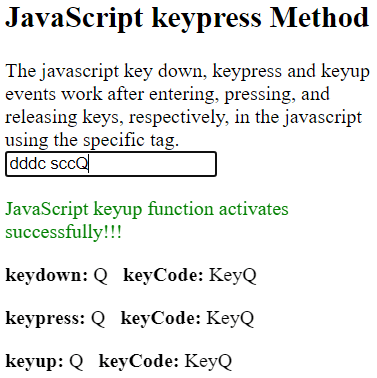
键盘事件的常见用途
计算机游戏是当今键盘事件的最受欢迎的应用之一。大多数基于浏览器的游戏在某种程度上要求键盘输入。根据键盘事件不同,游戏对象会有不同的响应。此外,本教程将展示游戏中如何实现键盘事件。
示例
以下示例展示了具有流程图功能的键盘事件。我们可以使用JavaScript函数在游戏应用程序中获取键盘事件。
<!DOCTYPE html>
<html>
<head>
<title> keypress function in javascript </title>
<style>
.datas {
background-color: green;
}
</style>
</head>
<body>
<h2> JavaScript keypress Method </h2>
Use the arrow keys to control the square object.
<svg width="200px" height="200px" class="datas">
<rect id="objectval1" x="10" y="10" width="15" height="15" fill="yellow" />
</svg>
<script>
// Declare and assign variables.
let objectval1Size = {
width: 15,
height: 15
};
let position = {
x: 10,
y: 10
};
let moveRate = 10;
let objectval1 = document.getElementById("objectval1");
function updateYPosition(distance) {
position.y = position.y - distance;
// Update the y-axis position at the edge.
if (position.y < 0) {
position.y = 249;
} else if (position.y > 249) {
position.y = 0;
}
}
// Update x-axis position.
function updateXPosition(distance) {
position.x = position.x + distance;
// Update the x-axis position at the edge.
if (position.x < 0) {
position.x = 499;
} else if (position.x > 499) {
position.x = 0;
}
}
function refreshEventPosition() {
let x_val = position.x - (objectval1Size.width/2);
let y_val = position.y - (objectval1Size.height/2);
let transform = "translate(" + x_val + " " + y_val + ")";
objectval1.setAttribute("transform", transform);
}
window.addEventListener("keydown", function(event) {
if (event.defaultPrevented) {
return;
}
if (event.code === "ArrowDown"){
// Handle key "down"
updateYPosition(-moveRate);
} else if (event.code === "ArrowUp"){
// Handle key "up."
updateYPosition(moveRate);
} else if (event.code === "ArrowLeft"){
// Handle key "left"
updateXPosition(-moveRate);
} else if (event.code === "ArrowRight"){
// Handle key "right."
updateXPosition(moveRate);
}
refreshEventPosition();
event.preventDefault();
}, true);
</script>
</body>
</html>
输出
网页显示游戏应用程序中按键按下、按键按下和按键抬起事件的输出。
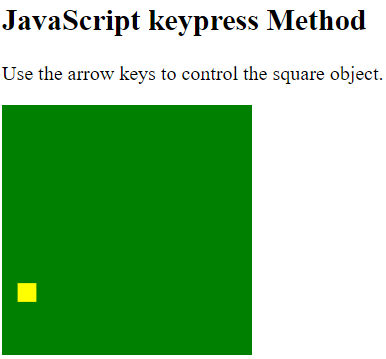
不同的按键操作
键盘事件适用于字母、数字和特殊字符的按键事件。我们可以获取其他按键事件,如alt、control、arrow、tab、caps lock等。
示例
该示例显示了从键盘上按下的键和显示的事件信息。我们可以使用其他键盘事件和javascript函数来获取事件信息。
<!DOCTYPE html>
<html>
<head>
<title> keydown function in javascript </title>
<style>
#datas {
color: green;
}
</style>
</head>
<body>
<h2> JavaScript keydown Method </h2>
<h4> The altKey Property </h4>
We can Press a key on the keyboard in the input field to get the respective key is the ALT key or not.
<input type = "text" onkeydown = "keyDownFunction(event)">
<p id = "demos"></p>
<script>
function keyDownFunction(event) {
const var1 = document.getElementById("demos");
if (event.altKey) {
var1.innerHTML = "The ALT key press successfully with keydown event!";
} else {
var1.innerHTML = "The other press (ALT key does not) successfully with keydown event!!";
}
}
</script>
</body>
</html>
输出
按下键事件显示了alt键的功能。
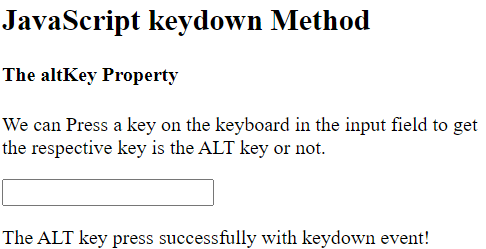
结论
键盘事件在用户交互功能使用按键时起作用。在网页上,按键与按下、抬起和按下的事件配合使用。
 极客笔记
极客笔记