OpenCV Python 如何访问和修改图像中的像素值
要访问图像中的单个像素值,我们可以使用与NumPy数组索引相同的索引。我们可以使用切片来访问一系列像素值。要修改像素值,我们使用简单的Python赋值运算符(”=”)。
步骤
要访问和修改图像中的像素值,可以按照以下步骤进行:
- 导入所需的库。在以下所有示例中,所需的Python库是 OpenCV 。确保您已经安装了它。
-
使用 cv2.imread() 读取输入的 RGB 图像。使用此方法读取的RGB图像是以BGR格式存储的。可选择将读取的BGR图像赋值给img。
-
要访问单个像素,使用索引;要修改单个像素值,使用索引赋值。例如,要将[200,150]位置的像素值修改为红色,我们可以应用以下操作:
img[200,150] = (0, 0, 255)
- 访问像素序列使用切片,修改这些像素值使用切片赋值。例如,要将[100:300, 150:350]处的像素值修改为红色,我们应用以下操作:
img[100:300,150:350] = (0, 0, 255)
我们将在以下示例中使用此图像作为 输入文件 。

示例
在这个Python程序中,我们访问输入图像中某一点的像素值。我们还找出了三个不同颜色通道的像素值,并修改了该点的红色通道的像素值。
# program to access and modify a pixel value
# import required libraries
import cv2
# read the input image
img = cv2.imread('horizon.jpg')
# access pixel values using indexing
print("pixel value at [200,150]:", img[200,150])
print("pixel value blue channel at [200,150]:", img[200,150][0])
print("pixel value green channel at [200,150]:", img[200,150][1])
print("pixel value red channel at[200,150]:", img[200,150][2])
# modify the pixel value at [200,150] for red color channel
img[200,150] = (0, 0, 255)
print("after modifying pixel value at [200,150]:", img[200,150])
输出
当你运行上面的程序时,它会产生以下输出结果−
pixel value at [200,150]: [115 192 254]
pixel value blue channel at [200,150]: 115
pixel value green channel at [200,150]: 192
pixel value red channel at [200,150]: 254
after modifying pixel value at [200,150]: [ 0 0 255]
示例
在这个Python程序中,我们访问输入图像中一个区域的像素值。我们还将这些像素值修改为红色。
# program to access and modify the pixel values of a region
# import required libraries
import cv2
# read the input image
img = cv2.imread('horizon.jpg')
# access pixel values using indexing and slicing
# modify pixel color of a region to red color
img[100:300,150:350] = (0, 0, 255)
# display the modified image
cv2.imshow('Modified Image', img)
cv2.waitKey(0)
cv2.destroyAllWindows()
输出
当你运行上面的程序时,它会产生以下输出-
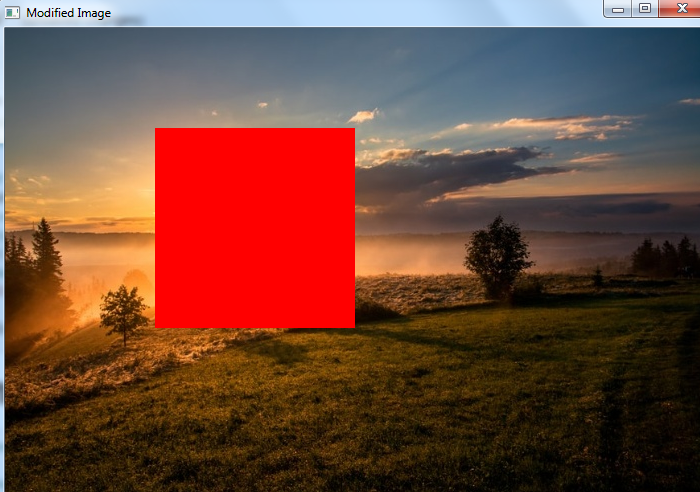
注意在修改像素值为红色后的输出图像。
 极客笔记
极客笔记