MATLAB 为函数配置运行按钮
在本文中,我们将学习如何配置MATLAB中函数的运行按钮。
MATLAB中的“运行”按钮用于执行MATLAB代码。此外,MATLAB允许我们配置“运行”按钮以执行特定的用户定义函数。
配置运行按钮的步骤
下面解释了配置MATLAB中运行按钮以执行特定函数的逐步过程:
步骤1 - 首先,创建一个新的脚本来打开MATLAB编辑器。
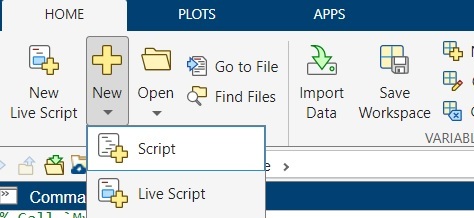
步骤2 − 定义或创建一个您想要配置“运行”按钮的函数。
例如,我们创建一个名为MyFun的函数来执行两个数字的相加操作。
function s = MyFun(x, y)
s = x + y;
end
步骤3 - 现在,从MATLAB编辑器菜单中,点击“Editor”选项卡,然后选择“Run”,它会显示一个可用于运行函数的命令列表。
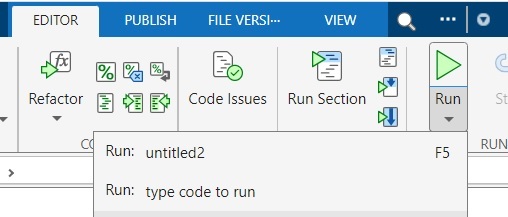
步骤4 − 点击列表中的最后一个选项,并用你的函数及输入参数替换文本“type code to run”。
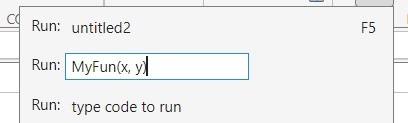
在我们的案例中,我们将输入以下内容:
s = MyFun(x, y)
此代码将使用两个输入参数 x 和 y 执行函数 MyFun,并将结果存储在变量 s 中。
这样一来,MATLAB会用新增的Run命令替换默认的Run命令。
现在,当我们点击 Run 按钮时,MATLAB将执行新定义的函数。
完成对该函数的Run按钮的配置后,尝试使用相同的函数执行一些MATLAB代码。
例如,如果我们运行以下MATLAB程序,将会得到根据定义的函数得出的结果。
% MATLAB Program to execute the `MyFun` function
% Specify the value of input arguments
x = 10;
y = 15;
% Call `MyFun` function
s = MyFun(x, y);
disp('The sum of x and y is:');
disp(s);
输出
The sum of x and y is:
25
让我们考虑一些更多的例子来配置“运行”按钮以实现特定的功能。
示例(1)
% MATLAB code to configure the Run button for a function
function p = ElectPower(v, i)
p = v * i;
end
在为上述函数ElectPower配置运行按钮后,尝试执行以下MATLAB代码。 例如
% MATLAB code to execute the `ElectPower` function
% Specify the values of input arguments
v = 220;
i = 5;
% Call the `ElectPower` function
p = ElectPower (v, i);
disp('The electrical power consumed is:');
disp(p);
输出
The electrical power consumed is:
1100
示例(2)
% MATLAB code to configure the Run button for a function
function r = resistance(v, i)
r = v/i;
end
在为上述函数resistance配置Run按钮之后,尝试执行以下MATLAB代码。
示例
% MATLAB code to execute the `resistance` function
% Specify the values of input arguments
v = 12;
i = 3;
% Call the `resistance` function
r = resistance(v, i);
disp('The electrical resistance is:');
disp(r);
输出
The electrical resistance is:
4
结论
因此,这就是关于在MATLAB中配置函数运行按钮的全部内容。MATLAB允许我们配置运行按钮以调用特定的函数,从而使得对单个函数进行测试和调试更加容易,而无需在MATLAB程序中执行整个脚本。
 极客笔记
极客笔记