Python 如何在Plotly中将一组值悬停时突出显示所有值
Plotly具有分组数据值的功能。您还可以在悬停时突出显示一组中的所有值。在本教程中,我们将使用 plotly.io 来生成图表。它包含了许多方法来自定义图表。
按照下面的步骤来突出显示一组中的所有值。
步骤 1
导入 plotly.io 模块并将其别名为 pio 。
import plotly.io as pio
步骤2
创建一个包含多个值的列表,用以形成一个字典。
fonts = ['Arial', 'Arial', 'Courier', 'Arial', 'Courier', 'Arial']
shade = ['bold','bold','italic','italic','bold','bold']
score = [1,2,3,4,5,6]
步骤3
根据 X 和 Y 轴坐标值创建散点图,并针对字体应用 groupby 来设置值的样式字典。
data = [dict(
type = 'scatter',
x = shade,
y = score,
mode = 'markers',
transforms = [dict(
type = 'groupby',
groups = fonts,
styles = [
dict(target = 'Arial', value = dict(marker = dict(color = 'blue'))),
dict(target = 'Courier', value = dict(marker =
dict(color = 'red'))),
dict(target = 'bold', value = dict(marker = dict(color = 'black'))),
dict(target = 'italic', value = dict(marker =
dict(color = 'green')))
]
)]
)]
步骤4
用值字典生成图形并绘制图表。以下是定义的代码:
fig_dict = dict(data=data)
pio.show(fig_dict, validate=False)
示例
以下是将组中的所有值在悬停时高亮显示的完整代码 –
import plotly.io as pio
fonts = ['Arial', 'Arial', 'Courier', 'Arial', 'Courier', 'Arial']
shade = ['bold','bold','italic','italic','bold','bold']
score = [1,2,3,4,5,6]
data = [dict(
type = 'scatter',
x = shade,
y = score,
mode = 'markers',
transforms = [dict(
type = 'groupby',
groups = fonts,
styles = [
dict(target = 'Arial', value = dict(marker = dict(color = 'blue'))),
dict(target = 'Courier', value = dict(marker =
dict(color = 'red'))),
dict(target = 'bold', value = dict(marker = dict(color = 'black'))),
dict(target = 'italic', value = dict(marker =
dict(color = 'green')))
]
)]
)]
fig_dict = dict(data=data)
pio.show(fig_dict, validate=False)
输出
这将在浏览器上显示以下输出: −
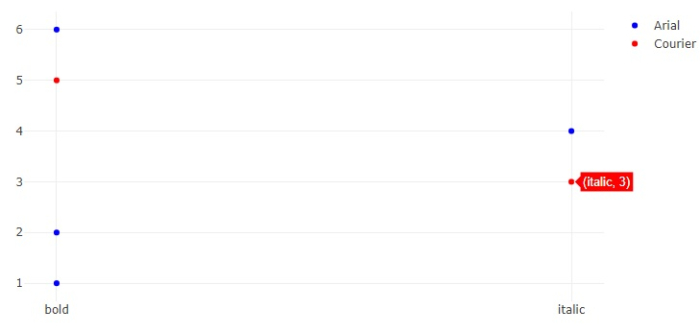
注意,当你将鼠标悬停在一个点上时,它会突出显示所有的值。
 极客笔记
极客笔记