Python Tkinter place_info()、pack_info()和grid_info()方法
在Tkinter库中,这是一个流行的用于创建基于Python的图形用户界面(GUI)的工具包,方法place_info()、pack_info()和grid_info()在窗口中管理小部件的定位和布局起着至关重要的作用。这些方法是有效组织和安排窗口中小部件的基本工具。
本文探讨了Tkinter,这是一个广泛使用的Python GUI工具包,并深入研究了这三个基本方法place_info()、pack_info()和grid_info()的功能,突出了它们在小部件定位、大小和布局相关细节方面的宝贵见解。
place_info()、pack_info()和grid_info()方法在Tkinter中
在Tkinter中,place_info()、pack_info()和grid_info()方法对于管理窗口中小部件的定位和布局是至关重要的。每个方法都提供了独特的功能和语法,以适应不同的布局方法。
place_info()
place_info()方法提供有关使用place几何管理器管理的小部件的当前状态的信息。它返回一个包含小部件位置、宽度、高度和其他属性的字典。
语法
widget.place_info()
pack_info()
pack_info() 方法用于获取由pack布局管理器管理的小部件的当前状态信息。它返回一个包含小部件大小、位置、填充和其他属性等详细信息的字典。
语法
widget.pack_info()
grid_info()
grid_info() 方法用于获取由网格布局管理器管理的窗口小部件的当前状态。它返回一个字典,包括窗口小部件的行、列、列跨度、行跨度和其他属性的信息。
语法
widget.grid_info()
语法上的主要差异
- 对于 place_info() 方法,直接在小部件实例上使用点表示法调用该方法 − widget.place_info() 。
-
对于 pack_info() 方法,同样在小部件实例上使用点表示法调用该方法 − widget.pack_info()。
-
对于 grid_info() 方法,同样在小部件实例上使用点表示法调用该方法 − widget.grid_info()。
不同的地方在于从每个几何管理器中检索信息时使用的语法。然而,所有情况下返回的字典都包含与小部件的位置、大小和属性相关的详细信息。这些方法在开发人员需要获取由Tkinter中不同几何管理器管理的小部件的当前状态信息时非常有用,从而可以更好地控制和调整GUI布局。
如何在Tkinter中使用place_info()、pack_info()和grid_info()方法?
place_info()
以下是步骤和示例程序 −
- 我们创建一个Tkinter窗口和一个标签小部件。使用 place() 方法将标签小部件定位到特定的x和y坐标。
-
display_info() 函数使用 place_info() 方法检索有关标签小部件的信息。该方法返回一个包含有关小部件放置的详细信息的字典,例如其x和y坐标、宽度、高度和锚点。
-
我们创建一个按钮,当点击时触发 display_info() 函数。点击按钮将通过 place_info() 方法打印有关标签小部件的信息。
示例
import tkinter as tk
# Create a Tkinter window
window = tk.Tk()
# Create a label widget
label = tk.Label(window, text="Hello, World!")
# Place the label using the place() method
label.place(x=50, y=50)
# Function to display information about the label widget
def display_info():
info = label.place_info()
print("Label Info:", info)
# Create a button to trigger the display_info() function
info_button = tk.Button(window, text="Get Label Info", command=display_info)
info_button.place(x=50, y=100)
# Start the Tkinter event loop
window.mainloop()
输出
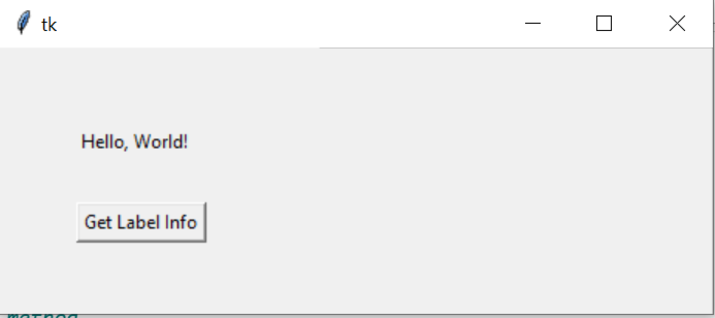
点击“获取标签信息”按钮后 –
Label Info: {'in': <tkinter.Tk object .>, 'x': '50', 'relx': '0', 'y': '50', 'rely': '0', 'width': '', 'relwidth': '', 'height': '', 'relheight': '', 'anchor': 'nw', 'bordermode': 'inside'}
pack_info()
下面是步骤和示例程序:
- 我们创建一个Tkinter窗口和三个不同的小部件 – 一个标签、一个按钮和一个输入字段。每个小部件都使用pack()方法进行打包。
-
display_info() 函数使用 pack_info() 方法检索关于每个小部件的信息。该方法返回一个包含有关小部件的打包详情的字典,如其填充、扩展、侧面和锚点。
-
我们创建一个按钮,当点击时触发 display_info() 函数。点击按钮会通过 pack_info() 方法打印获取到的每个小部件的信息。
示例
import tkinter as tk
# Create a Tkinter window
window = tk.Tk()
# Create three different widgets: a label, a button, and an entry
label = tk.Label(window, text="Hello, World!")
button = tk.Button(window, text="Click Me!")
entry = tk.Entry(window)
# Pack the label using the pack() method
label.pack()
# Pack the button using the pack() method
button.pack()
# Pack the entry widget using the pack() method
entry.pack()
# Function to display information about the widgets
def display_info():
label_info = label.pack_info()
button_info = button.pack_info()
entry_info = entry.pack_info()
print("Label Info:", label_info)
print("Button Info:", button_info)
print("Entry Info:", entry_info)
# Create a button to trigger the display_info() function
info_button = tk.Button(window, text="Get Widget Info", command=display_info)
info_button.pack()
# Start the Tkinter event loop
window.mainloop()
输出
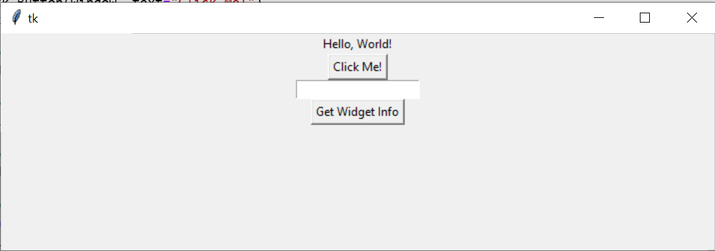
点击“获取小部件信息”后,我们得到以下输出 –
Label Info: {'in': <tkinter.Tk object .>, 'anchor': 'center', 'expand': 0, 'fill': 'none', 'ipadx': 0, 'ipady': 0, 'padx': 0, 'pady': 0, 'side': 'top'}
Button Info: {'in': <tkinter.Tk object .>, 'anchor': 'center', 'expand': 0, 'fill': 'none', 'ipadx': 0, 'ipady': 0, 'padx': 0, 'pady': 0, 'side': 'top'}
Entry Info: {'in': <tkinter.Tk object .>, 'anchor': 'center', 'expand': 0, 'fill': 'none', 'ipadx': 0, 'ipady': 0, 'padx': 0, 'pady': 0, 'side': 'top'}
grid_info()
以下是步骤和示例程序-
- 我们将创建一个Tkinter窗口和三个不同的小部件:一个标签、一个按钮和一个输入字段。每个小部件都使用具体的行和列值使用grid()方法放置在窗口中。
-
display_info()函数使用grid_info()方法检索有关每个小部件的信息。此方法返回一个包含有关小部件的网格布局的详细信息的字典,例如它的行、列、行数和列数。
-
我们创建一个按钮,当点击时触发display_info()函数。点击按钮将通过grid_info()方法打印获取的有关每个小部件的网格布局的信息。
示例
import tkinter as tk
# Create a Tkinter window
window = tk.Tk()
# Create three different widgets: a label, a button, and an entry
label = tk.Label(window, text="Hello, World!")
button = tk.Button(window, text="Click Me!")
entry = tk.Entry(window)
# Grid the label using the grid() method
label.grid(row=0, column=0)
# Grid the button using the grid() method
button.grid(row=1, column=0)
# Grid the entry widget using the grid() method
entry.grid(row=2, column=0)
# Function to display information about the widgets
def display_info():
label_info = label.grid_info()
button_info = button.grid_info()
entry_info = entry.grid_info()
print("Label Info:", label_info)
print("Button Info:", button_info)
print("Entry Info:", entry_info)
# Create a button to trigger the display_info() function
info_button = tk.Button(window, text="Get Widget Info", command=display_info)
info_button.grid(row=3, column=0)
# Start the Tkinter event loop
window.mainloop()
输出
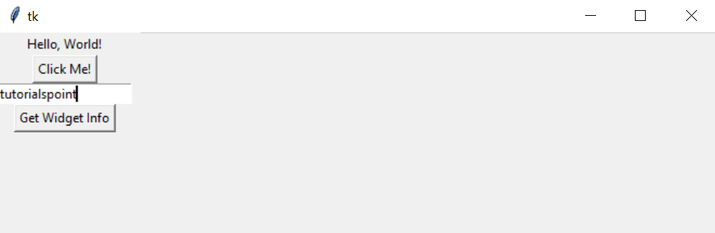
点击获取小部件信息按钮后,我们将得到以下输出 –
Label Info: {'in': <tkinter.Tk object .>, 'column': 0, 'row': 0, 'columnspan': 1, 'rowspan': 1, 'ipadx': 0, 'ipady': 0, 'padx': 0, 'pady': 0, 'sticky': ''}
Button Info: {'in': <tkinter.Tk object .>, 'column': 0, 'row': 1, 'columnspan': 1, 'rowspan': 1, 'ipadx': 0, 'ipady': 0, 'padx': 0, 'pady': 0, 'sticky': ''}
Entry Info: {'in': <tkinter.Tk object .>, 'column': 0, 'row': 2, 'columnspan': 1, 'rowspan': 1, 'ipadx': 0, 'ipady': 0, 'padx': 0, 'pady': 0, 'sticky': ''}
结论
总之,在Tkinter中,place_info(),pack_info()和grid_info()方法对于管理小部件的定位和布局至关重要。通过利用这些方法,开发人员可以获取关于小部件位置的重要信息,从而在Tkinter应用程序中实现结构良好且视觉吸引人的用户界面。
 极客笔记
极客笔记