在MATLAB中创建笛卡尔坐标轴
当在MATLAB中构建一个图形组件时,笛卡尔坐标轴会自动添加;然而,MATLAB也有一个函数,即’axes()’函数,用于执行特定的任务。通过这个函数可以在图形中创建笛卡尔坐标轴。当一个图形组件中需要几个笛卡尔平面时,这非常有帮助。在本教程中,我们将探讨如何在MATLAB中创建笛卡尔坐标轴。
现在,让我们通过示例程序来讨论使用’axes’函数创建笛卡尔坐标轴的不同语法。
(1). 创建默认的笛卡尔坐标轴
在MATLAB中,我们可以使用下面的’axes’函数语法创建默认的笛卡尔坐标轴 –
a = axes;
考虑以下MATLAB程序以理解此语法的实现。
Matlab示例(1)
% MATLAB program for creating default cartesian axes
% Create the default cartesian axes
a = axes;
输出
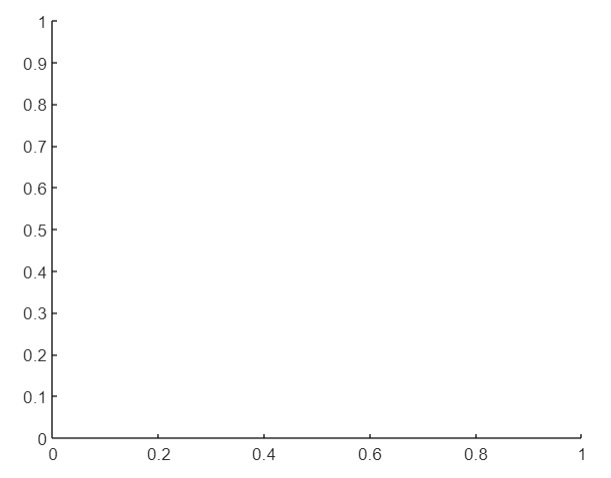
(2). 使用自定义属性创建笛卡尔坐标轴
使用’axes’函数的以下语法可以创建带有自定义属性的笛卡尔坐标轴。
a = axes(Name, Value);
这里,Name-Value对指定了更改笛卡尔坐标轴外观的自定义属性。
考虑以下MATLAB程序来创建具有自定义属性的笛卡尔坐标轴。
MATLAB示例(2)
% MATLAB program for creating cartesian axes with custom properties
% Create the cartesian axes with custom properties
% Example axes 1
A1 = axes('Position', [0.25 0.25 0.5 0.5], 'LineWidth', 3, 'FontSize', 13); title('Axes 1');
% Example axes 2
A2 = axes('Position', [0.5 0.4 0.3 0.3], 'LineWidth', 1, 'FontSize', 9); title('Axes 2');
输出
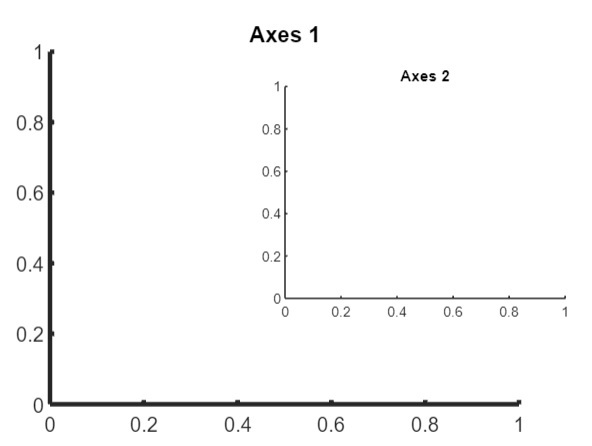
(3). 在父容器中创建笛卡尔坐标轴
使用’axes’函数的以下语法在指定的父容器中创建笛卡尔坐标轴
a = axes(parent, Name, Value);
下面的MATLAB程序演示了此语法的实现。
Matlab示例(3)
% MATLAB code for creating cartesian axes within a UI figure
% Create a UI figure window
fig = uifigure;
% Create cartesian axes within the figure window
a = axes(fig, 'Position', [0.2 0.2 0.4 0.4]);
输出
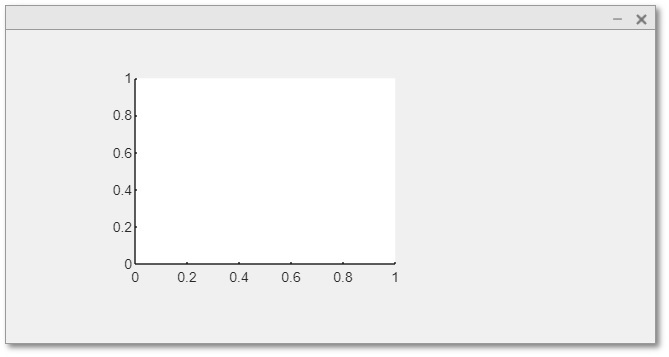
(4). 在每个笛卡尔坐标轴周围添加框
语法
在MATLAB中,使用’axes’函数的以下语法可以在笛卡尔坐标轴周围添加框-
a = axes(---, 'Box', 'on');
以下MATLAB程序演示了该语法的实现。
Matlab 示例(4)
% MATLAB program to add boxes around cartesian axis
% Create a cartesian axes with boxes around it
a = axes('Position', [0.2 0.2 0.5 0.5], 'Box', 'on');
输出
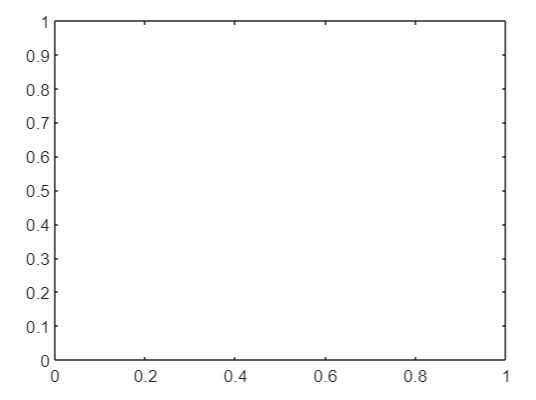
结论
在MATLAB中,有一个名为’axes’的内置函数,根据不同的用例可以具有不同的语法。我们在本文的上述部分中解释和演示了’axes’函数的不同语法。
 极客笔记
极客笔记