JavaScript和CSS 将文字转为粒子溶解效果
在本文中,我们将了解如何使用JavaScript和CSS创建文字转为粒子溶解效果的示例。粒子溶解效果用于在与鼠标和触摸事件交互的Canvas元素上创建动画、交互式、可配置的粒子动画。
这是一组独特且动态的专业设计和创意动画文字动画集合。它用于增强企业业务、幻灯片、电视节目、电影、影片以及促销和活动视频的外观和感觉。
以下是文字转为粒子溶解效果JavaScript和CSS的示例。
示例1
<! DOCTYPE html>
<html>
<head>
<meta http-equiv = "Content-Type"
content = "text/html; charset=UTF-8" />
<title> Example of Text to Particles Dissolve Effect JS & CSS </title>
<meta name = "description"/>
<meta content = "width=800, initial-scale=1"
name = "viewport" />
<script src = ?https://cdnjs.cloudflare.com/ajax/libs/jquery/3.1.0/jquery.min.js?> </script>
<style>
@import url(https://fonts.googleapis.com/css?family=Work+Sans:400,300,700|Open+Sans:400italic,300italic);
html {
display: block;
align-items: center;
justify-content: center;
width: 100%;
height: 100%;
overflow: hidden;
background-color: #333;
position: relative;
z-index: 1;
}
body {
background: linear-gradient(180deg, #6deaff, #68ffb9);
background-position: center;
background-size: cover;
transition: all 0.8s;
align-items: center;
justify-content: center;
position: relative;
}
canvas {
background: #781717;
width: 100vw;
height: 100vh;
}
input {
width: 250px;
height: 40px;
line-height: 40px;
position: absolute;
bottom: 35px;
left: calc(50% - 125px);
background: none;
color: #ddca7e;
font-size: 30px;
font-family: arial;
text-align: center;
border: 1px solid white;
background: rgba(255,255,255,0.2);
}
&:focus {
outline: none;
border-bottom: 1px solid #28a2a2;
}
h1 {
position: fixed;
left: 0;
bottom:5px;
color: #24cf98;
z-index: 10;
font-size: 16px;
font-family: Helvetica, Verdana, sans-serif;
opacity:0.5;
width: 100%;
text-align: center;
margin: 0;
}
</style>
<body>
<canvas id = "scene"> </canvas>
<input id = "copy" type = "text" value = "Example" />
<h1> Text to Particles Effect Dissolve using CSS and JS </h1>
<script>
var canvas = document.querySelector("#scene"),
ctx = canvas.getContext("2d"),
particles = [],
amount = 0,
mouse = {x:0,y:0},
radius = 1;
var colors = ["#468966","#FFF0A5", "#FFB03B","#B64926", "#8E2800"];
var copy = document.querySelector("#copy");
var ww = canvas.width = window.innerWidth;
var wh = canvas.height = window.innerHeight;
function Particle(x,y){
this.x = Math.random()*ww;
this.y = Math.random()*wh;
this.dest = {
x : x,
y: y
};
this.r = Math.random()*5 + 2;
this.vx = (Math.random()-0.5)*20;
this.vy = (Math.random()-0.5)*20;
this.accX = 0;
this.accY = 0;
this.friction = Math.random()*0.05 + 0.94;
this.color = colors[Math.floor(Math.random()*6)];
}
Particle.prototype.render = function() {
this.accX = (this.dest.x - this.x)/1000;
this.accY = (this.dest.y - this.y)/1000;
this.vx += this.accX;
this.vy += this.accY;
this.vx *= this.friction;
this.vy *= this.friction;
this.x += this.vx;
this.y += this.vy;
ctx.fillStyle = this.color;
ctx.beginPath();
ctx.arc(this.x, this.y, this.r, Math.PI * 2, false);
ctx.fill();
var a = this.x - mouse.x;
var b = this.y - mouse.y;
var distance = Math.sqrt( a*a + b*b );
if(distance<(radius*70)){
this.accX = (this.x - mouse.x)/100;
this.accY = (this.y - mouse.y)/100;
this.vx += this.accX;
this.vy += this.accY;
}
}
function onMouseMove(e) {
mouse.x = e.clientX;
mouse.y = e.clientY;
}
function onTouchMove(e) {
if(e.touches.length > 0 ) {
mouse.x = e.touches[0].clientX;
mouse.y = e.touches[0].clientY;
}
}
function onTouchEnd(e) {
mouse.x = -9999;
mouse.y = -9999;
}
function initScene() {
ww = canvas.width = window.innerWidth;
wh = canvas.height = window.innerHeight;
ctx.clearRect(0, 0, canvas.width, canvas.height);
ctx.font = "bold "+(ww/10)+"px sans-serif";
ctx.textAlign = "center";
ctx.fillText(copy.value, ww/2, wh/2);
var data = ctx.getImageData(0, 0, ww, wh).data;
ctx.clearRect(0, 0, canvas.width, canvas.height);
ctx.globalCompositeOperation = "screen";
particles = [];
for(var i=0;i<ww;i+=Math.round(ww/150)){
for(var j=0;j<wh;j+=Math.round(ww/150)){
if(data[ ((i + j*ww)*4) + 3] > 150){
particles.push(new Particle(i,j));
} } }
amount = particles.length;
}
function onMouseClick() {
radius++;
if(radius === 5) {
radius = 0;
}
}
function render(a) {
requestAnimationFrame(render);
ctx.clearRect(0, 0, canvas.width, canvas.height);
for (var i = 0; i < amount; i++) {
particles[i].render();
}
};
copy.addEventListener("keyup", initScene);
window.addEventListener("resize", initScene);
window.addEventListener("mousemove", onMouseMove);
window.addEventListener("touchmove", onTouchMove);
window.addEventListener("click", onMouseClick);
window.addEventListener("touchend", onTouchEnd);
initScene();
requestAnimationFrame(render);
</script>
</body>
</html>
解释:
在上面的示例中,我们使用JavaScript和CSS创建了一个将文本转换为粒子溶解效果的函数。在这个片段中,我们有一个文本输入框。当我们在输入框中输入文本时,它将被转换成溶解效果。
输出:
以下是这个示例的输出。
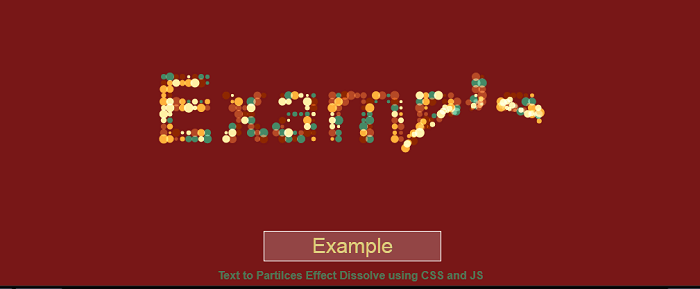
示例2
<! DOCTYPE html>
<html>
<head>
<meta http-equiv = "Content-Type"
content = "text/html; charset=UTF-8" />
<title> Example of Text to Particles Dissolve Effect JS & CSS </title>
<meta name = "description"/>
<meta content = "width=800, initial-scale=1"
name = "viewport" />
<script src = ?https://cdnjs.cloudflare.com/ajax/libs/jquery/3.1.0/jquery.min.js?> </script>
<style>
@import url(https://fonts.googleapis.com/css?family=Work+Sans:400,300,700|Open+Sans:400italic,300italic);
.dissolve {
height: 50vh;
width: 100vw;
display: flex;
flex-direction: column;
align-items: center;
justify-content: center;
text-align: center;
font-family: 'Georgia';
font-size: 5vw;
font-weight: 400;
letter-spacing: 0.1em;
}
@import url('https://fonts.googleapis.com/css2?family=Modak&display=swap');
h2 {
position: relative;
left: 0;
bottom: 5px;
color: #24cf98;
z-index: 10;
font-size: 36px;
opacity: 0.5;
width: 100%;
text-align: center;
font-family: 'Quantico', sans-serif;
margin: 0;
}
html {
display: block;
align-items: center;
justify-content: center;
width: 100%;
height: 100%;
overflow: hidden;
background-color: #333;
position: relative;
z-index: 1;
}
body {
display: block;
align-items: center;
justify-content: center;
width: 100%;
height: 100%;
overflow: hidden;
background-color: #333;
position: relative;
z-index: 1;
}
.content {
filter: url("#content");
font-size: 64px;
color: #FA565F;
}
input[type="range"] {
display: block;
margin-top: 2vw;
cursor: pointer;
}
input[type="range"] {
background: linear-gradient(to right, #82CFD0 0%, #82CFD0 40%, #fff 40%, #fff 100%);
border: solid 2px #82CFD0;
border-radius: 8px;
height: 7px;
width: 400px;
outline: none;
transition: background 450ms ease-in;
-webkit-appearance: none;
}
input[type="range"]::--moz-range-track {
width: 20px;
height: 20px;
border-radius: 50%;
-webkit-appearance: none;
cursor: ew-resize;
background: #434343;
}
input[type="range"]::- -ms-track {
width: 20px;
height: 20px;
border-radius: 50%;
-webkit-appearance: none;
cursor: ew-resize;
background: #434343;
}
input[type="range"]::-webkit-slider-thumb {
width: 20px;
height: 20px;
border-radius: 50%;
-webkit-appearance: none;
cursor: ew-resize;
background: #434343;
}
</style>
<body>
<div class = "dissolve">
<h1 class = "content"> Example </h1>
<h2> Text to Particles Dissolve Effect JS & CSS </h2>
<input type = "range" min = "300" max = "300" value = "45" oninput = "updateContent(this.value);" onchange = "updateContent(this.value);" />
</div>
<svg id = "animate">
<defs>
<filter class="animat" id="content">
<range baseFrequency = "0.015" numOctaves = "3" result = "warp" type = "fractalNoise"> </range>
<rangeMap id = "liquid" in= "SourceGraphic" in2 = "warp" scale = "35" xChannelSelector = "R" yChannelSelector = "B"> </rangeMap>
</filter>
</defs>
</svg>
<script>
var updateContent = function(val) {
document.getElementById('liquid').setAttribute('scale', val);
};
</script>
</body>
</html>
解释:
在上面的示例中,我们使用JavaScript和CSS创建了一个将文本转换为粒子溶解效果的函数。为此,我们有一个范围滑块来控制溶解文本效果的数量。
输出:
以下是此示例的输出。

 极客笔记
极客笔记