Android AlertDialog 示例
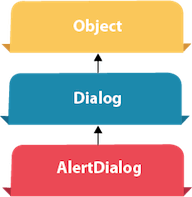
Android AlertDialog 可以用来显示带有确定和取消按钮的对话框消息。可以用来中断并询问用户是否选择继续或中止。
Android AlertDialog由三个区域组成:标题,内容区域和动作按钮。
Android AlertDialog是Dialog类的子类。
AlertDialog类的方法
| 方法 | 描述 |
|---|---|
| public AlertDialog.Builder setTitle(CharSequence) | 该方法用于设置AlertDialog的标题。 |
| public AlertDialog.Builder setMessage(CharSequence) | 该方法用于设置AlertDialog的消息。 |
| public AlertDialog.Builder setIcon(int) | 该方法用于设置AlertDialog的图标。 |
Android AlertDialog示例
让我们看一个简单的Android AlertDialog示例。
activity_main.xml
您可以拥有多个组件,这里我们只有一个文本视图。
<?xml version="1.0" encoding="utf-8"?>
<android.support.constraint.ConstraintLayout xmlns:android="http://schemas.android.com/apk/res/android"
xmlns:app="http://schemas.android.com/apk/res-auto"
xmlns:tools="http://schemas.android.com/tools"
android:layout_width="match_parent"
android:layout_height="match_parent"
tools:context="example.javatpoint.com.alertdialog.MainActivity">
<Button
android:layout_width="wrap_content"
android:layout_height="wrap_content"
android:id="@+id/button"
android:text="Close app"
app:layout_constraintBottom_toBottomOf="parent"
app:layout_constraintLeft_toLeftOf="parent"
app:layout_constraintRight_toRightOf="parent"
app:layout_constraintTop_toTopOf="parent" />
</android.support.constraint.ConstraintLayout>
strings.xml
<resources>
<string name="app_name">AlertDialog</string>
<string name="dialog_message">Welcome to Alert Dialog</string>
<string name="dialog_title">Javatpoint Alert Dialog</string>
</resources>
Activity类
让我们编写代码来创建并显示AlertDialog。
package example.javatpoint.com.alertdialog;
import android.content.DialogInterface;
import android.support.v7.app.AppCompatActivity;
import android.os.Bundle;
import android.view.View;
import android.widget.Button;
import android.app.AlertDialog;
import android.widget.Toast;
public class MainActivity extends AppCompatActivity {
Button closeButton;
AlertDialog.Builder builder;
@Override
protected void onCreate(Bundle savedInstanceState) {
super.onCreate(savedInstanceState);
setContentView(R.layout.activity_main);
closeButton = (Button) findViewById(R.id.button);
builder = new AlertDialog.Builder(this);
closeButton.setOnClickListener(new View.OnClickListener() {
@Override
public void onClick(View v) {
//Uncomment the below code to Set the message and title from the strings.xml file
builder.setMessage(R.string.dialog_message) .setTitle(R.string.dialog_title);
//Setting message manually and performing action on button click
builder.setMessage("Do you want to close this application ?")
.setCancelable(false)
.setPositiveButton("Yes", new DialogInterface.OnClickListener() {
public void onClick(DialogInterface dialog, int id) {
finish();
Toast.makeText(getApplicationContext(),"you choose yes action for alertbox",
Toast.LENGTH_SHORT).show();
}
})
.setNegativeButton("No", new DialogInterface.OnClickListener() {
public void onClick(DialogInterface dialog, int id) {
// Action for 'NO' Button
dialog.cancel();
Toast.makeText(getApplicationContext(),"you choose no action for alertbox",
Toast.LENGTH_SHORT).show();
}
});
//Creating dialog box
AlertDialog alert = builder.create();
//Setting the title manually
alert.setTitle("AlertDialogExample");
alert.show();
}
});
}
}
输出:
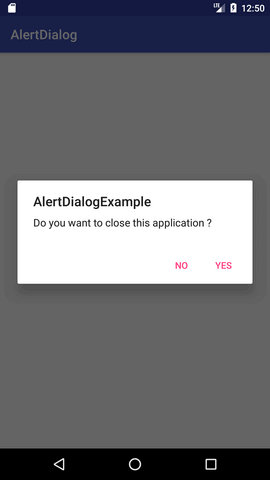
 极客笔记
极客笔记