Python Pillow教程,在本章中,我们使用numpy来存储和处理图像数据,使用python成像库–"pillow"。
在继续学习本章之前,在管理员模式下打开命令提示符,在其中执行以下命令来安装numpy —
pip install numpy注意 – 这只有在你安装并更新了PIP的情况下才有效。
从Numpy数组创建图像
使用PIL创建一个RGB图像并将其保存为jpg文件。在下面的例子中,我们将-
- 创建一个150×250像素的数组。
- 用橙色填充数组的左半部分。
- 用蓝色填充数组的右半部分。
from PIL import Image
import numpy as np
arr = np.zeros([150, 250, 3], dtype=np.uint8)
arr[:,:100] = [255, 128, 0]
arr[:,100:] = [0, 0, 255]
img = Image.fromarray(arr)
img.show()
img.save("RGB_image.jpg")从Numpy数组创建图像 输出

创建灰度图像
创建灰度图像与创建RGB图像略有不同。我们可以使用二维数组来创建一个灰度图像。
from PIL import Image
import numpy as np
arr = np.zeros([150,300], dtype=np.uint8)
#Set grey value to black or white depending on x position
for x in range(300):
for y in range(150):
if (x % 16) // 8 == (y % 16)//8:
arr[y, x] = 0
else:
arr[y, x] = 255
img = Image.fromarray(arr)
img.show()
img.save('greyscale.jpg')创建灰度图像 输出
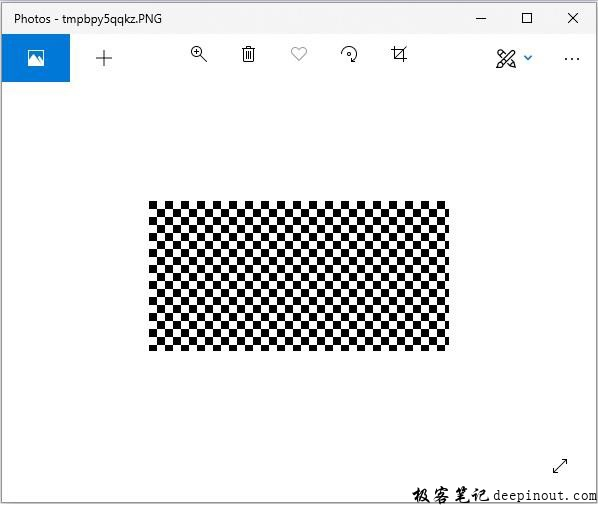
从图像创建numpy数组
你可以将PIL图像转换成numpy数组,反之亦然。下面是一个小程序来证明这一点。
从图像创建numpy数组 示例
#Import required libraries
from PIL import Image
from numpy import array
#Open Image & create image object
img = Image.open('beach1.jpg')
#Show actual image
img.show()
#Convert an image to numpy array
img2arr = array(img)
#Print the array
print(img2arr)
#Convert numpy array back to image
arr2im = Image.fromarray(img2arr)
#Display image
arr2im.show()
#Save the image generated from an array
arr2im.save("array2Image.jpg")从图像创建numpy数组 输出
如果你将上述程序保存为Example.py并执行—。
- 它显示原始图像。
- 显示从中获取的数组。
- 将数组转换为图像并显示。
- 因为我们使用了show()方法,所以图像是使用默认的PNG显示工具显示的,如下所示。
[[[ 0 101 120]
[ 3 108 127]
[ 1 107 123]
...
...
[[ 38 59 60]
[ 37 58 59]
[ 36 57 58]
...
[ 74 65 60]
[ 59 48 42]
[ 66 53 47]]
[[ 40 61 62]
[ 38 59 60]
[ 37 58 59]
...
[ 75 66 61]
[ 72 61 55]
[ 61 48 42]]
[[ 40 61 62]
[ 34 55 56]
[ 38 59 60]
...
[ 82 73 68]
[ 72 61 55]
[ 63 52 46]]]原始图片
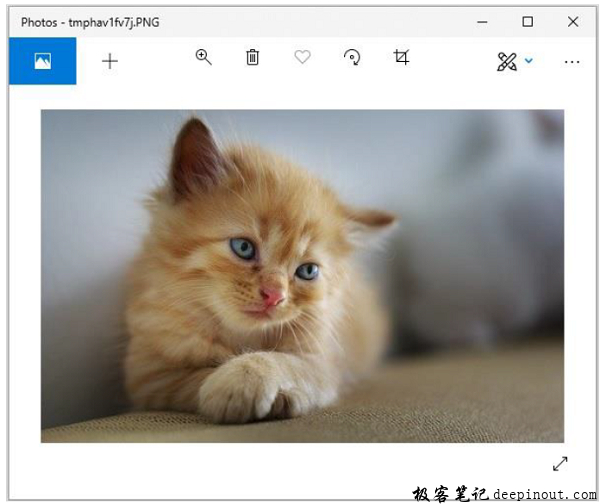
从阵列中构建的图像
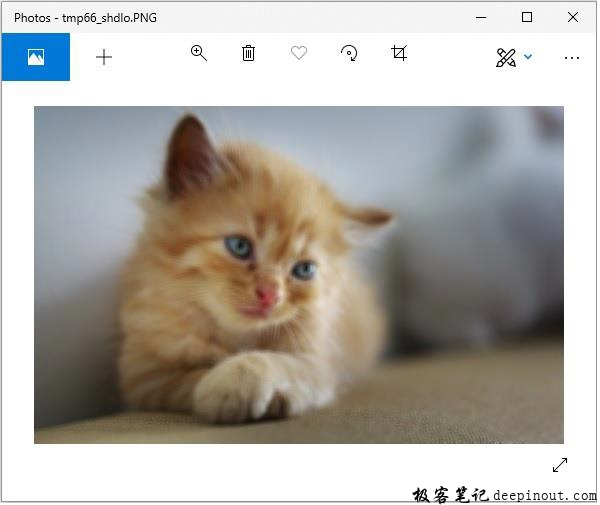
 极客笔记
极客笔记