Python Pillow教程,ImageDraw模块为Image Object提供简单的2D图形支持。一般来说,我们用这个模块来创建新的图像,注释或修饰现有的图像,并为网络使用而即时生成图形。
图形命令支持图形的绘制和文本的注释。
- 一个图像可以被很好地理解为一个二维的像素(图片元素)阵列。一个像素是被支持的最小的颜色点。
- ImageDraw使用的二维坐标系的原点在图像的左上角。
- 我们使用的枕头颜色方案是RGB。RGB颜色的表示和支持是由模块ImageColor提供的。
- bitmap、OpenType或TrueType是可接受的用于文本注释的字体。
- 大多数绘图命令可能需要一个边界框参数,以指定该命令要应用的图像上的区域。
- 一个坐标序列可以表示为[ (x0, y0), (x1, y1), … (xn, yn)]。
- 对于某些绘图命令,我们需要角度值。
Python Pillow ImageDraw 例子
下面的python例子在给定的图像上画了一条线 –
#Import required libraries
import sys
from PIL import Image, ImageDraw
#创建图像对象
im = Image.open("images/logo.jpg")
#画线
draw = ImageDraw.Draw(im)
draw.line((0, 0) + im.size, fill=128)
draw.line((0, im.size[1], im.size[0], 0), fill=128)
#显示图像
im.show()Python Pillow ImageDraw 输出
如果你将上述程序保存为Example.py并执行,它会在图像上画一条线,并使用标准的PNG显示工具显示,如下所示
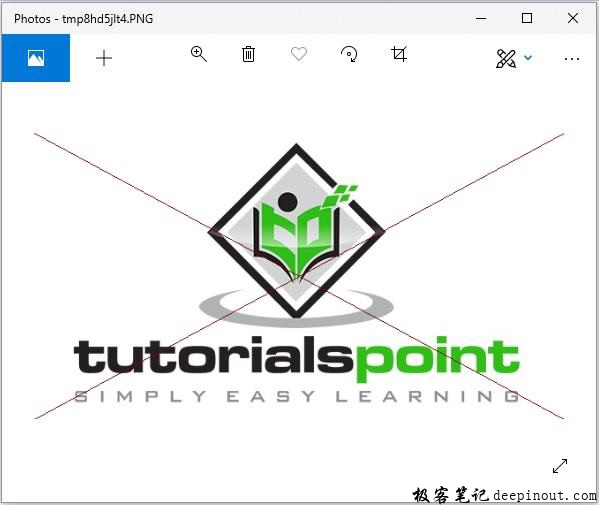
Python Pillow ImageDraw Canvas
- 一个ImageDraw是一个图像的Pillow可画表面(即画布)。
- ImageDraw.Draw(img)返回Image参数img的一个可画的画布表示。画布的背景是 "img "图像。
Python Pillow ImageDraw Canvas 示例
下面的python例子是在给定的图像上绘制文本 −
#从Pillow包中导入所需的模块
from PIL import Image, ImageDraw, ImageFont
# 获得一个图像
base = Image.open('images/boy.jpg').convert('RGBA')
# 为文本制作一个空白图像,初始化为透明的文本颜色
txt = Image.new('RGBA', base.size, (255,255,255,0))
# 获得一种字体
fnt = ImageFont.truetype('E:/PythonPillow/Fonts/Pacifico.ttf', 40)
# 获得一个绘图环境
d = ImageDraw.Draw(txt)
# 绘制文本,一半不透明
d.text((14,14), "Tutorials", font=fnt, fill=(255,255,255,128))
# 绘制文本,完全不透明
d.text((14,60), "Point", font=fnt, fill=(255,255,255))
out = Image.alpha_composite(base, txt)
#显示图像
out.show()Python Pillow ImageDraw Canvas 输出
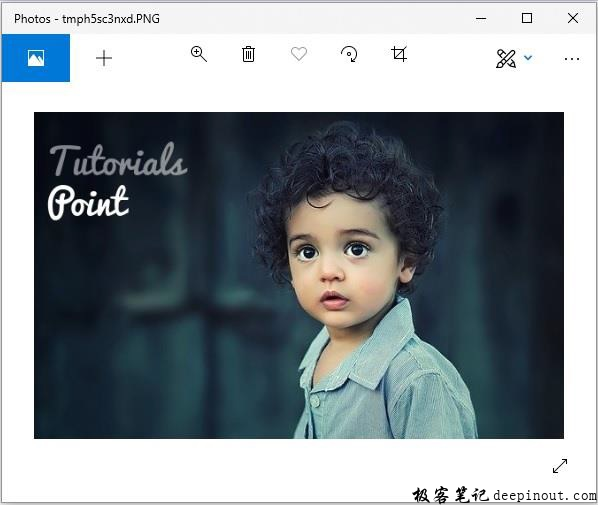
Python Pillow 使用ImageDraw模块绘制形状
ImageDraw模块允许我们创建不同的形状,首先用你要处理的图像创建一个绘图对象,然后应用它。我们可以使用’ImageDraw’模块绘制一些常见的形状,如下所示
Python Pillow ImageDraw 画线
以下是使用Python Pillow绘制线条的语法 −
draw.line(xy, fill=None, width=0)line()方法从边界盒xy和canvas的左上角到右下角画一条线。线条使用颜色填充。fill和width这两个参数的默认值分别为None和0,是可选的。
Python Pillow ImageDraw 画线 例子
from PIL import Image, ImageDraw
img = Image.new('RGB', (500, 300), (125, 125, 125))
draw = ImageDraw.Draw(img)
draw.line((200, 100, 300, 200), fill=(0, 0, 0), width=10)
img.show()Python Pillow ImageDraw 画线 输出
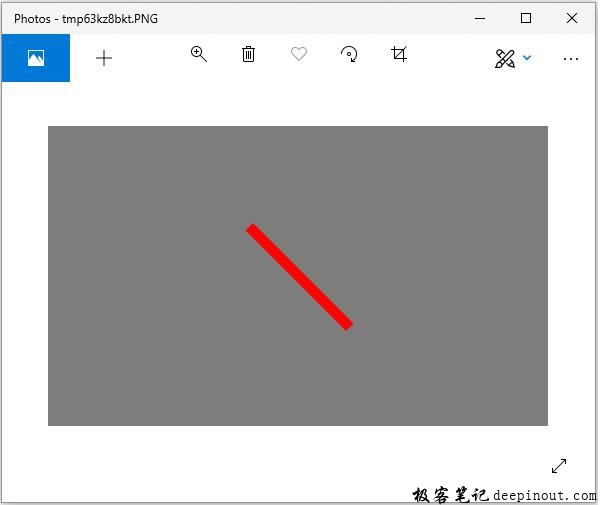
Python Pillow ImageDraw 画椭圆
以下是使用Python Pillow绘制椭圆的语法 −
draw.ellipse(xy, fill=None, outline=None)ellipse()方法在绘制时画出由边界盒xy包围的椭圆。该形状使用颜色填充,周边使用颜色轮廓。默认值为None,参数fill和width是可选的。
Python Pillow ImageDraw 画椭圆 例子
from PIL import Image, ImageDraw
img = Image.new('RGB', (500, 300), (125, 125, 125))
draw = ImageDraw.Draw(img)
draw.ellipse((200, 125, 300, 200), fill=(255, 0, 0), outline=(0, 0, 0))
img.show()Python Pillow ImageDraw 画椭圆 输出
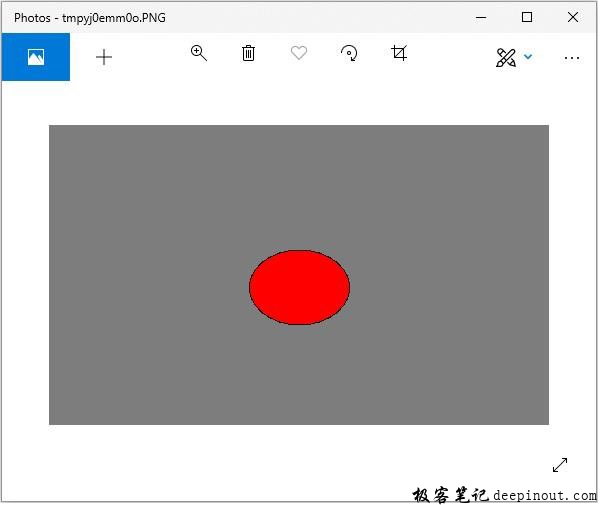
Python Pillow ImageDraw 画矩形
以下是使用Python Pillow绘制矩形的语法 −
draw.rectangle(xy, fill=None, outline=None)rectangle()方法在绘制时给定边界框xy,绘制矩形。该形状使用颜色填充,周长使用颜色轮廓。默认值为None,参数fill和width是可选的。
from PIL import Image, ImageDraw
img = Image.new('RGB', (500, 300), (125, 125, 125))
draw = ImageDraw.Draw(img)
draw.rectangle(
(200, 125, 300, 200),
fill=(255, 0, 0),
outline=(0, 0, 0))
img.show()Python Pillow ImageDraw 画矩形 输出
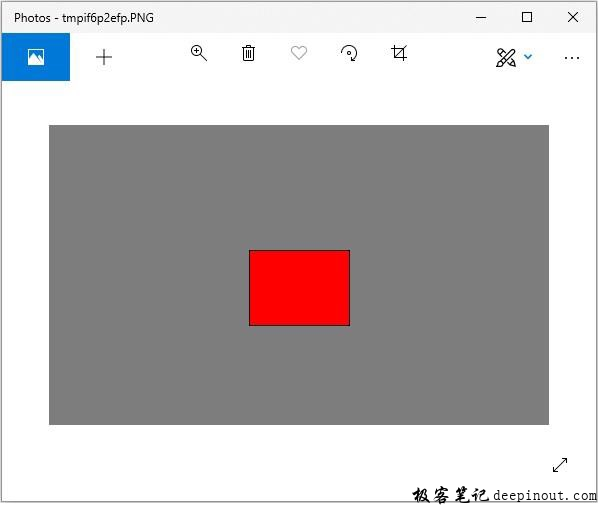
Python Pillow ImageDraw 画多边形
以下是使用Python Pillow绘制矩形的语法 −
draw.polygon(seq, fill=None, outline=None)polygon()方法绘制一个多边形,用直线将坐标序列的位置seq连接在一起。seq中的第一个和最后一个坐标也用一条直线连接。形状用颜色填充,周长用颜色勾勒。参数fill和outline是可选的,默认值为 None。
from PIL import Image, ImageDraw
img = Image.new('RGB', (500, 300), (125, 125, 125))
draw = ImageDraw.Draw(img)
draw.polygon(
((200, 200), (300, 100), (250, 50)),
fill=(255, 0, 0),
outline=(0, 0, 0))
img.show()Python Pillow ImageDraw 画多边形 输出

 极客笔记
极客笔记