Android谷歌地图使用地理编码器搜索位置
在之前的Android谷歌地图和Android谷歌地图显示当前位置的教程中,我们分别介绍了显示基本谷歌地图和当前位置的功能。
现在,在这个教程中我们将实现谷歌地图的位置搜索功能。
通过谷歌地图API搜索位置是通过 Geocoder 类来完成的。 Geocoder类用于处理 地理编码 和 逆地理编码 。
地理编码是将街道地址转换为坐标(纬度,经度)的过程。逆地理编码是将坐标(纬度,经度)转换为地址的过程。
Geocoder类的方法
- **
List <Address> getFromLocation(double latitude, double longitude, int maxResults): ** 此方法返回一个指定周围纬度和经度的Address数组。 - **
List <Address> getFromLocationName(String location, int results, double leftLatitude, double leftLongitude, double rightLatitude, double rightLongitude): ** 此方法返回一个描述给定位置(如地点、地址等)的Address数组。 - **
List <Address> getFromLocationName(String location, int results): ** 此方法返回一个描述给定位置(如地点、地址等)的Address数组。 static boolean isPresent(): 此方法如果实现了getFromLocation()和 getFromLocationName()方法,则返回true。
让我们来看一下将位置名称转换为坐标的代码。
List<Address> addressList = geocoder.getFromLocationName(location, 1);
Address address = addressList.get(0);
LatLng latLng = new LatLng(address.getLatitude(), address.getLongitude());
例子:Android谷歌地图API搜索位置
让我们看一个搜索输入位置的谷歌地图的例子。
activity_maps.xml
在activity_maps.xml文件中添加一个片段(SupportMapFragment)、一个EditText和一个按钮。
<fragment xmlns:android="http://schemas.android.com/apk/res/android"
xmlns:map="http://schemas.android.com/apk/res-auto"
xmlns:tools="http://schemas.android.com/tools"
android:id="@+id/map"
android:name="com.google.android.gms.maps.SupportMapFragment"
android:layout_width="match_parent"
android:layout_height="match_parent"
tools:context="example.com.mapexample.MapsActivity">
<LinearLayout
android:layout_width="match_parent"
android:layout_height="wrap_content"
android:orientation="horizontal">
<EditText
android:layout_width="248dp"
android:layout_height="wrap_content"
android:id="@+id/editText"
android:layout_weight="0.5"
android:inputType="textPersonName"
android:hint="Search Location" />
<Button
android:layout_width="wrap_content"
android:layout_height="wrap_content"
android:layout_weight="0.5"
android:onClick="searchLocation"
android:text="Search" />
</LinearLayout>
</fragment>
build.gradel
在 build.gradel 文件中添加以下依赖项。
dependencies {
implementation fileTree(dir: 'libs', include: ['*.jar'])
implementation 'com.android.support:appcompat-v7:26.1.0'
implementation 'com.google.android.gms:play-services-maps:11.8.0'
compile 'com.google.android.gms:play-services-location:11.8.0'
testImplementation 'junit:junit:4.12'
androidTestImplementation 'com.android.support.test:runner:1.0.1'
androidTestImplementation 'com.android.support.test.espresso:espresso-core:3.0.1'
}
MapsActivity.java
在MapsActivity.java文件中添加以下代码。
package example.com.mapexample;
import android.location.Address;
import android.location.Geocoder;
import android.os.Build;
import android.support.v4.app.FragmentActivity;
import android.os.Bundle;
import com.google.android.gms.common.api.GoogleApiClient;
import com.google.android.gms.maps.CameraUpdateFactory;
import com.google.android.gms.maps.GoogleMap;
import com.google.android.gms.maps.OnMapReadyCallback;
import com.google.android.gms.maps.SupportMapFragment;
import com.google.android.gms.maps.model.BitmapDescriptorFactory;
import com.google.android.gms.maps.model.LatLng;
import com.google.android.gms.maps.model.Marker;
import com.google.android.gms.maps.model.MarkerOptions;
import com.google.android.gms.location.LocationServices;
import android.location.Location;
import android.Manifest;
import android.content.pm.PackageManager;
import android.support.v4.content.ContextCompat;
import android.view.View;
import android.widget.EditText;
import android.widget.Toast;
import com.google.android.gms.common.ConnectionResult;
import com.google.android.gms.location.LocationListener;
import com.google.android.gms.location.LocationRequest;
import java.io.IOException;
import java.util.List;
public class MapsActivity extends FragmentActivity implements OnMapReadyCallback,
LocationListener,GoogleApiClient.ConnectionCallbacks,
GoogleApiClient.OnConnectionFailedListener{
private GoogleMap mMap;
Location mLastLocation;
Marker mCurrLocationMarker;
GoogleApiClient mGoogleApiClient;
LocationRequest mLocationRequest;
@Override
protected void onCreate(Bundle savedInstanceState) {
super.onCreate(savedInstanceState);
setContentView(R.layout.activity_maps);
// Obtain the SupportMapFragment and get notified when the map is ready to be used.
SupportMapFragment mapFragment = (SupportMapFragment) getSupportFragmentManager()
.findFragmentById(R.id.map);
mapFragment.getMapAsync(this);
}
@Override
public void onMapReady(GoogleMap googleMap) {
mMap = googleMap;
if (android.os.Build.VERSION.SDK_INT >= Build.VERSION_CODES.M) {
if (ContextCompat.checkSelfPermission(this,
Manifest.permission.ACCESS_FINE_LOCATION)
== PackageManager.PERMISSION_GRANTED) {
buildGoogleApiClient();
mMap.setMyLocationEnabled(true);
}
}
else {
buildGoogleApiClient();
mMap.setMyLocationEnabled(true);
}
}
protected synchronized void buildGoogleApiClient() {
mGoogleApiClient = new GoogleApiClient.Builder(this)
.addConnectionCallbacks(this)
.addOnConnectionFailedListener(this)
.addApi(LocationServices.API).build();
mGoogleApiClient.connect();
}
@Override
public void onConnected(Bundle bundle) {
mLocationRequest = new LocationRequest();
mLocationRequest.setInterval(1000);
mLocationRequest.setFastestInterval(1000);
mLocationRequest.setPriority(LocationRequest.PRIORITY_BALANCED_POWER_ACCURACY);
if (ContextCompat.checkSelfPermission(this,
Manifest.permission.ACCESS_FINE_LOCATION)
== PackageManager.PERMISSION_GRANTED) {
LocationServices.FusedLocationApi.requestLocationUpdates(mGoogleApiClient, mLocationRequest, this);
}
}
@Override
public void onConnectionSuspended(int i) {
}
@Override
public void onLocationChanged(Location location) {
mLastLocation = location;
if (mCurrLocationMarker != null) {
mCurrLocationMarker.remove();
}
//Place current location marker
LatLng latLng = new LatLng(location.getLatitude(), location.getLongitude());
MarkerOptions markerOptions = new MarkerOptions();
markerOptions.position(latLng);
markerOptions.title("Current Position");
markerOptions.icon(BitmapDescriptorFactory.defaultMarker(BitmapDescriptorFactory.HUE_GREEN));
mCurrLocationMarker = mMap.addMarker(markerOptions);
//move map camera
mMap.moveCamera(CameraUpdateFactory.newLatLng(latLng));
mMap.animateCamera(CameraUpdateFactory.zoomTo(11));
//stop location updates
if (mGoogleApiClient != null) {
LocationServices.FusedLocationApi.removeLocationUpdates(mGoogleApiClient, this);
}
}
@Override
public void onConnectionFailed(ConnectionResult connectionResult) {
}
public void searchLocation(View view) {
EditText locationSearch = (EditText) findViewById(R.id.editText);
String location = locationSearch.getText().toString();
List<Address> addressList = null;
if (location != null || !location.equals("")) {
Geocoder geocoder = new Geocoder(this);
try {
addressList = geocoder.getFromLocationName(location, 1);
} catch (IOException e) {
e.printStackTrace();
}
Address address = addressList.get(0);
LatLng latLng = new LatLng(address.getLatitude(), address.getLongitude());
mMap.addMarker(new MarkerOptions().position(latLng).title(location));
mMap.animateCamera(CameraUpdateFactory.newLatLng(latLng));
Toast.makeText(getApplicationContext(),address.getLatitude()+" "+address.getLongitude(),Toast.LENGTH_LONG).show();
}
}
}
在AndroidManifest.xml中需要添加的权限
在AndroidManifest.xml文件中添加以下用户权限。
<uses-permission android:name="android.permission.ACCESS_FINE_LOCATION" />
<uses-permission android:name="android.permission.ACCESS_COARSE_LOCATION" />
<uses-permission android:name="android.permission.INTERNET" />
AndroidManifest.xml
<?xml version="1.0" encoding="utf-8"?>
<manifest xmlns:android="http://schemas.android.com/apk/res/android"
package="example.com.mapexample">
<!--
The ACCESS_COARSE/FINE_LOCATION permissions are not required to use
Google Maps Android API v2, but you must specify either coarse or fine
location permissions for the 'MyLocation' functionality.
-->
<uses-permission android:name="android.permission.ACCESS_FINE_LOCATION" />
<uses-permission android:name="android.permission.ACCESS_COARSE_LOCATION" />
<uses-permission android:name="android.permission.INTERNET" />
<application
android:allowBackup="true"
android:icon="@mipmap/ic_launcher"
android:label="@string/app_name"
android:roundIcon="@mipmap/ic_launcher_round"
android:supportsRtl="true"
android:theme="@style/AppTheme">
<!--
The API key for Google Maps-based APIs is defined as a string resource.
(See the file "res/values/google_maps_api.xml").
Note that the API key is linked to the encryption key used to sign the APK.
You need a different API key for each encryption key, including the release key that is used to
sign the APK for publishing.
You can define the keys for the debug and release targets in src/debug/ and src/release/.
-->
<meta-data
android:name="com.google.android.geo.API_KEY"
android:value="@string/google_maps_key" />
<activity
android:name=".MapsActivity"
android:label="@string/title_activity_maps">
<intent-filter>
<action android:name="android.intent.action.MAIN" />
<category android:name="android.intent.category.LAUNCHER" />
</intent-filter>
</activity>
</application>
</manifest>
输出
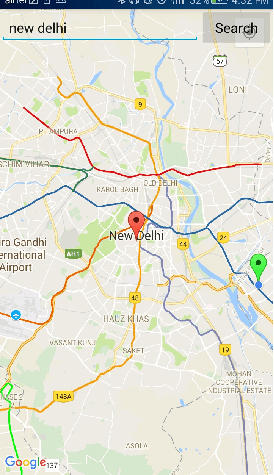
 极客笔记
极客笔记