Python中的GUI界面设计与开发
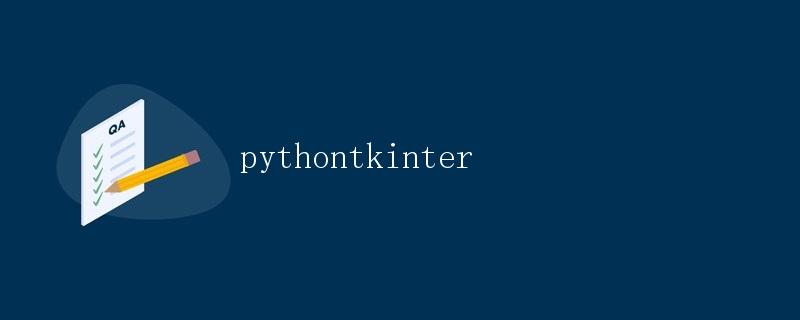
随着互联网的快速发展与普及,GUI(Graphical User Interface,图形用户界面)设计与开发变得愈发重要。GUI界面作为用户与计算机之间的桥梁,直接影响着用户体验和使用效果。Python作为一种简单易学、功能强大的编程语言,拥有丰富的GUI库,使得开发GUI界面变得简单而便捷。本文将详细介绍Python中GUI界面设计与开发的相关内容。
Tkinter库简介
在Python中,常用的GUI库有Tkinter、PyQt、wxPython等,而Tkinter是Python自带的标准GUI库,易学易用,适合初学者。Tkinter提供了丰富的组件,如按钮、标签、文本框、列表框等,可以满足各种GUI界面的需求。
下面我们来介绍Tkinter库中几个常用的组件及其基本属性:
Label(标签)
标签用于显示文本内容,通常用来展示静态信息。
import tkinter as tk
root = tk.Tk()
label = tk.Label(root, text="Hello, Tkinter!")
label.pack()
root.mainloop()
Button(按钮)
按钮用于触发相应的事件或动作,如点击按钮进行数据提交或跳转界面。
import tkinter as tk
def on_click():
print("Button clicked!")
root = tk.Tk()
button = tk.Button(root, text="Click Me", command=on_click)
button.pack()
root.mainloop()
Entry(输入框)
输入框用于接收用户输入的文本内容。
import tkinter as tk
root = tk.Tk()
entry = tk.Entry(root)
entry.pack()
root.mainloop()
Frame(框架)
框架用于容纳其他组件,并可以对组件进行布局管理。
import tkinter as tk
root = tk.Tk()
frame = tk.Frame(root)
frame.pack()
label = tk.Label(frame, text="Inside Frame")
label.pack()
root.mainloop()
布局管理
在GUI界面设计中,布局管理是一个重要的环节。Tkinter库提供了几种常用的布局管理器,如pack()、grid()和place()。
Pack布局
pack()方法按照组件添加的顺序自上而下或自左至右进行排列,适合简单的布局。
import tkinter as tk
root = tk.Tk()
tk.Button(root, text="Button 1").pack(side="left")
tk.Button(root, text="Button 2").pack(side="left")
tk.Button(root, text="Button 3").pack(side="left")
root.mainloop()
Grid布局
grid()方法允许将组件放置在一个表格中,可以更加精确地控制组件的位置。
import tkinter as tk
root = tk.Tk()
tk.Button(root, text="Button 1").grid(row=0, column=0)
tk.Button(root, text="Button 2").grid(row=0, column=1)
tk.Button(root, text="Button 3").grid(row=1, column=0, columnspan=2)
root.mainloop()
Place布局
place()方法允许直接指定组件的位置和大小,灵活性最高。
import tkinter as tk
root = tk.Tk()
tk.Button(root, text="Button 1").place(x=50, y=20)
tk.Button(root, text="Button 2").place(x=100, y=50)
tk.Button(root, text="Button 3").place(x=150, y=80)
root.mainloop()
事件处理
在GUI界面中,用户与程序之间的交互通过事件来实现。Tkinter库提供了丰富的事件响应机制,可以方便地处理用户的操作事件。
Button点击事件
import tkinter as tk
def on_click():
print("Button clicked!")
root = tk.Tk()
button = tk.Button(root, text="Click Me", command=on_click)
button.pack()
root.mainloop()
Entry输入事件
import tkinter as tk
def on_enter(event):
print(event.widget.get())
root = tk.Tk()
entry = tk.Entry(root)
entry.bind("<Return>", on_enter)
entry.pack()
root.mainloop()
鼠标移动事件
import tkinter as tk
def on_motion(event):
print(f"Mouse move to ({event.x}, {event.y})")
root = tk.Tk()
root.bind("<Motion>", on_motion)
root.mainloop()
示例应用:简单计算器
下面我们使用Tkinter库编写一个简单的计算器应用程序,实现基本的加、减、乘、除运算。
import tkinter as tk
def calculate():
num1 = float(entry1.get())
num2 = float(entry2.get())
operation = operator.get()
result = ""
if operation == "+":
result = num1 + num2
elif operation == "-":
result = num1 - num2
elif operation == "*":
result = num1 * num2
elif operation == "/":
if num2 != 0:
result = num1 / num2
else:
result = "Error: Divide by zero"
output.config(text=f"Result: {result}")
root = tk.Tk()
root.title("Simple Calculator")
entry1 = tk.Entry(root, width=10)
entry1.pack(side="left")
entry2 = tk.Entry(root, width=10)
entry2.pack(side="left")
operator = tk.StringVar()
operator.set("+")
operator_menu = tk.OptionMenu(root, operator, "+", "-", "*", "/")
operator_menu.pack(side="left")
calculate_button = tk.Button(root, text="Calculate", command=calculate)
calculate_button.pack(side="left")
output = tk.Label(root, text="Result: ")
output.pack()
root.mainloop()
以上就是一个简单的计算器应用程序,通过输入两个数和选择运算符,点击计算按钮即可得到计算结果。
 极客笔记
极客笔记