Matplotlib 中使用 plt.subplots 和 title 创建多子图布局和设置标题
Matplotlib 是 Python 中最流行的数据可视化库之一,它提供了丰富的绘图功能和灵活的自定义选项。在进行数据分析和可视化时,我们经常需要创建包含多个子图的复杂布局,并为整个图形或各个子图添加标题。本文将深入探讨如何使用 plt.subplots() 函数创建多子图布局,以及如何使用 title() 方法为图形添加标题。我们将通过详细的解释和丰富的示例代码,帮助您掌握这些重要的 Matplotlib 功能。
1. plt.subplots() 函数简介
plt.subplots() 是 Matplotlib 中用于创建一个图形和一组子图的便捷函数。它允许我们在一个函数调用中同时创建图形对象和轴对象,使得创建多子图布局变得简单高效。
1.1 基本用法
让我们从一个简单的例子开始,创建一个包含单个子图的图形:
import matplotlib.pyplot as plt
fig, ax = plt.subplots()
ax.plot([1, 2, 3, 4], [1, 4, 2, 3])
ax.set_title("How2matplotlib.com: Simple Plot")
plt.show()
Output:
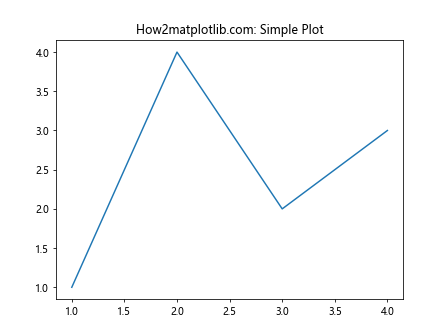
在这个例子中,plt.subplots() 返回两个对象:fig 是整个图形对象,ax 是包含在图形中的轴对象(在这个例子中只有一个)。我们使用 ax.plot() 在轴上绘制数据,并使用 ax.set_title() 为轴添加标题。
1.2 创建多个子图
plt.subplots() 的真正威力在于它可以轻松创建多个子图。通过指定行数和列数,我们可以创建一个子图网格:
import matplotlib.pyplot as plt
fig, axs = plt.subplots(2, 2)
axs[0, 0].plot([1, 2, 3], [4, 5, 6])
axs[0, 1].scatter([1, 2, 3], [7, 8, 9])
axs[1, 0].bar([1, 2, 3], [10, 11, 12])
axs[1, 1].hist([1, 2, 2, 3, 3, 3, 4, 4, 4, 4])
for ax in axs.flat:
ax.set_title("How2matplotlib.com: Subplot")
plt.tight_layout()
plt.show()
Output:
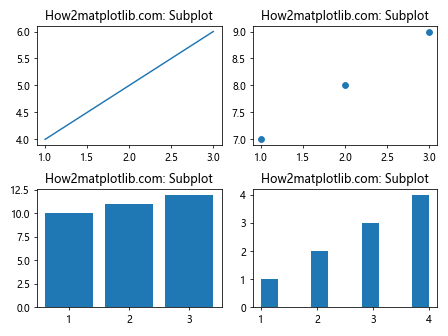
在这个例子中,我们创建了一个 2×2 的子图网格。axs 是一个二维数组,包含四个轴对象。我们可以使用索引访问每个子图,并在其上绘制不同类型的图表。
2. plt.subplots() 的参数详解
plt.subplots() 函数有许多参数可以用来自定义图形和子图的布局。让我们详细了解一些常用的参数:
2.1 nrows 和 ncols
这两个参数分别指定子图网格的行数和列数:
import matplotlib.pyplot as plt
fig, axs = plt.subplots(nrows=3, ncols=2)
for i in range(3):
for j in range(2):
axs[i, j].text(0.5, 0.5, f"How2matplotlib.com: ({i}, {j})",
ha='center', va='center')
axs[i, j].set_title(f"Subplot ({i}, {j})")
plt.tight_layout()
plt.show()
Output:
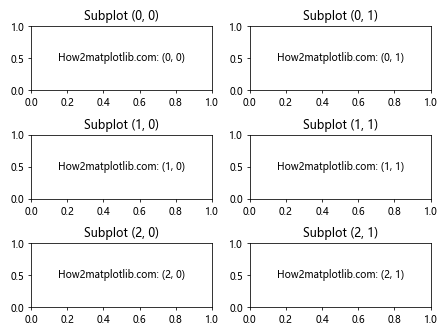
这个例子创建了一个 3×2 的子图网格,并在每个子图中显示其坐标。
2.2 figsize
figsize 参数用于设置整个图形的大小,以英寸为单位:
import matplotlib.pyplot as plt
fig, axs = plt.subplots(2, 2, figsize=(10, 8))
for ax in axs.flat:
ax.plot([1, 2, 3], [4, 5, 6])
ax.set_title("How2matplotlib.com: Larger Figure")
plt.tight_layout()
plt.show()
Output:
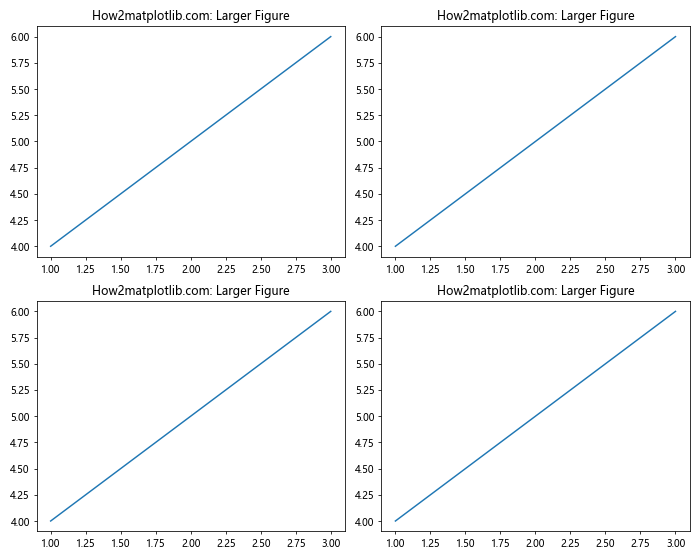
这个例子创建了一个宽 10 英寸、高 8 英寸的图形,包含 2×2 的子图网格。
2.3 sharex 和 sharey
这两个参数用于指定是否在子图之间共享 x 轴或 y 轴:
import matplotlib.pyplot as plt
import numpy as np
x = np.linspace(0, 2*np.pi, 100)
fig, (ax1, ax2) = plt.subplots(2, 1, sharex=True)
ax1.plot(x, np.sin(x))
ax2.plot(x, np.cos(x))
ax1.set_title("How2matplotlib.com: sin(x)")
ax2.set_title("How2matplotlib.com: cos(x)")
plt.tight_layout()
plt.show()
Output:
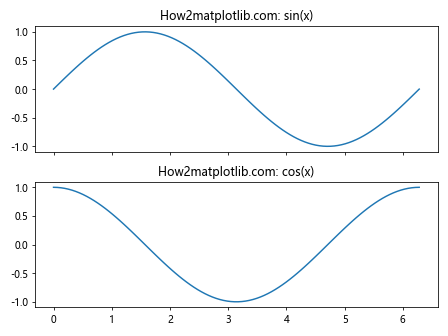
在这个例子中,两个子图共享相同的 x 轴,这意味着它们将具有相同的 x 轴范围和刻度。
2.4 subplot_kw
subplot_kw 参数允许我们为所有子图设置关键字参数:
import matplotlib.pyplot as plt
fig, axs = plt.subplots(2, 2, subplot_kw={'projection': 'polar'})
for ax in axs.flat:
ax.plot([0, 1.5, 3], [1, 2, 1])
ax.set_title("How2matplotlib.com: Polar Plot")
plt.tight_layout()
plt.show()
Output:
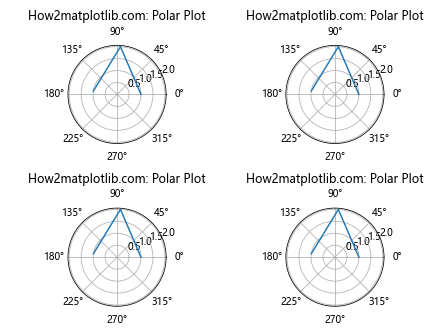
这个例子创建了四个极坐标子图。
3. 使用 title() 方法设置标题
标题是图表中非常重要的元素,它可以帮助读者快速理解图表的内容。Matplotlib 提供了多种方式来设置标题。
3.1 为整个图形设置标题
我们可以使用 fig.suptitle() 方法为整个图形设置一个主标题:
import matplotlib.pyplot as plt
fig, axs = plt.subplots(2, 2)
for ax in axs.flat:
ax.plot([1, 2, 3], [4, 5, 6])
ax.set_title("How2matplotlib.com: Subplot")
fig.suptitle("How2matplotlib.com: Main Title", fontsize=16)
plt.tight_layout()
plt.show()
Output:
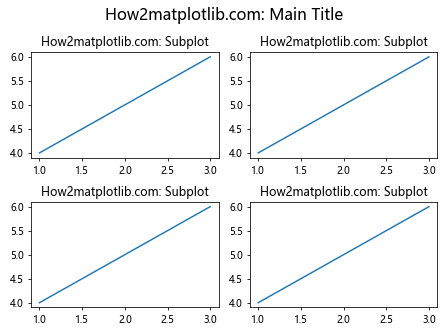
这个例子为整个图形添加了一个主标题,并为每个子图添加了单独的标题。
3.2 为单个子图设置标题
我们已经看到了如何使用 ax.set_title() 为单个子图设置标题。这里是另一个例子,展示了如何自定义标题的样式:
import matplotlib.pyplot as plt
fig, ax = plt.subplots()
ax.plot([1, 2, 3], [4, 5, 6])
ax.set_title("How2matplotlib.com: Customized Title",
fontsize=14, fontweight='bold', color='red')
plt.show()
Output:
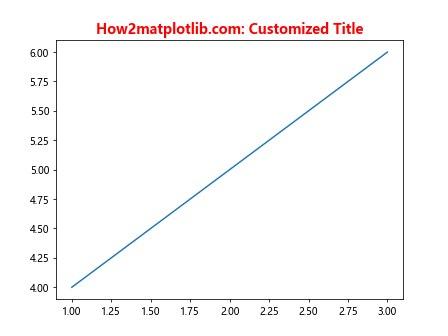
这个例子展示了如何更改标题的字体大小、粗细和颜色。
3.3 使用 plt.title() 设置标题
除了使用 ax.set_title(),我们还可以使用 plt.title() 函数来设置当前轴的标题:
import matplotlib.pyplot as plt
plt.figure()
plt.plot([1, 2, 3], [4, 5, 6])
plt.title("How2matplotlib.com: Title using plt.title()")
plt.show()
Output:
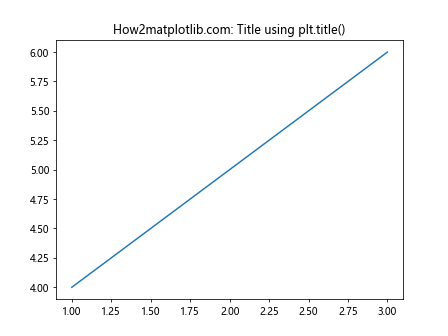
这个方法在使用 Matplotlib 的状态机接口时特别有用。
4. 高级标题设置技巧
除了基本的标题设置,Matplotlib 还提供了许多高级选项来自定义标题的外观和位置。
4.1 设置标题位置
我们可以使用 loc 参数来调整标题的位置:
import matplotlib.pyplot as plt
fig, ax = plt.subplots()
ax.plot([1, 2, 3], [4, 5, 6])
ax.set_title("How2matplotlib.com: Left-aligned Title", loc='left')
plt.show()
Output:
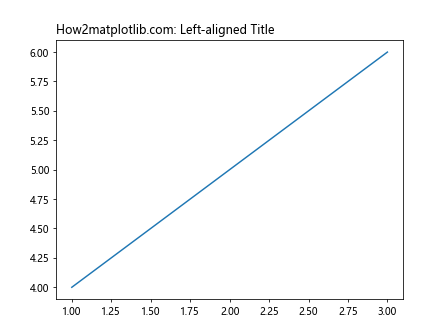
这个例子将标题左对齐。
4.2 添加带有样式的标题
我们可以使用 LaTeX 语法来创建更复杂的标题:
import matplotlib.pyplot as plt
fig, ax = plt.subplots()
ax.plot([1, 2, 3], [4, 5, 6])
ax.set_title(r"How2matplotlib.com: \mathcal{T}itle with \LaTeX")
plt.show()
这个例子展示了如何在标题中使用 LaTeX 数学公式。
4.3 为子图添加多行标题
有时我们可能需要为子图添加多行标题:
import matplotlib.pyplot as plt
fig, ax = plt.subplots()
ax.plot([1, 2, 3], [4, 5, 6])
ax.set_title("How2matplotlib.com:\nMulti-line\nTitle", fontsize=12)
plt.tight_layout()
plt.show()
Output:
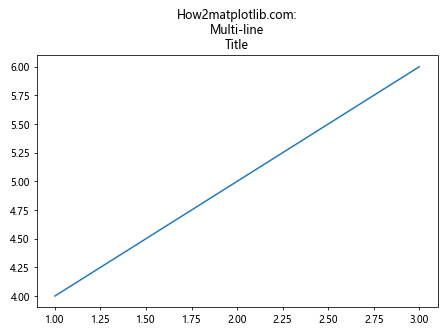
这个例子展示了如何使用换行符 \n 创建多行标题。
5. 组合使用 plt.subplots() 和 title
现在让我们看一些更复杂的例子,展示如何结合使用 plt.subplots() 和标题设置来创建信息丰富的图表。
5.1 创建具有不同布局的子图
import matplotlib.pyplot as plt
import numpy as np
fig = plt.figure(figsize=(12, 8))
gs = fig.add_gridspec(3, 3)
ax1 = fig.add_subplot(gs[0, :])
ax2 = fig.add_subplot(gs[1, :-1])
ax3 = fig.add_subplot(gs[1:, -1])
ax4 = fig.add_subplot(gs[-1, 0])
ax5 = fig.add_subplot(gs[-1, -2])
ax1.plot(np.random.rand(50))
ax2.plot(np.random.rand(50))
ax3.plot(np.random.rand(100))
ax4.plot(np.random.rand(25))
ax5.plot(np.random.rand(25))
ax1.set_title("How2matplotlib.com: Top Plot")
ax2.set_title("How2matplotlib.com: Middle Left")
ax3.set_title("How2matplotlib.com: Right")
ax4.set_title("How2matplotlib.com: Bottom Left")
ax5.set_title("How2matplotlib.com: Bottom Middle")
fig.suptitle("How2matplotlib.com: Complex Layout", fontsize=16)
plt.tight_layout()
plt.show()
Output:
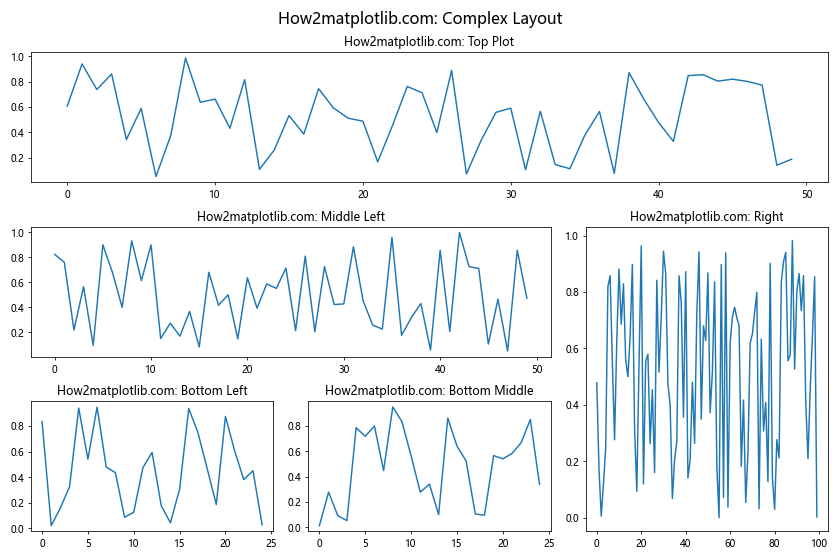
这个例子展示了如何创建一个具有不规则布局的复杂图形,并为每个子图和整个图形添加标题。
5.2 创建具有共享轴的子图
import matplotlib.pyplot as plt
import numpy as np
x = np.linspace(0, 2 * np.pi, 100)
y1 = np.sin(x)
y2 = np.cos(x)
y3 = np.tan(x)
fig, (ax1, ax2, ax3) = plt.subplots(3, 1, sharex=True, figsize=(8, 10))
ax1.plot(x, y1)
ax2.plot(x, y2)
ax3.plot(x, y3)
ax1.set_title("How2matplotlib.com: sin(x)")
ax2.set_title("How2matplotlib.com: cos(x)")
ax3.set_title("How2matplotlib.com: tan(x)")
fig.suptitle("How2matplotlib.com: Trigonometric Functions", fontsize=16)
plt.tight_layout()
plt.show()
Output:
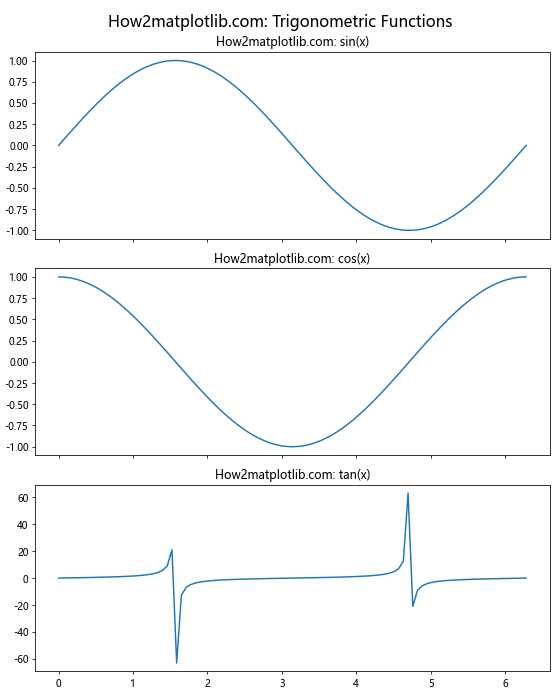
这个例子创建了三个共享 x 轴的子图,每个子图显示一个不同的三角函数。
5.3 创建具有不同比例的子图
import matplotlib.pyplot as plt
import numpy as np
fig, (ax1, ax2) = plt.subplots(1, 2, figsize=(12, 5))
x = np.linspace(0, 10, 100)
y1 = np.exp(x)
y2 = x**2
ax1.plot(x, y1)
ax1.set_yscale('log')
ax1.set_title("How2matplotlib.com: Exponential (Log Scale)")
ax2.plot(x, y2)
ax2.set_title("How2matplotlib.com: Quadratic (Linear Scale)")
fig.suptitle("How2matplotlib.com: Different Scales", fontsize=16)
plt.tight_layout()
plt.show()
Output:
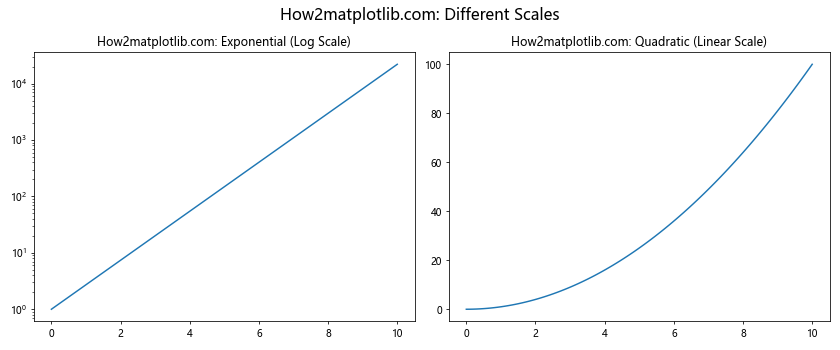
这个例子创建了两个子图,一个使用对数刻度,另一个使用线性刻度,展示了如何在同一图形中使用不同的刻度。
6. 处理大量子图
当需要创建大量子图时,手动设置每个子图可能会变得繁琐。让我们看看如何高效地处理这种情况。
6.1 使用循环创建多个子图
import matplotlib.pyplot as plt
import numpy as np
fig, axs = plt.subplots(4, 4, figsize=(15, 15))
x = np.linspace(0, 2*np.pi, 100)
for i, ax in enumerate(axs.flat):
ax.plot(x, np.sin(x + i*np.pi/8))
ax.set_title(f"How2matplotlib.com: Plot {i+1}")
ax.set_xticks([])
ax.set_yticks([])
fig.suptitle"How2matplotlib.com: Multiple Sine Waves", fontsize=16)
plt.tight_layout()
plt.show()
这个例子创建了一个 4×4 的子图网格,每个子图显示一个稍微不同相位的正弦波。
6.2 使用 plt.subplots_adjust() 调整子图布局
当有大量子图时,默认布局可能不够理想。我们可以使用 plt.subplots_adjust() 来微调布局:
import matplotlib.pyplot as plt
import numpy as np
fig, axs = plt.subplots(5, 5, figsize=(15, 15))
x = np.linspace(0, 1, 100)
for i, ax in enumerate(axs.flat):
ax.plot(x, np.random.rand(100))
ax.set_title(f"How2matplotlib.com: Plot {i+1}", fontsize=8)
ax.set_xticks([])
ax.set_yticks([])
plt.subplots_adjust(left=0.05, right=0.95, bottom=0.05, top=0.95, wspace=0.3, hspace=0.3)
fig.suptitle("How2matplotlib.com: Adjusted Subplots", fontsize=16)
plt.show()
Output:
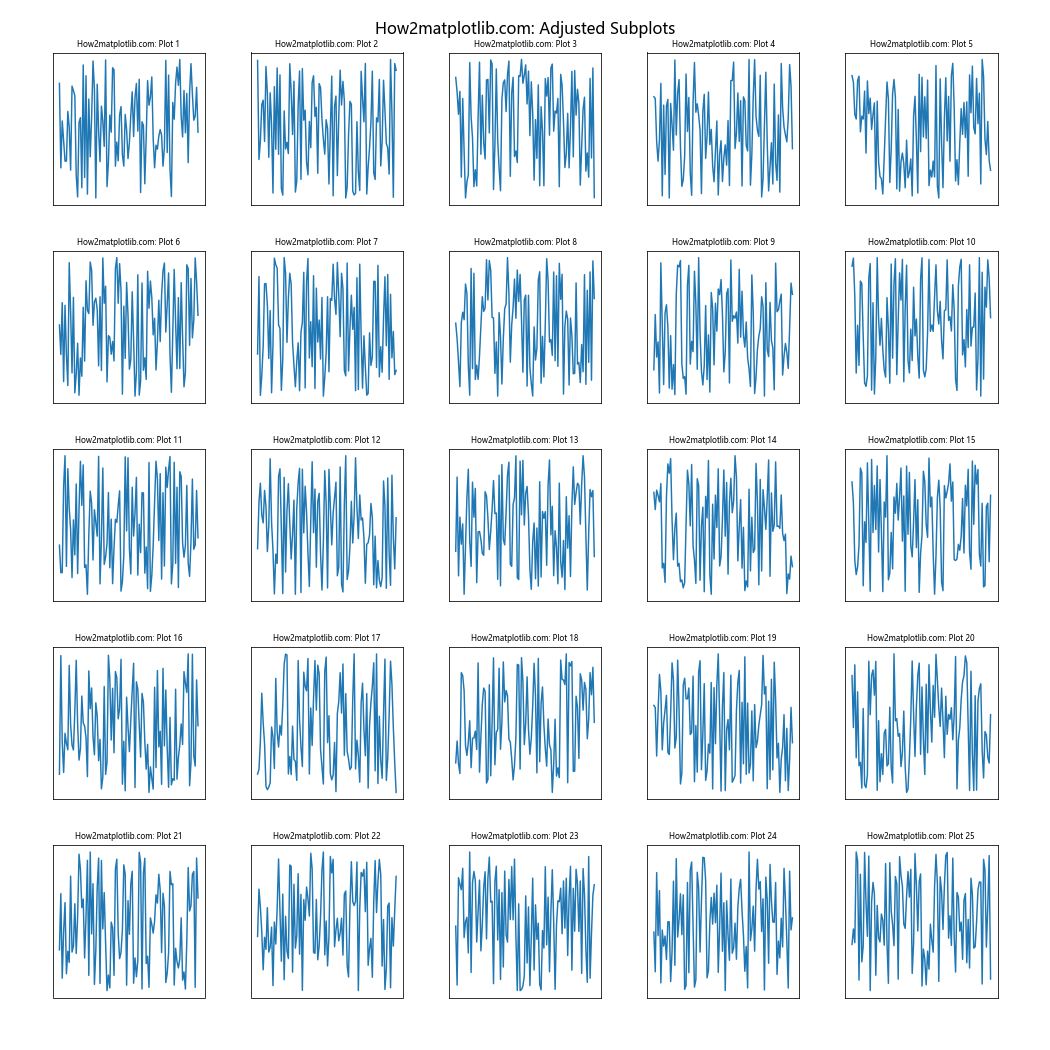
这个例子创建了一个 5×5 的子图网格,并使用 plt.subplots_adjust() 来调整子图之间的间距和整体布局。
7. 组合不同类型的图表
Matplotlib 的强大之处在于它可以在同一个图形中组合不同类型的图表。让我们看一个复杂的例子:
import matplotlib.pyplot as plt
import numpy as np
fig = plt.figure(figsize=(12, 8))
gs = fig.add_gridspec(2, 3)
ax1 = fig.add_subplot(gs[0, 0])
ax2 = fig.add_subplot(gs[0, 1])
ax3 = fig.add_subplot(gs[0, 2])
ax4 = fig.add_subplot(gs[1, :])
# Line plot
x = np.linspace(0, 10, 100)
ax1.plot(x, np.sin(x))
ax1.set_title("How2matplotlib.com: Line Plot")
# Scatter plot
ax2.scatter(np.random.rand(50), np.random.rand(50))
ax2.set_title("How2matplotlib.com: Scatter Plot")
# Bar plot
ax3.bar(['A', 'B', 'C', 'D'], [3, 7, 2, 5])
ax3.set_title("How2matplotlib.com: Bar Plot")
# Histogram
ax4.hist(np.random.normal(0, 1, 1000), bins=30)
ax4.set_title("How2matplotlib.com: Histogram")
fig.suptitle("How2matplotlib.com: Mixed Plot Types", fontsize=16)
plt.tight_layout()
plt.show()
Output:
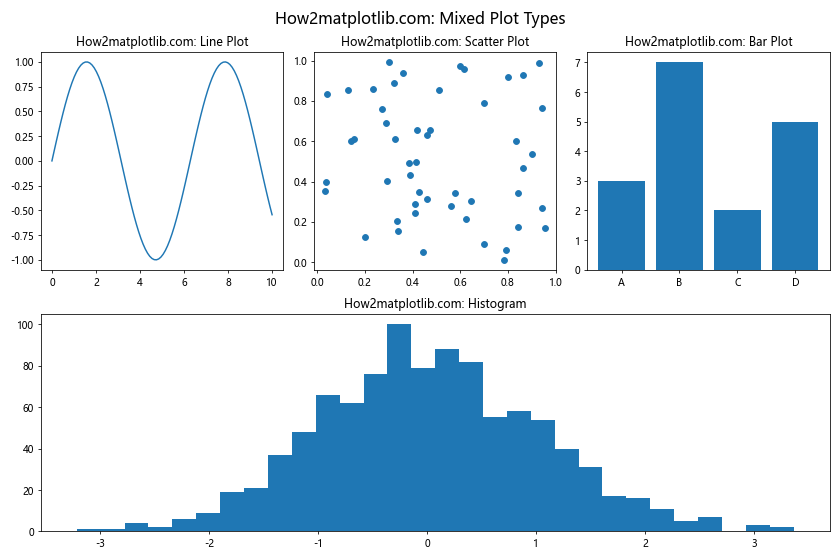
这个例子在一个图形中组合了线图、散点图、条形图和直方图,展示了 Matplotlib 的灵活性。
8. 自定义子图的外观
除了设置标题,我们还可以自定义子图的许多其他方面。
8.1 设置轴标签和刻度
import matplotlib.pyplot as plt
import numpy as np
fig, ax = plt.subplots(figsize=(8, 6))
x = np.linspace(0, 10, 100)
y = np.sin(x)
ax.plot(x, y)
ax.set_xlabel("X-axis")
ax.set_ylabel("Y-axis")
ax.set_title("How2matplotlib.com: Customized Axes")
ax.set_xticks(np.arange(0, 11, 2))
ax.set_yticks(np.arange(-1, 1.1, 0.5))
plt.show()
Output:
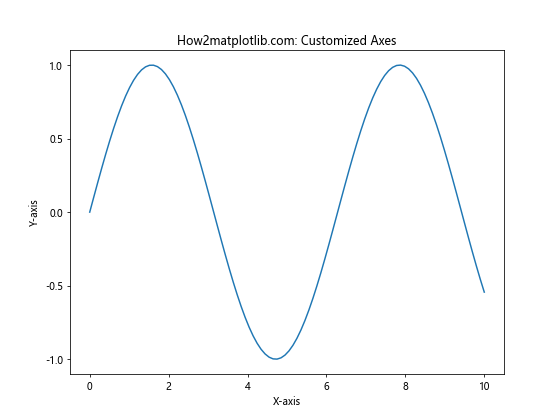
这个例子展示了如何设置轴标签和自定义刻度。
8.2 添加图例
import matplotlib.pyplot as plt
import numpy as np
fig, ax = plt.subplots()
x = np.linspace(0, 2*np.pi, 100)
ax.plot(x, np.sin(x), label='sin(x)')
ax.plot(x, np.cos(x), label='cos(x)')
ax.set_title("How2matplotlib.com: Trigonometric Functions")
ax.legend()
plt.show()
Output:
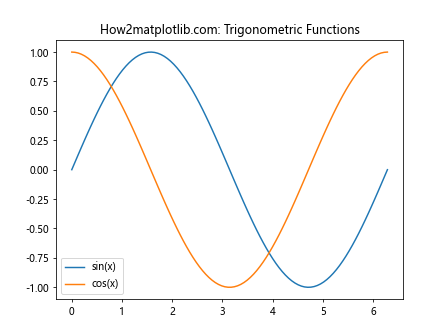
这个例子展示了如何为多条线添加图例。
8.3 设置网格线
import matplotlib.pyplot as plt
import numpy as np
fig, ax = plt.subplots()
x = np.linspace(0, 10, 100)
ax.plot(x, np.sin(x))
ax.set_title("How2matplotlib.com: Plot with Grid")
ax.grid(True, linestyle='--', alpha=0.7)
plt.show()
Output:
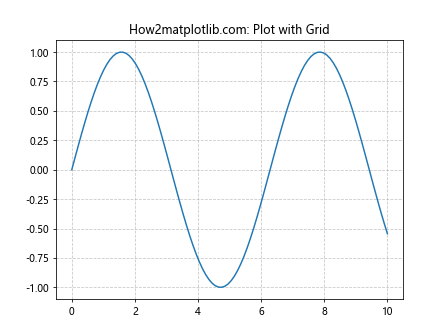
这个例子展示了如何添加网格线并自定义其样式。
9. 保存图形
创建图形后,我们通常需要将其保存为文件。Matplotlib 支持多种文件格式。
import matplotlib.pyplot as plt
import numpy as np
fig, ax = plt.subplots()
x = np.linspace(0, 10, 100)
ax.plot(x, np.sin(x))
ax.set_title("How2matplotlib.com: Saved Figure")
plt.savefig('how2matplotlib_figure.png', dpi=300, bbox_inches='tight')
plt.show()
Output:
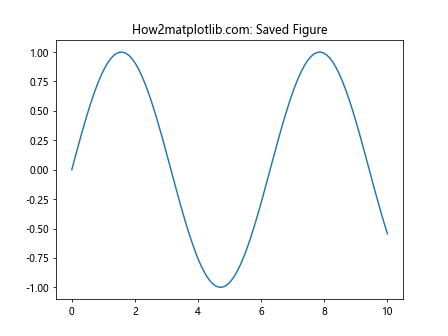
这个例子展示了如何将图形保存为高分辨率的 PNG 文件。
10. 结论
通过本文,我们深入探讨了 Matplotlib 中 plt.subplots() 和 title() 的使用方法。我们学习了如何创建复杂的子图布局,如何为整个图形和各个子图设置标题,以及如何自定义图形的各个方面。这些技能对于创建信息丰富、视觉吸引力强的数据可视化至关重要。
Matplotlib 的灵活性和强大功能使其成为数据科学家和研究人员的首选工具之一。通过掌握 plt.subplots() 和 title() 的使用,您可以创建出专业水准的图表,有效地传达您的数据洞察。
记住,实践是掌握这些技能的关键。尝试修改本文中的示例代码,探索不同的参数组合,以充分理解每个函数和方法的作用。随着经验的积累,您将能够轻松创建出复杂而富有表现力的数据可视化。
最后,不要忘记探索 Matplotlib 的官方文档,那里有更多高级功能和技巧等待您去发现。祝您在数据可视化的旅程中取得成功!
 极客笔记
极客笔记