Matplotlib中的plt.subplots_adjust:调整子图布局的完整指南
在数据可视化中,合理布局多个子图对于创建清晰、美观的图表至关重要。Matplotlib库提供了强大的plt.subplots_adjust()函数,使我们能够精确控制子图的位置和间距。本文将深入探讨plt.subplots_adjust()的用法,帮助你掌握这个强大的工具,创建出令人印象深刻的多子图可视化作品。
1. plt.subplots_adjust()的基本概念
plt.subplots_adjust()函数是Matplotlib库中用于调整子图布局的关键工具。它允许我们精确控制图形中子图的位置和间距,以创建更加美观和信息丰富的可视化效果。
1.1 函数语法
plt.subplots_adjust(left=None, bottom=None, right=None, top=None, wspace=None, hspace=None)
这些参数分别控制图形的不同方面:
left:左边界的位置(默认0.125)right:右边界的位置(默认0.9)bottom:底部边界的位置(默认0.1)top:顶部边界的位置(默认0.9)wspace:子图之间的水平间距(默认0.2)hspace:子图之间的垂直间距(默认0.2)
所有参数的值都是相对于整个图形大小的比例,范围在0到1之间。
1.2 基本示例
让我们从一个简单的例子开始,了解plt.subplots_adjust()的基本用法:
import matplotlib.pyplot as plt
import numpy as np
# 创建示例数据
x = np.linspace(0, 10, 100)
y1 = np.sin(x)
y2 = np.cos(x)
# 创建子图
fig, (ax1, ax2) = plt.subplots(2, 1, figsize=(8, 6))
# 绘制数据
ax1.plot(x, y1, label='sin(x)')
ax1.set_title('Sine Wave - how2matplotlib.com')
ax1.legend()
ax2.plot(x, y2, label='cos(x)')
ax2.set_title('Cosine Wave - how2matplotlib.com')
ax2.legend()
# 调整子图布局
plt.subplots_adjust(hspace=0.5)
plt.show()
Output:
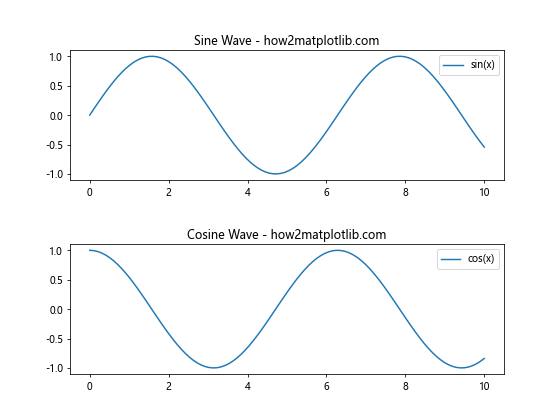
在这个例子中,我们创建了两个子图,一个显示正弦波,另一个显示余弦波。通过设置hspace=0.5,我们增加了两个子图之间的垂直间距,使图表更加清晰易读。
2. 调整子图边距
2.1 左右边距调整
调整左右边距可以控制子图在水平方向上的位置和宽度。以下示例展示了如何调整左右边距:
import matplotlib.pyplot as plt
import numpy as np
x = np.linspace(0, 10, 100)
y = np.sin(x)
fig, ax = plt.subplots(figsize=(8, 6))
ax.plot(x, y)
ax.set_title('Sine Wave with Adjusted Margins - how2matplotlib.com')
plt.subplots_adjust(left=0.2, right=0.8)
plt.show()
Output:
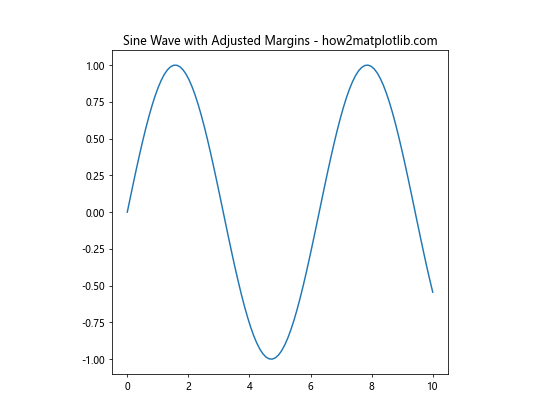
在这个例子中,我们将左边距设置为0.2,右边距设置为0.8,这样子图会在水平方向上居中,并且两侧留有较大的空白。
2.2 上下边距调整
类似地,我们可以调整上下边距来控制子图在垂直方向上的位置和高度:
import matplotlib.pyplot as plt
import numpy as np
x = np.linspace(0, 10, 100)
y = np.cos(x)
fig, ax = plt.subplots(figsize=(8, 6))
ax.plot(x, y)
ax.set_title('Cosine Wave with Adjusted Margins - how2matplotlib.com')
plt.subplots_adjust(top=0.8, bottom=0.2)
plt.show()
Output:
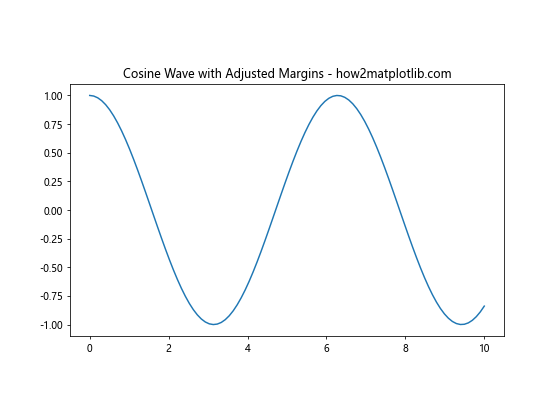
这个例子中,我们将顶部边距设置为0.8,底部边距设置为0.2,使得子图在垂直方向上居中,并在上下留出较大的空白。
3. 调整子图间距
3.1 水平间距调整
当我们有多个并排的子图时,调整它们之间的水平间距可以改善整体布局:
import matplotlib.pyplot as plt
import numpy as np
x = np.linspace(0, 10, 100)
y1 = np.sin(x)
y2 = np.cos(x)
fig, (ax1, ax2) = plt.subplots(1, 2, figsize=(12, 5))
ax1.plot(x, y1)
ax1.set_title('Sine Wave - how2matplotlib.com')
ax2.plot(x, y2)
ax2.set_title('Cosine Wave - how2matplotlib.com')
plt.subplots_adjust(wspace=0.5)
plt.show()
Output:
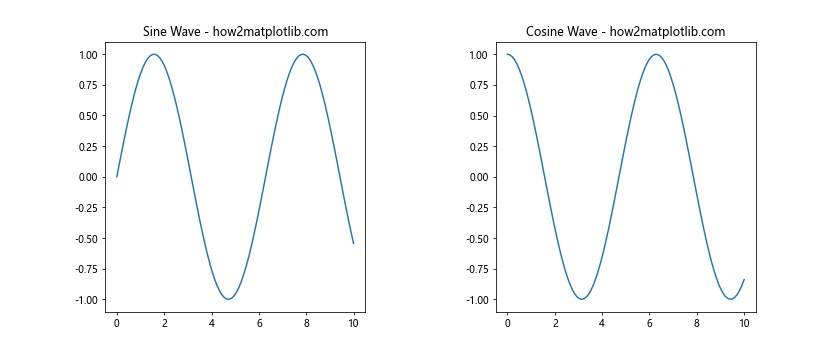
在这个例子中,我们创建了两个并排的子图,并通过设置wspace=0.5增加了它们之间的水平间距。
3.2 垂直间距调整
对于垂直排列的子图,我们可以调整它们之间的垂直间距:
import matplotlib.pyplot as plt
import numpy as np
x = np.linspace(0, 10, 100)
y1 = np.sin(x)
y2 = np.cos(x)
fig, (ax1, ax2) = plt.subplots(2, 1, figsize=(8, 10))
ax1.plot(x, y1)
ax1.set_title('Sine Wave - how2matplotlib.com')
ax2.plot(x, y2)
ax2.set_title('Cosine Wave - how2matplotlib.com')
plt.subplots_adjust(hspace=0.5)
plt.show()
Output:
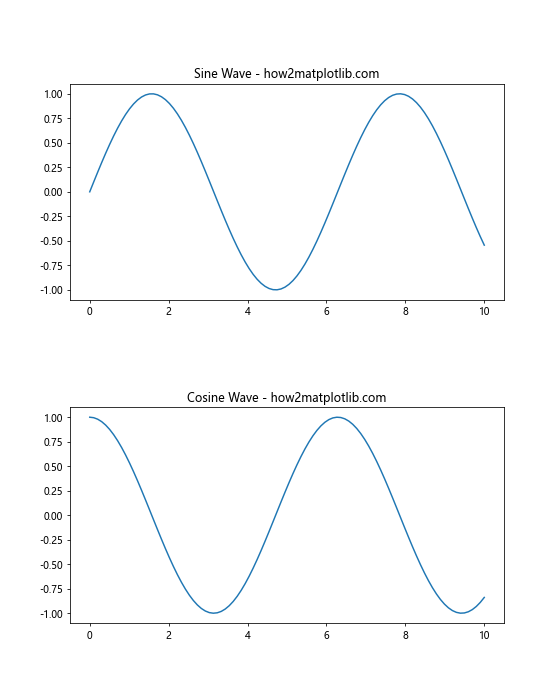
这个例子中,我们创建了两个垂直排列的子图,并通过设置hspace=0.5增加了它们之间的垂直间距。
4. 组合调整多个参数
在实际应用中,我们通常需要同时调整多个参数来获得理想的布局效果:
import matplotlib.pyplot as plt
import numpy as np
x = np.linspace(0, 10, 100)
y1 = np.sin(x)
y2 = np.cos(x)
y3 = np.tan(x)
y4 = np.exp(-x/10)
fig, ((ax1, ax2), (ax3, ax4)) = plt.subplots(2, 2, figsize=(12, 10))
ax1.plot(x, y1)
ax1.set_title('Sine Wave - how2matplotlib.com')
ax2.plot(x, y2)
ax2.set_title('Cosine Wave - how2matplotlib.com')
ax3.plot(x, y3)
ax3.set_title('Tangent Wave - how2matplotlib.com')
ax4.plot(x, y4)
ax4.set_title('Exponential Decay - how2matplotlib.com')
plt.subplots_adjust(left=0.1, right=0.95, top=0.95, bottom=0.05, wspace=0.3, hspace=0.3)
plt.show()
Output:
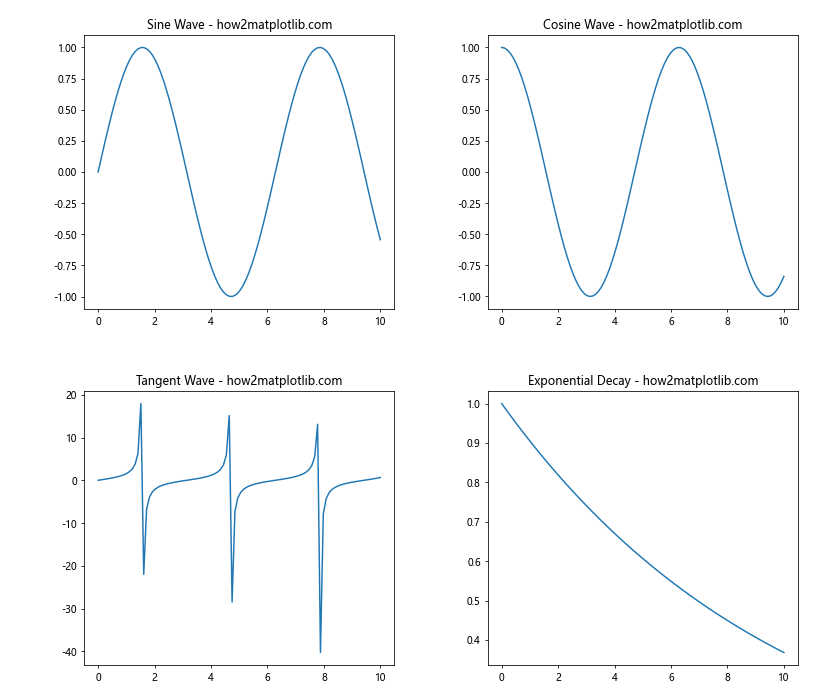
在这个复杂的例子中,我们创建了2×2的子图网格,并同时调整了所有可用的参数,以创建一个紧凑但清晰的布局。
5. 使用tight_layout()自动调整
虽然plt.subplots_adjust()提供了精确控制,但有时我们可能希望Matplotlib自动为我们调整布局。这时可以使用plt.tight_layout()函数:
import matplotlib.pyplot as plt
import numpy as np
x = np.linspace(0, 10, 100)
y1 = np.sin(x)
y2 = np.cos(x)
y3 = np.tan(x)
y4 = np.exp(-x/10)
fig, ((ax1, ax2), (ax3, ax4)) = plt.subplots(2, 2, figsize=(12, 10))
ax1.plot(x, y1)
ax1.set_title('Sine Wave - how2matplotlib.com')
ax2.plot(x, y2)
ax2.set_title('Cosine Wave - how2matplotlib.com')
ax3.plot(x, y3)
ax3.set_title('Tangent Wave - how2matplotlib.com')
ax4.plot(x, y4)
ax4.set_title('Exponential Decay - how2matplotlib.com')
plt.tight_layout()
plt.show()
Output:
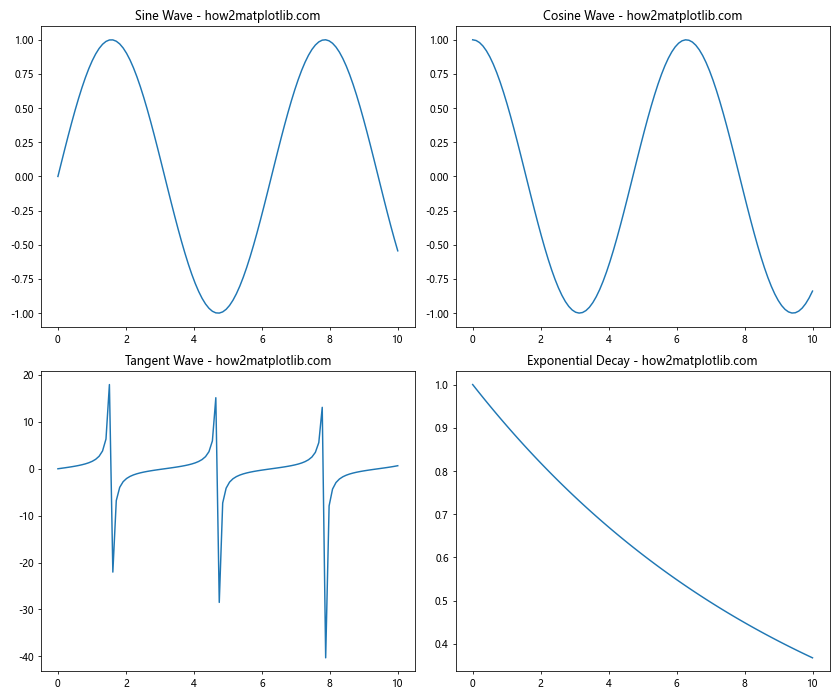
plt.tight_layout()会自动调整子图之间的间距和边距,以避免重叠并优化空间利用。
6. 在GridSpec中使用subplots_adjust
当使用GridSpec创建更复杂的子图布局时,我们仍然可以使用subplots_adjust()来微调布局:
import matplotlib.pyplot as plt
import matplotlib.gridspec as gridspec
import numpy as np
x = np.linspace(0, 10, 100)
y1 = np.sin(x)
y2 = np.cos(x)
y3 = np.tan(x)
fig = plt.figure(figsize=(12, 8))
gs = gridspec.GridSpec(2, 2)
ax1 = fig.add_subplot(gs[0, 0])
ax2 = fig.add_subplot(gs[0, 1])
ax3 = fig.add_subplot(gs[1, :])
ax1.plot(x, y1)
ax1.set_title('Sine Wave - how2matplotlib.com')
ax2.plot(x, y2)
ax2.set_title('Cosine Wave - how2matplotlib.com')
ax3.plot(x, y3)
ax3.set_title('Tangent Wave - how2matplotlib.com')
plt.subplots_adjust(wspace=0.3, hspace=0.3)
plt.show()
Output:
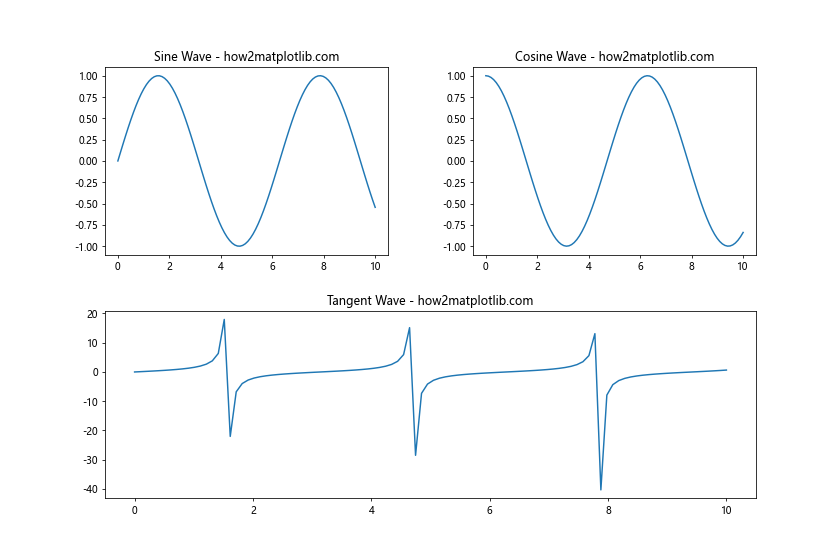
在这个例子中,我们使用GridSpec创建了一个2×2的网格,其中底部的子图跨越了两列。然后我们使用subplots_adjust()来调整子图之间的间距。
7. 动态调整子图布局
有时,我们可能需要根据数据或其他条件动态调整子图布局。以下是一个示例,展示如何根据数据的范围动态调整子图的高度:
import matplotlib.pyplot as plt
import numpy as np
def plot_with_dynamic_height(data_list):
n = len(data_list)
fig, axes = plt.subplots(n, 1, figsize=(8, 4*n))
max_range = max(np.ptp(data) for data in data_list)
for i, (ax, data) in enumerate(zip(axes, data_list)):
ax.plot(data)
ax.set_title(f'Dataset {i+1} - how2matplotlib.com')
data_range = np.ptp(data)
height_ratio = data_range / max_range
plt.subplots_adjust(hspace=0.5)
ax.set_position([0.1, 1 - (i+1)*0.9/n, 0.8, height_ratio*0.9/n])
plt.show()
# 生成示例数据
np.random.seed(42)
data1 = np.random.randn(100)
data2 = np.random.randn(100) * 2
data3 = np.random.randn(100) * 0.5
plot_with_dynamic_height([data1, data2, data3])
Output:
在这个例子中,我们定义了一个函数plot_with_dynamic_height,它接受一个数据列表,并为每个数据集创建一个子图。子图的高度根据数据的范围动态调整,使得范围较大的数据集获得更多的垂直空间。
8. 结合constrained_layout使用subplots_adjust
Matplotlib的constrained_layout是一个自动调整布局的工具,它可以与subplots_adjust结合使用,以实现更精细的控制:
import matplotlib.pyplot as plt
import numpy as np
plt.rcParams['figure.constrained_layout.use'] = True
x = np.linspace(0, 10, 100)
y1 = np.sin(x)
y2 = np.cos(x)
fig, (ax1, ax2) = plt.subplots(2, 1, figsize=(8, 10))
ax1.plot(x, y1)
ax1.set_title('Sine Wave - how2matplotlib.com')
ax2.plot(x, y2)
ax2.set_title('Cosine Wave - how2matplotlib.com')
plt.subplots_adjust(hspace=0.4)
plt.show()
Output:
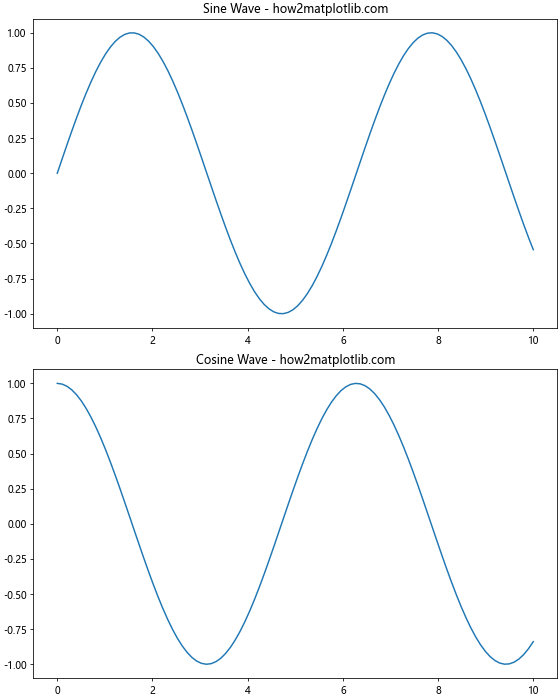
在这个例子中,我们首先启用了constrained_layout,然后使用subplots_adjust来微调垂直间距。这种方法结合了自动布局的便利性和手动调整的精确控制。
9. 处理复杂的子图布局
对于更复杂的子图布局,我们可能需要结合使用GridSpec和subplots_adjust:
import matplotlib.pyplot as plt
import matplotlib.gridspec as gridspec
import numpy as np
fig = plt.figure(figsize=(12, 8))
gs = gridspec.GridSpec(3, 3)
ax1 = fig.add_subplot(gs[0, :])
ax2 = fig.add_subplot(gs[1, :-1])
ax3 = fig.add_subplot(gs[1:, -1])
ax4 = fig.add_subplot(gs[-1, 0])
ax5 = fig.add_subplot(gs[-1, -2])
x = np.linspace(0, 10, 100)
ax1.plot(x, np.sin(x))
ax1.set_title('Sine Wave - how2matplotlib.com')
ax2.plot(x, np.cos(x))
ax2.set_title('Cosine Wave - how2matplotlib.com')
ax3.plot(x, np.tan(x))
ax3.set_title('Tangent Wave - how2matplotlib.com')
ax4.plot(x, np.exp(x))
ax4.set_title('Exponential Growth - how2matplotlib.com')
ax5.plot(x, np.log(x))
ax5.set_title('Logarithmic Growth - how2matplotlib.com')
plt.subplots_adjust(wspace=0.4, hspace=0.4)
plt.show()
Output:
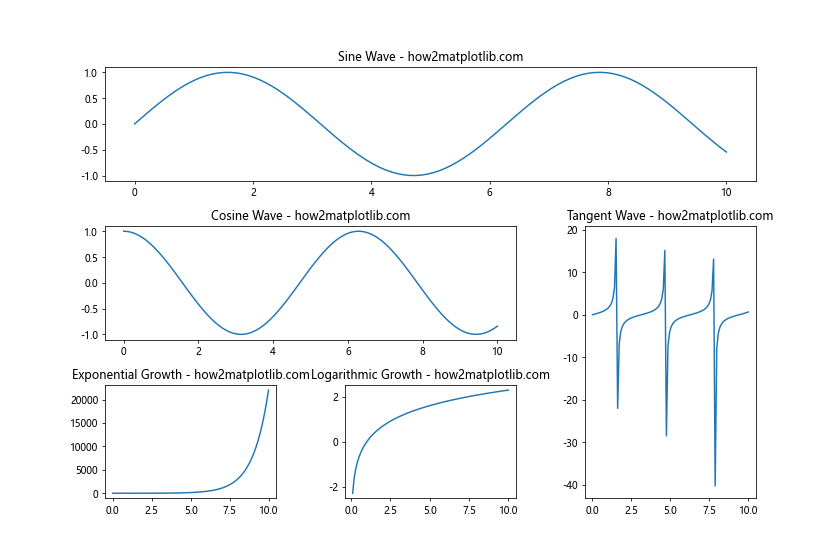
在这个例子中,我们创建了一个复杂的子图布局,包括不同大小和位置的子图。然后使用subplots_adjust来调整子图之间的间距,确保布局清晰美观。
10. 使用subplots_adjust处理长标题
当子图有较长的标题时,可能会导致重叠或布局问题。我们可以使用subplots_adjust来解决这个问题:
import matplotlib.pyplot as plt
import numpy as np
x = np.linspace(0, 10, 100)
y1 = np.sin(x)
y2 = np.cos(x)
fig, (ax1, ax2) = plt.subplots(2, 1, figsize=(8, 10))
ax1.plot(x, y1)
ax1.set_title('Sine Wave with a Very Long Title That Might Cause Overlap - how2matplotlib.com')
ax2.plot(x, y2)
ax2.set_title('Cosine Wave with Another Long Title - how2matplotlib.com')
plt.subplots_adjust(top=0.9, hspace=0.5)
plt.show()
Output:
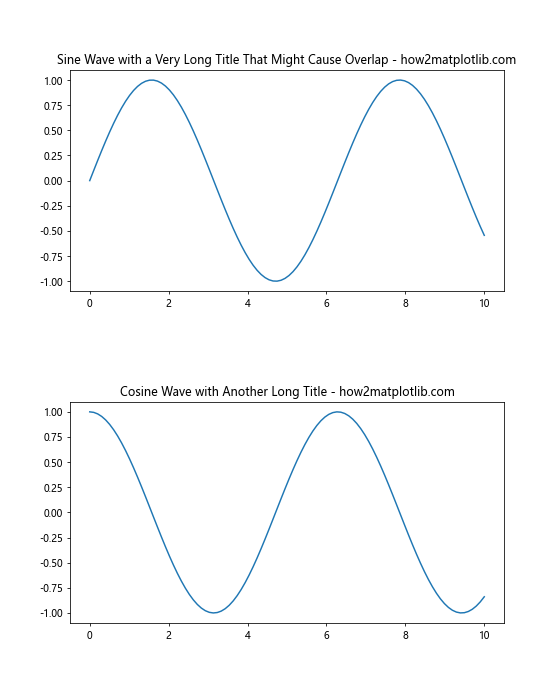
在这个例子中,我们增加了top参数的值,并增加了hspace,为长标题腾出更多空间,防止它们相互重叠或与图形内容重叠。
11. 在子图中嵌入小图
有时我们可能想在一个大的子图中嵌入一个小图。这种情况下,subplots_adjust可以帮助我们调整主图的位置,为嵌入的小图留出空间:
import matplotlib.pyplot as plt
import numpy as np
x = np.linspace(0, 10, 100)
y = np.sin(x)
fig, ax = plt.subplots(figsize=(10, 8))
ax.plot(x, y)
ax.set_title('Main Plot with Inset - how2matplotlib.com')
# 创建嵌入的小图
inset_ax = fig.add_axes([0.65, 0.65, 0.2, 0.2])
inset_ax.plot(x, np.cos(x))
inset_ax.set_title('Inset Plot')
plt.subplots_adjust(right=0.85)
plt.show()
Output:
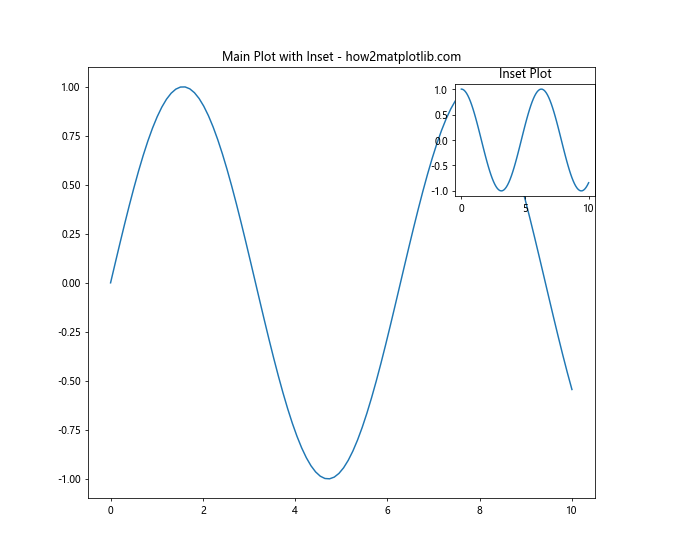
在这个例子中,我们在主图的右上角添加了一个小图。通过调整right参数,我们为嵌入的小图留出了足够的空间。
12. 处理不同尺寸的子图
当我们需要创建不同尺寸的子图时,subplots_adjust可以帮助我们微调布局:
import matplotlib.pyplot as plt
import numpy as np
x = np.linspace(0, 10, 100)
fig = plt.figure(figsize=(12, 8))
ax1 = fig.add_subplot(221)
ax1.plot(x, np.sin(x))
ax1.set_title('Sine Wave - how2matplotlib.com')
ax2 = fig.add_subplot(222)
ax2.plot(x, np.cos(x))
ax2.set_title('Cosine Wave - how2matplotlib.com')
ax3 = fig.add_subplot(212)
ax3.plot(x, np.tan(x))
ax3.set_title('Tangent Wave - how2matplotlib.com')
plt.subplots_adjust(wspace=0.3, hspace=0.3)
plt.show()
Output:
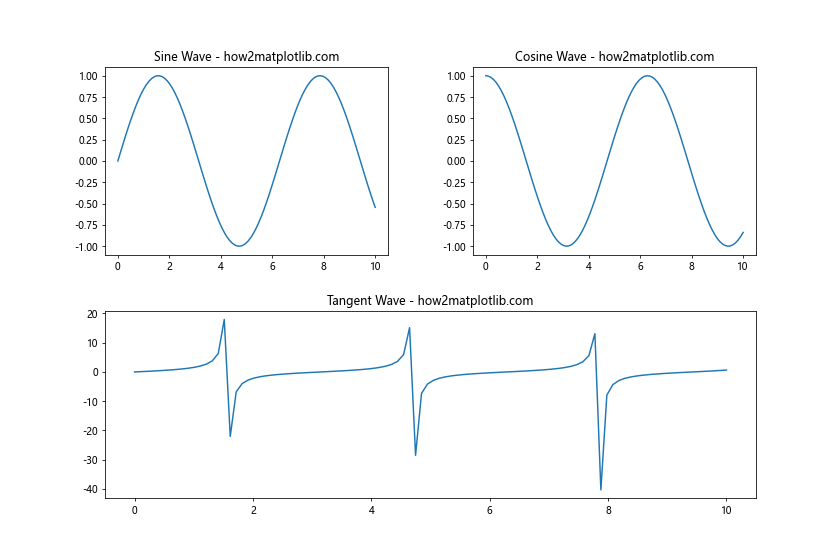
在这个例子中,我们创建了三个子图,其中底部的子图占据了整个宽度。通过调整wspace和hspace,我们确保了子图之间有适当的间距。
13. 使用subplots_adjust处理颜色条
当我们在图中添加颜色条时,可能需要调整布局以适应它:
import matplotlib.pyplot as plt
import numpy as np
x = np.linspace(0, 10, 100)
y = np.linspace(0, 10, 100)
X, Y = np.meshgrid(x, y)
Z = np.sin(X) * np.cos(Y)
fig, ax = plt.subplots(figsize=(10, 8))
im = ax.imshow(Z, cmap='viridis')
ax.set_title('2D Color Plot - how2matplotlib.com')
cbar = fig.colorbar(im)
cbar.set_label('Value')
plt.subplots_adjust(right=0.85)
plt.show()
Output:
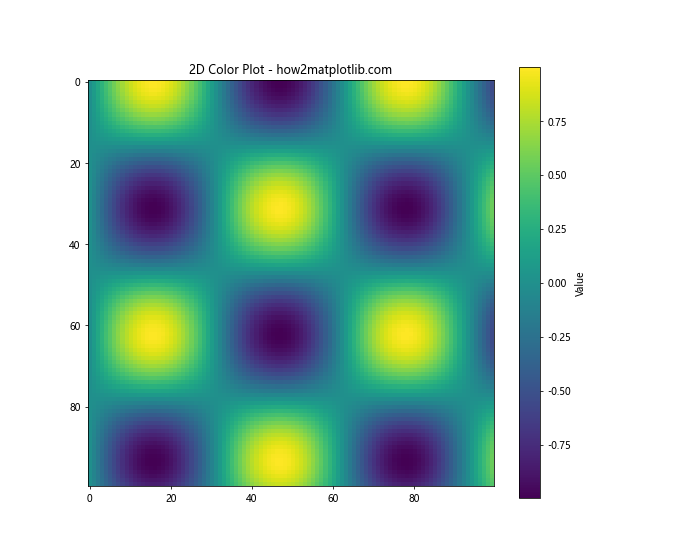
在这个例子中,我们创建了一个2D颜色图,并添加了一个颜色条。通过调整right参数,我们为颜色条留出了足够的空间。
14. 在子图中添加文本注释
当我们需要在子图中添加文本注释时,可能需要调整布局以确保文本不会被裁剪:
import matplotlib.pyplot as plt
import numpy as np
x = np.linspace(0, 10, 100)
y = np.sin(x)
fig, ax = plt.subplots(figsize=(10, 8))
ax.plot(x, y)
ax.set_title('Sine Wave with Annotation - how2matplotlib.com')
ax.annotate('Peak', xy=(np.pi/2, 1), xytext=(np.pi/2 + 1, 1.2),
arrowprops=dict(facecolor='black', shrink=0.05))
plt.subplots_adjust(right=0.85, top=0.85)
plt.show()
Output:
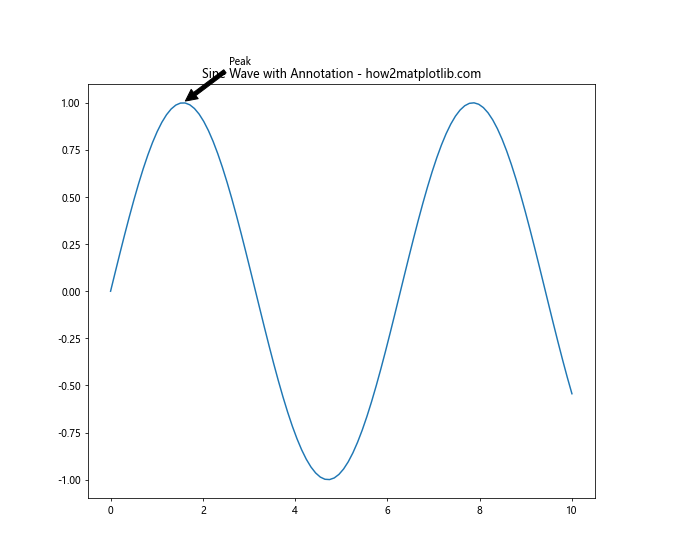
在这个例子中,我们在正弦波的峰值处添加了一个文本注释。通过调整right和top参数,我们确保了注释文本不会被图形边界裁剪。
15. 处理具有共享轴的子图
当我们创建具有共享轴的子图时,可能需要调整布局以优化空间利用:
import matplotlib.pyplot as plt
import numpy as np
x = np.linspace(0, 10, 100)
y1 = np.sin(x)
y2 = np.cos(x)
fig, (ax1, ax2) = plt.subplots(2, 1, figsize=(10, 8), sharex=True)
ax1.plot(x, y1)
ax1.set_title('Sine Wave - how2matplotlib.com')
ax2.plot(x, y2)
ax2.set_title('Cosine Wave - how2matplotlib.com')
plt.subplots_adjust(hspace=0.1)
plt.show()
Output:
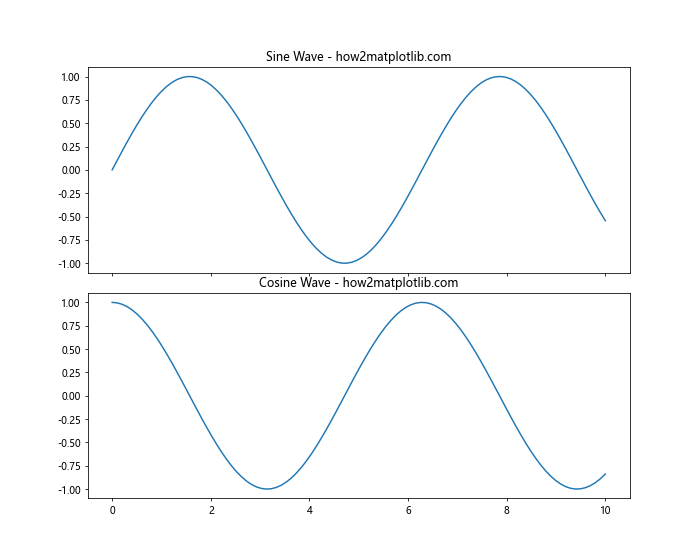
在这个例子中,我们创建了两个共享x轴的子图。通过减小hspace的值,我们可以使两个子图更紧密地排列,因为它们不需要各自显示x轴标签。
结论
plt.subplots_adjust()是Matplotlib中一个强大而灵活的工具,它允许我们精确控制图形布局的各个方面。通过调整左、右、上、下边距以及子图之间的水平和垂直间距,我们可以创建出既美观又信息丰富的可视化作品。
在实际应用中,创建理想的图形布局通常需要反复试验和微调。subplots_adjust()给了我们这种灵活性,使我们能够根据具体需求调整布局。无论是处理复杂的多子图布局、长标题、嵌入式小图,还是颜色条和注释,subplots_adjust()都能帮助我们实现理想的效果。
同时,我们也看到了subplots_adjust()如何与其他Matplotlib工具(如GridSpec、constrained_layout和tight_layout)协同工作,为更复杂的布局需求提供解决方案。
掌握subplots_adjust()的使用将极大地提升你的数据可视化能力,让你能够创建出既专业又富有吸引力的图表。通过不断实践和探索,你将能够充分发挥这个强大工具的潜力,创造出令人印象深刻的数据可视化作品。
 极客笔记
极客笔记