Matplotlib中使用plt.subplots和figsize创建自定义大小的子图布局
Matplotlib是Python中最流行的数据可视化库之一,它提供了丰富的绘图功能和灵活的自定义选项。在使用Matplotlib进行数据可视化时,我们经常需要创建多个子图并调整图形的大小。本文将详细介绍如何使用plt.subplots函数和figsize参数来创建自定义大小的子图布局,帮助你更好地掌握这些重要的Matplotlib功能。
1. plt.subplots函数简介
plt.subplots是Matplotlib库中的一个重要函数,它允许我们在一个图形窗口中创建多个子图。这个函数返回一个包含图形对象(Figure)和轴对象(Axes)的元组。使用plt.subplots可以轻松地创建具有不同行数和列数的子图布局,非常适合同时展示多个相关的图表。
以下是一个简单的示例,展示如何使用plt.subplots创建一个2×2的子图布局:
import matplotlib.pyplot as plt
import numpy as np
fig, axs = plt.subplots(2, 2)
x = np.linspace(0, 10, 100)
axs[0, 0].plot(x, np.sin(x))
axs[0, 0].set_title('Sine Wave - how2matplotlib.com')
axs[0, 1].plot(x, np.cos(x))
axs[0, 1].set_title('Cosine Wave - how2matplotlib.com')
axs[1, 0].plot(x, np.exp(x))
axs[1, 0].set_title('Exponential - how2matplotlib.com')
axs[1, 1].plot(x, np.log(x))
axs[1, 1].set_title('Logarithm - how2matplotlib.com')
plt.tight_layout()
plt.show()
Output:
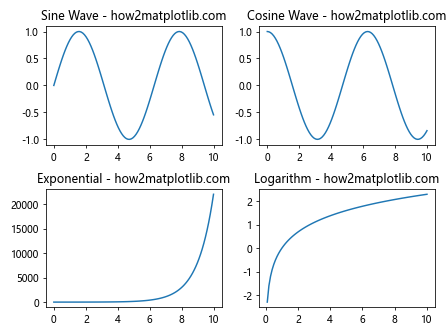
在这个示例中,我们创建了一个2×2的子图布局,并在每个子图中绘制了不同的数学函数。plt.subplots(2, 2)返回一个图形对象和一个2×2的轴对象数组。我们可以通过索引axs[i, j]来访问每个子图,其中i表示行,j表示列。
2. figsize参数的作用
figsize是plt.subplots函数的一个重要参数,用于设置整个图形的大小。它接受一个包含两个元素的元组,分别表示图形的宽度和高度,单位为英寸。通过调整figsize参数,我们可以控制图形的整体大小,从而影响子图的大小和布局。
下面是一个使用figsize参数的示例:
import matplotlib.pyplot as plt
import numpy as np
fig, axs = plt.subplots(2, 2, figsize=(12, 8))
x = np.linspace(0, 10, 100)
axs[0, 0].plot(x, np.sin(x))
axs[0, 0].set_title('Sine Wave - how2matplotlib.com')
axs[0, 1].plot(x, np.cos(x))
axs[0, 1].set_title('Cosine Wave - how2matplotlib.com')
axs[1, 0].plot(x, np.exp(x))
axs[1, 0].set_title('Exponential - how2matplotlib.com')
axs[1, 1].plot(x, np.log(x))
axs[1, 1].set_title('Logarithm - how2matplotlib.com')
plt.tight_layout()
plt.show()
Output:
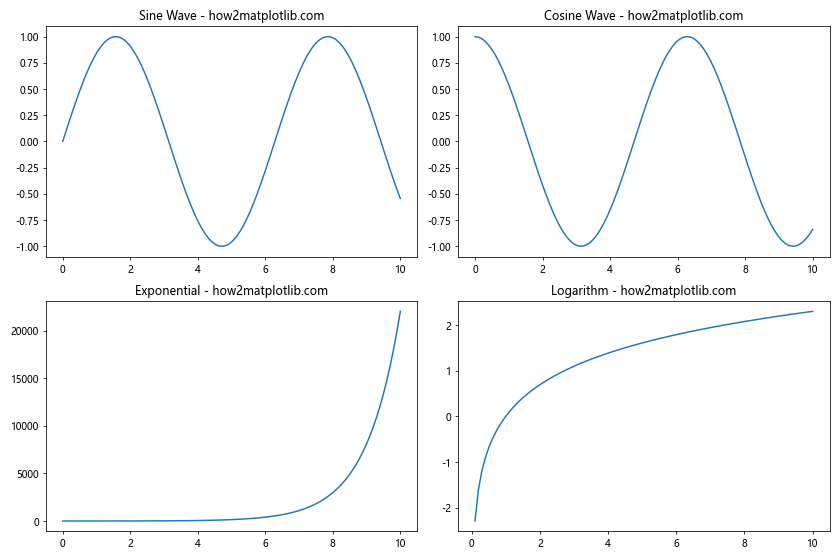
在这个示例中,我们将figsize设置为(12, 8),这意味着整个图形的宽度为12英寸,高度为8英寸。这样可以创建一个更大的图形,使得每个子图有更多的空间来显示数据。
3. 调整子图的布局
除了使用figsize参数调整整个图形的大小,我们还可以通过其他方法来调整子图的布局。以下是一些常用的技巧:
3.1 使用gridspec_kw参数
gridspec_kw参数允许我们更精细地控制子图的布局。我们可以使用它来设置行高和列宽的比例。
import matplotlib.pyplot as plt
import numpy as np
fig, axs = plt.subplots(2, 2, figsize=(10, 8),
gridspec_kw={'height_ratios': [2, 1], 'width_ratios': [1, 2]})
x = np.linspace(0, 10, 100)
axs[0, 0].plot(x, np.sin(x))
axs[0, 0].set_title('Sine Wave - how2matplotlib.com')
axs[0, 1].plot(x, np.cos(x))
axs[0, 1].set_title('Cosine Wave - how2matplotlib.com')
axs[1, 0].plot(x, np.exp(x))
axs[1, 0].set_title('Exponential - how2matplotlib.com')
axs[1, 1].plot(x, np.log(x))
axs[1, 1].set_title('Logarithm - how2matplotlib.com')
plt.tight_layout()
plt.show()
Output:
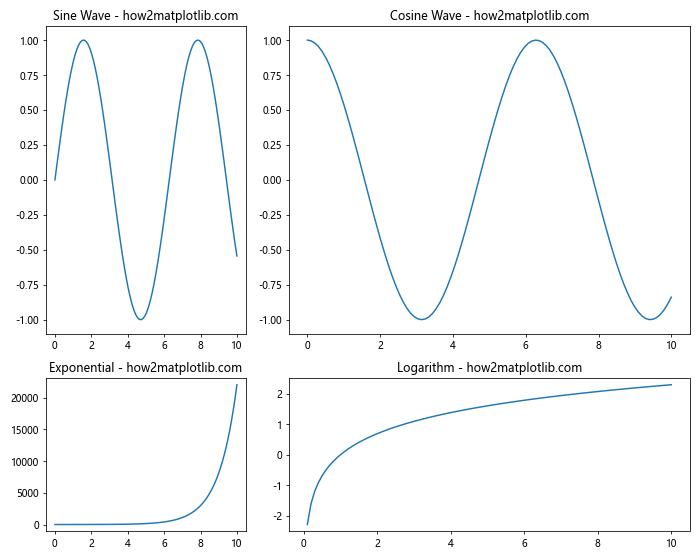
在这个示例中,我们使用gridspec_kw参数设置了不同的行高和列宽比例。第一行的高度是第二行的两倍,第二列的宽度是第一列的两倍。
3.2 使用plt.tight_layout()
plt.tight_layout()函数可以自动调整子图之间的间距,以避免重叠和溢出。它通常在绘制完所有子图后调用。
import matplotlib.pyplot as plt
import numpy as np
fig, axs = plt.subplots(2, 3, figsize=(12, 8))
x = np.linspace(0, 10, 100)
for i in range(2):
for j in range(3):
axs[i, j].plot(x, np.sin(x + i + j))
axs[i, j].set_title(f'Sine Wave {i+1},{j+1} - how2matplotlib.com')
plt.tight_layout()
plt.show()
Output:
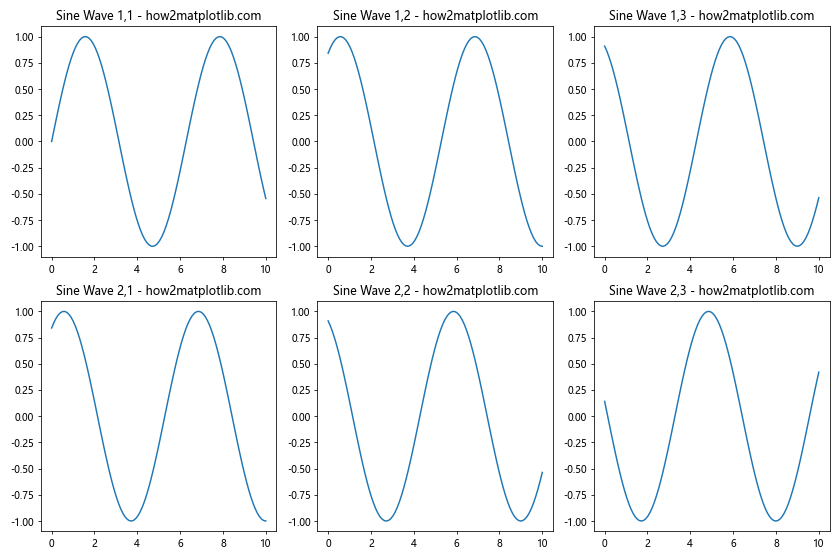
在这个示例中,我们创建了一个2×3的子图布局,并使用循环在每个子图中绘制正弦波。plt.tight_layout()确保了子图之间有适当的间距。
3.3 使用plt.subplots_adjust()
plt.subplots_adjust()函数允许我们手动调整子图之间的间距和边距。
import matplotlib.pyplot as plt
import numpy as np
fig, axs = plt.subplots(2, 2, figsize=(10, 8))
x = np.linspace(0, 10, 100)
axs[0, 0].plot(x, np.sin(x))
axs[0, 0].set_title('Sine Wave - how2matplotlib.com')
axs[0, 1].plot(x, np.cos(x))
axs[0, 1].set_title('Cosine Wave - how2matplotlib.com')
axs[1, 0].plot(x, np.exp(x))
axs[1, 0].set_title('Exponential - how2matplotlib.com')
axs[1, 1].plot(x, np.log(x))
axs[1, 1].set_title('Logarithm - how2matplotlib.com')
plt.subplots_adjust(left=0.1, right=0.95, top=0.95, bottom=0.05, wspace=0.3, hspace=0.4)
plt.show()
Output:
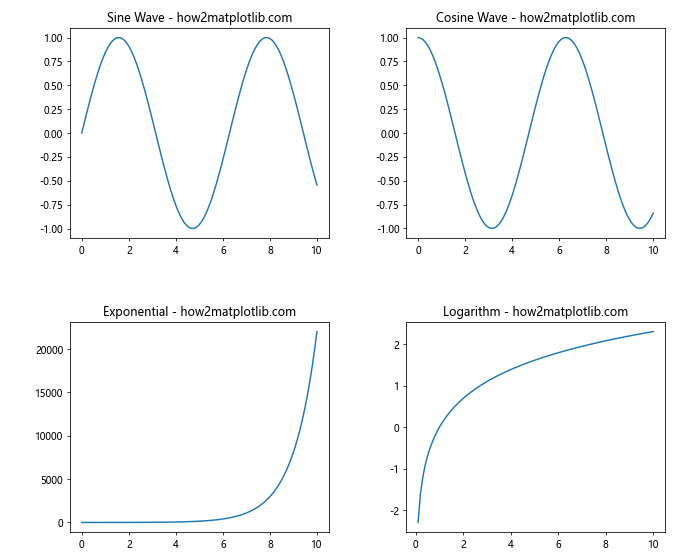
在这个示例中,我们使用plt.subplots_adjust()函数调整了子图的位置和间距。left、right、top和bottom参数控制整个图形的边距,而wspace和hspace分别控制子图之间的水平和垂直间距。
4. 创建不同大小的子图
有时我们可能需要创建大小不同的子图。这可以通过使用gridspec模块来实现。
import matplotlib.pyplot as plt
import matplotlib.gridspec as gridspec
import numpy as np
fig = plt.figure(figsize=(12, 8))
gs = gridspec.GridSpec(2, 2, height_ratios=[2, 1], width_ratios=[1, 2])
ax1 = fig.add_subplot(gs[0, 0])
ax2 = fig.add_subplot(gs[0, 1])
ax3 = fig.add_subplot(gs[1, :])
x = np.linspace(0, 10, 100)
ax1.plot(x, np.sin(x))
ax1.set_title('Sine Wave - how2matplotlib.com')
ax2.plot(x, np.cos(x))
ax2.set_title('Cosine Wave - how2matplotlib.com')
ax3.plot(x, np.exp(x))
ax3.set_title('Exponential - how2matplotlib.com')
plt.tight_layout()
plt.show()
Output:
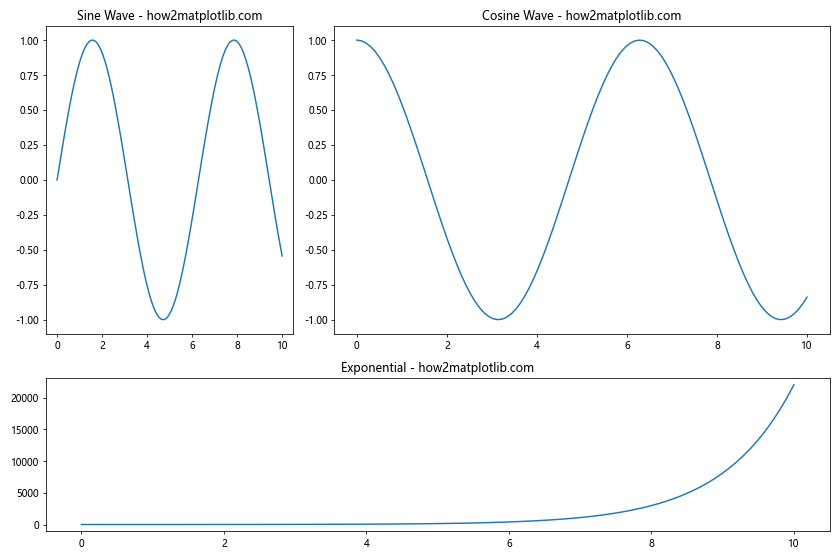
在这个示例中,我们使用gridspec创建了一个2×2的网格,但第三个子图跨越了整个底行。这种方法允许我们创建更复杂和灵活的子图布局。
5. 在子图中添加颜色条
当我们使用plt.subplots创建多个子图时,有时需要为每个子图添加颜色条(colorbar)。以下是一个示例:
import matplotlib.pyplot as plt
import numpy as np
fig, axs = plt.subplots(2, 2, figsize=(10, 8))
for i in range(2):
for j in range(2):
data = np.random.rand(10, 10)
im = axs[i, j].imshow(data, cmap='viridis')
axs[i, j].set_title(f'Plot {i+1},{j+1} - how2matplotlib.com')
fig.colorbar(im, ax=axs[i, j])
plt.tight_layout()
plt.show()
Output:

在这个示例中,我们为每个子图创建了一个随机的2D数组,并使用imshow函数显示它。然后,我们为每个子图添加了一个颜色条,使用fig.colorbar()函数。
6. 在子图中添加文本注释
我们可以使用text()函数在子图中添加文本注释。以下是一个示例:
import matplotlib.pyplot as plt
import numpy as np
fig, axs = plt.subplots(2, 2, figsize=(10, 8))
x = np.linspace(0, 10, 100)
axs[0, 0].plot(x, np.sin(x))
axs[0, 0].set_title('Sine Wave - how2matplotlib.com')
axs[0, 0].text(5, 0.5, 'Sin(x)', fontsize=12, ha='center')
axs[0, 1].plot(x, np.cos(x))
axs[0, 1].set_title('Cosine Wave - how2matplotlib.com')
axs[0, 1].text(5, 0.5, 'Cos(x)', fontsize=12, ha='center')
axs[1, 0].plot(x, np.exp(x))
axs[1, 0].set_title('Exponential - how2matplotlib.com')
axs[1, 0].text(5, 1000, 'Exp(x)', fontsize=12, ha='center')
axs[1, 1].plot(x, np.log(x))
axs[1, 1].set_title('Logarithm - how2matplotlib.com')
axs[1, 1].text(5, 1, 'Log(x)', fontsize=12, ha='center')
plt.tight_layout()
plt.show()
Output:
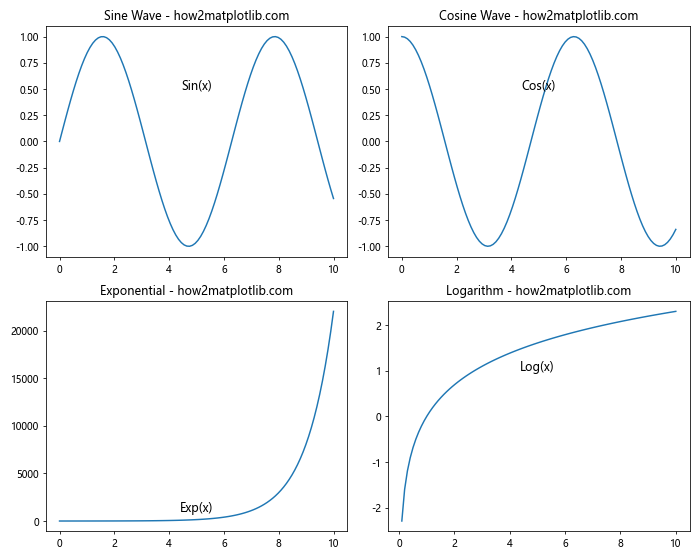
在这个示例中,我们在每个子图中添加了一个文本注释,说明了绘制的函数。text()函数的前两个参数是文本的x和y坐标,第三个参数是要显示的文本内容。
7. 在子图中添加图例
当我们在一个子图中绘制多条线时,通常需要添加图例来区分它们。以下是一个示例:
import matplotlib.pyplot as plt
import numpy as np
fig, axs = plt.subplots(2, 2, figsize=(12, 10))
x = np.linspace(0, 10, 100)
axs[0, 0].plot(x, np.sin(x), label='Sin(x)')
axs[0, 0].plot(x, np.cos(x), label='Cos(x)')
axs[0, 0].set_title('Trigonometric Functions - how2matplotlib.com')
axs[0, 0].legend()
axs[0, 1].plot(x, x, label='Linear')
axs[0, 1].plot(x, x**2, label='Quadratic')
axs[0, 1].set_title('Polynomial Functions - how2matplotlib.com')
axs[0, 1].legend()
axs[1, 0].plot(x, np.exp(x), label='Exp(x)')
axs[1, 0].plot(x, np.log(x), label='Log(x)')
axs[1, 0].set_title('Exponential and Logarithm - how2matplotlib.com')
axs[1, 0].legend()
axs[1, 1].plot(x, np.sqrt(x), label='Sqrt(x)')
axs[1, 1].plot(x, x**(1/3), label='Cube Root(x)')
axs[1, 1].set_title('Root Functions - how2matplotlib.com')
axs[1, 1].legend()
plt.tight_layout()
plt.show()
Output:
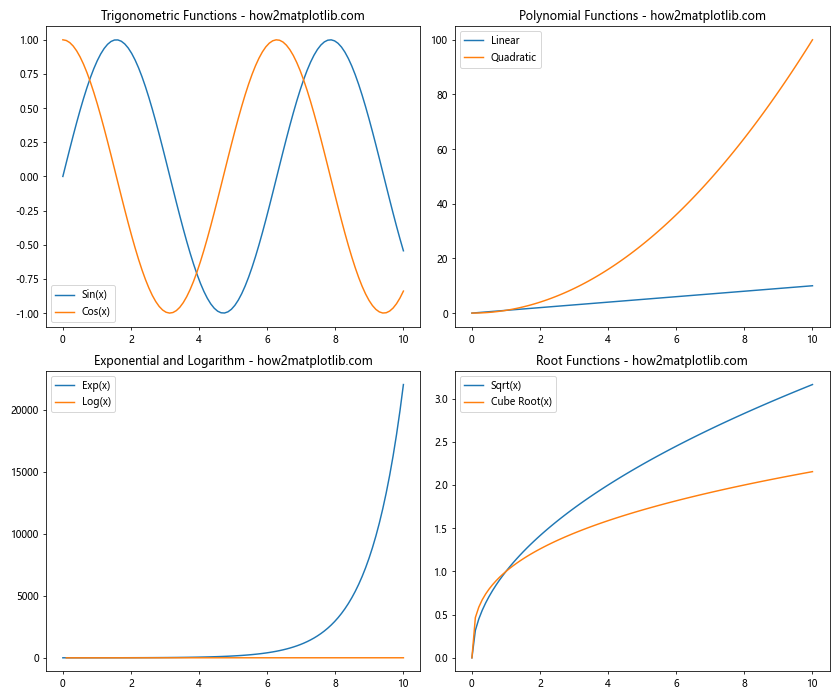
在这个示例中,我们在每个子图中绘制了两条线,并使用label参数为每条线指定了一个标签。然后,我们调用legend()函数来显示图例。这样,每个子图都有自己的图例,清晰地标识了不同的线条。
8. 自定义子图的外观
我们可以通过多种方式自定义子图的外观,例如更改背景颜色、设置坐标轴范围、添加网格线等。以下是一个综合示例:
import matplotlib.pyplot as plt
import numpy as np
fig, axs = plt.subplots(2, 2, figsize=(12, 10))
x = np.linspace(0, 10, 100)
# 自定义第一个子图
axs[0, 0].plot(x, np.sin(x), color='red')
axs[0, 0].set_title('Customized Sine Wave - how2matplotlib.com')
axs[0, 0].set_facecolor('#f0f0f0')
axs[0, 0].set_xlim(0, 10)
axs[0, 0].set_ylim(-1.5, 1.5)
axs[0, 0].grid(True, linestyle='--', alpha=0.7)
# 自定义第二个子图
axs[0, 1].plot(x, np.cos(x), color='blue')
axs[0, 1].set_title('Customized Cosine Wave - how2matplotlib.com')
axs[0, 1].set_xscale('log')
axs[0, 1].set_yscale('log')
axs[0, 1].set_xlabel('Log X')
axs[0, 1].set_ylabel('Log Y')
# 自定义第三个子图
axs[1, 0].plot(x, np.exp(x), color='green')
axs[1, 0].set_title('Customized Exponential - how2matplotlib.com')
axs[1, 0].spines['top'].set_visible(False)
axs[1, 0].spines['right'].set_visible(False)
axs[1, 0].tick_params(axis='both', which='major', labelsize=8)
# 自定义第四个子图
axs[1, 1].plot(x, np.log(x), color='purple')
axs[1, 1].set_title('Customized Logarithm - how2matplotlib.com')
axs[1, 1].set_xticks(np.arange(0, 11, 2))
axs[1, 1].set_yticks(np.arange(0, 2.5, 0.5))
axs[1, 1].axhline(y=0, color='k', linestyle='--')
axs[1, 1].axvline(x=5, color='k', linestyle='--')
plt.tight_layout()
plt.show()
Output:
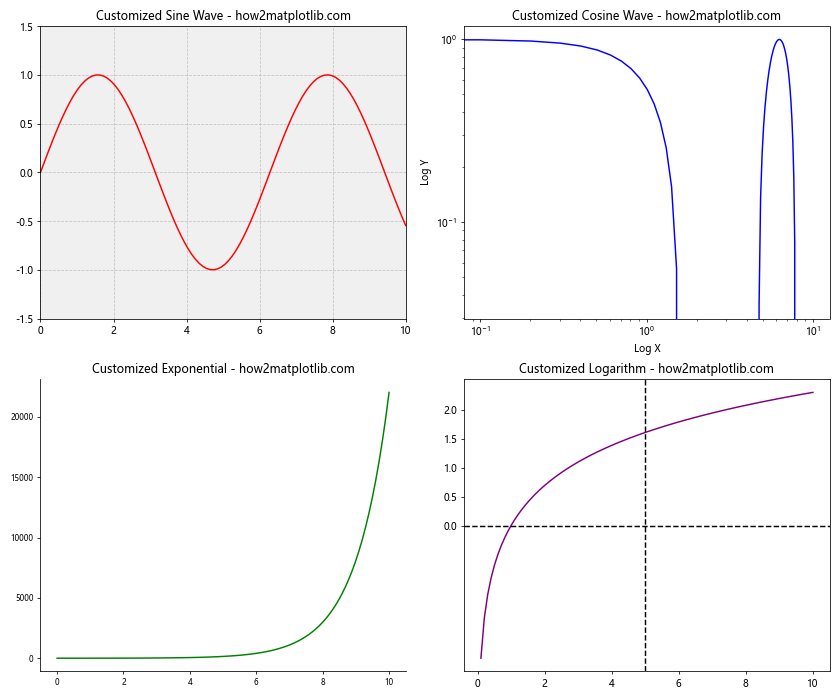
在这个示例中,我们对每个子图进行了不同的自定义:
– 第一个子图:设置了背景颜色、坐标轴范围和网格线。
– 第二个子图:使用了对数刻度并添加了坐标轴标签。
– 第三个子图:隐藏了顶部和右侧的坐标轴线,并调整了刻度标签的大小。
– 第四个子图:自定义了刻度位置,并添加了水平和垂直的参考线。
9. 在子图中嵌套子图
有时,我们可能需要在一个子图中再嵌套其他子图。这可以通过创建一个主要的子图布局,然后在其中的某个子图中再创建新的子图来实现。以下是一个示例:
import matplotlib.pyplot as plt
import numpy as np
fig, axs = plt.subplots(2, 2, figsize=(12, 10))
x = np.linspace(0, 10, 100)
# 主要子图
axs[0, 0].plot(x, np.sin(x))
axs[0, 0].set_title('Sine Wave - how2matplotlib.com')
axs[0, 1].plot(x, np.cos(x))
axs[0, 1].set_title('Cosine Wave - how2matplotlib.com')
axs[1, 0].plot(x, np.exp(x))
axs[1, 0].set_title('Exponential - how2matplotlib.com')
# 在右下角的子图中嵌套新的子图
nested_fig, nested_axs = plt.subplots(2, 2, figsize=(4, 4))
for i in range(2):
for j in range(2):
nested_axs[i, j].plot(x, np.random.rand(100))
nested_axs[i, j].set_title(f'Nested {i+1},{j+1}')
nested_fig.tight_layout()
# 将嵌套的图形添加到主图形中
axs[1, 1].set_title('Nested Subplots - how2matplotlib.com')
axs[1, 1].axis('off')
nested_subplot = axs[1, 1].inset_axes([0, 0, 1, 1])
nested_subplot.imshow(nested_fig.canvas.renderer.buffer_rgba())
nested_subplot.axis('off')
plt.tight_layout()
plt.show()
Output:
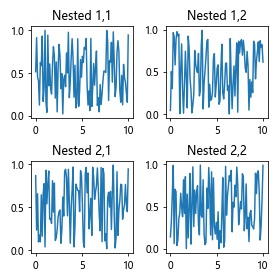
在这个示例中,我们首先创建了一个2×2的主要子图布局。然后,我们创建了一个新的图形对象,其中包含4个嵌套的子图。最后,我们将这个嵌套的图形作为图像插入到主要布局的右下角子图中。
10. 使用不同的图表类型
plt.subplots不仅可以用于创建线图,还可以用于其他类型的图表,如柱状图、散点图、饼图等。以下是一个综合示例,展示了如何在不同的子图中使用不同类型的图表:
import matplotlib.pyplot as plt
import numpy as np
fig, axs = plt.subplots(2, 2, figsize=(12, 10))
# 线图
x = np.linspace(0, 10, 100)
axs[0, 0].plot(x, np.sin(x))
axs[0, 0].set_title('Line Plot - how2matplotlib.com')
# 散点图
x = np.random.rand(50)
y = np.random.rand(50)
colors = np.random.rand(50)
sizes = 1000 * np.random.rand(50)
axs[0, 1].scatter(x, y, c=colors, s=sizes, alpha=0.5)
axs[0, 1].set_title('Scatter Plot - how2matplotlib.com')
# 柱状图
categories = ['A', 'B', 'C', 'D', 'E']
values = np.random.randint(0, 100, 5)
axs[1, 0].bar(categories, values)
axs[1, 0].set_title('Bar Plot - how2matplotlib.com')
# 饼图
sizes = [30, 20, 25, 15, 10]
labels = ['A', 'B', 'C', 'D', 'E']
axs[1, 1].pie(sizes, labels=labels, autopct='%1.1f%%', startangle=90)
axs[1, 1].set_title('Pie Chart - how2matplotlib.com')
plt.tight_layout()
plt.show()
Output:
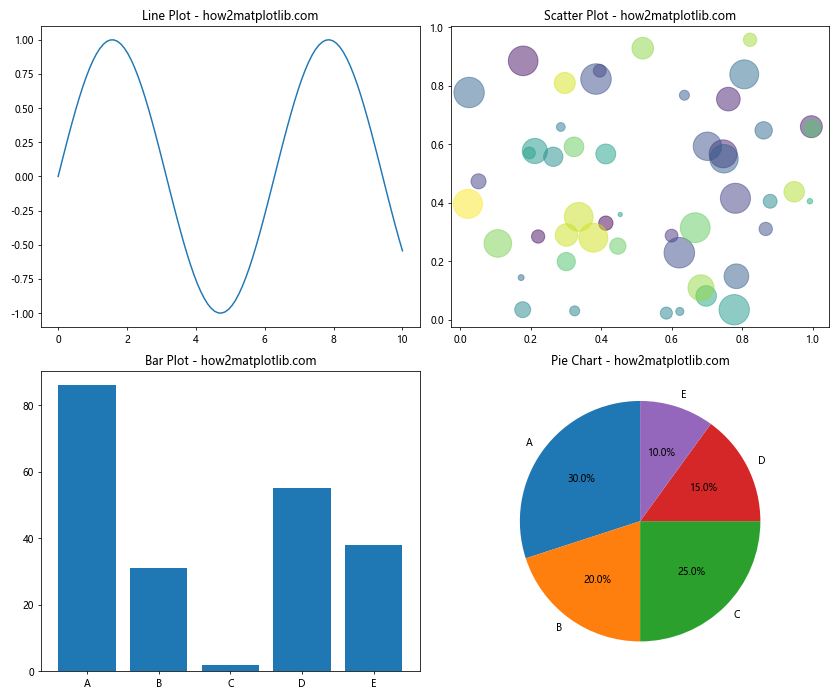
在这个示例中,我们在四个子图中分别创建了线图、散点图、柱状图和饼图,展示了plt.subplots的多功能性。
11. 保存多子图布局
当我们创建了一个包含多个子图的复杂布局后,可能希望将其保存为图像文件。Matplotlib提供了多种保存图形的方法。以下是一个示例:
import matplotlib.pyplot as plt
import numpy as np
fig, axs = plt.subplots(2, 2, figsize=(12, 10))
x = np.linspace(0, 10, 100)
axs[0, 0].plot(x, np.sin(x))
axs[0, 0].set_title('Sine Wave - how2matplotlib.com')
axs[0, 1].plot(x, np.cos(x))
axs[0, 1].set_title('Cosine Wave - how2matplotlib.com')
axs[1, 0].plot(x, np.exp(x))
axs[1, 0].set_title('Exponential - how2matplotlib.com')
axs[1, 1].plot(x, np.log(x))
axs[1, 1].set_title('Logarithm - how2matplotlib.com')
plt.tight_layout()
# 保存为PNG文件
plt.savefig('multiple_subplots.png', dpi=300, bbox_inches='tight')
# 保存为PDF文件
plt.savefig('multiple_subplots.pdf', bbox_inches='tight')
# 保存为SVG文件
plt.savefig('multiple_subplots.svg', bbox_inches='tight')
plt.show()
Output:
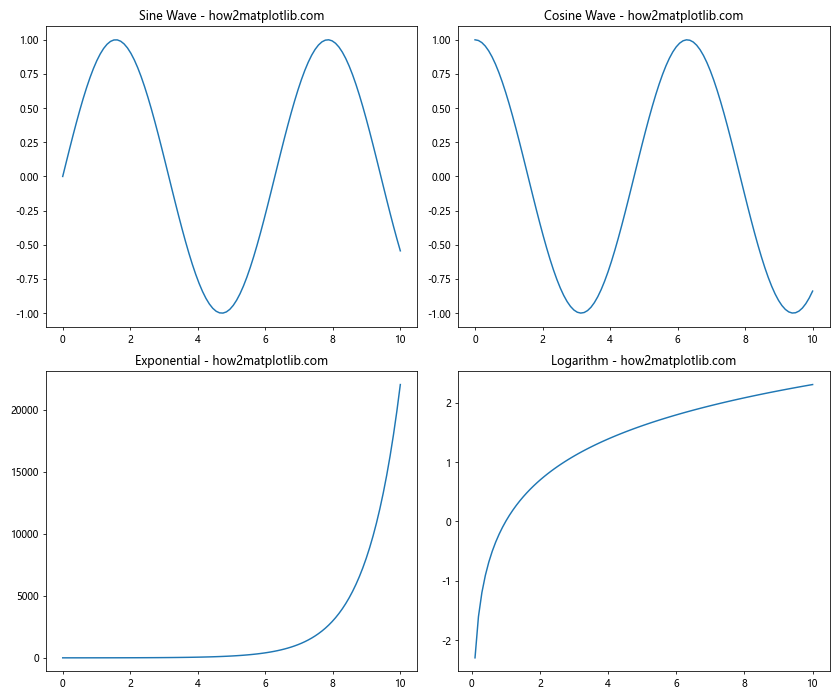
在这个示例中,我们使用plt.savefig()函数将图形保存为不同格式的文件。dpi参数控制图像的分辨率,bbox_inches='tight'参数确保图形的所有部分都包含在保存的文件中,不会被裁剪。
12. 使用面向对象的方法创建子图
虽然我们一直在使用plt.subplots()函数,但Matplotlib也提供了一种更加面向对象的方法来创建子图。这种方法给予我们更多的控制权,特别是在处理复杂布局时。以下是一个示例:
import matplotlib.pyplot as plt
import numpy as np
# 创建Figure对象
fig = plt.figure(figsize=(12, 10))
# 创建子图
ax1 = fig.add_subplot(221)
ax2 = fig.add_subplot(222)
ax3 = fig.add_subplot(223)
ax4 = fig.add_subplot(224)
x = np.linspace(0, 10, 100)
ax1.plot(x, np.sin(x))
ax1.set_title('Sine Wave - how2matplotlib.com')
ax2.plot(x, np.cos(x))
ax2.set_title('Cosine Wave - how2matplotlib.com')
ax3.plot(x, np.exp(x))
ax3.set_title('Exponential - how2matplotlib.com')
ax4.plot(x, np.log(x))
ax4.set_title('Logarithm - how2matplotlib.com')
plt.tight_layout()
plt.show()
Output:
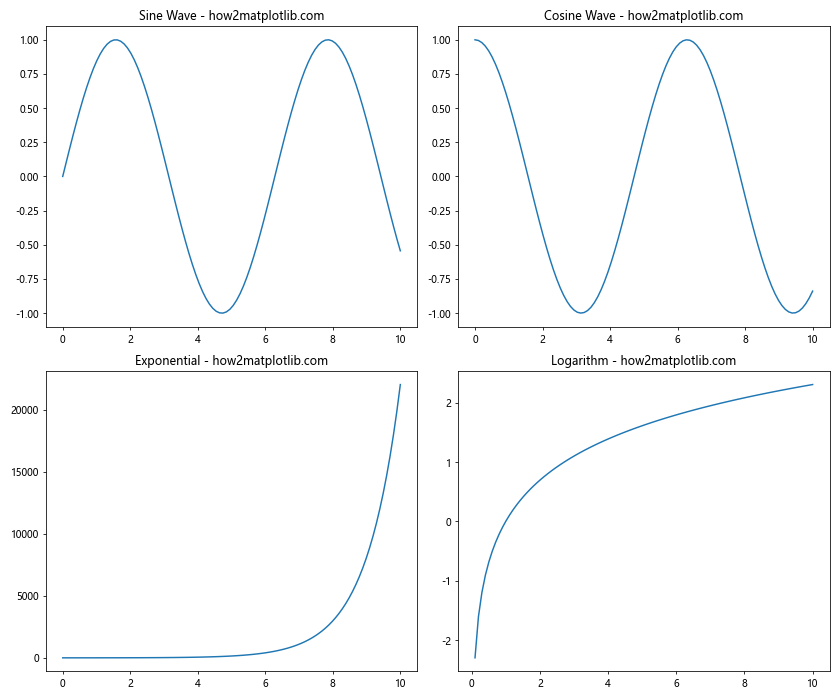
在这个示例中,我们首先创建了一个Figure对象,然后使用add_subplot()方法添加子图。这种方法的优势在于它允许我们更精确地控制每个子图的位置和大小。
总结
本文详细介绍了如何使用Matplotlib中的plt.subplots函数和figsize参数来创建自定义大小的子图布局。我们探讨了创建多个子图、调整子图大小和布局、添加颜色条和文本注释、自定义子图外观、嵌套子图、使用不同图表类型以及保存多子图布局等多个方面。
通过掌握这些技巧,你可以创建更复杂、更专业的数据可视化图表。记住,实践是提高数据可视化技能的关键。尝试使用不同的参数组合,探索Matplotlib提供的各种功能,你会发现创建精美的图表变得越来越容易。
最后,建议你查阅Matplotlib的官方文档,那里有更多详细的信息和高级技巧。随着你对Matplotlib的深入了解,你将能够创建出更加复杂和吸引人的数据可视化作品。
 极客笔记
极客笔记