js scrollleft实现滚动效果
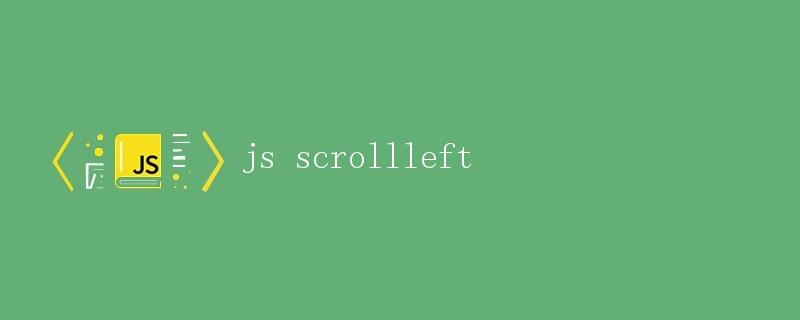
在网页制作中,经常会遇到需要实现滚动效果的需求,比如图片轮播、新闻滚动等。其中,scrollLeft是一个常用的属性,用于控制元素的水平滚动。本文将详细介绍如何使用JavaScript的scrollLeft属性实现滚动效果。
一、scrollLeft属性
在DOM中,元素的滚动位置是由其scrollLeft属性值决定的,该属性表示元素的左边界与元素视窗左边界之间的距离。通过设置scrollLeft属性值,可以控制元素的水平滚动。
下面是一个简单的示例,通过JavaScript来改变元素的scrollLeft值实现水平滚动效果:
<!DOCTYPE html>
<html>
<head>
<title>ScrollLeft示例</title>
<style>
#container {
width: 300px;
height: 200px;
overflow: hidden;
white-space: nowrap;
}
.item {
display: inline-block;
width: 100px;
height: 100px;
background-color: #ccc;
margin: 10px;
}
</style>
</head>
<body>
<div id="container">
<div class="item">1</div>
<div class="item">2</div>
<div class="item">3</div>
<div class="item">4</div>
<div class="item">5</div>
</div>
<script>
let container = document.getElementById('container');
function scroll() {
container.scrollLeft += 1;
}
setInterval(scroll, 10);
</script>
</body>
</html>
在上面的示例中,我们创建了一个容器container,其中包含了5个子元素。通过不断增加scrollLeft的值,让容器元素产生了水平滚动的效果。
二、应用场景
滚动效果在很多网页设计中都是常见的,比如图片轮播、新闻滚动等。下面我们分别介绍两种常见的应用场景。
1. 图片轮播
图片轮播是一种常见的网页设计方式,通过不断滚动展示不同的图片,可以吸引用户的注意力。下面是一个简单的图片轮播示例:
<!DOCTYPE html>
<html>
<head>
<title>图片轮播示例</title>
<style>
#container {
width: 300px;
height: 200px;
overflow: hidden;
}
.images {
display: flex;
width: 1500px;
transition: all 1s;
}
.image {
flex: 0 0 300px;
height: 200px;
}
</style>
</head>
<body>
<div id="container">
<div class="images">
<div class="image" style="background-color: red;"></div>
<div class="image" style="background-color: green;"></div>
<div class="image" style="background-color: blue;"></div>
<div class="image" style="background-color: yellow;"></div>
<div class="image" style="background-color: orange;"></div>
</div>
</div>
<script>
let container = document.getElementById('container');
let images = document.querySelector('.images');
function scroll() {
images.style.transform = `translateX(-${container.scrollLeft}px)`;
}
setInterval(scroll, 10);
</script>
</body>
</html>
在上面的示例中,我们通过改变translateX的值来实现图片轮播效果,当容器元素水平滚动时,不断改变图片的位置,从而实现了图片轮播效果。
2. 新闻滚动
新闻滚动是一种常见的展示方式,通过滚动展示不同的新闻内容,吸引用户关注。下面是一个简单的新闻滚动示例:
<!DOCTYPE html>
<html>
<head>
<title>新闻滚动示例</title>
<style>
#container {
width: 300px;
height: 200px;
overflow: hidden;
}
.news {
display: block;
white-space: nowrap;
transition: all 1s;
}
</style>
</head>
<body>
<div id="container">
<div class="news">
<div>新闻1:今天天气晴朗</div>
<div>新闻2:各地启动抗洪应急响应</div>
<div>新闻3:世界杯即将开幕</div>
<div>新闻4:国家大气污染防治攻坚战启动</div>
<div>新闻5:人民币对美元汇率下调</div>
</div>
</div>
<script>
let container = document.getElementById('container');
let news = document.querySelector('.news');
function scroll() {
if (container.scrollLeft + container.clientWidth >= news.clientWidth) {
container.scrollLeft = 0;
} else {
container.scrollLeft += 1;
}
}
setInterval(scroll, 10);
</script>
</body>
</html>
在上面的示例中,我们通过判断容器元素的scrollLeft值是否超过了新闻内容的宽度,来实现了新闻内容循环滚动的效果。
三、总结
通过本文的介绍,我们了解了如何使用JavaScript的scrollLeft属性来实现滚动效果。可以根据实际需求,灵活运用scrollLeft属性,实现各种不同的滚动效果,提升网页的交互体验。
 极客笔记
极客笔记