Matplotlib 子图布局与不同大小的高级技巧
参考:matplotlib subplots with different sizes
matplotlib subplots with different sizes
Matplotlib是Python中最流行的绘图库之一,它提供了强大的绘图功能和灵活的布局选项。在数据可视化中,经常需要在同一个图形中展示多个子图,而这些子图可能需要不同的大小和布局。本文将深入探讨如何使用Matplotlib创建具有不同大小的子图,以及如何灵活地控制子图的布局。
Matplotlib子图基础
在开始探讨不同大小的子图之前,我们先回顾一下Matplotlib中创建子图的基本方法。最常用的方法是使用plt.subplots()函数。
import matplotlib.pyplot as plt
import numpy as np
fig, axs = plt.subplots(2, 2, figsize=(10, 8))
x = np.linspace(0, 10, 100)
for i in range(2):
for j in range(2):
axs[i, j].plot(x, np.sin(x + i + j))
axs[i, j].set_title(f'Subplot {i+1},{j+1} - how2matplotlib.com')
plt.tight_layout()
plt.show()
Output:
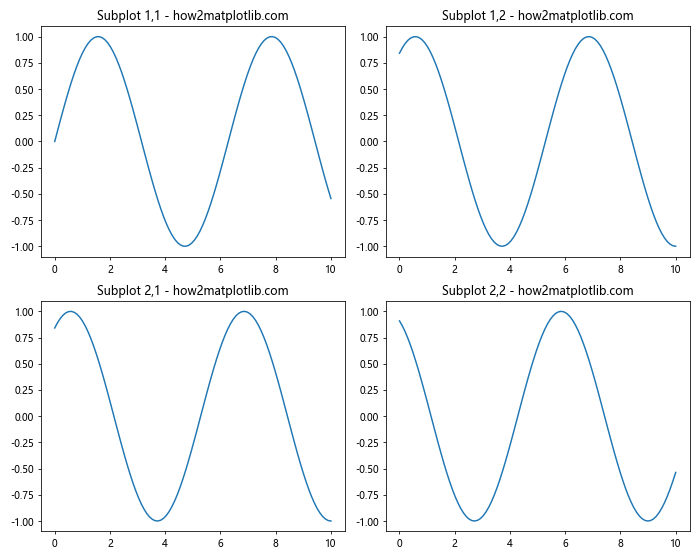
在这个例子中,我们创建了一个2×2的子图网格。每个子图大小相同,并绘制了不同相位的正弦波。tight_layout()函数用于自动调整子图之间的间距。
使用width_ratios和height_ratios调整子图大小
GridSpec还允许我们通过width_ratios和height_ratios参数来精确控制每列和每行的相对大小。
import matplotlib.pyplot as plt
import matplotlib.gridspec as gridspec
import numpy as np
fig = plt.figure(figsize=(12, 8))
gs = gridspec.GridSpec(2, 3, width_ratios=[1, 2, 1], height_ratios=[2, 1])
ax1 = fig.add_subplot(gs[0, 0])
ax2 = fig.add_subplot(gs[0, 1:])
ax3 = fig.add_subplot(gs[1, :2])
ax4 = fig.add_subplot(gs[1, 2])
x = np.linspace(0, 10, 100)
ax1.plot(x, np.sin(x))
ax1.set_title('Subplot 1 - how2matplotlib.com')
ax2.plot(x, np.cos(x))
ax2.set_title('Subplot 2 - how2matplotlib.com')
ax3.plot(x, np.tan(x))
ax3.set_title('Subplot 3 - how2matplotlib.com')
ax4.plot(x, np.exp(x))
ax4.set_title('Subplot 4 - how2matplotlib.com')
plt.tight_layout()
plt.show()
Output:
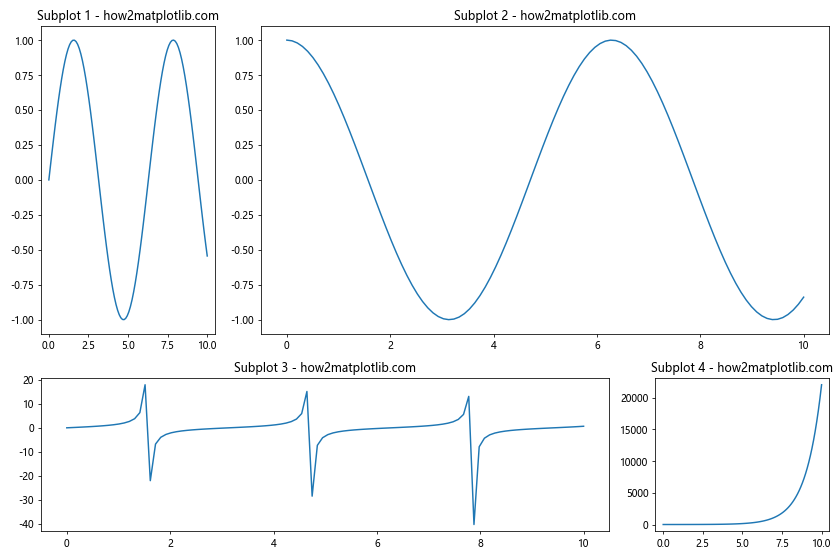
在这个例子中,我们创建了一个2×3的网格,但通过width_ratios和height_ratios参数调整了列宽和行高的比例。第二列的宽度是第一列和第三列的两倍,而第一行的高度是第二行的两倍。
使用constrained_layout自动调整子图布局
tight_layout()函数在处理复杂布局时可能会出现一些问题。Matplotlib提供了另一个更强大的布局管理器:constrained_layout。它可以更好地处理具有不同大小的子图。
import matplotlib.pyplot as plt
import numpy as np
plt.rcParams['figure.constrained_layout.use'] = True
fig, axs = plt.subplots(3, 3, figsize=(12, 10))
fig.suptitle('Constrained Layout Example - how2matplotlib.com', fontsize=16)
x = np.linspace(0, 10, 100)
for i in range(3):
for j in range(3):
axs[i, j].plot(x, np.sin(x + i + j))
axs[i, j].set_title(f'Subplot {i+1},{j+1}')
if i == 2:
axs[i, j].set_xlabel('X axis')
if j == 0:
axs[i, j].set_ylabel('Y axis')
# 移除一些子图以创建不规则布局
fig.delaxes(axs[0, 2])
fig.delaxes(axs[1, 2])
plt.show()
Output:
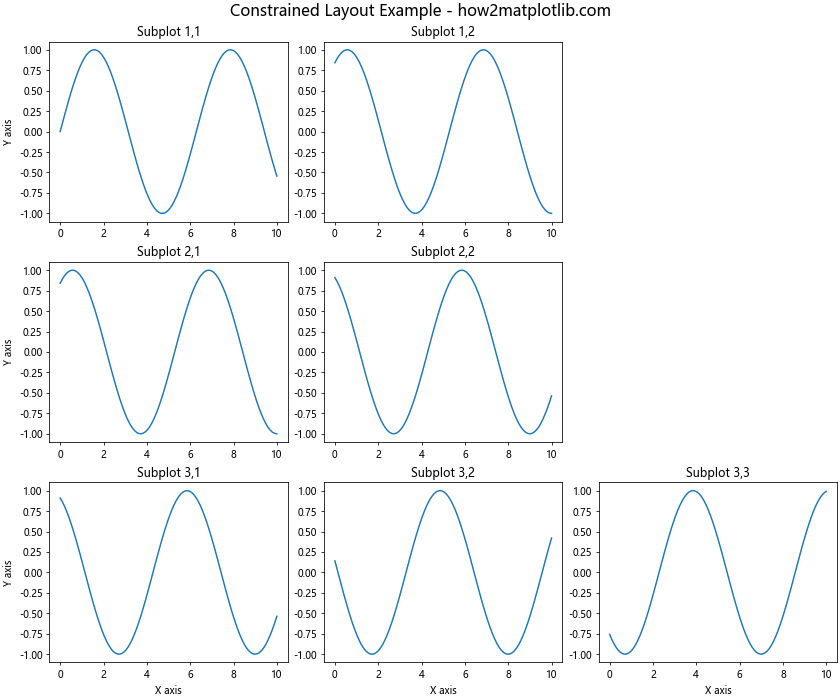
在这个例子中,我们通过设置plt.rcParams['figure.constrained_layout.use'] = True启用了constrained_layout。然后我们创建了一个3×3的子图网格,并移除了两个子图以创建不规则布局。constrained_layout会自动调整剩余子图的大小和位置,以充分利用可用空间。
使用GridSpec创建嵌套的不规则子图
有时我们可能需要在一个大的子图内部再嵌套一些小的子图。这可以通过嵌套使用GridSpec来实现。
import matplotlib.pyplot as plt
import matplotlib.gridspec as gridspec
import numpy as np
fig = plt.figure(figsize=(12, 8))
outer_grid = gridspec.GridSpec(2, 2, wspace=0.2, hspace=0.2)
for i in range(4):
inner_grid = gridspec.GridSpecFromSubplotSpec(2, 2, subplot_spec=outer_grid[i], wspace=0.1, hspace=0.1)
for j in range(4):
ax = plt.Subplot(fig, inner_grid[j])
x = np.linspace(0, 5, 100)
ax.plot(x, np.sin(x * (i+1) * (j+1)))
ax.set_title(f'Subplot {i+1}-{j+1} - how2matplotlib.com', fontsize=8)
fig.add_subplot(ax)
fig.suptitle('Nested Irregular Subplots - how2matplotlib.com', fontsize=16)
plt.show()
Output:
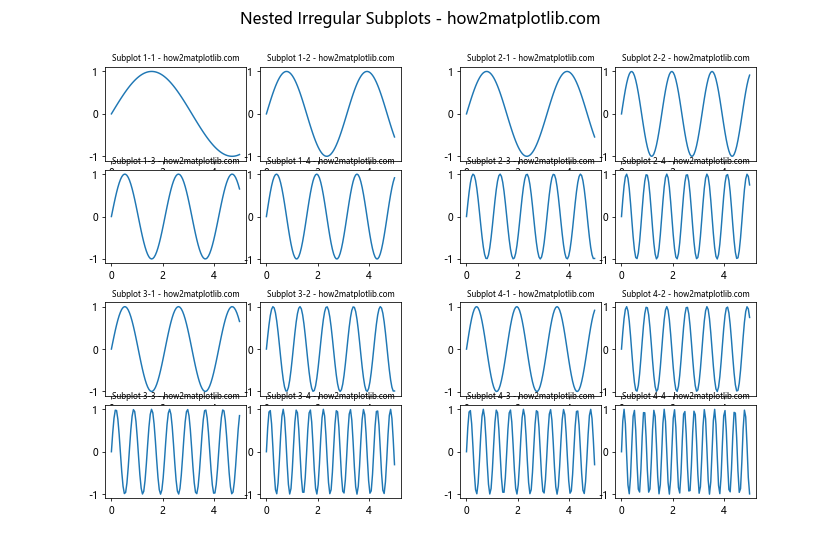
在这个例子中,我们首先创建了一个2×2的外部网格,然后在每个外部网格单元中再创建一个2×2的内部网格。这样就得到了16个小的子图,它们被组织成4个组。这种方法允许我们创建非常复杂和层次化的布局。
使用GridSpec和width_ratios创建不等宽的子图
有时我们可能需要创建宽度不同的列。这可以通过GridSpec的width_ratios参数来实现。
import matplotlib.pyplot as plt
import matplotlib.gridspec as gridspec
import numpy as np
fig = plt.figure(figsize=(12, 8))
gs = gridspec.GridSpec(2, 3, width_ratios=[1, 2, 1], height_ratios=[1, 1])
ax1 = fig.add_subplot(gs[0, 0])
ax2 = fig.add_subplot(gs[0, 1])
ax3 = fig.add_subplot(gs[0, 2])
ax4 = fig.add_subplot(gs[1, :])
x = np.linspace(0, 10, 100)
ax1.plot(x, np.sin(x))
ax1.set_title('Subplot 1 - how2matplotlib.com')
ax2.plot(x, np.cos(x))
ax2.set_title('Subplot 2 - how2matplotlib.com')
ax3.plot(x, np.tan(x))
ax3.set_title('Subplot 3 - how2matplotlib.com')
ax4.plot(x, np.exp(x))
ax4.set_title('Subplot 4 - how2matplotlib.com')
fig.suptitle('Unequal Width Subplots - how2matplotlib.com', fontsize=16)
plt.tight_layout()
plt.show()
Output:
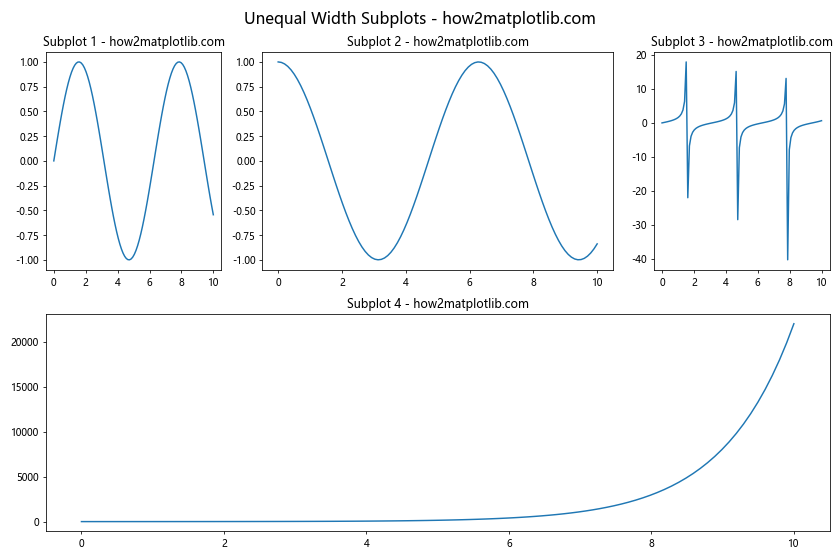
在这个例子中,我们创建了一个2×3的网格,但是将中间列的宽度设置为两侧列的两倍。最后一个子图跨越了底部的所有三列。
使用GridSpec创建具有不同间距的子图
GridSpec还允许我们控制子图之间的水平和垂直间距。这可以通过hspace和wspace参数来实现。
import matplotlib.pyplot as plt
import matplotlib.gridspec as gridspec
import numpy as np
fig = plt.figure(figsize=(12, 8))
gs = gridspec.GridSpec(2, 2, width_ratios=[1, 1], height_ratios=[1, 1],
wspace=0.3, hspace=0.5)
ax1 = fig.add_subplot(gs[0, 0])
ax2 = fig.add_subplot(gs[0, 1])
ax3 = fig.add_subplot(gs[1, 0])
ax4 = fig.add_subplot(gs[1, 1])
x = np.linspace(0, 10, 100)
ax1.plot(x, np.sin(x))
ax1.set_title('Subplot 1 - how2matplotlib.com')
ax2.plot(x, np.cos(x))
ax2.set_title('Subplot 2 - how2matplotlib.com')
ax3.plot(x, np.tan(x))
ax3.set_title('Subplot 3 - how2matplotlib.com')
ax4.plot(x, np.exp(x))
ax4.set_title('Subplot 4 - how2matplotlib.com')
fig.suptitle('Subplots with Different Spacing - how2matplotlib.com', fontsize=16)
plt.show()
Output:
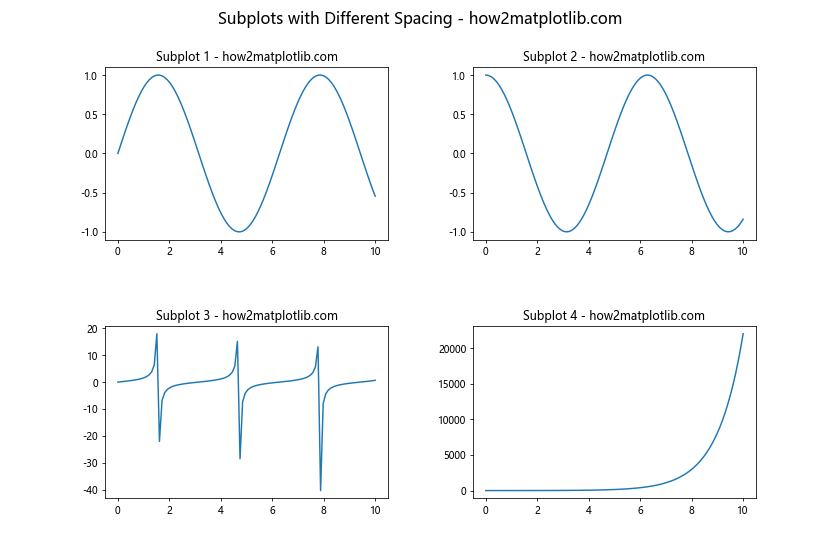
在这个例子中,我们创建了一个2×2的网格,并设置了较大的水平间距(wspace=0.3)和垂直间距(hspace=0.5)。这使得子图之间有更多的空间,可以容纳更长的标题或更多的标签。
使用GridSpec创建具有共享轴的子图
有时我们可能希望多个子图共享相同的x轴或y轴。这可以通过sharex和sharey参数来实现。
import matplotlib.pyplot as plt
import matplotlib.gridspec as gridspec
import numpy as np
fig = plt.figure(figsize=(12, 8))
gs = gridspec.GridSpec(2, 2)
ax1 = fig.add_subplot(gs[0, 0])
ax2 = fig.add_subplot(gs[0, 1], sharey=ax1)
ax3 = fig.add_subplot(gs[1, 0], sharex=ax1)
ax4 = fig.add_subplot(gs[1, 1], sharex=ax2, sharey=ax3)
x = np.linspace(0, 10, 100)
ax1.plot(x, np.sin(x))
ax1.set_title('Subplot 1 - how2matplotlib.com')
ax2.plot(x, np.cos(x))
ax2.set_title('Subplot 2 - how2matplotlib.com')
ax3.plot(x, np.tan(x))
ax3.set_title('Subplot 3 - how2matplotlib.com')
ax4.plot(x, np.exp(x))
ax4.set_title('Subplot 4 - how2matplotlib.com')
fig.suptitle('Subplots with Shared Axes - how2matplotlib.com', fontsize=16)
plt.tight_layout()
plt.show()
Output:
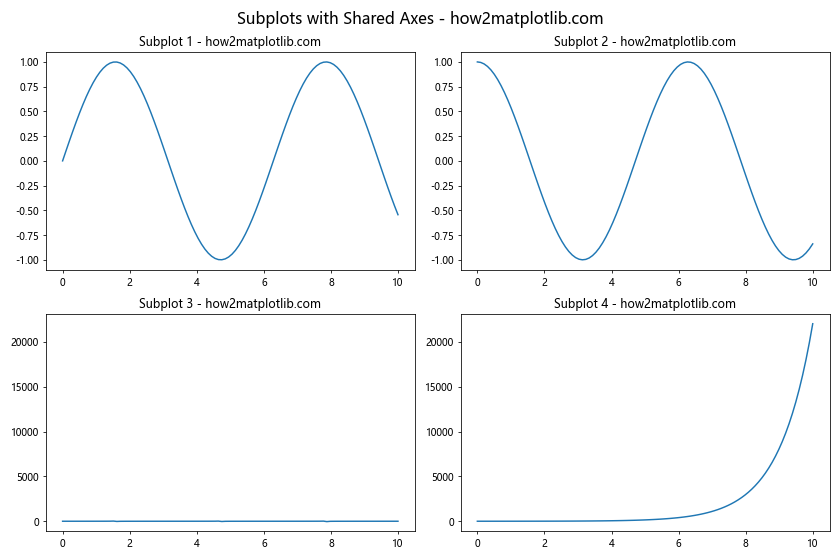
在这个例子中,我们创建了四个子图,其中ax2和ax1共享y轴,ax3和ax1共享x轴,ax4同时与ax2共享x轴,与ax3共享y轴。这种设置可以帮助我们在多个子图之间进行直接比较,同时节省空间。
使用add_axes方法手动定位子图
对于需要精确控制子图位置和大小的情况,我们可以使用fig.add_axes方法。这个方法允许我们使用规范化的坐标系(0到1)来定义子图的位置和大小。
import matplotlib.pyplot as plt
import numpy as np
fig = plt.figure(figsize=(12, 8))
# 左上角的子图
ax1 = fig.add_axes([0.1, 0.5, 0.4, 0.4])
# 右上角的子图
ax2 = fig.add_axes([0.55, 0.5, 0.4, 0.4])
# 底部的大子图
ax3 = fig.add_axes([0.1, 0.1, 0.85, 0.3])
x = np.linspace(0, 10, 100)
ax1.plot(x, np.sin(x))
ax1.set_title('Subplot 1 - how2matplotlib.com')
ax2.plot(x, np.cos(x))
ax2.set_title('Subplot 2 - how2matplotlib.com')
ax3.plot(x, np.tan(x))
ax3.set_title('Subplot 3 - how2matplotlib.com')
fig.suptitle('Manually Positioned Subplots - how2matplotlib.com', fontsize=16)
plt.show()
Output:
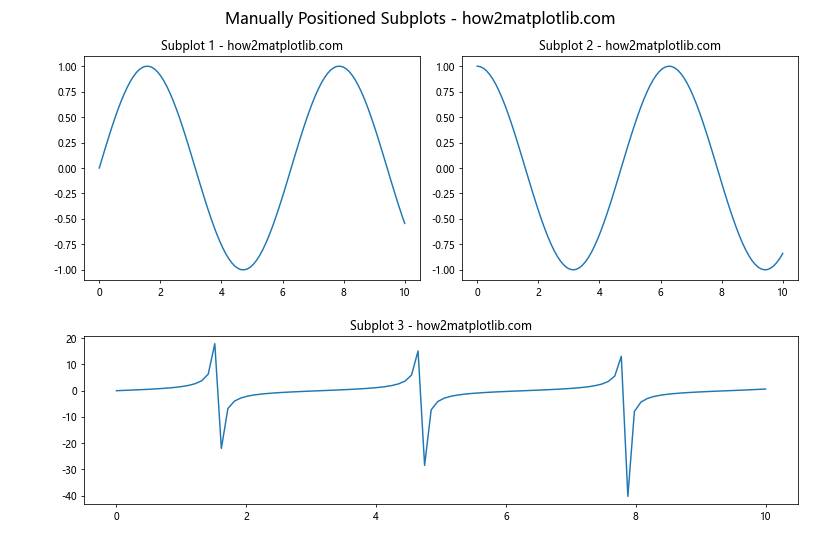
在这个例子中,我们使用add_axes方法创建了三个子图。每个子图的位置和大小都是通过一个包含四个值的列表来定义的:[left, bottom, width, height]。这些值都是相对于整个图形的规范化坐标(0到1)。
使用inset_axes创建子图中的子图
有时我们可能需要在一个子图内部创建一个小的子图,比如用于显示局部放大的细节。这可以通过inset_axes函数来实现。
import matplotlib.pyplot as plt
import numpy as np
from mpl_toolkits.axes_grid1.inset_locator import inset_axes
fig, ax = plt.subplots(figsize=(10, 6))
x = np.linspace(0, 10, 1000)
y = np.sin(x) + np.random.normal(0, 0.1, 1000)
ax.plot(x, y)
ax.set_title('Main Plot - how2matplotlib.com')
# 创建插入的子图
axins = inset_axes(ax, width="40%", height="30%", loc=1)
axins.plot(x, y)
axins.set_xlim(4, 5)
axins.set_ylim(0.5, 1.5)
axins.set_xticklabels([])
axins.set_yticklabels([])
ax.indicate_inset_zoom(axins, edgecolor="black")
plt.suptitle('Inset Subplot Example - how2matplotlib.com', fontsize=16)
plt.show()
Output:
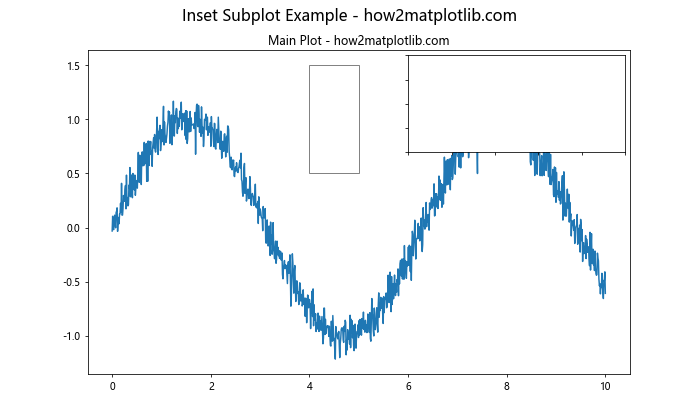
在这个例子中,我们首先创建了一个主图,然后使用inset_axes在主图的右上角(loc=1)创建了一个小的子图。这个子图显示了主图中一个特定区域的放大视图。indicate_inset_zoom函数用于在主图中标记出被放大的区域。
使用make_axes_locatable创建附加轴
有时我们可能需要在主图旁边添加一个颜色条或者直方图。这可以通过make_axes_locatable函数来实现。
import matplotlib.pyplot as plt
import numpy as np
from mpl_toolkits.axes_grid1 import make_axes_locatable
fig, ax = plt.subplots(figsize=(10, 8))
# 创建一些示例数据
x = np.linspace(0, 10, 100)
y = np.linspace(0, 10, 100)
X, Y = np.meshgrid(x, y)
Z = np.sin(X) * np.cos(Y)
# 绘制主图
im = ax.imshow(Z, extent=[0, 10, 0, 10], origin='lower', cmap='viridis')
ax.set_title('Main Plot - how2matplotlib.com')
# 创建一个可分割的轴
divider = make_axes_locatable(ax)
# 在右侧添加一个颜色条
cax = divider.append_axes("right", size="5%", pad=0.1)
plt.colorbar(im, cax=cax)
# 在顶部添加一个直方图
ax_histx = divider.append_axes("top", size="15%", pad=0.1)
ax_histx.hist(Z.flatten(), bins=50)
ax_histx.set_title('Histogram - how2matplotlib.com')
fig.suptitle('Main Plot with Colorbar and Histogram - how2matplotlib.com', fontsize=16)
plt.tight_layout()
plt.show()
Output:
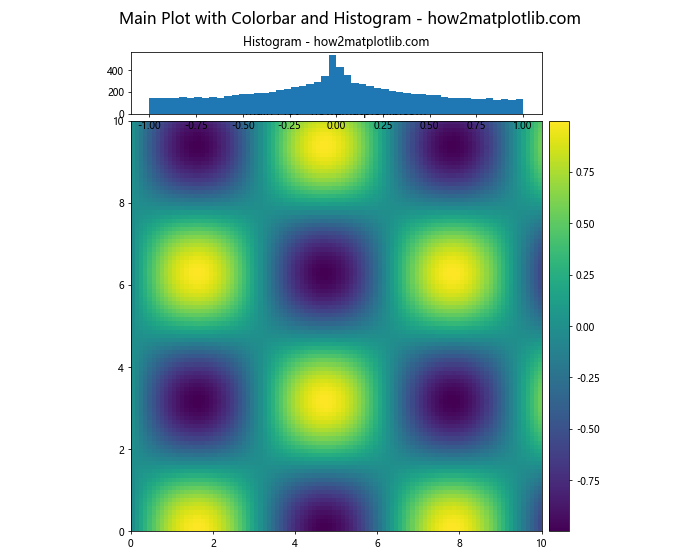
在这个例子中,我们首先创建了一个主图,然后使用make_axes_locatable函数创建了一个可分割的轴。我们在主图的右侧添加了一个颜色条,在顶部添加了一个直方图。这种方法非常适合创建复杂的数据可视化布局。
总结:
通过以上20个详细的示例,我们深入探讨了Matplotlib中创建不同大小子图的各种方法和技巧。从基本的subplots函数到高级的GridSpec和constrained_layout,我们涵盖了多种创建复杂布局的方法。
这些技巧包括:
1. 使用subplots创建基本的子图网格
2. 使用GridSpec创建灵活的子图布局
3. 调整子图的宽高比
4. 创建嵌套的子图布局
5. 使用add_gridspec方法创建不规则子图
6. 使用subplot2grid创建复杂布局
7. 利用constrained_layout自动调整布局
8. 结合GridSpec和constrained_layout
9. 使用mosaic创建直观的布局
10. 创建具有共享轴的子图
11. 使用inset_axes创建子图中的子图
12. 使用make_axes_locatable添加附加轴
这些方法为数据可视化提供了极大的灵活性,允许我们创建各种复杂的图表布局,以最佳方式展示我们的数据。通过掌握这些技巧,我们可以创建既美观又信息丰富的图表,有效地传达数据中的洞察。
在实际应用中,选择哪种方法主要取决于你的具体需求。对于简单的布局,subplots函数通常就足够了。对于更复杂的布局,GridSpec提供了更多的灵活性。而对于需要精确控制的情况,手动方法如add_axes可能是最佳选择。
无论选择哪种方法,记住要经常使用tight_layout()或constrained_layout来自动调整子图之间的间距,这可以大大改善图表的整体外观。同时,也要注意在子图中包含适当的标题、标签和图例,以确保你的图表清晰易懂。
最后,熟练掌握这些技巧需要大量的实践。建议你尝试修改这些示例,创建自己的布局,以更好地理解每种方法的优缺点和适用场景。随着经验的积累,你将能够轻松创建出适合各种数据和场景的复杂图表布局。
 极客笔记
极客笔记