Matplotlib散点图:如何为每个数据点添加标签
参考:matplotlib scatter label each point
Matplotlib是Python中最流行的数据可视化库之一,它提供了丰富的绘图功能,其中散点图(scatter plot)是一种常用的图表类型。在某些情况下,我们可能需要为散点图中的每个数据点添加标签,以提供更详细的信息或更好地识别特定的数据点。本文将详细介绍如何使用Matplotlib为散点图中的每个点添加标签,并提供多个示例代码来说明不同的实现方法和技巧。
1. 基本的散点图绘制
在开始为散点图添加标签之前,我们先来回顾一下如何使用Matplotlib绘制基本的散点图。以下是一个简单的示例:
import matplotlib.pyplot as plt
import numpy as np
# 生成示例数据
x = np.array([1, 2, 3, 4, 5])
y = np.array([2, 4, 1, 5, 3])
# 创建图形和坐标轴
fig, ax = plt.subplots()
# 绘制散点图
ax.scatter(x, y)
# 设置标题和轴标签
ax.set_title('Basic Scatter Plot - how2matplotlib.com')
ax.set_xlabel('X-axis')
ax.set_ylabel('Y-axis')
# 显示图形
plt.show()
Output:
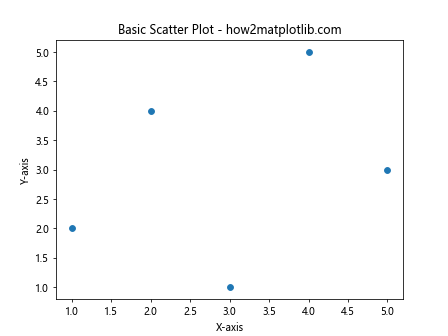
在这个示例中,我们首先导入了必要的库(matplotlib.pyplot和numpy)。然后,我们创建了两个NumPy数组作为x和y坐标。使用plt.subplots()创建了一个图形和坐标轴对象,接着调用ax.scatter()方法绘制散点图。最后,我们设置了图表标题和轴标签,并使用plt.show()显示图形。
2. 使用text()方法为每个点添加标签
现在,让我们开始为散点图中的每个点添加标签。最直接的方法是使用Matplotlib的text()方法。这个方法允许我们在图表的任意位置添加文本。
import matplotlib.pyplot as plt
import numpy as np
# 生成示例数据
x = np.array([1, 2, 3, 4, 5])
y = np.array([2, 4, 1, 5, 3])
labels = ['A', 'B', 'C', 'D', 'E']
# 创建图形和坐标轴
fig, ax = plt.subplots()
# 绘制散点图
scatter = ax.scatter(x, y)
# 为每个点添加标签
for i, label in enumerate(labels):
ax.text(x[i], y[i], label, fontsize=9, ha='right', va='bottom')
# 设置标题和轴标签
ax.set_title('Scatter Plot with Labels - how2matplotlib.com')
ax.set_xlabel('X-axis')
ax.set_ylabel('Y-axis')
# 显示图形
plt.show()
Output:
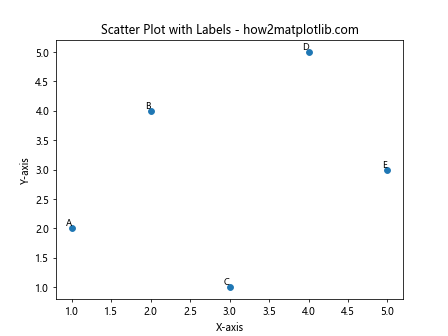
在这个示例中,我们首先定义了一个标签列表labels。然后,我们使用enumerate()函数遍历标签列表,并为每个点调用ax.text()方法。text()方法的前两个参数是文本的x和y坐标,第三个参数是要显示的文本内容。我们还设置了字体大小(fontsize)和文本对齐方式(ha和va)。
3. 使用annotate()方法添加带箭头的标签
如果你想为标签添加指向数据点的箭头,可以使用annotate()方法。这种方法特别适用于当标签可能与数据点重叠时。
import matplotlib.pyplot as plt
import numpy as np
# 生成示例数据
x = np.array([1, 2, 3, 4, 5])
y = np.array([2, 4, 1, 5, 3])
labels = ['Point A', 'Point B', 'Point C', 'Point D', 'Point E']
# 创建图形和坐标轴
fig, ax = plt.subplots()
# 绘制散点图
scatter = ax.scatter(x, y)
# 为每个点添加带箭头的标签
for i, label in enumerate(labels):
ax.annotate(label, (x[i], y[i]), xytext=(5, 5), textcoords='offset points',
fontsize=8, ha='left', va='bottom',
bbox=dict(boxstyle='round,pad=0.5', fc='yellow', alpha=0.5),
arrowprops=dict(arrowstyle='->', connectionstyle='arc3,rad=0'))
# 设置标题和轴标签
ax.set_title('Scatter Plot with Annotated Labels - how2matplotlib.com')
ax.set_xlabel('X-axis')
ax.set_ylabel('Y-axis')
# 显示图形
plt.show()
Output:
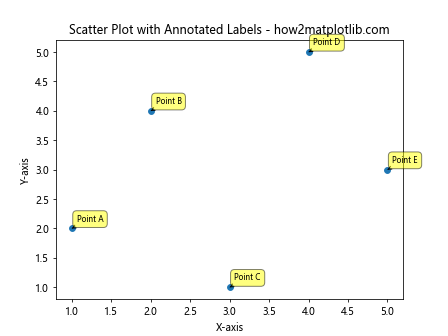
在这个示例中,我们使用了annotate()方法来添加带箭头的标签。xytext参数指定了标签相对于数据点的偏移量,textcoords='offset points'表示偏移量以点为单位。我们还添加了一个背景框(bbox)来突出显示标签,并使用arrowprops参数来自定义箭头的样式。
4. 使用for循环和列表推导式优化标签添加
当数据点较多时,使用for循环可能会导致代码冗长。我们可以使用列表推导式来简化代码:
import matplotlib.pyplot as plt
import numpy as np
# 生成示例数据
np.random.seed(42)
x = np.random.rand(20)
y = np.random.rand(20)
labels = [f'Point {i+1}' for i in range(20)]
# 创建图形和坐标轴
fig, ax = plt.subplots(figsize=(10, 8))
# 绘制散点图
scatter = ax.scatter(x, y)
# 使用列表推导式添加标签
[ax.text(x[i], y[i], label, fontsize=8, ha='right', va='bottom') for i, label in enumerate(labels)]
# 设置标题和轴标签
ax.set_title('Scatter Plot with Many Labels - how2matplotlib.com')
ax.set_xlabel('X-axis')
ax.set_ylabel('Y-axis')
# 显示图形
plt.show()
Output:
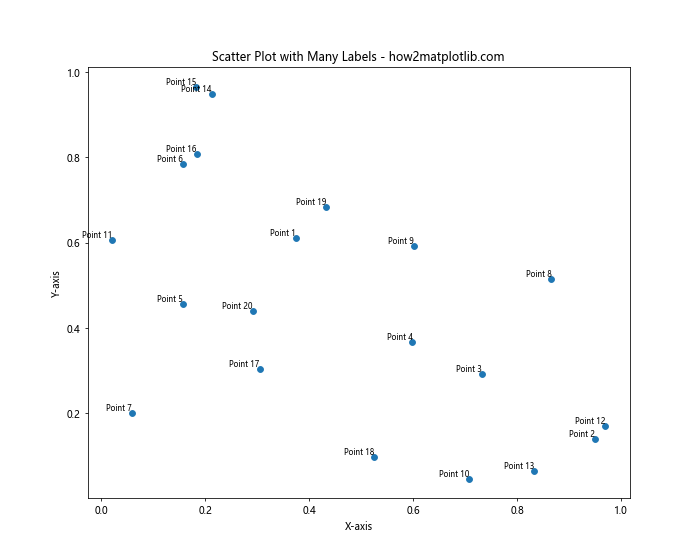
这个示例使用了NumPy的随机函数生成了更多的数据点,并使用列表推导式生成了标签。我们还使用了列表推导式来添加标签,这使得代码更加简洁。
5. 使用adjust_text库避免标签重叠
当数据点密集时,标签可能会相互重叠,影响可读性。adjustText库提供了一种自动调整文本位置以避免重叠的方法:
import matplotlib.pyplot as plt
import numpy as np
from adjustText import adjust_text
# 生成示例数据
np.random.seed(42)
x = np.random.rand(15)
y = np.random.rand(15)
labels = [f'Point {i+1}' for i in range(15)]
# 创建图形和坐标轴
fig, ax = plt.subplots(figsize=(10, 8))
# 绘制散点图
scatter = ax.scatter(x, y)
# 创建文本对象列表
texts = [ax.text(x[i], y[i], label, fontsize=8) for i, label in enumerate(labels)]
# 使用adjust_text调整文本位置
adjust_text(texts, x=x, y=y, arrowprops=dict(arrowstyle='->', color='red'))
# 设置标题和轴标签
ax.set_title('Scatter Plot with Adjusted Labels - how2matplotlib.com')
ax.set_xlabel('X-axis')
ax.set_ylabel('Y-axis')
# 显示图形
plt.show()
在这个示例中,我们首先创建了文本对象的列表,然后使用adjust_text()函数来自动调整文本位置。这个函数会尝试移动标签,以最小化重叠。注意,你可能需要先安装adjustText库(使用pip install adjustText)。
6. 根据数据值设置标签颜色
有时,我们可能想根据数据点的值来设置标签的颜色,以提供额外的信息维度:
import matplotlib.pyplot as plt
import numpy as np
# 生成示例数据
np.random.seed(42)
x = np.random.rand(10)
y = np.random.rand(10)
values = np.random.randint(0, 100, 10)
labels = [f'P{i+1}: {v}' for i, v in enumerate(values)]
# 创建图形和坐标轴
fig, ax = plt.subplots(figsize=(10, 8))
# 绘制散点图
scatter = ax.scatter(x, y, c=values, cmap='viridis')
# 为每个点添加带颜色的标签
for i, (label, value) in enumerate(zip(labels, values)):
color = plt.cm.viridis(value / 100) # 将值归一化到0-1之间
ax.text(x[i], y[i], label, fontsize=8, color=color, ha='right', va='bottom')
# 添加颜色条
plt.colorbar(scatter)
# 设置标题和轴标签
ax.set_title('Scatter Plot with Colored Labels - how2matplotlib.com')
ax.set_xlabel('X-axis')
ax.set_ylabel('Y-axis')
# 显示图形
plt.show()
Output:
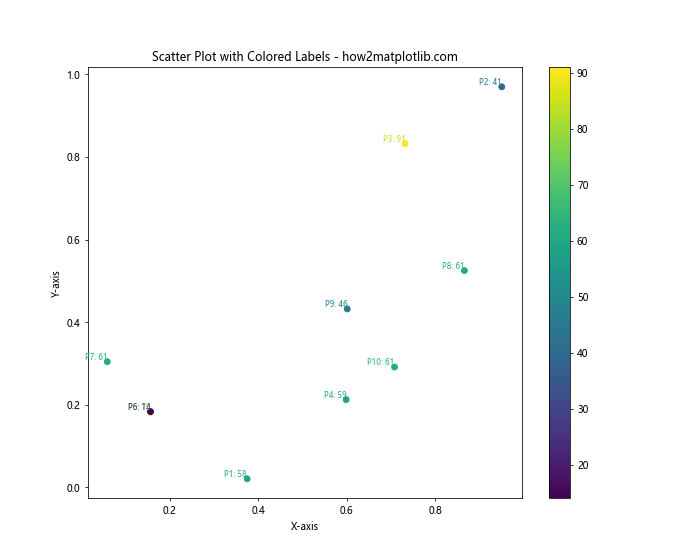
在这个示例中,我们使用了一个额外的values数组来表示每个点的值。我们使用这些值来设置散点的颜色,并且还用它们来决定标签的颜色。我们使用plt.cm.viridis颜色映射来将值转换为颜色。
7. 使用自定义标记和标签
有时,我们可能想使用自定义的标记来代替普通的点,并在标记旁边添加标签:
import matplotlib.pyplot as plt
import numpy as np
# 生成示例数据
x = np.array([1, 2, 3, 4, 5])
y = np.array([2, 4, 1, 5, 3])
labels = ['A', 'B', 'C', 'D', 'E']
markers = ['o', 's', '^', 'D', 'v']
# 创建图形和坐标轴
fig, ax = plt.subplots(figsize=(10, 8))
# 绘制散点图并添加标签
for x_val, y_val, label, marker in zip(x, y, labels, markers):
ax.scatter(x_val, y_val, marker=marker, s=100)
ax.text(x_val + 0.1, y_val, label, fontsize=12, va='center')
# 设置标题和轴标签
ax.set_title('Scatter Plot with Custom Markers and Labels - how2matplotlib.com')
ax.set_xlabel('X-axis')
ax.set_ylabel('Y-axis')
# 显示图形
plt.show()
Output:
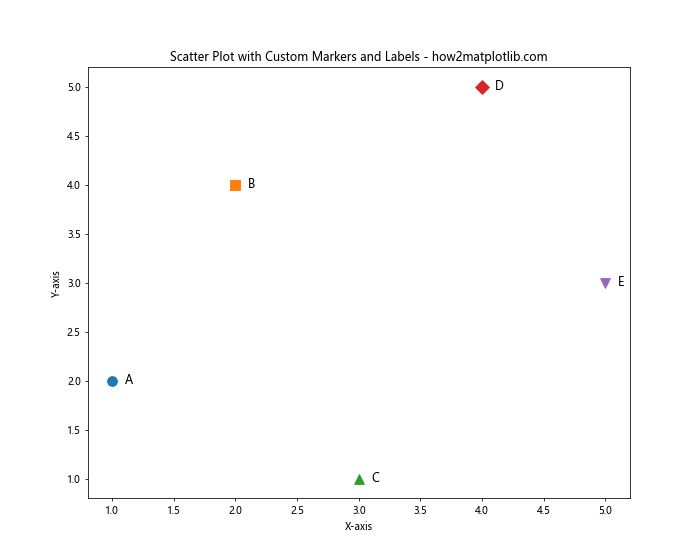
在这个示例中,我们为每个数据点定义了不同的标记形状。我们使用zip()函数同时遍历x坐标、y坐标、标签和标记,然后为每个点单独调用scatter()方法。标签被放置在每个标记的右侧。
8. 使用plt.annotate()添加带背景的标签
如果你想为标签添加背景以增加可读性,可以使用plt.annotate()方法并设置bbox参数:
import matplotlib.pyplot as plt
import numpy as np
# 生成示例数据
np.random.seed(42)
x = np.random.rand(10)
y = np.random.rand(10)
labels = [f'Point {i+1}' for i in range(10)]
# 创建图形和坐标轴
fig, ax = plt.subplots(figsize=(10, 8))
# 绘制散点图
scatter = ax.scatter(x, y)
# 为每个点添加带背景的标签
for i, label in enumerate(labels):
ax.annotate(label, (x[i], y[i]), xytext=(5, 5), textcoords='offset points',
fontsize=8, ha='left', va='bottom',
bbox=dict(boxstyle='round,pad=0.5', fc='yellow', ec='gray', alpha=0.7))
# 设置标题和轴标签
ax.set_title('Scatter Plot with Background Labels - how2matplotlib.com')
ax.set_xlabel('X-axis')
ax.set_ylabel('Y-axis')
# 显示图形
plt.show()
Output:
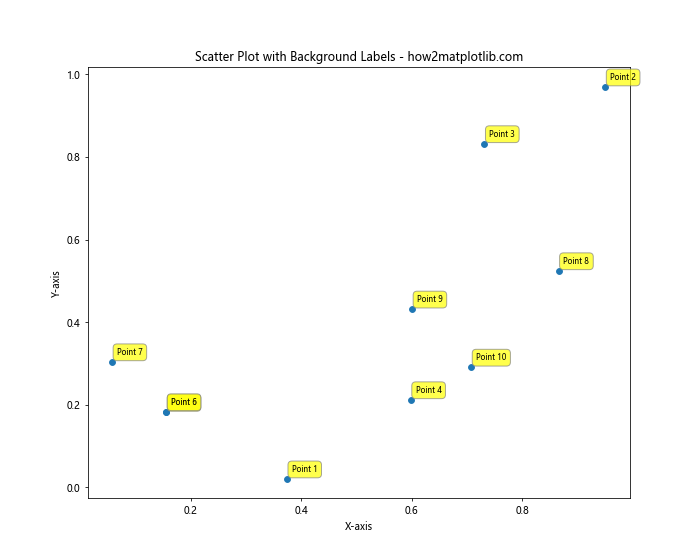
在这个示例中,我们使用annotate()方法为每个点添加标签。bbox参数用于设置标签的背景样式,包括背景形状、填充颜色、边框颜色和透明度。
9. 使用鼠标悬停显示标签
如果数据点很多,在图表上显示所有标签可能会导致混乱。一种解决方案是使用鼠标悬停事件来动态显示标签:
import matplotlib.pyplot as plt
import numpy as np
from matplotlib.backends.backend_tkagg import FigureCanvasTkAgg
import tkinter as tk
# 生成示例数据
np.random.seed(42)
x = np.random.rand(50)
y = np.random.rand(50)
labels = [f'Point {i+1}' for i in range(50)]
# 创建图形和坐标轴
fig, ax = plt.subplots(figsize=(10, 8))
# 绘制散点图
scatter = ax.scatter(x, y)
# 设置标题和轴标签
ax.set_title('Interactive Scatter Plot - how2matplotlib.com')
ax.set_xlabel('X-axis')
ax.set_ylabel('Y-axis')
# 创建Tkinter窗口
root = tk.Tk()
root.wm_title("Hover Labels")
# 将Matplotlib图形嵌入Tkinter窗口
canvas = FigureCanvasTkAgg(fig, master=root)
canvas.draw()
canvas.get_tk_widget().pack()
# 创建标签显示框
label_var = tk.StringVar()
label_display = tk.Label(root, textvariable=label_var, bg='yellow')
label_display.pack()
# 定义鼠标悬停事件处理函数
def on_hover(event):
if event.inaxes == ax:
cont, ind = scatter.contains(event)
if cont:
i = ind["ind"][0]
label_var.set(f"Label: {labels[i]}, X: {x[i]:.2f}, Y: {y[i]:.2f}")
label_display.place(x=event.x, y=event.y)
else:
label_var.set("")
label_display.place_forget()
# 绑定鼠标移动事件
canvas.mpl_connect("motion_notify_event", on_hover)
# 运行Tkinter主循环
tk.mainloop()
这个示例使用了Tkinter库来创建一个交互式窗口。当鼠标悬停在数据点上时,会显示该点的标签和坐标信息。这种方法特别适用于数据点较多的情况,可以避免图表过于拥挤。
10. 使用不同大小的标记表示数据
有时,我们可能想用标记的大小来表示数据的另一个维度,同时还要显示标签:
import matplotlib.pyplot as plt
import numpy as np
# 生成示例数据
np.random.seed(42)
x = np.random.rand(15)
y = np.random.rand(15)
sizes = np.random.randint(20, 200, 15)
labels = [f'P{i+1}' for i in range(15)]
# 创建图形和坐标轴
fig, ax = plt.subplots(figsize=(12, 9))
# 绘制散点图
scatter = ax.scatter(x, y, s=sizes, alpha=0.6)
# 为每个点添加标签
for i, label in enumerate(labels):
ax.annotate(label, (x[i], y[i]), xytext=(5, 5), textcoords='offset points',
fontsize=8, ha='left', va='bottom')
# 设置标题和轴标签
ax.set_title('Scatter Plot with Varying Marker Sizes - how2matplotlib.com')
ax.set_xlabel('X-axis')
ax.set_ylabel('Y-axis')
# 添加图例
handles, labels = scatter.legend_elements(prop="sizes", alpha=0.6)
legend = ax.legend(handles, labels, loc="upper right", title="Sizes")
# 显示图形
plt.show()
Output:
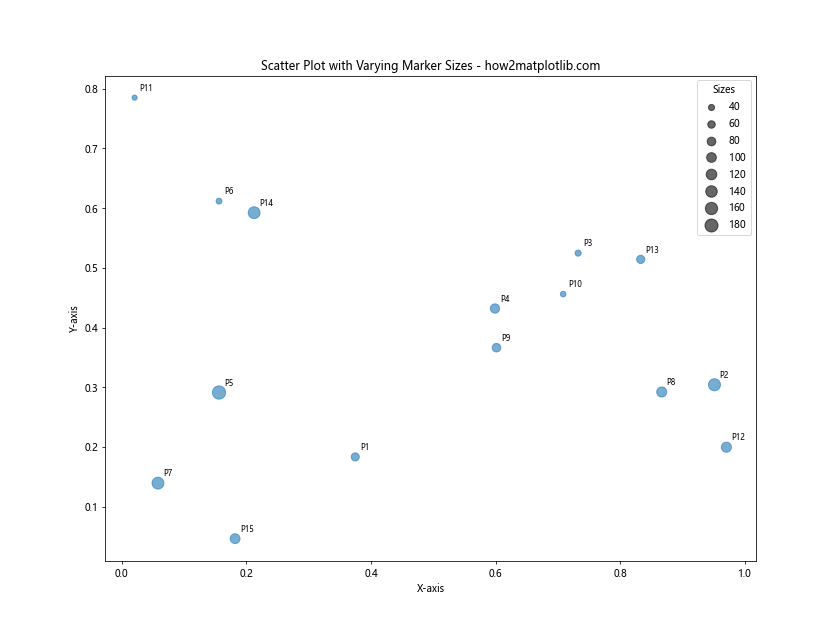
在这个示例中,我们使用sizes数组来控制散点的大小。我们还添加了一个图例来解释不同大小的含义。标签被放置在每个点的右上方。
11. 使用颜色编码和标签组合
我们可以结合使用颜色编码和标签来表示多个数据维度:
import matplotlib.pyplot as plt
import numpy as np
# 生成示例数据
np.random.seed(42)
x = np.random.rand(20)
y = np.random.rand(20)
colors = np.random.rand(20)
sizes = np.random.randint(50, 200, 20)
labels = [f'P{i+1}' for i in range(20)]
# 创建图形和坐标轴
fig, ax = plt.subplots(figsize=(12, 9))
# 绘制散点图
scatter = ax.scatter(x, y, c=colors, s=sizes, cmap='viridis', alpha=0.7)
# 为每个点添加标签
for i, label in enumerate(labels):
ax.annotate(label, (x[i], y[i]), xytext=(5, 5), textcoords='offset points',
fontsize=8, ha='left', va='bottom',
bbox=dict(boxstyle='round,pad=0.5', fc='white', ec='none', alpha=0.7))
# 设置标题和轴标签
ax.set_title('Multi-dimensional Scatter Plot - how2matplotlib.com')
ax.set_xlabel('X-axis')
ax.set_ylabel('Y-axis')
# 添加颜色条和大小图例
plt.colorbar(scatter)
handles, labels = scatter.legend_elements(prop="sizes", alpha=0.6)
legend = ax.legend(handles, labels, loc="upper right", title="Sizes")
# 显示图形
plt.show()
Output:
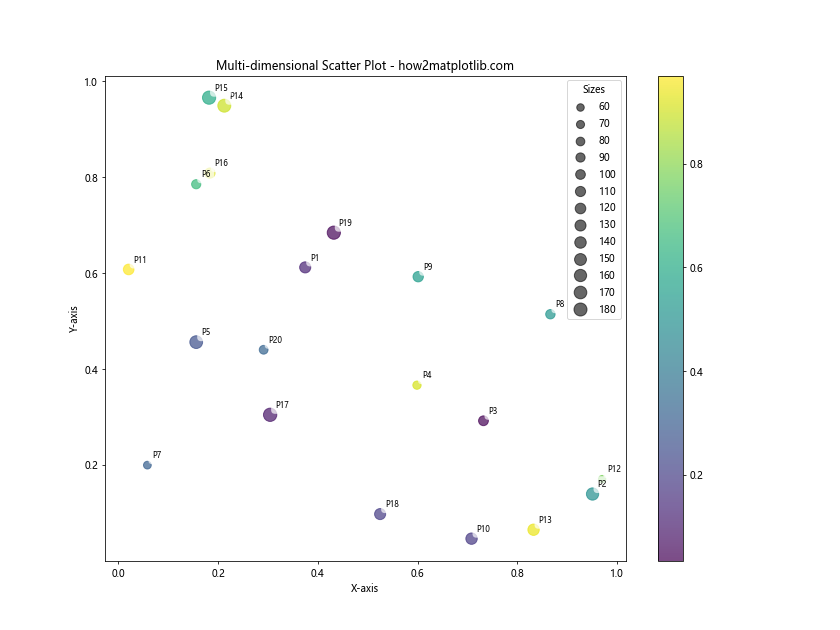
这个示例展示了如何在一个散点图中同时表示四个维度的数据:x坐标、y坐标、颜色和大小。每个点还有一个标签。这种方法可以在一个图表中传达大量信息。
12. 使用极坐标系绘制带标签的散点图
有时,使用极坐标系可以更好地展示某些类型的数据。以下是在极坐标系中绘制带标签散点图的示例:
import matplotlib.pyplot as plt
import numpy as np
# 生成示例数据
np.random.seed(42)
theta = np.random.uniform(0, 2*np.pi, 15)
r = np.random.uniform(0, 1, 15)
labels = [f'P{i+1}' for i in range(15)]
# 创建图形和极坐标轴
fig, ax = plt.subplots(figsize=(10, 10), subplot_kw=dict(projection='polar'))
# 绘制散点图
scatter = ax.scatter(theta, r)
# 为每个点添加标签
for i, label in enumerate(labels):
ax.annotate(label, (theta[i], r[i]), xytext=(5, 5), textcoords='offset points',
fontsize=8, ha='left', va='bottom',
bbox=dict(boxstyle='round,pad=0.5', fc='yellow', ec='gray', alpha=0.7))
# 设置标题
ax.set_title('Polar Scatter Plot with Labels - how2matplotlib.com')
# 显示图形
plt.show()
Output:
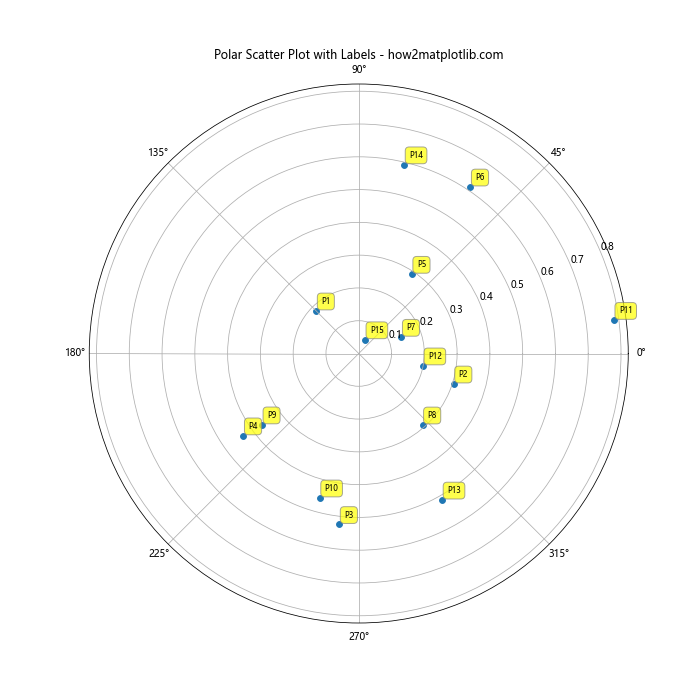
在这个示例中,我们使用极坐标系来绘制散点图。theta表示角度,r表示半径。我们使用subplot_kw=dict(projection='polar')来创建极坐标轴。标签的添加方式与直角坐标系类似。
13. 使用分类散点图并添加标签
有时,我们的数据可能包含分类变量。以下是如何创建分类散点图并为每个点添加标签的示例:
import matplotlib.pyplot as plt
import numpy as np
# 生成示例数据
np.random.seed(42)
categories = ['A', 'B', 'C', 'D']
x = np.random.choice(categories, 20)
y = np.random.rand(20)
labels = [f'P{i+1}' for i in range(20)]
# 创建图形和坐标轴
fig, ax = plt.subplots(figsize=(12, 8))
# 绘制分类散点图
scatter = ax.scatter(x, y)
# 为每个点添加标签
for i, label in enumerate(labels):
ax.annotate(label, (i, y[i]), xytext=(5, 5), textcoords='offset points',
fontsize=8, ha='left', va='bottom',
bbox=dict(boxstyle='round,pad=0.5', fc='white', ec='gray', alpha=0.7))
# 设置标题和轴标签
ax.set_title('Categorical Scatter Plot with Labels - how2matplotlib.com')
ax.set_xlabel('Categories')
ax.set_ylabel('Values')
# 调整x轴刻度
plt.xticks(range(len(categories)), categories)
# 显示图形
plt.show()
Output:
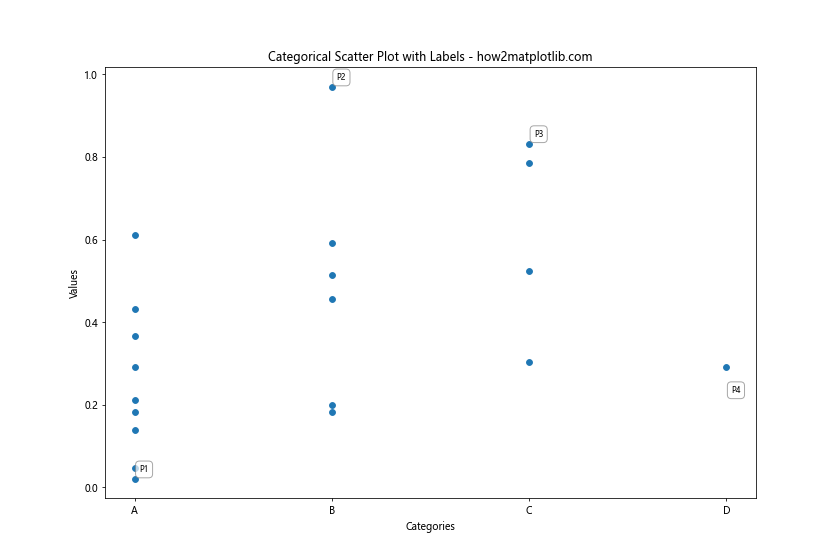
在这个示例中,我们使用分类变量作为x轴。我们通过设置x轴刻度标签来显示分类名称。每个点都有一个标签,显示在点的右上方。
14. 使用3D散点图并添加标签
Matplotlib也支持3D散点图。以下是如何创建3D散点图并为每个点添加标签的示例:
import matplotlib.pyplot as plt
import numpy as np
from mpl_toolkits.mplot3d import Axes3D
# 生成示例数据
np.random.seed(42)
x = np.random.rand(15)
y = np.random.rand(15)
z = np.random.rand(15)
labels = [f'P{i+1}' for i in range(15)]
# 创建图形和3D坐标轴
fig = plt.figure(figsize=(12, 9))
ax = fig.add_subplot(111, projection='3d')
# 绘制3D散点图
scatter = ax.scatter(x, y, z)
# 为每个点添加标签
for i, label in enumerate(labels):
ax.text(x[i], y[i], z[i], label, fontsize=8)
# 设置标题和轴标签
ax.set_title('3D Scatter Plot with Labels - how2matplotlib.com')
ax.set_xlabel('X-axis')
ax.set_ylabel('Y-axis')
ax.set_zlabel('Z-axis')
# 显示图形
plt.show()
Output:
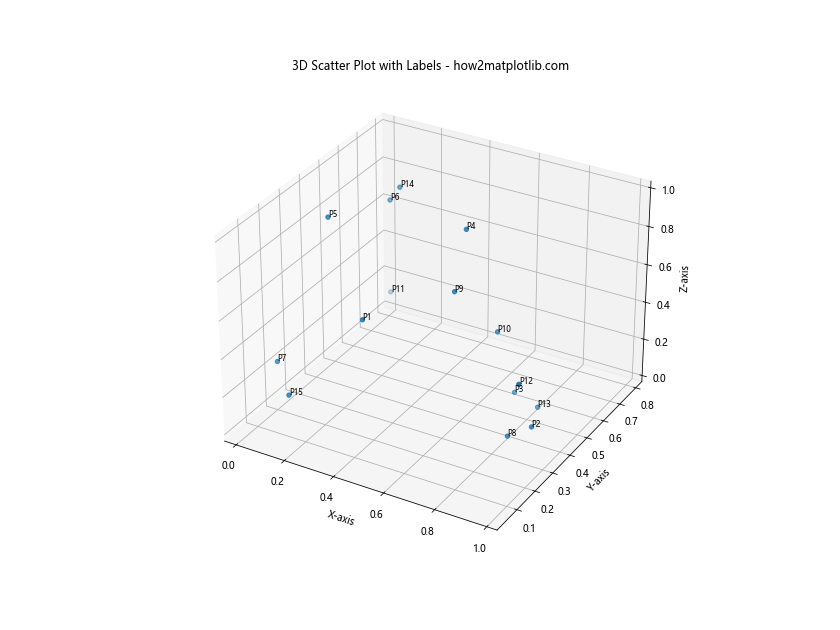
在这个3D散点图示例中,我们使用Axes3D来创建3D坐标轴。我们使用ax.text()方法在3D空间中为每个点添加标签。注意,在3D图中,标签的位置可能需要根据视角进行调整。
15. 使用气泡图并添加标签
气泡图是散点图的一种变体,其中点的大小表示第三个数值变量。以下是如何创建气泡图并为每个气泡添加标签的示例:
import matplotlib.pyplot as plt
import numpy as np
# 生成示例数据
np.random.seed(42)
x = np.random.rand(15)
y = np.random.rand(15)
sizes = np.random.randint(20, 500, 15)
labels = [f'B{i+1}' for i in range(15)]
# 创建图形和坐标轴
fig, ax = plt.subplots(figsize=(12, 9))
# 绘制气泡图
scatter = ax.scatter(x, y, s=sizes, alpha=0.5)
# 为每个气泡添加标签
for i, label in enumerate(labels):
ax.annotate(label, (x[i], y[i]), xytext=(5, 5), textcoords='offset points',
fontsize=8, ha='left', va='bottom',
bbox=dict(boxstyle='round,pad=0.5', fc='white', ec='gray', alpha=0.7))
# 设置标题和轴标签
ax.set_title('Bubble Chart with Labels - how2matplotlib.com')
ax.set_xlabel('X-axis')
ax.set_ylabel('Y-axis')
# 添加图例
handles, labels = scatter.legend_elements(prop="sizes", alpha=0.5)
legend = ax.legend(handles, labels, loc="upper right", title="Sizes")
# 显示图形
plt.show()
Output:
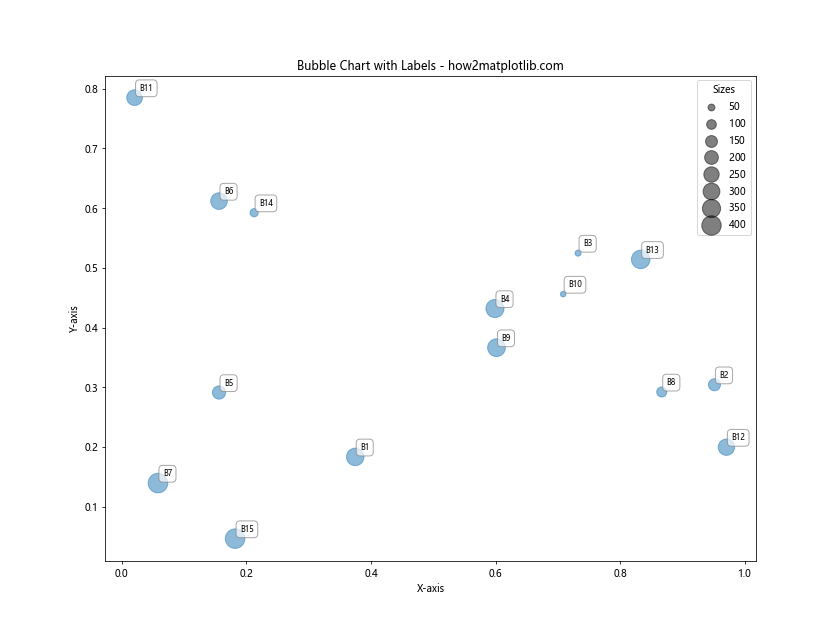
在这个气泡图示例中,我们使用sizes参数来控制散点的大小,从而创建气泡效果。我们为每个气泡添加了一个标签,并使用图例来解释不同大小的含义。
结论
本文详细介绍了如何使用Matplotlib为散点图中的每个数据点添加标签。我们探讨了多种方法和技巧,包括基本的文本标签、带箭头的注释、避免标签重叠、根据数据值设置标签颜色、使用自定义标记、添加带背景的标签、使用鼠标悬停显示标签等。我们还展示了如何在极坐标系、分类散点图和3D散点图中添加标签,以及如何创建带标签的气泡图。
这些技巧可以帮助你创建更加信息丰富和易于理解的数据可视化。根据你的具体需求,你可以选择最适合的方法或将多种方法结合使用。记住,好的数据可视化不仅要准确地表示数据,还要清晰易读,能够有效地传达信息。通过为散点图添加适当的标签,你可以大大提高图表的可读性和信息量。
在实际应用中,你可能需要根据数据的特性和可视化的目的来调整这些方法。例如,对于大量数据点,你可能需要考虑使用交互式方法或只标记重要的点。此外,始终要注意标签的字体大小、颜色和位置,以确保它们不会干扰数据的展示。
最后,不要忘记Matplotlib是一个非常灵活的库,本文介绍的方法只是其功能的一小部分。随着你对Matplotlib的深入了解,你将能够创建更加复杂和定制化的数据可视化。
 极客笔记
极客笔记