Matplotlib 图例大小设置:全面指南与实用技巧
Matplotlib 是 Python 中最流行的数据可视化库之一,它提供了强大而灵活的工具来创建各种类型的图表。在数据可视化中,图例(legend)是一个非常重要的元素,它帮助读者理解图表中不同数据系列的含义。然而,默认的图例大小并不总是能满足我们的需求。本文将深入探讨如何在 Matplotlib 中调整图例的大小,以及与之相关的各种技巧和最佳实践。
1. 图例大小的重要性
在数据可视化中,图例的大小直接影响了图表的可读性和美观度。太小的图例可能难以辨认,而过大的图例则可能遮挡重要的数据点。因此,合理设置图例大小是创建高质量图表的关键步骤之一。
以下是一个基本的示例,展示了默认图例大小的效果:
import matplotlib.pyplot as plt
import numpy as np
x = np.linspace(0, 10, 100)
plt.figure(figsize=(10, 6))
plt.plot(x, np.sin(x), label='Sin(x)')
plt.plot(x, np.cos(x), label='Cos(x)')
plt.title('Trigonometric Functions - how2matplotlib.com')
plt.legend()
plt.show()
Output:
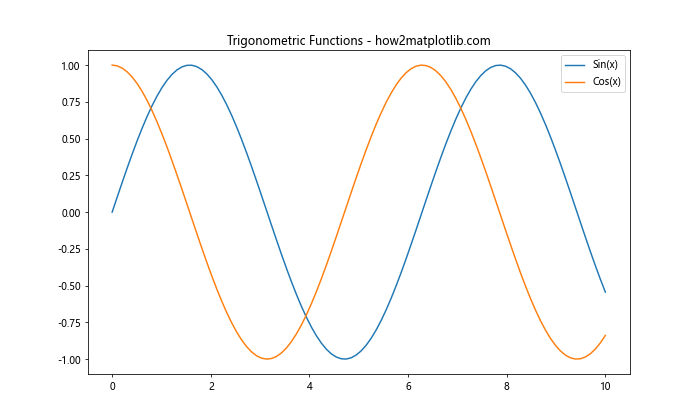
在这个例子中,我们绘制了正弦和余弦函数,并添加了一个默认大小的图例。虽然这个图例在大多数情况下可能已经足够,但有时我们可能需要调整它的大小以适应特定的需求。
2. 使用 fontsize 参数调整图例文本大小
调整图例大小最直接的方法是改变图例文本的字体大小。这可以通过 legend() 函数的 fontsize 参数来实现:
import matplotlib.pyplot as plt
import numpy as np
x = np.linspace(0, 10, 100)
plt.figure(figsize=(10, 6))
plt.plot(x, np.sin(x), label='Sin(x)')
plt.plot(x, np.cos(x), label='Cos(x)')
plt.title('Trigonometric Functions - how2matplotlib.com')
plt.legend(fontsize=16) # 增大字体大小
plt.show()
Output:
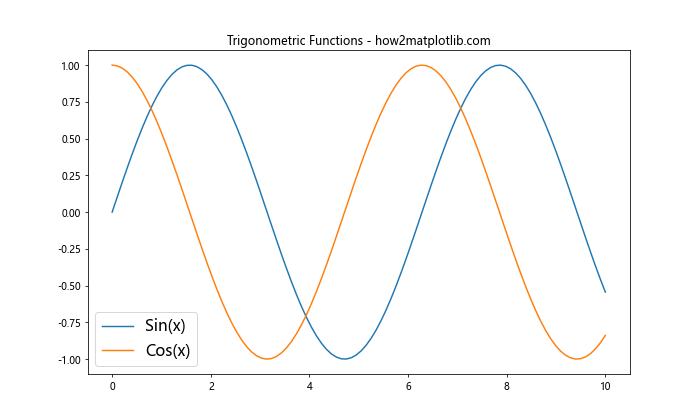
在这个例子中,我们将图例的字体大小设置为 16 点。这不仅会使文本变大,还会相应地增加图例框的大小。
3. 使用 prop 参数设置图例属性
对于更精细的控制,我们可以使用 prop 参数来设置图例的字体属性:
import matplotlib.pyplot as plt
import numpy as np
x = np.linspace(0, 10, 100)
plt.figure(figsize=(10, 6))
plt.plot(x, np.sin(x), label='Sin(x)')
plt.plot(x, np.cos(x), label='Cos(x)')
plt.title('Trigonometric Functions - how2matplotlib.com')
plt.legend(prop={'size': 14, 'weight': 'bold'})
plt.show()
Output:
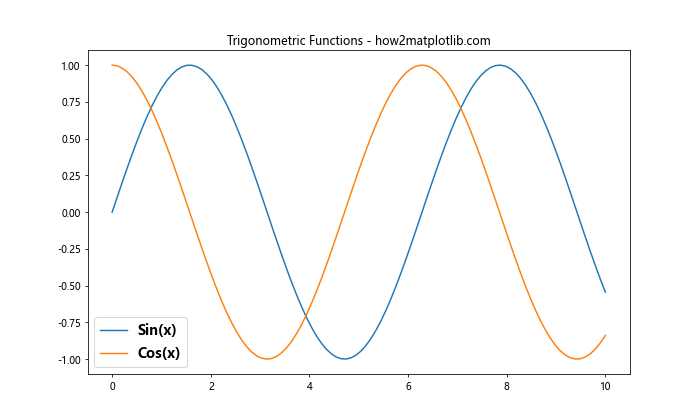
在这个例子中,我们不仅设置了字体大小为 14 点,还将字体设置为粗体。这提供了更多的定制选项,使图例更加突出。
4. 调整图例框的大小
有时,我们可能需要直接调整图例框的大小,而不仅仅是文本大小。这可以通过设置 bbox_to_anchor 参数来实现:
import matplotlib.pyplot as plt
import numpy as np
x = np.linspace(0, 10, 100)
plt.figure(figsize=(10, 6))
plt.plot(x, np.sin(x), label='Sin(x)')
plt.plot(x, np.cos(x), label='Cos(x)')
plt.title('Trigonometric Functions - how2matplotlib.com')
plt.legend(bbox_to_anchor=(1.05, 1), loc='upper left')
plt.tight_layout()
plt.show()
Output:
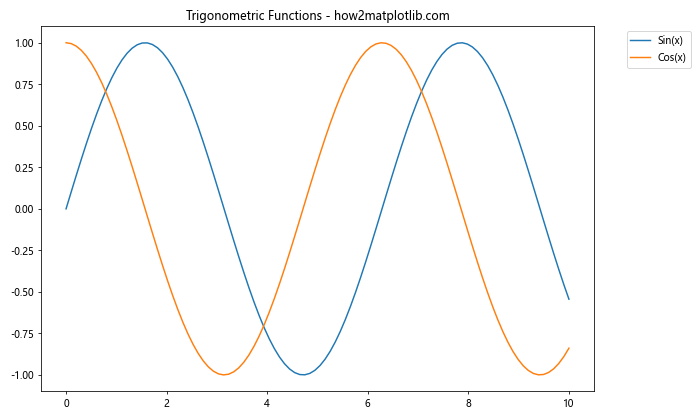
在这个例子中,我们将图例放置在图表的右上角外部。bbox_to_anchor 参数指定了图例框的位置,而 loc 参数指定了图例相对于该位置的对齐方式。
5. 使用 figlegend() 创建图形级别的图例
对于包含多个子图的复杂图形,我们可能希望创建一个统一的、更大的图例。这可以通过 figlegend() 函数来实现:
import matplotlib.pyplot as plt
import numpy as np
x = np.linspace(0, 10, 100)
fig, (ax1, ax2) = plt.subplots(2, 1, figsize=(10, 8))
ax1.plot(x, np.sin(x), label='Sin(x)')
ax2.plot(x, np.cos(x), label='Cos(x)')
ax1.set_title('Sin(x) - how2matplotlib.com')
ax2.set_title('Cos(x) - how2matplotlib.com')
fig.legend(fontsize=14, loc='center right')
plt.tight_layout()
plt.show()
Output:
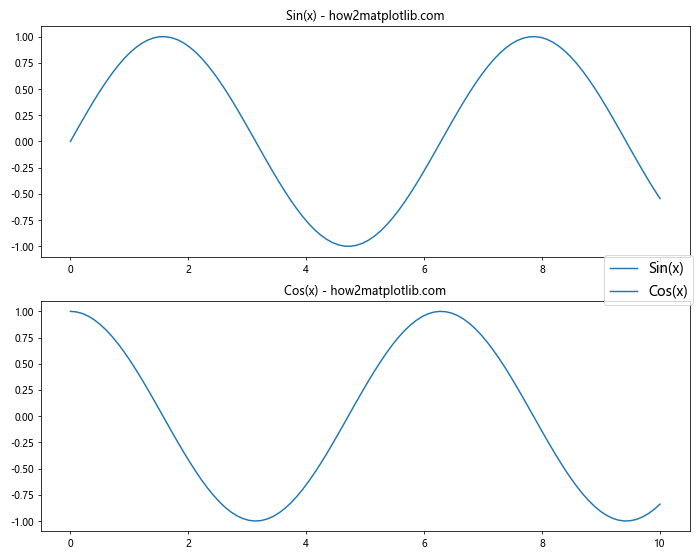
这个例子创建了两个子图,并在整个图形的右侧添加了一个大的、共享的图例。
6. 自定义图例样式
除了大小,我们还可以自定义图例的其他样式属性,如边框颜色、背景色等:
import matplotlib.pyplot as plt
import numpy as np
x = np.linspace(0, 10, 100)
plt.figure(figsize=(10, 6))
plt.plot(x, np.sin(x), label='Sin(x)')
plt.plot(x, np.cos(x), label='Cos(x)')
plt.title('Trigonometric Functions - how2matplotlib.com')
plt.legend(fontsize=12, fancybox=True, shadow=True,
edgecolor='blue', facecolor='lightblue')
plt.show()
Output:
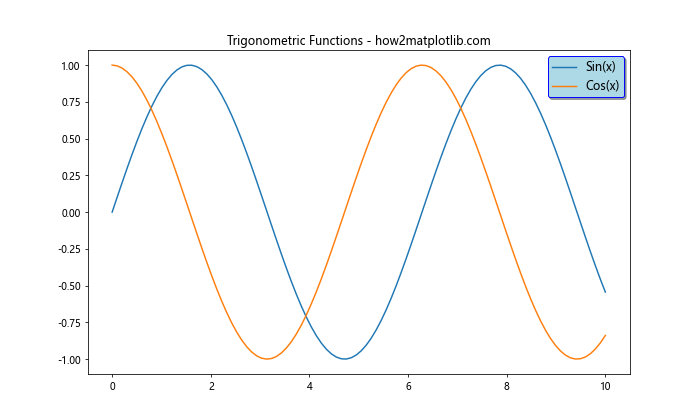
这个例子展示了如何创建一个带有圆角(fancybox=True)、阴影(shadow=True)、蓝色边框和浅蓝色背景的图例。
7. 调整图例中的标记大小
在某些情况下,我们可能希望调整图例中的标记(如线条或点)的大小:
import matplotlib.pyplot as plt
import numpy as np
x = np.linspace(0, 10, 100)
plt.figure(figsize=(10, 6))
plt.plot(x, np.sin(x), label='Sin(x)')
plt.plot(x, np.cos(x), label='Cos(x)')
plt.title('Trigonometric Functions - how2matplotlib.com')
plt.legend(fontsize=12, markerscale=2) # 将标记大小增加一倍
plt.show()
Output:
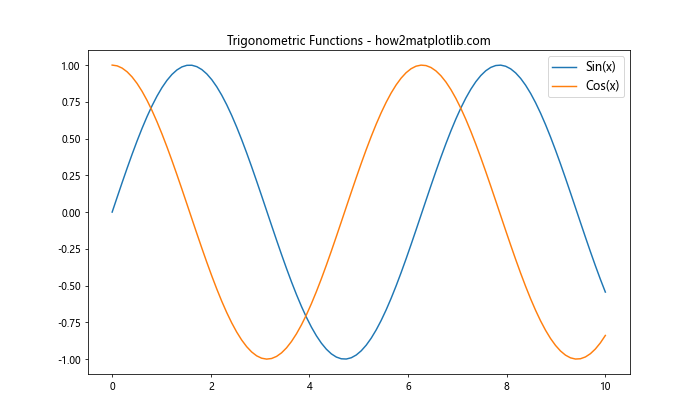
markerscale 参数允许我们调整图例中标记的相对大小。在这个例子中,我们将标记大小增加了一倍。
8. 使用多列图例
当有多个数据系列时,单列图例可能会变得过长。我们可以使用多列布局来优化图例的大小和形状:
import matplotlib.pyplot as plt
import numpy as np
x = np.linspace(0, 10, 100)
plt.figure(figsize=(12, 6))
for i in range(5):
plt.plot(x, np.sin(x + i), label=f'Sin(x + {i})')
plt.title('Multiple Sine Waves - how2matplotlib.com')
plt.legend(fontsize=10, ncol=3) # 使用3列布局
plt.show()
Output:
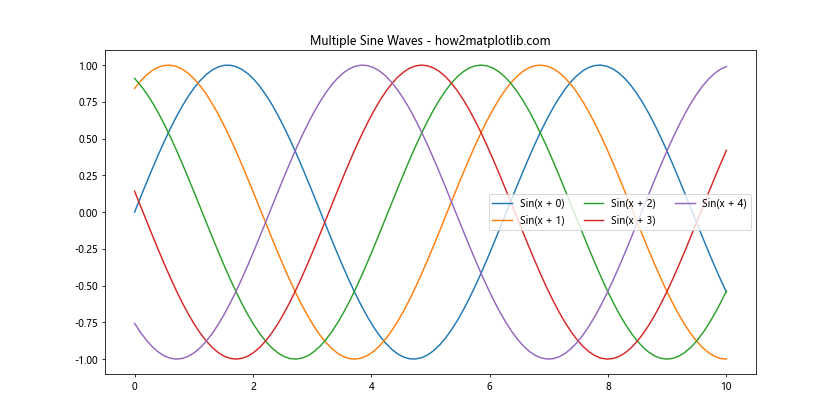
这个例子创建了5个正弦波,并将图例排列成3列,使其更加紧凑。
9. 动态调整图例大小
有时,我们可能需要根据图例项的数量动态调整图例的大小:
import matplotlib.pyplot as plt
import numpy as np
def plot_with_dynamic_legend(num_items):
x = np.linspace(0, 10, 100)
plt.figure(figsize=(10, 6))
for i in range(num_items):
plt.plot(x, np.sin(x + i), label=f'Sin(x + {i})')
plt.title(f'{num_items} Sine Waves - how2matplotlib.com')
# 动态调整字体大小和列数
fontsize = max(8, 14 - num_items // 2)
ncol = min(3, (num_items + 1) // 2)
plt.legend(fontsize=fontsize, ncol=ncol)
plt.show()
plot_with_dynamic_legend(7)
Output:
这个函数根据图例项的数量动态调整字体大小和列数,确保图例始终保持合适的大小和布局。
10. 使用自定义图例
对于更复杂的需求,我们可以创建完全自定义的图例:
import matplotlib.pyplot as plt
import matplotlib.patches as patches
fig, ax = plt.subplots(figsize=(10, 6))
# 创建一些示例数据
ax.plot([1, 2, 3], [1, 2, 3], label='Line')
ax.scatter([1, 2, 3], [3, 2, 1], label='Scatter')
# 创建自定义图例
legend_elements = [
patches.Patch(facecolor='blue', edgecolor='r', label='Blue patch'),
patches.Rectangle((0, 0), 1, 1, facecolor='g', label='Green rectangle')
]
# 添加自定义图例
ax.legend(handles=legend_elements, fontsize=12, title='Custom Legend',
title_fontsize=14, bbox_to_anchor=(1.05, 1), loc='upper left')
plt.title('Custom Legend Example - how2matplotlib.com')
plt.tight_layout()
plt.show()
Output:
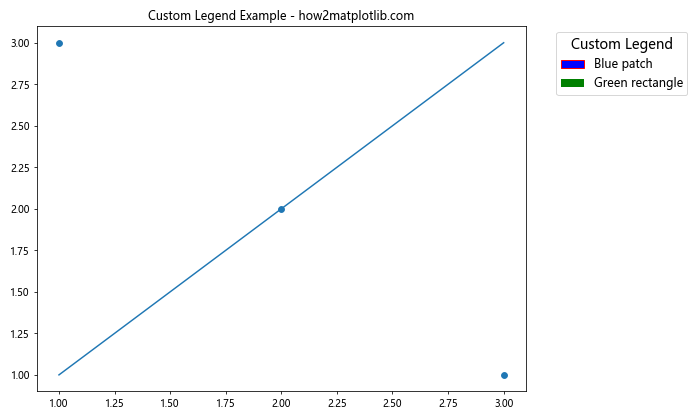
这个例子展示了如何创建包含自定义形状和颜色的图例元素,并将其添加到图表中。
11. 图例位置的微调
有时,我们可能需要对图例的位置进行精细调整:
import matplotlib.pyplot as plt
import numpy as np
x = np.linspace(0, 10, 100)
plt.figure(figsize=(10, 6))
plt.plot(x, np.sin(x), label='Sin(x)')
plt.plot(x, np.cos(x), label='Cos(x)')
plt.title('Trigonometric Functions - how2matplotlib.com')
# 使用 bbox_to_anchor 进行精细定位
plt.legend(fontsize=12, bbox_to_anchor=(0.5, -0.15), loc='upper center', ncol=2)
plt.tight_layout()
plt.show()
Output:
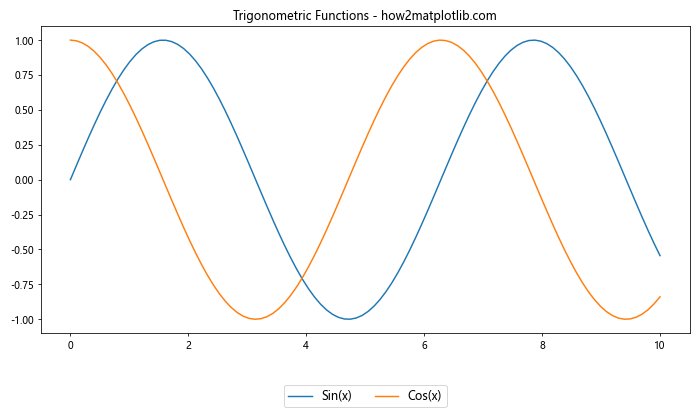
在这个例子中,我们使用 bbox_to_anchor 将图例放置在图表下方的中央位置。这种方法允许我们精确控制图例的位置。
12. 处理长标签
当图例标签很长时,可能需要特殊处理以保持图例的可读性:
import matplotlib.pyplot as plt
import numpy as np
x = np.linspace(0, 10, 100)
plt.figure(figsize=(12, 6))
plt.plot(x, np.sin(x), label='Sine function with a very long label')
plt.plot(x, np.cos(x), label='Cosine function with another long label')
plt.title('Functions with Long Labels - how2matplotlib.com')
# 使用小字体和换行来处理长标签
plt.legend(fontsize=10, loc='center left', bbox_to_anchor=(1, 0.5),
handler_map={plt.Line2D: plt.HandlerLine2D(numpoints=1)})
plt.tight_layout()
plt.show()
这个例子展示了如何处理长标签:使用较小的字体,将图例放在图表外部,并使用 handler_map 来减少每个图例项的点数。
13. 图例中的透明度
有时,我们可能希望图例具有一定的透明度,以便不完全遮挡底层的图表内容:
import matplotlib.pyplot as plt
import numpy as np
x = np.linspace(0, 10, 100)
plt.figure(figsize=(10, 6))
plt.plot(x, np.sin(x), label='Sin(x)')
plt.plot(x, np.cos(x), label='Cos(x)')
plt.title('Trigonometric Functions - how2matplotlib.com')
# 创建半透明的图例
plt.legend(fontsize=12, facecolor='white', edgecolor='black', framealpha=0.5)
plt.show()
Output:
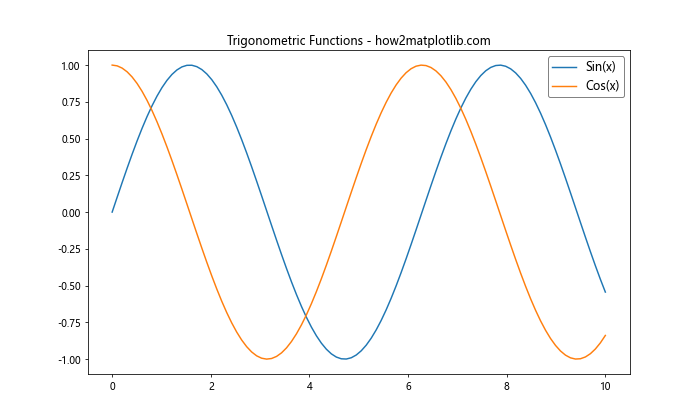
在这个例子中,我们使用 framealpha 参数来设置图例背景的透明度。这可以帮助图例更好地融入整体图表。
14. 使用 columnspacing 调整列间距
对于多列图例,我们可能需要调整列之间的间距:
import matplotlib.pyplot as plt
import numpy as np
x = np.linspace(0, 10, 100)
plt.figure(figsize=(12, 6))
for i in range(6):
plt.plot(x, np.sin(x + i), label=f'Sin(x + {i})')
plt.title('Multiple Sine Waves - how2matplotlib.com')
# 使用 columnspacing 调整列间距
plt.legend(fontsize=10, ncol=3, columnspacing=1.5)
plt.show()
Output:
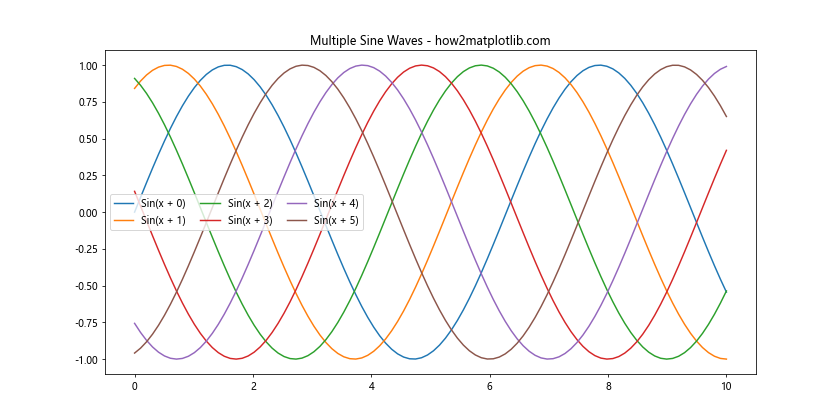
columnspacing 参数允许我们调整图例列之间的间距,使布局更加均匀和美观。
15. 图例框的样式定制
我们可以进一步定制图例框的样式,包括边框宽度、样式等:
import matplotlib.pyplot as plt
import numpy as np
x = np.linspace(0, 10, 100)
plt.figure(figsize=(10, 6))
plt.plot(x, np.sin(x), label='Sin(x)')
plt.plot(x, np.cos(x), label='Cos(x)')
plt.title('Trigonometric Functions - how2matplotlib.com')
# 定制图例框样式
plt.legend(fontsize=12, facecolor='lightyellow', edgecolor='darkgreen',
frameon=True, framealpha=1, shadow=True, borderpad=1,
labelspacing=1.2, handlelength=3, handleheight=1.5,
borderaxespad=0.8, columnspacing=2)
plt.show()
Output:
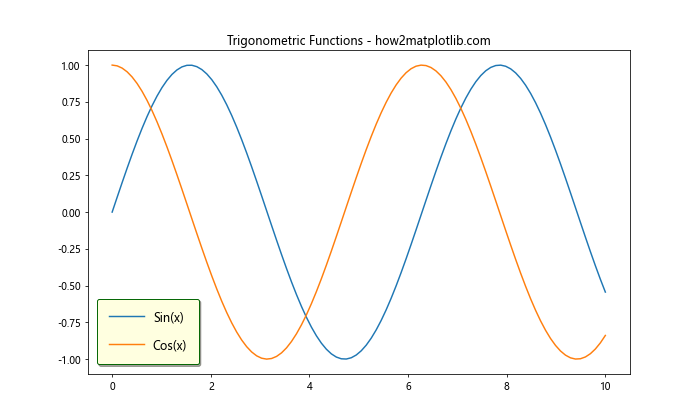
这个例子展示了如何使用多个参数来全面定制图例框的样式,包括背景色、边框颜色、内边距、标签间距等。
16. 使用 rcParams 全局设置图例样式
如果我们想在整个脚本或会话中统一设置图例样式,可以使用 matplotlib.rcParams:
import matplotlib.pyplot as plt
import matplotlib as mpl
import numpy as np
# 全局设置图例样式
mpl.rcParams['legend.fontsize'] = 12
mpl.rcParams['legend.facecolor'] = 'white'
mpl.rcParams['legend.edgecolor'] = 'gray'
mpl.rcParams['legend.framealpha'] = 0.8
x = np.linspace(0, 10, 100)
plt.figure(figsize=(10, 6))
plt.plot(x, np.sin(x), label='Sin(x)')
plt.plot(x, np.cos(x), label='Cos(x)')
plt.title('Trigonometric Functions - how2matplotlib.com')
plt.legend()
plt.show()
Output:
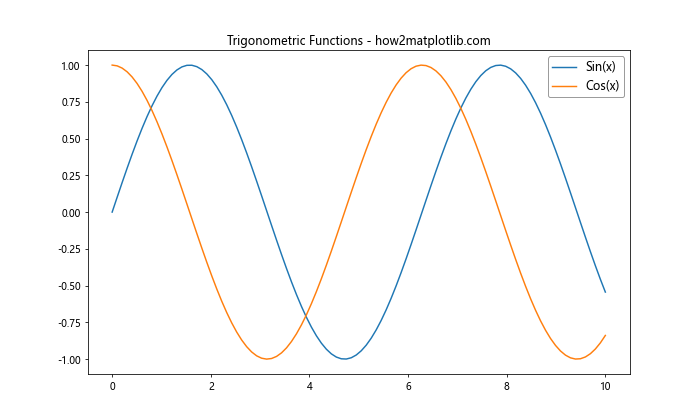
使用 rcParams 可以确保所有图表都使用相同的图例样式,这在创建一致的报告或演示时特别有用。
17. 图例中的数学公式
有时,我们可能需要在图例中包含数学公式。Matplotlib 支持 LaTeX 格式的数学表达式:
import matplotlib.pyplot as plt
import numpy as np
x = np.linspace(0, 2*np.pi, 100)
plt.figure(figsize=(10, 6))
plt.plot(x, np.sin(x), label=r'\sin(x)')
plt.plot(x, np.cos(x), label=r'\cos(x)')
plt.title('Trigonometric Functions - how2matplotlib.com')
plt.legend(fontsize=14)
plt.show()
Output:
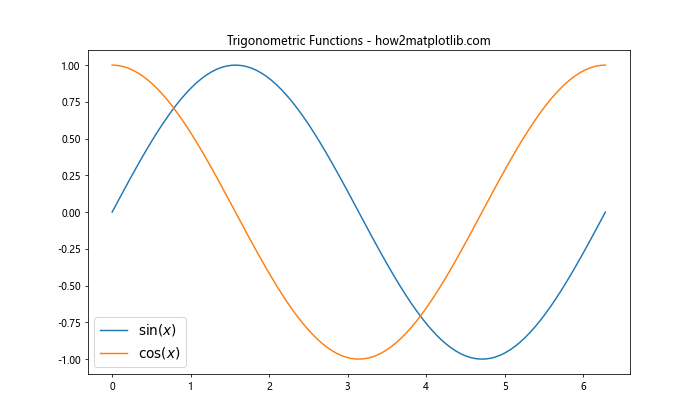
在这个例子中,我们使用 LaTeX 格式来正确显示数学符号。注意标签字符串前的 r 前缀,它表示这是一个原始字符串。
18. 图例中的自定义标记
对于一些特殊的图表,我们可能需要在图例中使用自定义标记:
import matplotlib.pyplot as plt
import numpy as np
x = np.linspace(0, 10, 100)
fig, ax = plt.subplots(figsize=(10, 6))
line, = ax.plot(x, np.sin(x), label='Sin(x)')
scatter = ax.scatter(x[::10], np.cos(x[::10]), c='r', label='Cos(x)')
# 创建自定义图例
from matplotlib.lines import Line2D
custom_lines = [Line2D([0], [0], color=line.get_color(), lw=2),
Line2D([0], [0], color=scatter.get_facecolor()[0], marker='o', lw=0)]
ax.legend(custom_lines, ['Sin(x)', 'Cos(x)'], fontsize=12)
plt.title('Custom Markers in Legend - how2matplotlib.com')
plt.show()
Output:
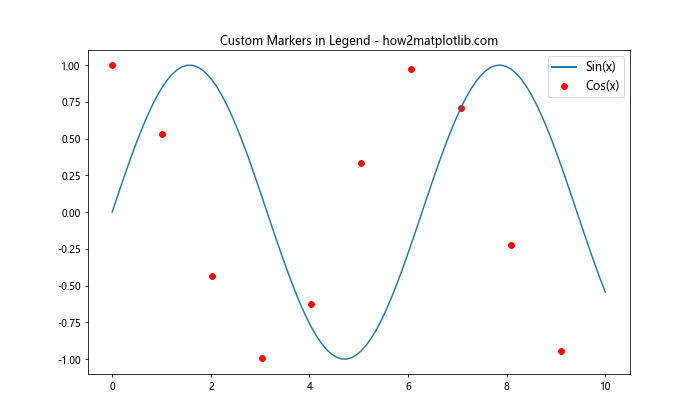
这个例子展示了如何为不同类型的绘图(线图和散点图)创建自定义图例标记。
19. 图例中的颜色条
对于使用颜色映射的图表,我们可能需要在图例中包含颜色条:
import matplotlib.pyplot as plt
import numpy as np
from matplotlib.cm import ScalarMappable
from matplotlib.colors import Normalize
x = np.linspace(0, 10, 100)
y = np.linspace(0, 10, 100)
X, Y = np.meshgrid(x, y)
Z = np.sin(X) * np.cos(Y)
fig, ax = plt.subplots(figsize=(10, 8))
im = ax.imshow(Z, cmap='viridis')
# 添加颜色条到图例
sm = ScalarMappable(cmap='viridis', norm=Normalize(vmin=Z.min(), vmax=Z.max()))
sm.set_array([])
cbar = plt.colorbar(sm)
cbar.set_label('Value', fontsize=12)
plt.title('2D Function with Colorbar - how2matplotlib.com')
plt.show()
这个例子展示了如何为二维图像添加颜色条,并将其作为图例的一部分。
20. 图例的交互式调整
在某些情况下,我们可能希望能够交互式地调整图例的位置和大小。虽然这通常需要使用 GUI 工具,但我们可以使用 Matplotlib 的事件处理功能来实现一些基本的交互:
import matplotlib.pyplot as plt
import numpy as np
x = np.linspace(0, 10, 100)
fig, ax = plt.subplots(figsize=(10, 6))
ax.plot(x, np.sin(x), label='Sin(x)')
ax.plot(x, np.cos(x), label='Cos(x)')
ax.set_title('Interactive Legend - how2matplotlib.com')
legend = ax.legend(fontsize=12, draggable=True)
def on_pick(event):
if event.artist == legend:
legend._loc = 1 # 重置位置以触发重绘
legend.set_draggable(True)
fig.canvas.mpl_connect('pick_event', on_pick)
plt.show()
Output:
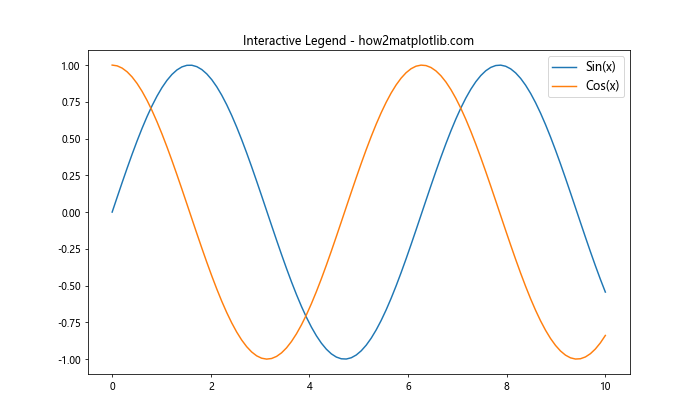
这个例子创建了一个可拖动的图例。用户可以点击并拖动图例到图表的任何位置。
总结:
本文深入探讨了 Matplotlib 中图例大小的调整方法及相关技巧。我们从基本的字体大小调整开始,逐步深入到更复杂的自定义设置,包括图例框的样式、位置、透明度等。我们还讨论了如何处理长标签、多列布局、数学公式显示等特殊情况。
通过这些技巧,你可以创建既美观又信息丰富的图例,大大提升数据可视化的质量。记住,图例的设计应该根据具体的数据和目标受众来调整。良好的图例设计可以使你的图表更加清晰、专业,并有效传达关键信息。
在实际应用中,可能需要结合多种技巧来达到最佳效果。不断实践和调整是提高数据可视化技能的关键。希望这篇文章能为你在 Matplotlib 中创建完美图例提供有用的指导和灵感。
 极客笔记
极客笔记