Matplotlib中使用errorbar绘制无连接线的误差条图
参考:matplotlib errorbar no line
Matplotlib是Python中最常用的数据可视化库之一,它提供了丰富的绘图功能,其中errorbar函数是用于绘制误差条图的重要工具。在某些情况下,我们可能只想显示误差条而不需要连接数据点的线条。本文将详细介绍如何在Matplotlib中使用errorbar函数绘制无连接线的误差条图,并提供多个示例代码来说明不同的应用场景和技巧。
1. errorbar函数简介
errorbar函数是Matplotlib中用于绘制误差条图的主要函数。它可以在散点图上添加误差条,表示数据的不确定性或变异性。函数的基本语法如下:
matplotlib.pyplot.errorbar(x, y, yerr=None, xerr=None, fmt='', ecolor=None, elinewidth=None, capsize=None, barsabove=False, lolims=False, uplims=False, xlolims=False, xuplims=False, errorevery=1, capthick=None, **kwargs)
其中,x和y是数据点的坐标,yerr和xerr分别表示y方向和x方向的误差值,fmt参数用于指定数据点和连接线的格式。
2. 绘制无连接线的误差条图
要绘制无连接线的误差条图,我们需要设置fmt参数为’none’或使用空字符串”。这样可以隐藏数据点之间的连接线,只显示误差条。
以下是一个简单的示例:
import matplotlib.pyplot as plt
import numpy as np
# 生成示例数据
x = np.array([1, 2, 3, 4, 5])
y = np.array([2, 4, 1, 3, 5])
yerr = np.array([0.5, 0.4, 0.3, 0.2, 0.1])
# 绘制无连接线的误差条图
plt.figure(figsize=(8, 6))
plt.errorbar(x, y, yerr=yerr, fmt='none', capsize=5, label='Data from how2matplotlib.com')
plt.xlabel('X-axis')
plt.ylabel('Y-axis')
plt.title('Errorbar Plot without Connecting Lines')
plt.legend()
plt.grid(True)
plt.show()
Output:
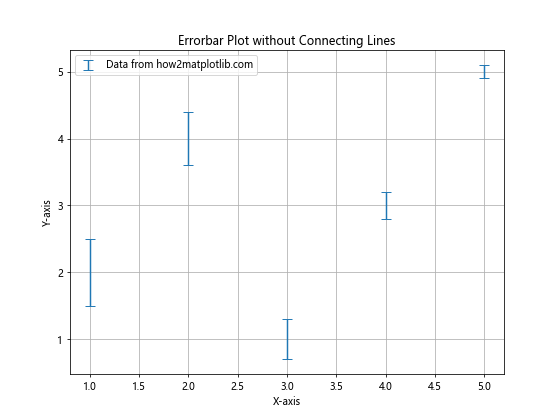
在这个示例中,我们使用fmt='none'来隐藏连接线。capsize=5参数设置误差条末端的横线长度为5个点。
3. 自定义误差条的样式
我们可以通过设置不同的参数来自定义误差条的样式,包括颜色、线宽、透明度等。
import matplotlib.pyplot as plt
import numpy as np
x = np.array([1, 2, 3, 4, 5])
y = np.array([2, 4, 1, 3, 5])
yerr = np.array([0.5, 0.4, 0.3, 0.2, 0.1])
plt.figure(figsize=(8, 6))
plt.errorbar(x, y, yerr=yerr, fmt='none', ecolor='red', elinewidth=2, capsize=5,
alpha=0.7, label='Custom style from how2matplotlib.com')
plt.xlabel('X-axis')
plt.ylabel('Y-axis')
plt.title('Errorbar Plot with Custom Style')
plt.legend()
plt.grid(True)
plt.show()
Output:
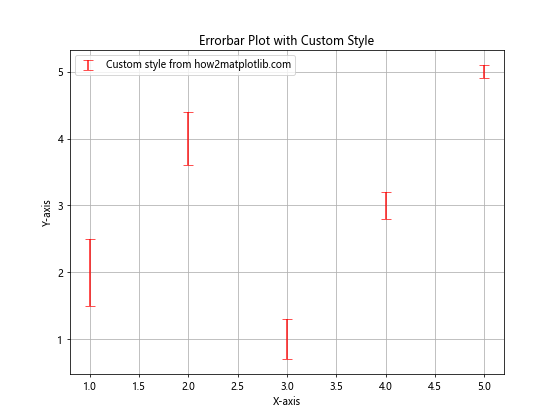
在这个示例中,我们设置了误差条的颜色(ecolor=’red’)、线宽(elinewidth=2)和透明度(alpha=0.7)。
4. 添加数据点标记
虽然我们不想显示连接线,但有时可能需要显示数据点的标记。我们可以通过设置fmt参数来实现这一点。
import matplotlib.pyplot as plt
import numpy as np
x = np.array([1, 2, 3, 4, 5])
y = np.array([2, 4, 1, 3, 5])
yerr = np.array([0.5, 0.4, 0.3, 0.2, 0.1])
plt.figure(figsize=(8, 6))
plt.errorbar(x, y, yerr=yerr, fmt='o', ecolor='green', capsize=5,
label='Data points from how2matplotlib.com')
plt.xlabel('X-axis')
plt.ylabel('Y-axis')
plt.title('Errorbar Plot with Data Point Markers')
plt.legend()
plt.grid(True)
plt.show()
Output:
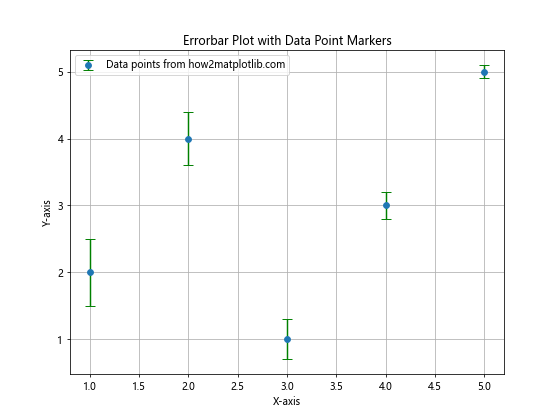
在这个示例中,我们使用fmt='o'来添加圆形数据点标记。
5. 绘制不对称误差条
有时,数据的上下误差可能不同。我们可以通过提供一个包含上下误差的元组来绘制不对称误差条。
import matplotlib.pyplot as plt
import numpy as np
x = np.array([1, 2, 3, 4, 5])
y = np.array([2, 4, 1, 3, 5])
yerr = ([0.1, 0.2, 0.3, 0.2, 0.1], [0.2, 0.4, 0.2, 0.3, 0.2])
plt.figure(figsize=(8, 6))
plt.errorbar(x, y, yerr=yerr, fmt='none', capsize=5,
label='Asymmetric errors from how2matplotlib.com')
plt.xlabel('X-axis')
plt.ylabel('Y-axis')
plt.title('Errorbar Plot with Asymmetric Errors')
plt.legend()
plt.grid(True)
plt.show()
Output:
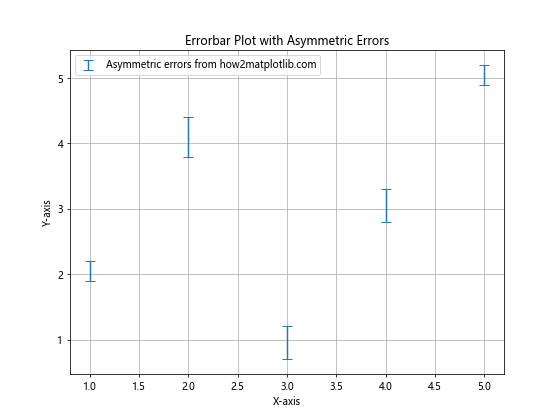
在这个示例中,yerr是一个包含两个数组的元组,分别表示下误差和上误差。
6. 绘制水平误差条
除了垂直误差条,我们还可以绘制水平误差条或同时绘制水平和垂直误差条。
import matplotlib.pyplot as plt
import numpy as np
x = np.array([1, 2, 3, 4, 5])
y = np.array([2, 4, 1, 3, 5])
xerr = np.array([0.2, 0.1, 0.3, 0.1, 0.2])
yerr = np.array([0.1, 0.2, 0.3, 0.2, 0.1])
plt.figure(figsize=(8, 6))
plt.errorbar(x, y, xerr=xerr, yerr=yerr, fmt='none', capsize=5,
label='Horizontal and vertical errors from how2matplotlib.com')
plt.xlabel('X-axis')
plt.ylabel('Y-axis')
plt.title('Errorbar Plot with Horizontal and Vertical Errors')
plt.legend()
plt.grid(True)
plt.show()
Output:
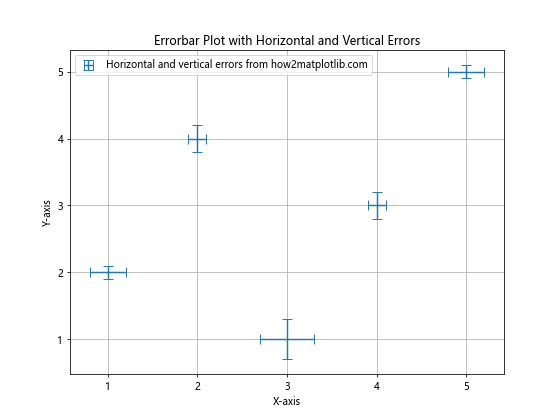
在这个示例中,我们同时指定了xerr和yerr参数,从而绘制了水平和垂直误差条。
7. 使用不同颜色区分多组数据
当我们需要在同一图表中显示多组数据时,可以使用不同的颜色来区分它们。
import matplotlib.pyplot as plt
import numpy as np
x1 = np.array([1, 2, 3, 4, 5])
y1 = np.array([2, 4, 1, 3, 5])
yerr1 = np.array([0.1, 0.2, 0.3, 0.2, 0.1])
x2 = np.array([1.5, 2.5, 3.5, 4.5, 5.5])
y2 = np.array([3, 1, 4, 2, 4])
yerr2 = np.array([0.2, 0.3, 0.1, 0.2, 0.3])
plt.figure(figsize=(10, 6))
plt.errorbar(x1, y1, yerr=yerr1, fmt='none', capsize=5, color='blue',
label='Group 1 from how2matplotlib.com')
plt.errorbar(x2, y2, yerr=yerr2, fmt='none', capsize=5, color='red',
label='Group 2 from how2matplotlib.com')
plt.xlabel('X-axis')
plt.ylabel('Y-axis')
plt.title('Errorbar Plot with Multiple Groups')
plt.legend()
plt.grid(True)
plt.show()
Output:
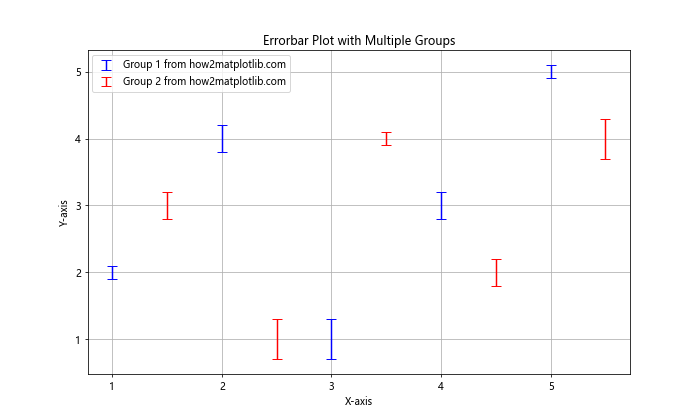
在这个示例中,我们使用蓝色和红色分别表示两组数据的误差条。
8. 自定义误差条的端点样式
我们可以通过设置capthick参数来调整误差条端点的粗细,或者使用其他符号来替代默认的横线。
import matplotlib.pyplot as plt
import numpy as np
x = np.array([1, 2, 3, 4, 5])
y = np.array([2, 4, 1, 3, 5])
yerr = np.array([0.5, 0.4, 0.3, 0.2, 0.1])
plt.figure(figsize=(10, 6))
plt.errorbar(x, y, yerr=yerr, fmt='none', capsize=10, capthick=2,
label='Custom cap style from how2matplotlib.com')
plt.errorbar(x+0.1, y, yerr=yerr, fmt='none', marker='o', markersize=5,
label='Marker as cap from how2matplotlib.com')
plt.xlabel('X-axis')
plt.ylabel('Y-axis')
plt.title('Errorbar Plot with Custom Cap Styles')
plt.legend()
plt.grid(True)
plt.show()
Output:
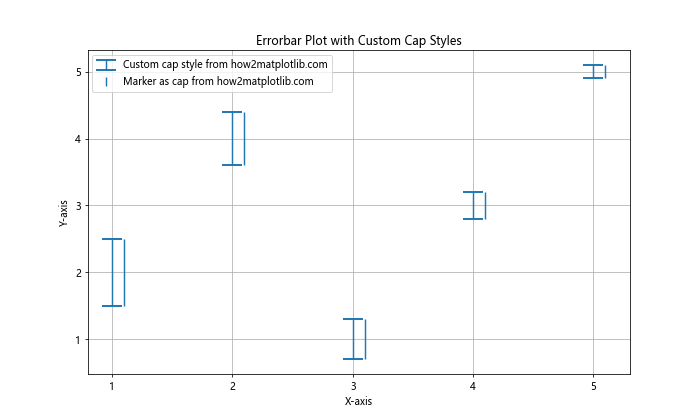
在这个示例中,我们展示了两种不同的端点样式:一种使用粗横线(capthick=2),另一种使用圆点标记替代横线。
9. 绘制带有阴影的误差区域
除了使用误差条,我们还可以绘制带有阴影的误差区域来表示数据的不确定性。
import matplotlib.pyplot as plt
import numpy as np
x = np.array([1, 2, 3, 4, 5])
y = np.array([2, 4, 1, 3, 5])
yerr = np.array([0.5, 0.4, 0.3, 0.2, 0.1])
plt.figure(figsize=(10, 6))
plt.errorbar(x, y, yerr=yerr, fmt='none', alpha=0.5,
label='Error bars from how2matplotlib.com')
plt.fill_between(x, y-yerr, y+yerr, alpha=0.2,
label='Error region from how2matplotlib.com')
plt.xlabel('X-axis')
plt.ylabel('Y-axis')
plt.title('Errorbar Plot with Shaded Error Region')
plt.legend()
plt.grid(True)
plt.show()
Output:
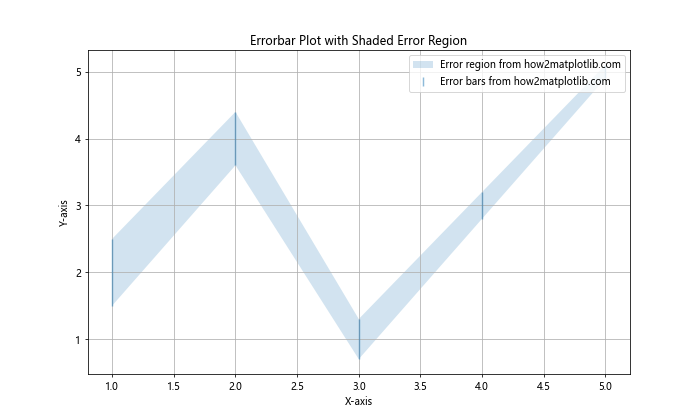
在这个示例中,我们使用fill_between函数绘制了一个半透明的误差区域,同时保留了误差条。
10. 在柱状图上添加误差条
误差条不仅可以用于散点图,还可以添加到柱状图上。
import matplotlib.pyplot as plt
import numpy as np
categories = ['A', 'B', 'C', 'D', 'E']
values = np.array([3, 5, 2, 4, 6])
errors = np.array([0.5, 0.3, 0.4, 0.2, 0.6])
plt.figure(figsize=(10, 6))
bars = plt.bar(categories, values, yerr=errors, capsize=5,
label='Data from how2matplotlib.com')
plt.xlabel('Categories')
plt.ylabel('Values')
plt.title('Bar Plot with Error Bars')
plt.legend()
plt.grid(True, axis='y')
plt.show()
Output:
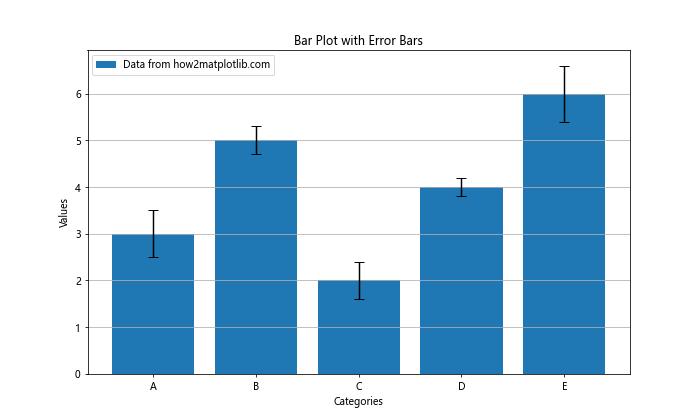
在这个示例中,我们在柱状图上添加了误差条,使用capsize参数设置误差条端点的大小。
11. 使用对数刻度绘制误差条图
在某些情况下,我们可能需要在对数刻度上绘制误差条图,以更好地显示跨越多个数量级的数据。
import matplotlib.pyplot as plt
import numpy as np
x = np.array([1, 10, 100, 1000, 10000])
y = np.array([2, 20, 200, 2000, 20000])
yerr = y * 0.1 # 10% 的误差
plt.figure(figsize=(10, 6))
plt.errorbar(x, y, yerr=yerr, fmt='none', capsize=5,
label='Log scale data from how2matplotlib.com')
plt.xscale('log')
plt.yscale('log')
plt.xlabel('X-axis (log scale)')
plt.ylabel('Y-axis (log scale)')
plt.title('Errorbar Plot with Logarithmic Scales')
plt.legend()
plt.grid(True, which="both", ls="-", alpha=0.2)
plt.show()
Output:
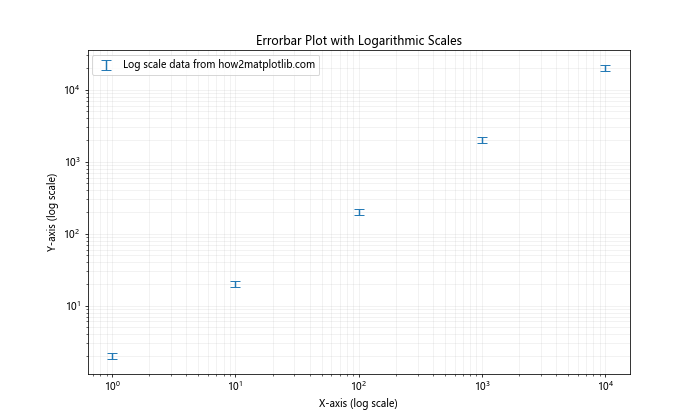
在这个示例中,我们使用plt.xscale(‘log’)和plt.yscale(‘log’)将x轴和y轴设置为对数刻度。
12. 绘制带有误差条的时间序列数据
当处理时间序列数据时,我们可能需要在日期轴上绘制误差条图。
import matplotlib.pyplot as plt
import numpy as np
import pandas as pd
# 创建示例时间序列数据
dates = pd.date_range(start='2023-01-01', end='2023-12-31', freq='M')
values = np.random.randn(len(dates)) * 10 + 100
errors = np.random.rand(len(dates)) * 5
plt.figure(figsize=(12, 6))
plt.errorbar(dates, values, yerr=errors, fmt='none', capsize=5,
label='Time series data from how2matplotlib.com')
plt.xlabel('Date')
plt.ylabel('Value')
plt.title('Time Series Errorbar Plot')
plt.legend()
plt.grid(True)
plt.gcf().autofmt_xdate() # 自动格式化x轴日期标签
plt.show()
```在这个示例中,我们使用pandas的date_range函数生成了一系列日期,并创建了相应的随机值和误差。plt.gcf().autofmt_xdate()用于自动格式化x轴的日期标签,使其更易读。
Output:

## 13. 使用误差条绘制置信区间
误差条也可以用来表示统计分析中的置信区间。以下是一个示例,展示如何绘制95%置信区间的误差条图:
```python
import matplotlib.pyplot as plt
import numpy as np
from scipy import stats
# 生成示例数据
np.random.seed(42)
x = np.linspace(0, 10, 50)
y = 2 * x + 1 + np.random.normal(0, 2, 50)
# 计算线性回归
slope, intercept, r_value, p_value, std_err = stats.linregress(x, y)
line = slope * x + intercept
# 计算预测的95%置信区间
def predict_interval(x, y, x_pred):
n = len(x)
x_mean = np.mean(x)
sum_x_sq = np.sum((x - x_mean)**2)
se = np.sqrt(np.sum((y - (slope*x + intercept))**2) / (n-2))
ci = se * np.sqrt(1/n + (x_pred - x_mean)**2 / sum_x_sq)
return stats.t.ppf(0.975, n-2) * ci
ci = predict_interval(x, y, x)
plt.figure(figsize=(10, 6))
plt.scatter(x, y, label='Data points from how2matplotlib.com')
plt.plot(x, line, 'r', label='Regression line')
plt.fill_between(x, line - ci, line + ci, color='gray', alpha=0.2,
label='95% Confidence Interval')
plt.errorbar(x, line, yerr=ci, fmt='none', capsize=0, color='gray', alpha=0.5)
plt.xlabel('X-axis')
plt.ylabel('Y-axis')
plt.title('Linear Regression with 95% Confidence Interval')
plt.legend()
plt.grid(True)
plt.show()
Output:
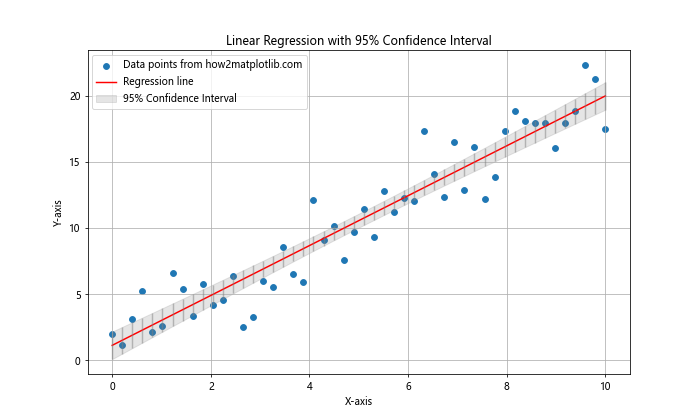
在这个示例中,我们首先生成了一些带有噪声的线性数据,然后使用scipy.stats.linregress进行线性回归。我们计算了预测的95%置信区间,并使用errorbar和fill_between函数来可视化这个区间。
14. 绘制带有误差条的极坐标图
误差条图也可以在极坐标系中绘制,这在某些科学领域(如风向数据分析)中很有用。
import matplotlib.pyplot as plt
import numpy as np
# 生成示例数据
theta = np.linspace(0, 2*np.pi, 8, endpoint=False)
r = np.array([2, 3, 1.5, 2.5, 3.5, 3, 2, 1])
r_err = np.array([0.2, 0.3, 0.1, 0.2, 0.3, 0.2, 0.1, 0.2])
fig = plt.figure(figsize=(8, 8))
ax = fig.add_subplot(111, projection='polar')
ax.errorbar(theta, r, yerr=r_err, fmt='o', capsize=5,
label='Polar data from how2matplotlib.com')
ax.set_rlabel_position(0)
ax.set_rticks([1, 2, 3, 4])
ax.set_rlim(0, 4)
plt.title('Polar Errorbar Plot')
plt.legend(loc='lower right')
plt.show()
Output:
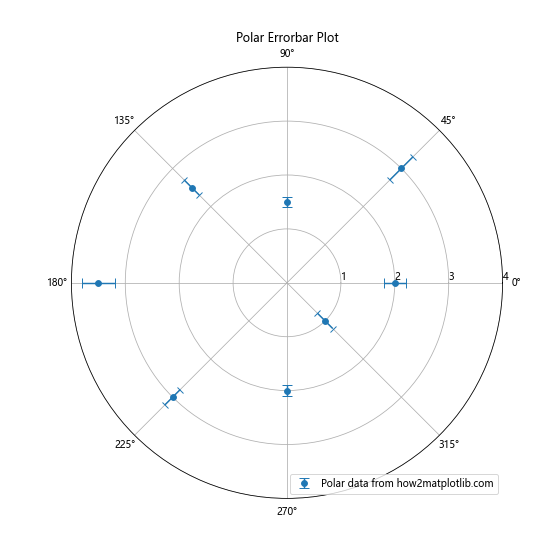
在这个示例中,我们使用极坐标系(polar projection)创建了一个子图,然后使用errorbar函数在极坐标系中绘制了带有误差条的数据点。
15. 使用误差条绘制箱线图
虽然箱线图通常用于显示数据的分布情况,但我们也可以使用误差条来创建类似箱线图的效果。
import matplotlib.pyplot as plt
import numpy as np
# 生成示例数据
np.random.seed(42)
data = [np.random.normal(0, std, 100) for std in range(1, 5)]
fig, (ax1, ax2) = plt.subplots(1, 2, figsize=(12, 6))
# 绘制箱线图
ax1.boxplot(data, labels=['A', 'B', 'C', 'D'])
ax1.set_title('Traditional Box Plot')
# 使用误差条绘制类似箱线图
positions = range(1, len(data) + 1)
medians = [np.median(d) for d in data]
q1 = [np.percentile(d, 25) for d in data]
q3 = [np.percentile(d, 75) for d in data]
whiskers = [np.percentile(d, [5, 95]) for d in data]
ax2.errorbar(positions, medians, [m - w[0] for m, w in zip(medians, whiskers)],
[w[1] - m for m, w in zip(medians, whiskers)], fmt='none', capsize=5,
label='Whiskers (5th/95th percentile)')
ax2.errorbar(positions, medians, [m - q for m, q in zip(medians, q1)],
[q - m for m, q in zip(medians, q3)], fmt='s', capsize=10,
capthick=3, ms=8, label='Quartiles')
ax2.set_xticks(positions)
ax2.set_xticklabels(['A', 'B', 'C', 'D'])
ax2.set_title('Errorbar Plot Similar to Box Plot')
ax2.legend()
plt.suptitle('Comparison of Box Plot and Errorbar Plot from how2matplotlib.com')
plt.tight_layout()
plt.show()
Output:
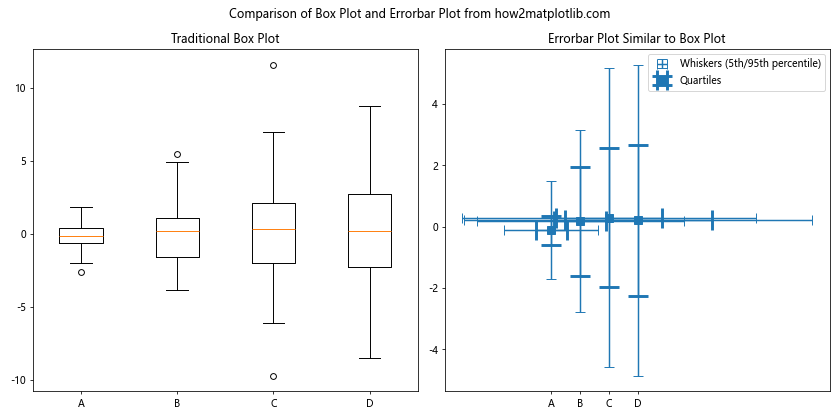
在这个示例中,我们首先绘制了传统的箱线图,然后使用误差条创建了一个类似的图表。误差条的主体表示四分位数范围,而较长的误差条表示5%到95%的数据范围。
16. 在3D图中使用误差条
虽然在3D图中使用误差条不太常见,但Matplotlib确实提供了这种功能。以下是一个在3D散点图中添加误差条的示例:
import matplotlib.pyplot as plt
import numpy as np
# 生成示例数据
np.random.seed(42)
x = np.random.rand(20)
y = np.random.rand(20)
z = np.random.rand(20)
xerr = np.random.rand(20) * 0.1
yerr = np.random.rand(20) * 0.1
zerr = np.random.rand(20) * 0.1
fig = plt.figure(figsize=(10, 8))
ax = fig.add_subplot(111, projection='3d')
ax.errorbar(x, y, z, xerr=xerr, yerr=yerr, zerr=zerr, fmt='o',
ecolor='gray', capsize=3, capthick=1, alpha=0.5,
label='3D data from how2matplotlib.com')
ax.set_xlabel('X-axis')
ax.set_ylabel('Y-axis')
ax.set_zlabel('Z-axis')
ax.set_title('3D Errorbar Plot')
ax.legend()
plt.tight_layout()
plt.show()
Output:
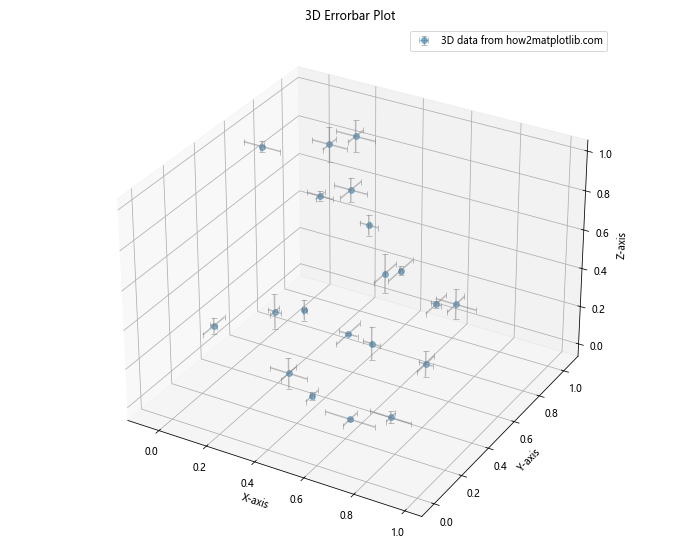
在这个示例中,我们创建了一个3D子图,并使用errorbar函数在三个维度上添加了误差条。请注意,3D误差条的可读性可能不如2D图表那么好,因此在实际应用中应谨慎使用。
17. 使用误差条绘制误差椭圆
在某些情况下,我们可能需要绘制误差椭圆而不是简单的误差条。这在表示二维数据的不确定性时特别有用。
import matplotlib.pyplot as plt
import numpy as np
from matplotlib.patches import Ellipse
# 生成示例数据
np.random.seed(42)
x = np.random.randn(100)
y = 2 * x + np.random.randn(100) * 0.5
# 计算均值和协方差
mean_x, mean_y = np.mean(x), np.mean(y)
cov = np.cov(x, y)
# 计算特征值和特征向量
eigenvalues, eigenvectors = np.linalg.eig(cov)
# 计算椭圆的角度
angle = np.degrees(np.arctan2(*eigenvectors[:, 0][::-1]))
# 创建图形
fig, ax = plt.subplots(figsize=(10, 8))
# 绘制数据点
ax.scatter(x, y, alpha=0.5, label='Data points from how2matplotlib.com')
# 绘制误差椭圆
for n_std in [1, 2, 3]:
ellipse = Ellipse((mean_x, mean_y),
width=eigenvalues[0]**0.5 * n_std * 2,
height=eigenvalues[1]**0.5 * n_std * 2,
angle=angle,
facecolor='none',
edgecolor='red',
alpha=0.5,
label=f'{n_std}-sigma ellipse' if n_std == 1 else None)
ax.add_artist(ellipse)
ax.set_xlabel('X-axis')
ax.set_ylabel('Y-axis')
ax.set_title('Error Ellipse Plot')
ax.legend()
ax.grid(True)
plt.tight_layout()
plt.show()
Output:
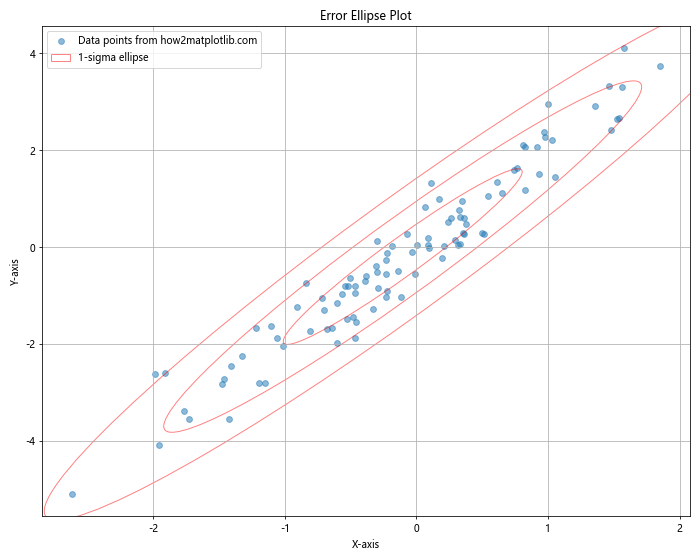
在这个示例中,我们首先生成了一些相关的二维数据。然后,我们计算了数据的均值和协方差,并使用这些信息来绘制误差椭圆。我们绘制了1σ、2σ和3σ的误差椭圆,它们分别包含了大约68%、95%和99.7%的数据点。
总结
本文详细介绍了如何在Matplotlib中使用errorbar函数绘制无连接线的误差条图,并提供了多个示例来说明不同的应用场景和技巧。我们探讨了以下主要内容:
- errorbar函数的基本用法
- 如何绘制无连接线的误差条图
- 自定义误差条的样式
- 添加数据点标记
- 绘制不对称误差条
- 绘制水平误差条
- 使用不同颜色区分多组数据
- 自定义误差条的端点样式
- 绘制带有阴影的误差区域
- 在柱状图上添加误差条
- 使用对数刻度绘制误差条图
- 绘制带有误差条的时间序列数据
- 使用误差条绘制置信区间
- 绘制带有误差条的极坐标图
- 使用误差条绘制类似箱线图的图表
- 在3D图中使用误差条
- 使用误差条绘制误差椭圆
通过这些示例,我们展示了errorbar函数的灵活性和多样性。无论是简单的2D误差条图,还是复杂的3D或极坐标误差图,Matplotlib都提供了强大的工具来可视化数据的不确定性。
在实际应用中,选择合适的误差表示方法对于准确传达数据的不确定性至关重要。根据数据的性质和分析的目的,我们可以选择使用简单的误差条、误差区域、置信区间或误差椭圆等不同的表示方法。
最后,请记住,虽然这些可视化技术可以帮助我们更好地理解数据,但它们并不能替代严格的统计分析。在进行数据分析时,我们应该将这些可视化技术与适当的统计方法结合使用,以获得最准确和最有意义的结果。
 极客笔记
极客笔记