Matplotlib柱状图绘制指南:从基础到高级技巧
Matplotlib是Python中最流行的数据可视化库之一,它提供了强大而灵活的工具来创建各种类型的图表。其中,柱状图(Bar Chart)是一种常用的图表类型,用于比较不同类别的数据。本文将深入探讨如何使用Matplotlib创建各种类型的柱状图,从基础概念到高级技巧,帮助你掌握柱状图绘制的精髓。
1. 基础柱状图
让我们从最基本的柱状图开始。基础柱状图用于展示单一系列的数据,每个类别对应一个柱子。
import matplotlib.pyplot as plt
import numpy as np
categories = ['A', 'B', 'C', 'D', 'E']
values = [23, 35, 14, 28, 19]
plt.figure(figsize=(10, 6))
plt.bar(categories, values)
plt.title('Basic Bar Chart - how2matplotlib.com')
plt.xlabel('Categories')
plt.ylabel('Values')
plt.show()
Output:
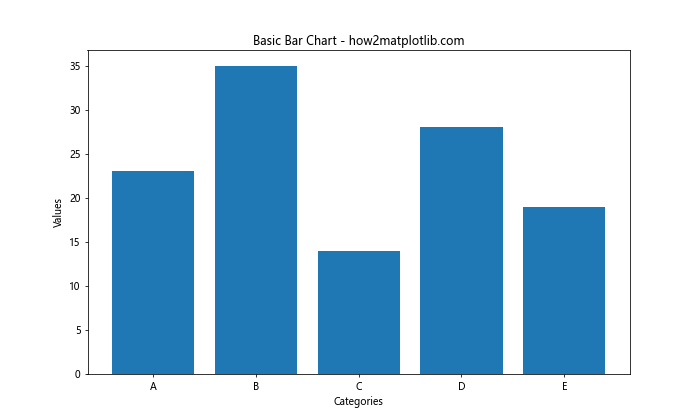
在这个例子中,我们首先导入必要的库:matplotlib.pyplot和numpy。然后,我们定义了类别和对应的值。使用plt.bar()函数创建柱状图,其中第一个参数是x轴的类别,第二个参数是对应的值。最后,我们设置了图表标题、x轴标签和y轴标签,并使用plt.show()显示图表。
2. 自定义柱状图颜色
你可以通过设置color参数来自定义柱子的颜色,使图表更具吸引力。
import matplotlib.pyplot as plt
categories = ['Apple', 'Banana', 'Orange', 'Grape', 'Kiwi']
values = [45, 32, 28, 51, 22]
plt.figure(figsize=(10, 6))
plt.bar(categories, values, color=['red', 'yellow', 'orange', 'purple', 'green'])
plt.title('Customized Color Bar Chart - how2matplotlib.com')
plt.xlabel('Fruits')
plt.ylabel('Sales')
plt.show()
Output:
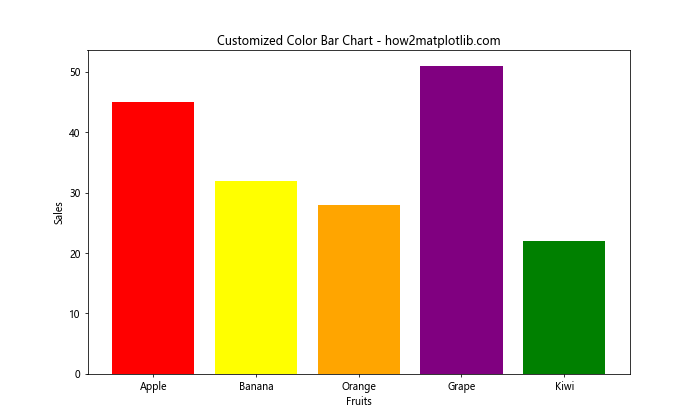
在这个例子中,我们为每个柱子指定了不同的颜色。color参数接受一个颜色列表,每个颜色对应一个柱子。你可以使用颜色名称、RGB值或十六进制代码来指定颜色。
3. 水平柱状图
有时,水平方向的柱状图可能更适合你的数据展示需求,特别是当类别名称较长时。
import matplotlib.pyplot as plt
categories = ['Category A', 'Category B', 'Very Long Category Name C', 'D', 'E']
values = [23, 35, 14, 28, 19]
plt.figure(figsize=(10, 6))
plt.barh(categories, values)
plt.title('Horizontal Bar Chart - how2matplotlib.com')
plt.xlabel('Values')
plt.ylabel('Categories')
plt.show()
Output:
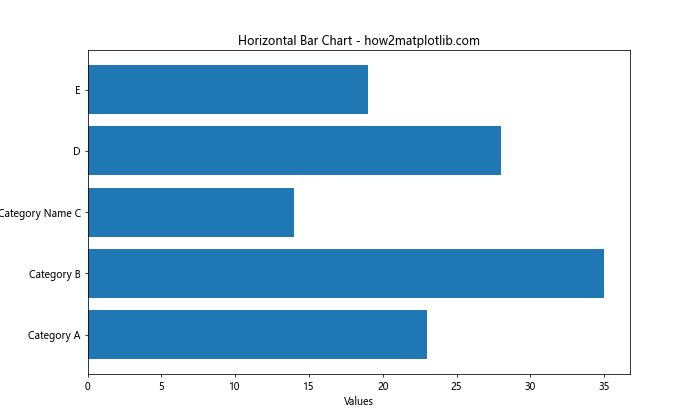
这里我们使用plt.barh()函数来创建水平柱状图。注意x轴和y轴的标签已经交换,以适应水平方向的数据展示。
4. 堆叠柱状图
堆叠柱状图用于展示多个系列的数据,每个系列的值堆叠在一起。
import matplotlib.pyplot as plt
import numpy as np
categories = ['A', 'B', 'C', 'D']
men_means = [20, 35, 30, 35]
women_means = [25, 32, 34, 20]
x = np.arange(len(categories))
width = 0.35
fig, ax = plt.subplots(figsize=(10, 6))
ax.bar(x, men_means, width, label='Men')
ax.bar(x, women_means, width, bottom=men_means, label='Women')
ax.set_ylabel('Scores')
ax.set_title('Stacked Bar Chart - how2matplotlib.com')
ax.set_xticks(x)
ax.set_xticklabels(categories)
ax.legend()
plt.show()
Output:
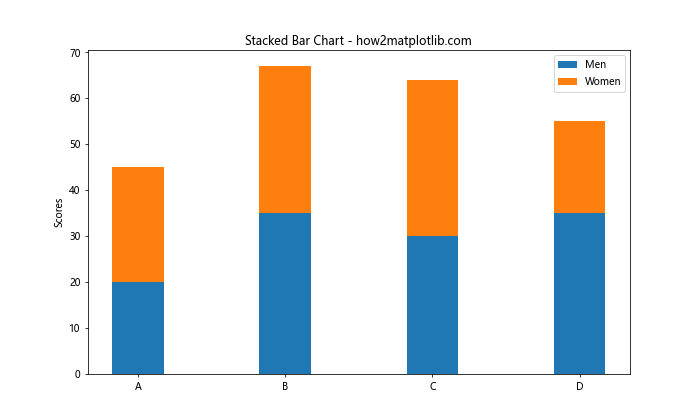
在这个例子中,我们创建了两个数据系列(男性和女性的得分)。首先绘制男性的柱子,然后在其上堆叠女性的柱子。bottom参数指定了每个柱子的起始高度,确保女性的数据堆叠在男性数据之上。
5. 分组柱状图
分组柱状图用于并排比较多个数据系列。
import matplotlib.pyplot as plt
import numpy as np
categories = ['Group A', 'Group B', 'Group C', 'Group D']
men_means = [20, 35, 30, 35]
women_means = [25, 32, 34, 20]
x = np.arange(len(categories))
width = 0.35
fig, ax = plt.subplots(figsize=(12, 6))
rects1 = ax.bar(x - width/2, men_means, width, label='Men')
rects2 = ax.bar(x + width/2, women_means, width, label='Women')
ax.set_ylabel('Scores')
ax.set_title('Grouped Bar Chart - how2matplotlib.com')
ax.set_xticks(x)
ax.set_xticklabels(categories)
ax.legend()
plt.show()
Output:
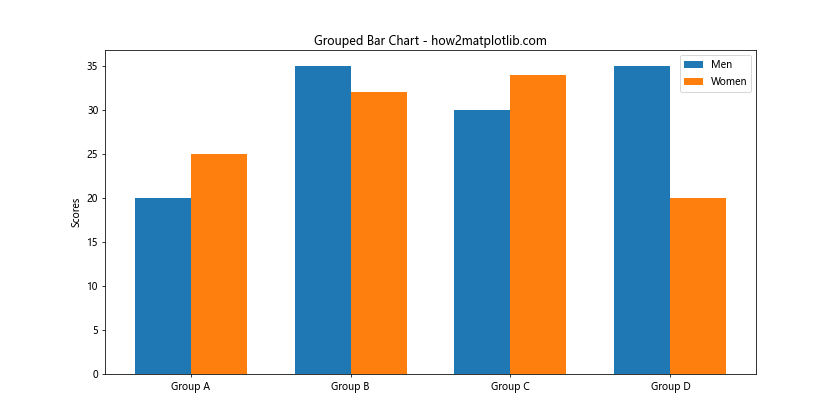
在这个例子中,我们通过调整每个柱子的位置来创建分组效果。男性的柱子向左偏移半个宽度,女性的柱子向右偏移半个宽度,从而并排显示。
6. 添加数值标签
为了使数据更加清晰,我们可以在每个柱子上添加数值标签。
import matplotlib.pyplot as plt
categories = ['A', 'B', 'C', 'D', 'E']
values = [23, 35, 14, 28, 19]
fig, ax = plt.subplots(figsize=(10, 6))
bars = ax.bar(categories, values)
ax.set_ylabel('Values')
ax.set_title('Bar Chart with Value Labels - how2matplotlib.com')
for bar in bars:
height = bar.get_height()
ax.text(bar.get_x() + bar.get_width()/2., height,
f'{height}',
ha='center', va='bottom')
plt.show()
Output:
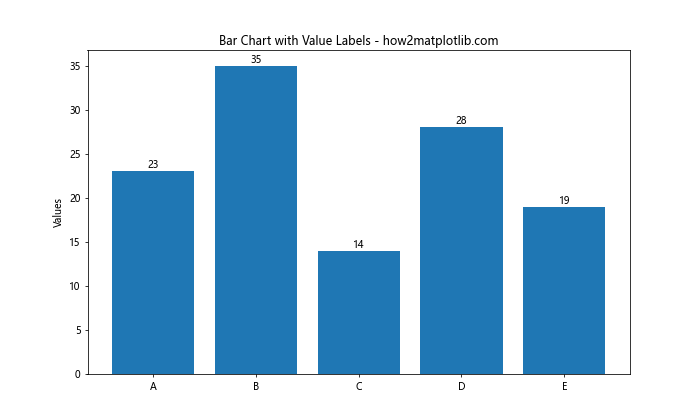
这个例子展示了如何在每个柱子上方添加数值标签。我们遍历所有的柱子,获取其高度,然后使用ax.text()函数在适当的位置添加文本。
7. 误差条
在某些情况下,你可能需要在柱状图上显示误差范围。Matplotlib提供了简单的方法来添加误差条。
import matplotlib.pyplot as plt
import numpy as np
categories = ['A', 'B', 'C', 'D']
values = [20, 35, 30, 35]
error = [2, 3, 4, 1]
x = np.arange(len(categories))
fig, ax = plt.subplots(figsize=(10, 6))
ax.bar(x, values, yerr=error, align='center', alpha=0.8, ecolor='black', capsize=10)
ax.set_ylabel('Values')
ax.set_xticks(x)
ax.set_xticklabels(categories)
ax.set_title('Bar Chart with Error Bars - how2matplotlib.com')
plt.show()
Output:
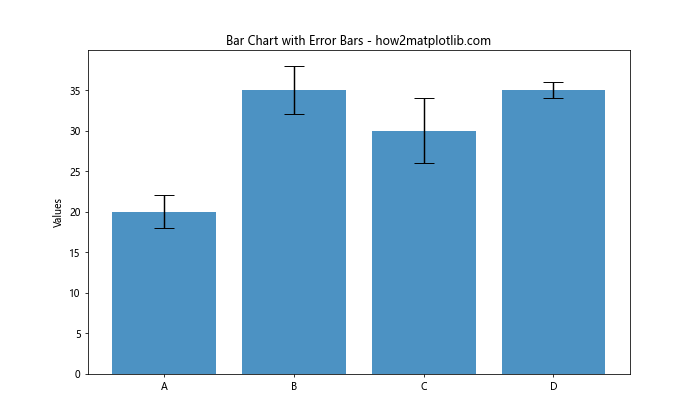
在这个例子中,我们使用yerr参数来指定误差值,ecolor参数设置误差条的颜色,capsize参数设置误差条顶端横线的长度。
8. 渐变色柱状图
为了使柱状图更具视觉吸引力,我们可以为柱子添加渐变色效果。
import matplotlib.pyplot as plt
import numpy as np
categories = ['A', 'B', 'C', 'D', 'E']
values = [23, 35, 14, 28, 19]
fig, ax = plt.subplots(figsize=(10, 6))
for i, v in enumerate(values):
ax.bar(categories[i], v, color=plt.cm.viridis(v / max(values)))
ax.set_ylabel('Values')
ax.set_title('Gradient Color Bar Chart - how2matplotlib.com')
plt.show()
Output:
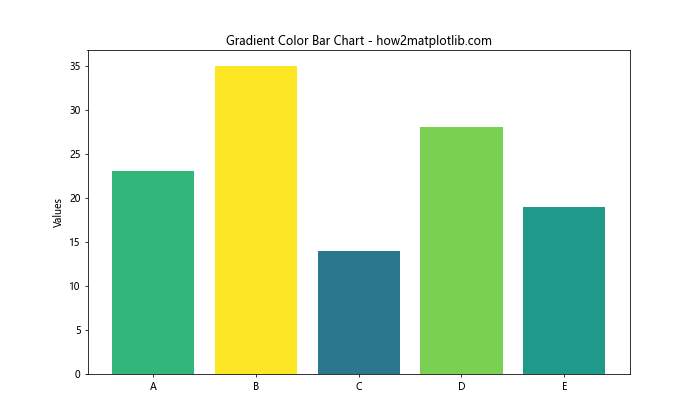
这个例子使用了Matplotlib的颜色映射(colormap)功能。我们根据每个值相对于最大值的比例来选择颜色,创造出一种渐变效果。
9. 多子图柱状图
有时,你可能需要在一个图形中展示多个相关的柱状图。Matplotlib允许你创建子图来实现这一点。
import matplotlib.pyplot as plt
import numpy as np
categories = ['A', 'B', 'C', 'D']
values1 = [20, 35, 30, 35]
values2 = [25, 32, 34, 20]
values3 = [15, 28, 32, 41]
fig, (ax1, ax2, ax3) = plt.subplots(3, 1, figsize=(10, 15))
ax1.bar(categories, values1)
ax1.set_title('Subplot 1 - how2matplotlib.com')
ax2.bar(categories, values2)
ax2.set_title('Subplot 2 - how2matplotlib.com')
ax3.bar(categories, values3)
ax3.set_title('Subplot 3 - how2matplotlib.com')
plt.tight_layout()
plt.show()
Output:
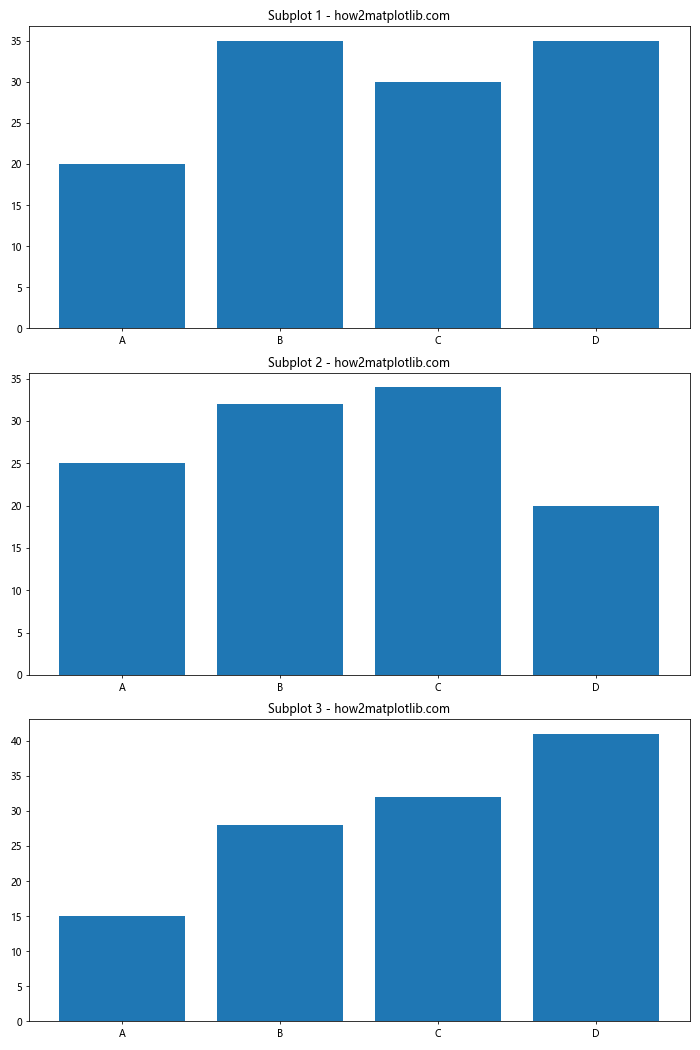
这个例子创建了三个垂直排列的子图,每个子图都包含一个柱状图。plt.tight_layout()函数用于自动调整子图之间的间距。
10. 双轴柱状图
当你需要在同一图表中比较两个不同尺度的数据系列时,双轴柱状图非常有用。
import matplotlib.pyplot as plt
import numpy as np
categories = ['A', 'B', 'C', 'D']
values1 = [100, 150, 80, 120]
values2 = [20, 35, 30, 35]
fig, ax1 = plt.subplots(figsize=(10, 6))
x = np.arange(len(categories))
ax1.bar(x, values1, color='b', alpha=0.7)
ax1.set_ylabel('Values 1', color='b')
ax1.tick_params(axis='y', labelcolor='b')
ax2 = ax1.twinx()
ax2.bar(x, values2, color='r', alpha=0.5)
ax2.set_ylabel('Values 2', color='r')
ax2.tick_params(axis='y', labelcolor='r')
plt.title('Dual Axis Bar Chart - how2matplotlib.com')
plt.xticks(x, categories)
plt.show()
Output:
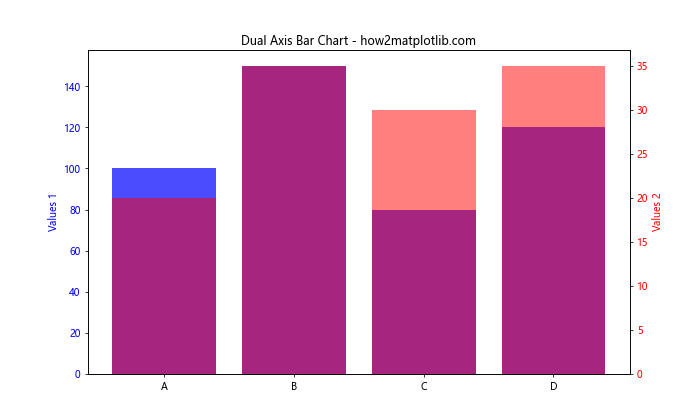
在这个例子中,我们创建了两个Y轴,分别对应两个不同的数据系列。ax1.twinx()函数用于创建一个共享X轴的第二个Y轴。
11. 极坐标柱状图
极坐标柱状图是一种独特的数据可视化方式,特别适合展示周期性数据或比较不同方向的数据。
import matplotlib.pyplot as plt
import numpy as np
categories = ['N', 'NE', 'E', 'SE', 'S', 'SW', 'W', 'NW']
values = [20, 35, 30, 35, 27, 25, 32, 34]
angles = np.linspace(0, 2*np.pi, len(categories), endpoint=False)
fig, ax = plt.subplots(figsize=(10, 10), subplot_kw=dict(projection='polar'))
bars = ax.bar(angles, values, width=0.5, bottom=0.0)
ax.set_xticks(angles)
ax.set_xticklabels(categories)
ax.set_title('Polar Bar Chart - how2matplotlib.com')
plt.show()
Output:
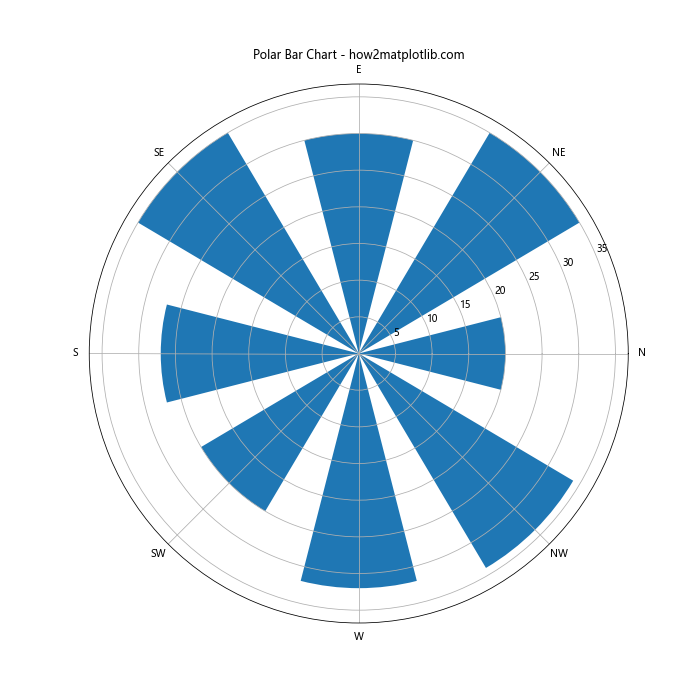
这个例子创建了一个极坐标系统的柱状图。我们使用projection='polar'参数来指定极坐标系统。angles变量定义了每个类别的角度位置。
12. 3D柱状图
3D柱状图可以为你的数据添加额外的维度,使得数据展示更加丰富。
import matplotlib.pyplot as plt
import numpy as np
fig = plt.figure(figsize=(10, 8))
ax = fig.add_subplot(111, projection='3d')
x = np.arange(5)
y = np.arange(5)
z = np.random.randint(10, 50, size=(5, 5))
x, y = np.meshgrid(x, y)
x = x.flatten()
y = y.flatten()
z = z.flatten()
ax.bar3d(x, y, np.zeros_like(z), 1, 1, z)
ax.set_xlabel('X')
ax.set_ylabel('Y')
ax.set_zlabel('Z')
ax.set_title('3D Bar Chart - how2matplotlib.com')
plt.show()
Output:
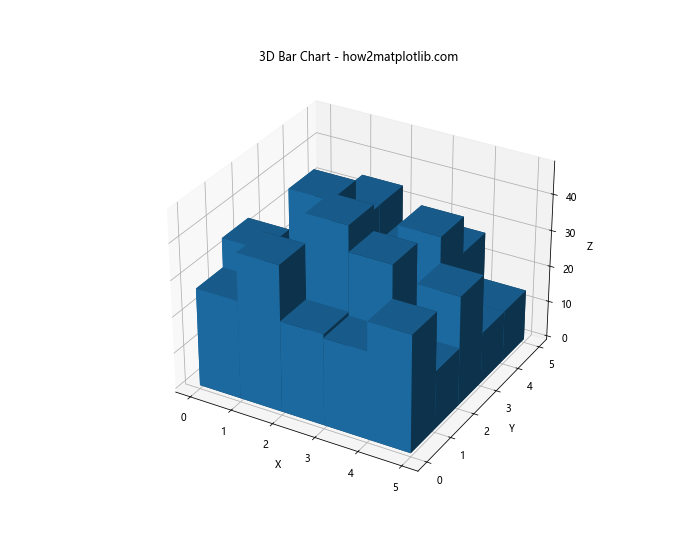
这个例子创建了一个3D柱状图。我们使用projection='3d'参数来创建3D坐标系。bar3d()函数用于绘制3D柱子,其参数分别表示x坐标、y坐标、z坐标的起始位置,以及柱子的宽度、深度和高度。
13. 动态更新的柱状图
在某些应用中,你可能需要实时更新柱状图。以下是一个简单的动态更新柱状图的例子。
import matplotlib.pyplot as plt
import numpy as np
from matplotlib.animation import FuncAnimation
fig, ax = plt.subplots(figsize=(10, 6))
x = np.arange(5)
y = np.random.randint(1, 10, 5)
bars = ax.bar(x, y)
def update(frame):
y = np.random.randint(1, 10, 5)
for bar, h in zip(bars, y):
bar.set_height(h)
ax.set_title(f'Dynamic Bar Chart - Frame {frame} - how2matplotlib.com')
return bars
ani = FuncAnimation(fig, update, frames=range(50), interval=200, blit=True)
plt.show()
Output:
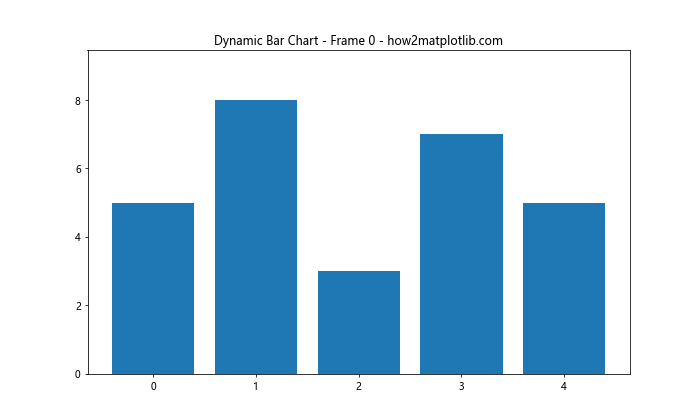
这个例子展示了如何创建一个动态更新的柱状图。我们使用FuncAnimation类来创建动画效果。update函数在每一帧都会被调用,用新的随机数据更新柱子的高度。
14. 带图例的多系列柱状图
当你需要在一个图表中比较多个数据系列时,添加图例是很有必要的。
import matplotlib.pyplot as plt
import numpy as np
categories = ['A', 'B', 'C', 'D']
series1 = [20, 35, 30, 35]
series2 = [25, 32, 34, 20]
series3 = [15, 28, 32, 41]
x = np.arange(len(categories))
width = 0.25
fig, ax = plt.subplots(figsize=(12, 6))
rects1 = ax.bar(x - width, series1, width, label='Series 1')
rects2 = ax.bar(x, series2, width, label='Series 2')
rects3 = ax.bar(x + width, series3, width, label='Series 3')
ax.set_ylabel('Values')
ax.set_title('Multi-series Bar Chart with Legend - how2matplotlib.com')
ax.set_xticks(x)
ax.set_xticklabels(categories)
ax.legend()
plt.show()
Output:
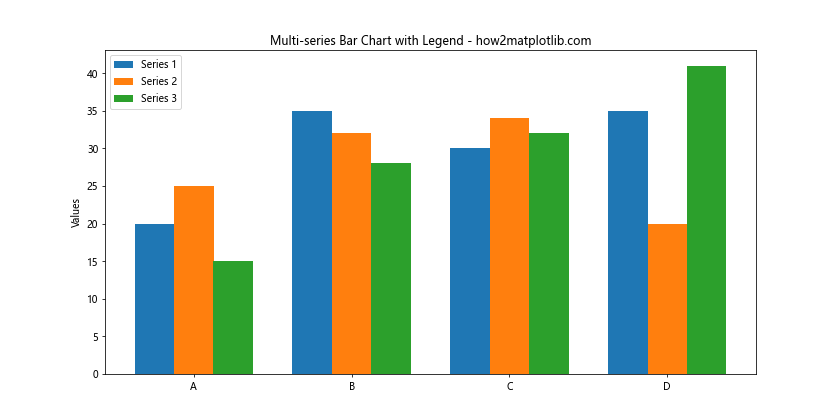
这个例子展示了如何创建一个包含多个数据系列的柱状图,并添加图例。我们使用label参数为每个系列指定标签,然后调用ax.legend()来显示图例。
15. 百分比堆叠柱状图
百分比堆叠柱状图可以帮助你更好地理解各部分在整体中的占比。
import matplotlib.pyplot as plt
import numpy as np
categories = ['A', 'B', 'C', 'D']
series1 = [20, 35, 30, 35]
series2 = [25, 32, 34, 20]
series3 = [15, 28, 32, 41]
totals = [i + j + k for i, j, k in zip(series1, series2, series3)]
series1_percentage = [i / j * 100 for i, j in zip(series1, totals)]
series2_percentage = [i / j * 100 for i, j in zip(series2, totals)]
series3_percentage = [i / j * 100 for i, j in zip(series3, totals)]
fig, ax = plt.subplots(figsize=(10, 6))
ax.bar(categories, series1_percentage, label='Series 1')
ax.bar(categories, series2_percentage, bottom=series1_percentage, label='Series 2')
ax.bar(categories, series3_percentage, bottom=[i+j for i,j in zip(series1_percentage, series2_percentage)], label='Series 3')
ax.set_ylabel('Percentage')
ax.set_title('Percentage Stacked Bar Chart - how2matplotlib.com')
ax.legend(loc='upper left', bbox_to_anchor=(1,1))
ax.set_ylim(0, 100)
plt.tight_layout()
plt.show()
Output:
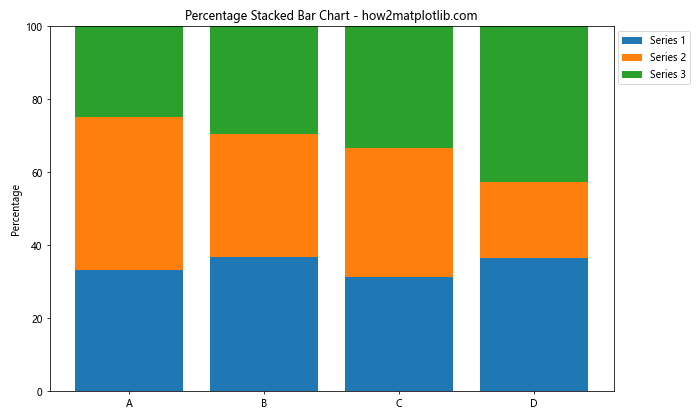
这个例子展示了如何创建百分比堆叠柱状图。我们首先计算每个系列在总和中的百分比,然后使用这些百分比值来绘制柱状图。bottom参数用于指定每个系列的起始位置。
16. 带误差条的分组柱状图
有时,你可能需要在分组柱状图上添加误差条,以显示数据的不确定性。
import matplotlib.pyplot as plt
import numpy as np
categories = ['A', 'B', 'C', 'D']
men_means = [20, 35, 30, 35]
women_means = [25, 32, 34, 20]
men_std = [2, 3, 4, 1]
women_std = [3, 5, 2, 3]
x = np.arange(len(categories))
width = 0.35
fig, ax = plt.subplots(figsize=(12, 6))
rects1 = ax.bar(x - width/2, men_means, width, yerr=men_std, label='Men', capsize=5)
rects2 = ax.bar(x + width/2, women_means, width, yerr=women_std, label='Women', capsize=5)
ax.set_ylabel('Scores')
ax.set_title('Grouped Bar Chart with Error Bars - how2matplotlib.com')
ax.set_xticks(x)
ax.set_xticklabels(categories)
ax.legend()
plt.show()
Output:
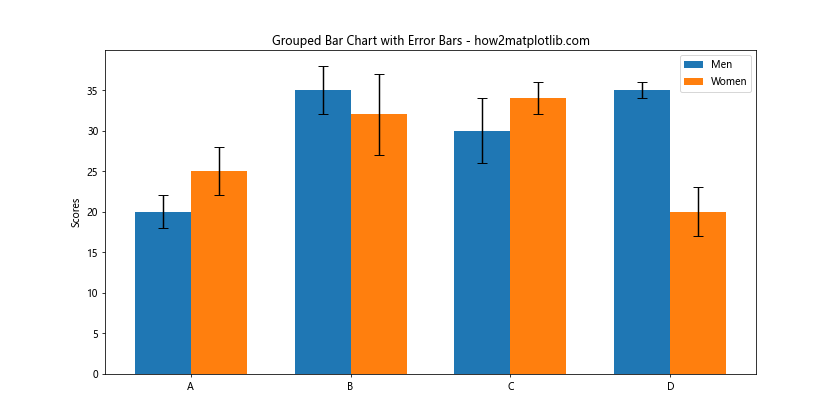
这个例子展示了如何在分组柱状图上添加误差条。我们使用yerr参数来指定误差值,capsize参数用于设置误差条顶端横线的长度。
17. 带数据标签的水平堆叠柱状图
水平堆叠柱状图在某些情况下可能比垂直堆叠更易于阅读,特别是当你有长类别名称时。
import matplotlib.pyplot as plt
import numpy as np
categories = ['Category A', 'Category B', 'Long Category Name C', 'D', 'E']
series1 = [20, 35, 30, 35, 27]
series2 = [25, 32, 34, 20, 25]
series3 = [15, 28, 32, 41, 23]
fig, ax = plt.subplots(figsize=(12, 6))
ax.barh(categories, series1, label='Series 1')
ax.barh(categories, series2, left=series1, label='Series 2')
ax.barh(categories, series3, left=[i+j for i,j in zip(series1, series2)], label='Series 3')
ax.set_xlabel('Values')
ax.set_title('Horizontal Stacked Bar Chart with Labels - how2matplotlib.com')
ax.legend(loc='lower right')
for i, category in enumerate(categories):
total = series1[i] + series2[i] + series3[i]
ax.text(total, i, f' {total}', va='center')
plt.tight_layout()
plt.show()
Output:
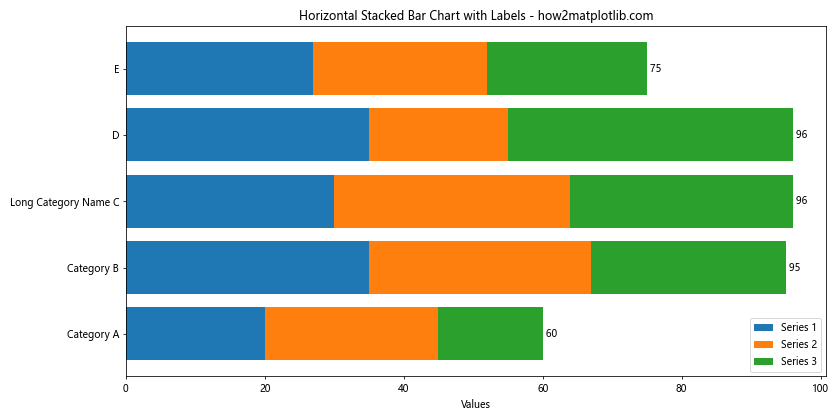
这个例子展示了如何创建带数据标签的水平堆叠柱状图。我们使用ax.barh()函数来创建水平柱状图,left参数用于指定每个系列的起始位置。我们还在每个柱子的末端添加了总和标签。
18. 带背景色的柱状图
添加背景色可以使你的柱状图更加醒目,并帮助读者更好地区分不同的数据区域。
import matplotlib.pyplot as plt
import numpy as np
categories = ['A', 'B', 'C', 'D', 'E']
values = [23, 35, 14, 28, 19]
fig, ax = plt.subplots(figsize=(10, 6))
bars = ax.bar(categories, values)
ax.set_ylabel('Values')
ax.set_title('Bar Chart with Background Color - how2matplotlib.com')
ax.set_facecolor('#f0f0f0') # 设置轴的背景色
fig.patch.set_facecolor('#e0e0e0') # 设置图形的背景色
for i, bar in enumerate(bars):
if i % 2 == 0:
bar.set_facecolor('#ff9999') # 偶数柱子设置为浅红色
else:
bar.set_facecolor('#66b3ff') # 奇数柱子设置为浅蓝色
plt.show()
Output:
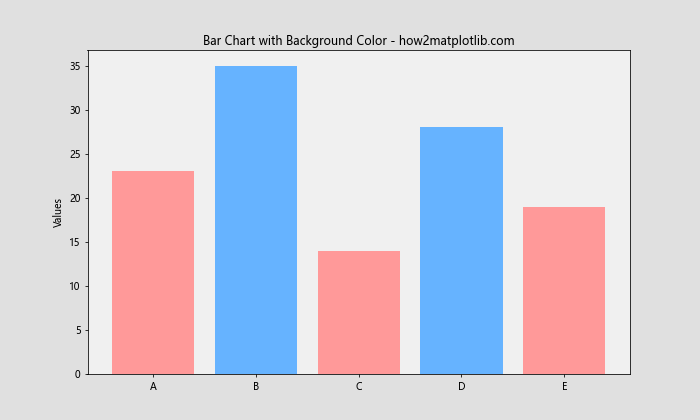
这个例子展示了如何为柱状图添加背景色和交替的柱子颜色。我们使用ax.set_facecolor()来设置轴的背景色,使用fig.patch.set_facecolor()来设置整个图形的背景色。我们还为奇偶柱子设置了不同的颜色。
19. 带趋势线的柱状图
有时,在柱状图上添加一条趋势线可以帮助读者更好地理解数据的整体趋势。
import matplotlib.pyplot as plt
import numpy as np
categories = ['A', 'B', 'C', 'D', 'E', 'F', 'G']
values = [23, 35, 14, 28, 19, 31, 26]
fig, ax = plt.subplots(figsize=(12, 6))
ax.bar(categories, values)
ax.set_ylabel('Values')
ax.set_title('Bar Chart with Trend Line - how2matplotlib.com')
# 添加趋势线
z = np.polyfit(range(len(categories)), values, 1)
p = np.poly1d(z)
ax.plot(categories, p(range(len(categories))), "r--", linewidth=2)
plt.show()
Output:
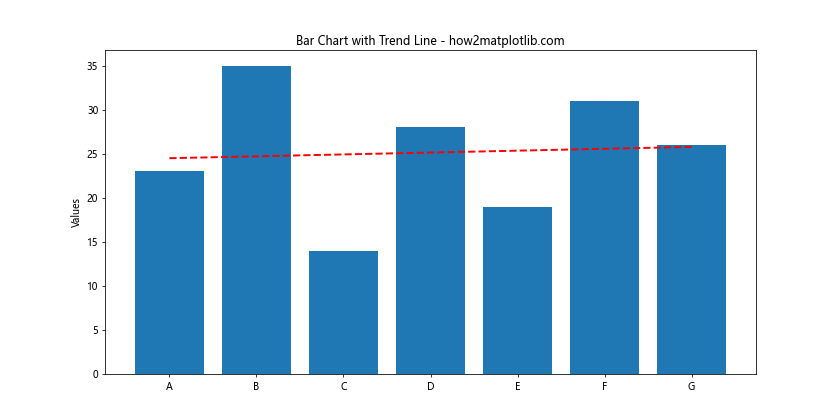
这个例子展示了如何在柱状图上添加一条趋势线。我们使用NumPy的polyfit和poly1d函数来计算趋势线,然后使用ax.plot()函数将趋势线添加到图表中。
20. 带文本注释的柱状图
有时,你可能想在柱状图上添加一些额外的文本注释来解释某些特定的数据点。
import matplotlib.pyplot as plt
categories = ['A', 'B', 'C', 'D', 'E']
values = [23, 35, 14, 28, 19]
fig, ax = plt.subplots(figsize=(12, 6))
bars = ax.bar(categories, values)
ax.set_ylabel('Values')
ax.set_title('Bar Chart with Text Annotations - how2matplotlib.com')
for i, v in enumerate(values):
ax.text(i, v, str(v), ha='center', va='bottom')
max_index = values.index(max(values))
ax.annotate('Highest value', xy=(max_index, values[max_index]),
xytext=(max_index-0.5, values[max_index]+5),
arrowprops=dict(facecolor='black', shrink=0.05))
min_index = values.index(min(values))
ax.annotate('Lowest value', xy=(min_index, values[min_index]),
xytext=(min_index+0.5, values[min_index]+5),
arrowprops=dict(facecolor='black', shrink=0.05))
plt.show()
Output:
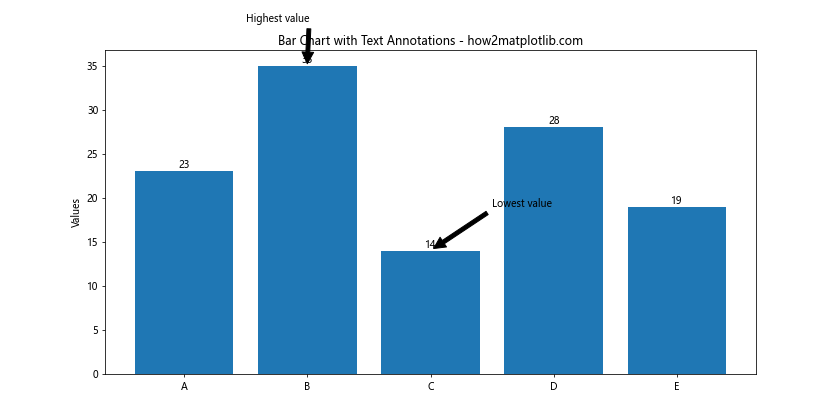
这个例子展示了如何在柱状图上添加文本注释。我们首先在每个柱子上方添加了对应的数值。然后,我们使用ax.annotate()函数为最高值和最低值添加了带箭头的注释。
总结:
本文深入探讨了使用Matplotlib创建各种类型柱状图的方法,从基础的单系列柱状图到复杂的3D和动态柱状图。我们学习了如何自定义颜色、添加误差条、创建堆叠和分组柱状图、使用双轴、添加数据标签和文本注释等技巧。这些技能将帮助你更有效地可视化和传达你的数据。
记住,创建有效的数据可视化不仅仅是技术问题,还需要考虑数据的特性和你想传达的信息。选择合适的图表类型和样式,可以大大提高你的数据分析和展示效果。继续练习和实验这些技巧,你将能够创建出更加专业和有说服力的数据可视化作品。
 极客笔记
极客笔记