Matplotlib 绘制带误差条的柱状图:全面指南
参考:matplotlib bar chart with error bars
Matplotlib 是 Python 中最流行的数据可视化库之一,它提供了强大而灵活的工具来创建各种类型的图表。在数据分析和科学研究中,柱状图是一种常用的图表类型,用于比较不同类别或组之间的数值。而带误差条的柱状图则更进一步,能够显示数据的不确定性或变异性,使得数据表现更加全面和准确。本文将详细介绍如何使用 Matplotlib 绘制带误差条的柱状图,包括基本概念、各种样式和高级技巧。
1. 基本概念
在开始绘制带误差条的柱状图之前,我们需要了解一些基本概念:
- 柱状图(Bar Chart):用矩形条表示数据的图表,矩形的高度与数据值成正比。
- 误差条(Error Bars):表示数据不确定性或变异性的线段,通常显示为柱子顶部的垂直线。
- 标准误差(Standard Error):样本均值的标准差,常用于表示误差范围。
- 标准差(Standard Deviation):描述数据分散程度的统计量。
让我们从一个简单的例子开始:
import matplotlib.pyplot as plt
import numpy as np
categories = ['A', 'B', 'C', 'D']
values = [3, 7, 5, 9]
errors = [0.5, 1, 0.8, 1.2]
plt.figure(figsize=(10, 6))
plt.bar(categories, values, yerr=errors, capsize=5)
plt.title('How2matplotlib.com: Basic Bar Chart with Error Bars')
plt.xlabel('Categories')
plt.ylabel('Values')
plt.show()
Output:
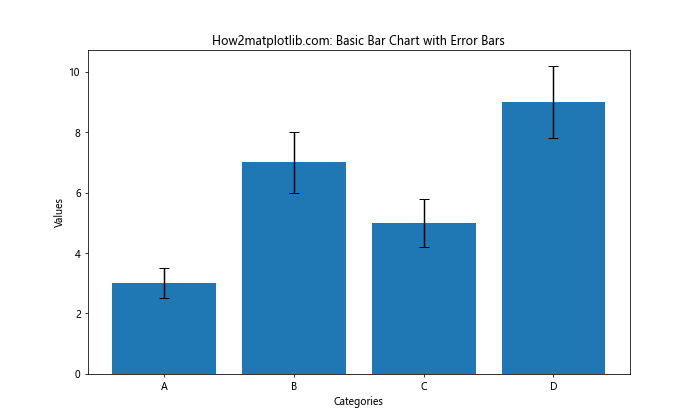
这个例子展示了如何创建一个基本的带误差条的柱状图。我们使用 plt.bar() 函数绘制柱状图,并通过 yerr 参数添加误差条。capsize 参数用于设置误差条顶部和底部横线的长度。
2. 自定义颜色和样式
Matplotlib 提供了丰富的选项来自定义柱状图的外观。我们可以更改柱子的颜色、边框、透明度,以及误差条的样式。
import matplotlib.pyplot as plt
import numpy as np
categories = ['A', 'B', 'C', 'D']
values = [3, 7, 5, 9]
errors = [0.5, 1, 0.8, 1.2]
plt.figure(figsize=(10, 6))
plt.bar(categories, values, yerr=errors, capsize=5,
color='skyblue', edgecolor='navy', alpha=0.7,
error_kw={'ecolor': 'red', 'linewidth': 2, 'capthick': 2})
plt.title('How2matplotlib.com: Customized Bar Chart with Error Bars')
plt.xlabel('Categories')
plt.ylabel('Values')
plt.show()
Output:
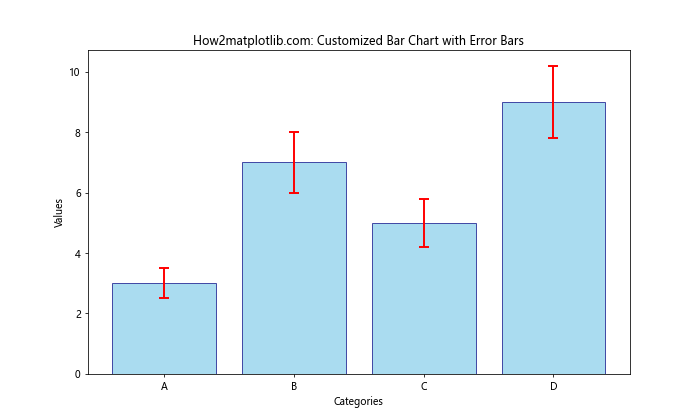
在这个例子中,我们使用了以下参数来自定义图表:
color:设置柱子的填充颜色edgecolor:设置柱子的边框颜色alpha:设置柱子的透明度error_kw:一个字典,用于设置误差条的样式,包括颜色、线宽和端点粗细
3. 水平柱状图
有时,水平方向的柱状图可能更适合展示某些类型的数据,特别是当类别名称较长时。Matplotlib 可以轻松创建水平的带误差条柱状图。
import matplotlib.pyplot as plt
import numpy as np
categories = ['Category A', 'Category B', 'Category C', 'Category D']
values = [3, 7, 5, 9]
errors = [0.5, 1, 0.8, 1.2]
plt.figure(figsize=(10, 6))
plt.barh(categories, values, xerr=errors, capsize=5)
plt.title('How2matplotlib.com: Horizontal Bar Chart with Error Bars')
plt.xlabel('Values')
plt.ylabel('Categories')
plt.show()
Output:
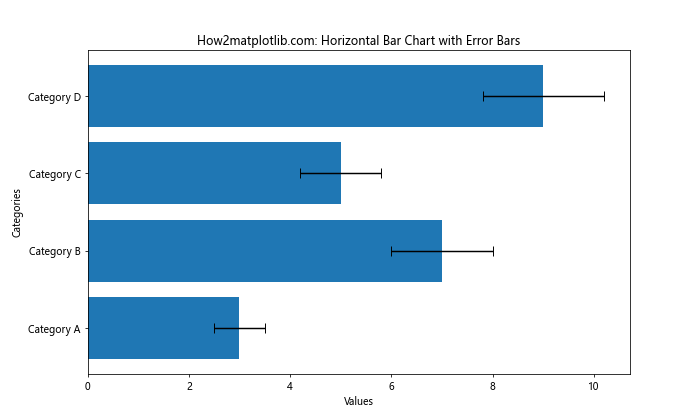
这个例子使用 plt.barh() 函数创建水平柱状图。注意,我们使用 xerr 而不是 yerr 来添加水平方向的误差条。
4. 分组柱状图
当我们需要比较多个组或类别时,分组柱状图是一个很好的选择。我们可以创建带误差条的分组柱状图来展示更复杂的数据关系。
import matplotlib.pyplot as plt
import numpy as np
categories = ['A', 'B', 'C', 'D']
values1 = [3, 7, 5, 9]
values2 = [2, 5, 3, 8]
errors1 = [0.5, 1, 0.8, 1.2]
errors2 = [0.3, 0.7, 0.5, 1]
x = np.arange(len(categories))
width = 0.35
fig, ax = plt.subplots(figsize=(12, 6))
rects1 = ax.bar(x - width/2, values1, width, yerr=errors1, capsize=5, label='Group 1')
rects2 = ax.bar(x + width/2, values2, width, yerr=errors2, capsize=5, label='Group 2')
ax.set_title('How2matplotlib.com: Grouped Bar Chart with Error Bars')
ax.set_xlabel('Categories')
ax.set_ylabel('Values')
ax.set_xticks(x)
ax.set_xticklabels(categories)
ax.legend()
plt.show()
Output:
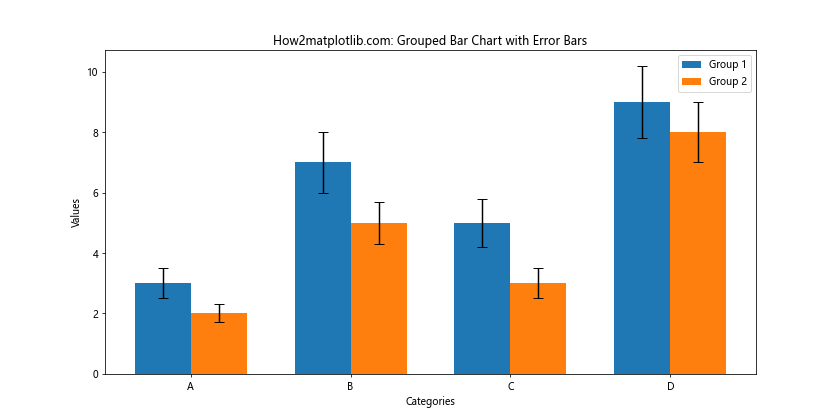
在这个例子中,我们创建了两组柱子,每组代表不同的数据系列。我们使用 np.arange() 创建 x 轴位置,然后通过调整每组柱子的位置来创建分组效果。
5. 堆叠柱状图
堆叠柱状图可以展示整体和部分的关系。我们可以为堆叠柱状图添加误差条,但需要注意误差条的位置。
import matplotlib.pyplot as plt
import numpy as np
categories = ['A', 'B', 'C', 'D']
values1 = [3, 7, 5, 9]
values2 = [2, 5, 3, 8]
errors1 = [0.5, 1, 0.8, 1.2]
errors2 = [0.3, 0.7, 0.5, 1]
plt.figure(figsize=(10, 6))
plt.bar(categories, values1, yerr=errors1, capsize=5, label='Group 1')
plt.bar(categories, values2, bottom=values1, yerr=errors2, capsize=5, label='Group 2')
plt.title('How2matplotlib.com: Stacked Bar Chart with Error Bars')
plt.xlabel('Categories')
plt.ylabel('Values')
plt.legend()
plt.show()
Output:
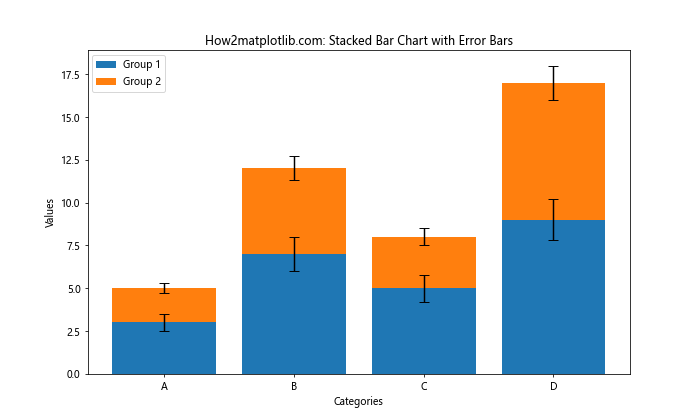
在这个例子中,我们首先绘制第一组柱子,然后使用 bottom 参数将第二组柱子堆叠在第一组之上。注意,第二组的误差条会显示在整个堆叠柱的顶部。
6. 自定义误差条
有时,我们可能需要为每个数据点设置不同的上下误差值。Matplotlib 允许我们为每个数据点分别指定上下误差。
import matplotlib.pyplot as plt
import numpy as np
categories = ['A', 'B', 'C', 'D']
values = [3, 7, 5, 9]
errors_lower = [0.3, 0.8, 0.5, 1]
errors_upper = [0.5, 1.2, 0.7, 1.5]
plt.figure(figsize=(10, 6))
plt.bar(categories, values, yerr=[errors_lower, errors_upper], capsize=5)
plt.title('How2matplotlib.com: Bar Chart with Asymmetric Error Bars')
plt.xlabel('Categories')
plt.ylabel('Values')
plt.show()
Output:
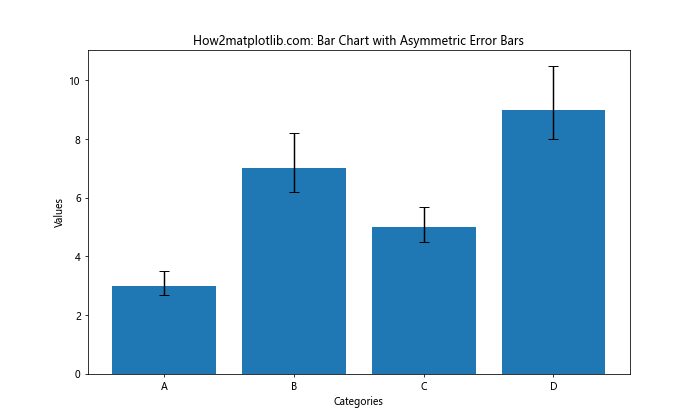
在这个例子中,我们为 yerr 参数传递一个包含两个列表的列表,第一个列表表示下误差,第二个列表表示上误差。
7. 添加数值标签
为了使图表更加信息丰富,我们可以在柱子上添加数值标签。
import matplotlib.pyplot as plt
import numpy as np
categories = ['A', 'B', 'C', 'D']
values = [3, 7, 5, 9]
errors = [0.5, 1, 0.8, 1.2]
fig, ax = plt.subplots(figsize=(10, 6))
bars = ax.bar(categories, values, yerr=errors, capsize=5)
ax.set_title('How2matplotlib.com: Bar Chart with Value Labels')
ax.set_xlabel('Categories')
ax.set_ylabel('Values')
for bar in bars:
height = bar.get_height()
ax.text(bar.get_x() + bar.get_width()/2., height,
f'{height:.1f}',
ha='center', va='bottom')
plt.show()
Output:
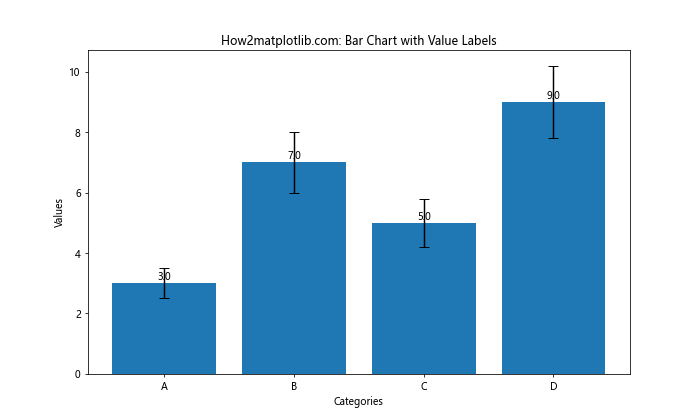
这个例子展示了如何使用 ax.text() 函数在每个柱子上方添加数值标签。我们遍历所有柱子,获取其高度,然后在适当的位置添加文本。
8. 使用 Seaborn 简化绘图
Seaborn 是基于 Matplotlib 的统计数据可视化库,它提供了更高级的接口来创建统计图表。使用 Seaborn 可以更容易地创建带误差条的柱状图。
import matplotlib.pyplot as plt
import seaborn as sns
import pandas as pd
data = pd.DataFrame({
'Category': ['A', 'B', 'C', 'D'],
'Value': [3, 7, 5, 9],
'Error': [0.5, 1, 0.8, 1.2]
})
plt.figure(figsize=(10, 6))
sns.barplot(x='Category', y='Value', data=data, yerr=data['Error'], capsize=0.1)
plt.title('How2matplotlib.com: Bar Chart with Error Bars using Seaborn')
plt.show()
Seaborn 的 barplot 函数可以直接从 DataFrame 中读取数据并绘制带误差条的柱状图。它还会自动计算误差(如果未提供),这在处理原始数据时非常有用。
9. 多子图布局
当我们需要比较多个相关的图表时,可以使用 Matplotlib 的子图功能创建多个带误差条的柱状图。
import matplotlib.pyplot as plt
import numpy as np
categories = ['A', 'B', 'C', 'D']
values1 = [3, 7, 5, 9]
values2 = [2, 5, 3, 8]
errors1 = [0.5, 1, 0.8, 1.2]
errors2 = [0.3, 0.7, 0.5, 1]
fig, (ax1, ax2) = plt.subplots(1, 2, figsize=(15, 6))
ax1.bar(categories, values1, yerr=errors1, capsize=5)
ax1.set_title('How2matplotlib.com: Group 1')
ax1.set_xlabel('Categories')
ax1.set_ylabel('Values')
ax2.bar(categories, values2, yerr=errors2, capsize=5)
ax2.set_title('How2matplotlib.com: Group 2')
ax2.set_xlabel('Categories')
ax2.set_ylabel('Values')
plt.tight_layout()
plt.show()
Output:
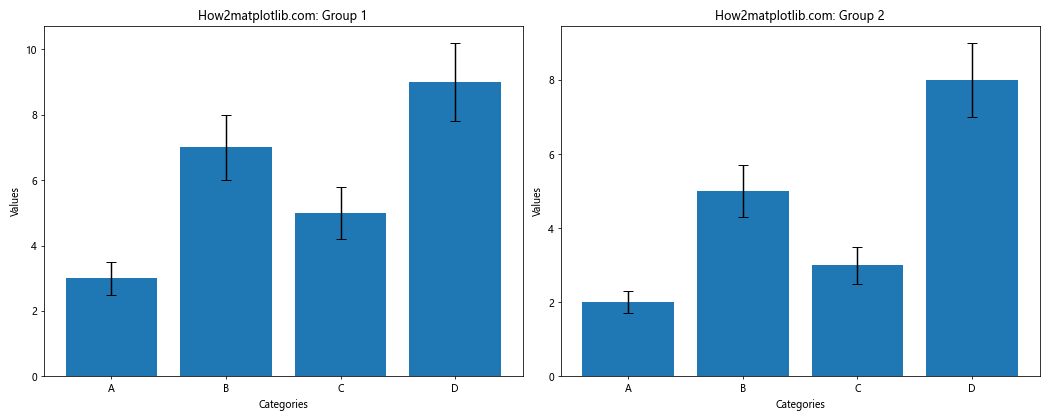
这个例子创建了两个并排的子图,每个子图都包含一个带误差条的柱状图。plt.tight_layout() 函数用于自动调整子图之间的间距。
10. 自定义误差条样式
Matplotlib 允许我们进一步自定义误差条的样式,例如使用不同的线型或标记。
import matplotlib.pyplot as plt
import numpy as np
categories = ['A', 'B', 'C', 'D']
values = [3, 7, 5, 9]
errors = [0.5, 1, 0.8, 1.2]
plt.figure(figsize=(10, 6))
plt.bar(categories, values, yerr=errors, capsize=5,
error_kw={'ecolor': 'red', 'linestyle': '--', 'marker': 'o', 'markersize': 5, 'markeredgewidth': 2})
plt.title('How2matplotlib.com: Bar Chart with Custom Error Bar Style')
plt.xlabel('Categories')
plt.ylabel('Values')
plt.show()
Output:
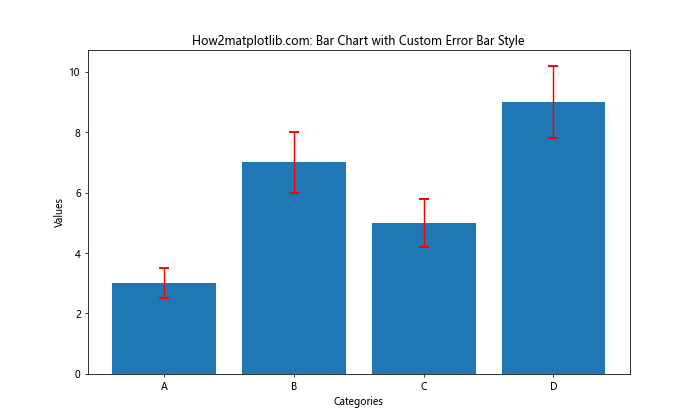
在这个例子中,我们使用虚线和圆点标记来自定义误差条的样式。这种方式可以使误差条在视觉上更加突出。
11. 添加网格线
网格线可以帮助读者更准确地解读数值。我们可以轻松地为带误差条的柱状图添加网格线。
import matplotlib.pyplot as plt
import numpy as np
categories = ['A', 'B', 'C', 'D']
values = [3, 7, 5, 9]
errors = [0.5, 1, 0.8, 1.2]
fig, ax = plt.subplots(figsize=(10, 6))
ax.bar(categories, values, yerr=errors, capsize=5)
ax.set_title('How2matplotlib.com: Bar Chart with Grid Lines')
ax.set_xlabel('Categories')
ax.set_ylabel('Values')
ax.grid(True, axis='y', linestyle='--', alpha=0.7)
plt.show()
Output:
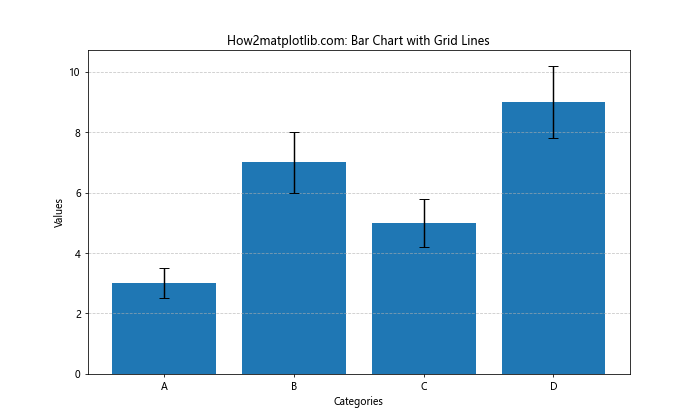
这个例子在 y 轴方向添加了虚线网格,使用alpha 参数设置了网格线的透明度,使其不会过于突兀。
12. 使用颜色映射
颜色映射可以根据数值大小自动为柱子分配颜色,这对于展示数据的趋势或模式非常有用。
import matplotlib.pyplot as plt
import numpy as np
categories = ['A', 'B', 'C', 'D', 'E']
values = [3, 7, 2, 9, 4]
errors = [0.5, 1, 0.3, 1.2, 0.7]
fig, ax = plt.subplots(figsize=(10, 6))
bars = ax.bar(categories, values, yerr=errors, capsize=5)
# 使用颜色映射
cm = plt.cm.get_cmap('viridis')
for i, bar in enumerate(bars):
bar.set_facecolor(cm(values[i] / max(values)))
ax.set_title('How2matplotlib.com: Bar Chart with Color Mapping')
ax.set_xlabel('Categories')
ax.set_ylabel('Values')
plt.colorbar(plt.cm.ScalarMappable(cmap=cm), label='Value')
plt.show()
这个例子使用 ‘viridis’ 颜色映射来为柱子着色。颜色的深浅对应数值的大小,我们还添加了一个颜色条来显示颜色与数值的对应关系。
13. 添加趋势线
有时,在柱状图上添加一条趋势线可以帮助读者更好地理解数据的整体趋势。
import matplotlib.pyplot as plt
import numpy as np
categories = ['A', 'B', 'C', 'D', 'E']
values = [3, 7, 5, 9, 6]
errors = [0.5, 1, 0.8, 1.2, 0.9]
fig, ax = plt.subplots(figsize=(10, 6))
ax.bar(categories, values, yerr=errors, capsize=5)
# 添加趋势线
x = np.arange(len(categories))
z = np.polyfit(x, values, 1)
p = np.poly1d(z)
ax.plot(x, p(x), "r--", label="Trend")
ax.set_title('How2matplotlib.com: Bar Chart with Trend Line')
ax.set_xlabel('Categories')
ax.set_ylabel('Values')
ax.legend()
plt.show()
Output:
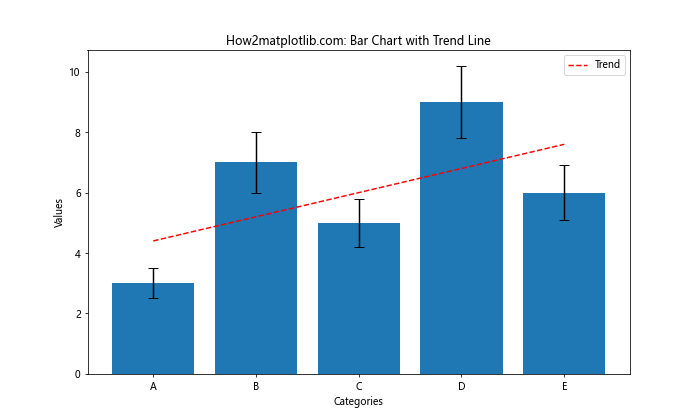
这个例子使用 np.polyfit() 和 np.poly1d() 函数计算并绘制了一条线性趋势线。这可以帮助读者快速识别数据的整体走向。
14. 使用对数刻度
当数据范围跨越多个数量级时,使用对数刻度可以更好地展示数据。
import matplotlib.pyplot as plt
import numpy as np
categories = ['A', 'B', 'C', 'D', 'E']
values = [10, 100, 1000, 10000, 100000]
errors = [2, 20, 200, 2000, 20000]
fig, ax = plt.subplots(figsize=(10, 6))
ax.bar(categories, values, yerr=errors, capsize=5)
ax.set_yscale('log')
ax.set_title('How2matplotlib.com: Bar Chart with Logarithmic Scale')
ax.set_xlabel('Categories')
ax.set_ylabel('Values (log scale)')
plt.show()
Output:
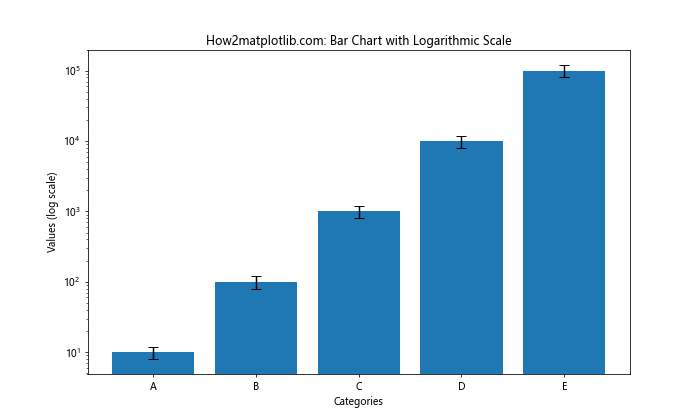
这个例子使用 ax.set_yscale('log') 将 y 轴设置为对数刻度。这使得跨越多个数量级的数据可以在同一图表中清晰地显示。
15. 添加注释
为图表添加注释可以突出重要的数据点或解释特定的模式。
import matplotlib.pyplot as plt
import numpy as np
categories = ['A', 'B', 'C', 'D', 'E']
values = [3, 7, 5, 9, 4]
errors = [0.5, 1, 0.8, 1.2, 0.7]
fig, ax = plt.subplots(figsize=(10, 6))
ax.bar(categories, values, yerr=errors, capsize=5)
ax.set_title('How2matplotlib.com: Bar Chart with Annotations')
ax.set_xlabel('Categories')
ax.set_ylabel('Values')
# 添加注释
ax.annotate('Peak', xy=(3, 9), xytext=(3.5, 10),
arrowprops=dict(facecolor='black', shrink=0.05))
plt.show()
Output:
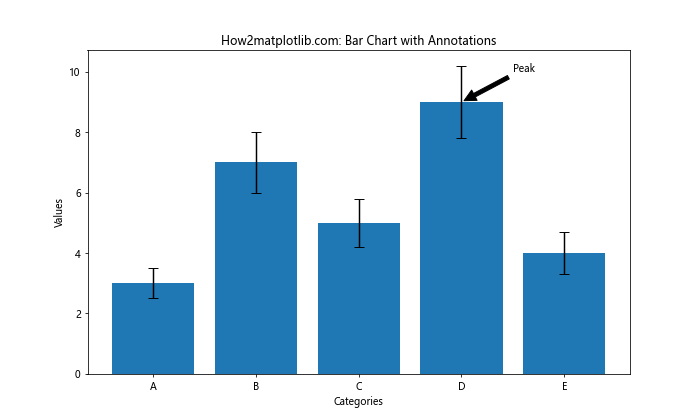
这个例子使用 ax.annotate() 函数为最高的柱子添加了一个注释。注释包括一个指向目标点的箭头,可以有效地引导读者注意力。
16. 自定义字体和样式
Matplotlib 允许我们自定义图表的字体和整体样式,以创建更专业或更符合特定主题的图表。
import matplotlib.pyplot as plt
import numpy as np
plt.style.use('seaborn')
plt.rcParams['font.family'] = 'serif'
plt.rcParams['font.serif'] = ['Times New Roman']
categories = ['A', 'B', 'C', 'D']
values = [3, 7, 5, 9]
errors = [0.5, 1, 0.8, 1.2]
fig, ax = plt.subplots(figsize=(10, 6))
ax.bar(categories, values, yerr=errors, capsize=5, color='skyblue', edgecolor='navy')
ax.set_title('How2matplotlib.com: Customized Style Bar Chart', fontsize=16)
ax.set_xlabel('Categories', fontsize=12)
ax.set_ylabel('Values', fontsize=12)
plt.show()
这个例子使用 Seaborn 的样式,并将字体设置为 Times New Roman。这种方式可以创建出更加专业和精致的图表。
17. 动态数据可视化
虽然 Matplotlib 主要用于静态图表,但我们也可以创建简单的动画来展示数据的变化。
import matplotlib.pyplot as plt
import numpy as np
from matplotlib.animation import FuncAnimation
categories = ['A', 'B', 'C', 'D']
values = [3, 7, 5, 9]
errors = [0.5, 1, 0.8, 1.2]
fig, ax = plt.subplots(figsize=(10, 6))
bars = ax.bar(categories, values, yerr=errors, capsize=5)
ax.set_title('How2matplotlib.com: Animated Bar Chart')
ax.set_xlabel('Categories')
ax.set_ylabel('Values')
ax.set_ylim(0, 12)
def update(frame):
new_values = np.array(values) + np.random.randn(4)
for bar, h in zip(bars, new_values):
bar.set_height(h)
return bars
ani = FuncAnimation(fig, update, frames=100, interval=200, blit=True)
plt.show()
Output:
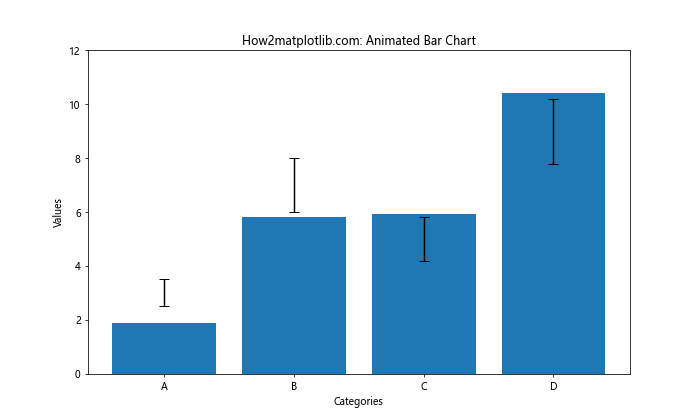
这个例子创建了一个简单的动画,其中柱子的高度随机变化。虽然这个动画在实际应用中可能不太实用,但它展示了 Matplotlib 的动画功能。
结论
Matplotlib 提供了丰富的工具和选项来创建带误差条的柱状图。从基本的柱状图到复杂的自定义样式,从静态图表到简单的动画,Matplotlib 都能满足各种数据可视化需求。通过本文介绍的各种技巧和示例,你应该能够创建出既准确又美观的带误差条柱状图,有效地传达你的数据信息。
 极客笔记
极客笔记