Matplotlib中使用set_label_coords()函数精确控制坐标轴标签位置
参考:Matplotlib.axis.Axis.set_label_coords() function in Python
Matplotlib是Python中最流行的数据可视化库之一,它提供了丰富的绘图功能和自定义选项。在创建图表时,坐标轴标签的位置对于图表的整体布局和可读性至关重要。Matplotlib.axis.Axis.set_label_coords()函数是一个强大的工具,它允许我们精确控制坐标轴标签的位置。本文将深入探讨这个函数的用法、参数和应用场景,帮助你更好地掌握这个实用的功能。
1. set_label_coords()函数简介
set_label_coords()函数是Matplotlib库中axis模块的Axis类的一个方法。它的主要作用是设置坐标轴标签的位置。通过这个函数,我们可以精确地控制x轴和y轴标签相对于坐标轴的位置。
函数的基本语法如下:
axis.set_label_coords(x, y, transform=None)
其中:
– x:标签在x方向上的位置
– y:标签在y方向上的位置
– transform:可选参数,用于指定坐标系统
让我们通过一个简单的例子来了解这个函数的基本用法:
import matplotlib.pyplot as plt
fig, ax = plt.subplots()
ax.plot([1, 2, 3, 4], [1, 4, 2, 3], label='Data from how2matplotlib.com')
ax.set_xlabel('X-axis')
ax.set_ylabel('Y-axis')
# 设置x轴标签位置
ax.xaxis.set_label_coords(0.5, -0.1)
# 设置y轴标签位置
ax.yaxis.set_label_coords(-0.1, 0.5)
plt.title('Example of set_label_coords() - how2matplotlib.com')
plt.legend()
plt.show()
Output:
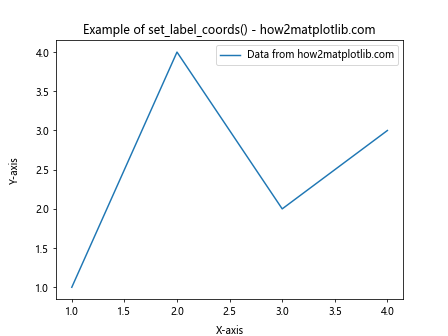
在这个例子中,我们创建了一个简单的线图,然后使用set_label_coords()函数分别设置了x轴和y轴标签的位置。x轴标签被设置在x=0.5(图表宽度的中间)和y=-0.1(稍微低于x轴)的位置,而y轴标签被设置在x=-0.1(稍微左于y轴)和y=0.5(图表高度的中间)的位置。
2. 坐标系统解析
理解set_label_coords()函数中使用的坐标系统对于正确设置标签位置至关重要。默认情况下,这个函数使用轴坐标系统,其中:
- (0, 0) 表示轴的左下角
- (1, 1) 表示轴的右上角
这意味着x和y的值通常应该在0到1之间,但也可以使用这个范围之外的值来将标签放置在轴的外部。
让我们通过一个例子来演示不同坐标值的效果:
import matplotlib.pyplot as plt
fig, ax = plt.subplots()
ax.plot([1, 2, 3, 4], [1, 4, 2, 3], label='Data from how2matplotlib.com')
# 设置x轴标签在不同位置
ax.set_xlabel('X-axis')
ax.xaxis.set_label_coords(0.5, -0.1) # 默认位置
ax.xaxis.set_label_coords(0, -0.1) # 左对齐
ax.xaxis.set_label_coords(1, -0.1) # 右对齐
ax.xaxis.set_label_coords(0.5, -0.2) # 更低的位置
# 设置y轴标签在不同位置
ax.set_ylabel('Y-axis')
ax.yaxis.set_label_coords(-0.1, 0.5) # 默认位置
ax.yaxis.set_label_coords(-0.2, 0.5) # 更左的位置
ax.yaxis.set_label_coords(-0.1, 0) # 底部对齐
ax.yaxis.set_label_coords(-0.1, 1) # 顶部对齐
plt.title('Different label positions - how2matplotlib.com')
plt.legend()
plt.show()
Output:
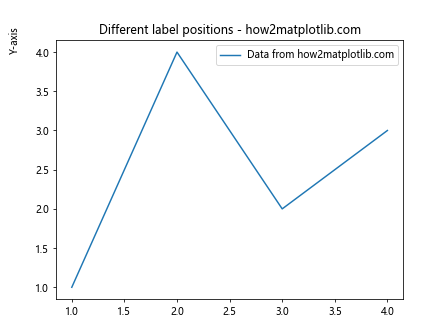
在这个例子中,我们展示了如何通过改变x和y的值来调整标签的位置。你可以尝试不同的值来看看它们如何影响标签的位置。
3. 处理长标签
当处理较长的轴标签时,set_label_coords()函数特别有用。长标签可能会与其他元素重叠或超出图表边界。通过调整标签位置,我们可以确保标签清晰可见且不会干扰其他元素。
以下是一个处理长标签的例子:
import matplotlib.pyplot as plt
fig, ax = plt.subplots(figsize=(10, 6))
ax.plot([1, 2, 3, 4], [1, 4, 2, 3], label='Data from how2matplotlib.com')
# 设置长x轴标签
ax.set_xlabel('This is a very long X-axis label from how2matplotlib.com')
ax.xaxis.set_label_coords(0.5, -0.15) # 将标签向下移动
# 设置长y轴标签
ax.set_ylabel('This is a very long Y-axis label from how2matplotlib.com')
ax.yaxis.set_label_coords(-0.15, 0.5) # 将标签向左移动
plt.title('Handling long labels with set_label_coords() - how2matplotlib.com')
plt.legend()
plt.tight_layout() # 自动调整子图参数,以给标签留出空间
plt.show()
Output:
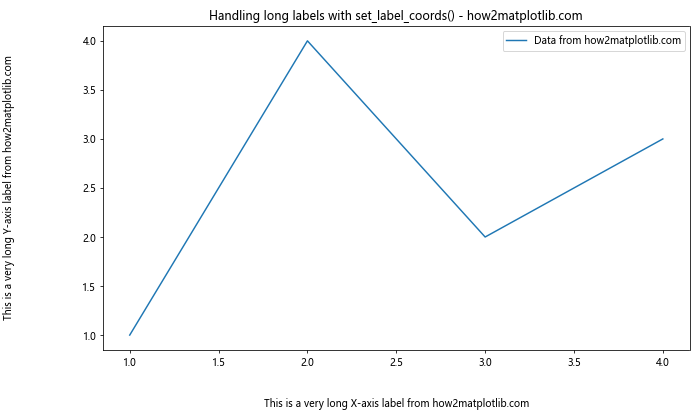
在这个例子中,我们使用了较长的x轴和y轴标签。通过调整set_label_coords()的参数,我们将x轴标签向下移动,y轴标签向左移动,以避免与刻度标签或图表边界重叠。同时,我们使用了tight_layout()函数来自动调整图表布局,为长标签留出足够的空间。
4. 在多子图中使用set_label_coords()
当创建包含多个子图的复杂图表时,set_label_coords()函数可以帮助我们统一不同子图的标签位置,使整个图表看起来更加协调一致。
下面是一个在多子图中使用set_label_coords()的例子:
import matplotlib.pyplot as plt
fig, (ax1, ax2) = plt.subplots(1, 2, figsize=(12, 5))
# 第一个子图
ax1.plot([1, 2, 3, 4], [1, 4, 2, 3], label='Data 1 from how2matplotlib.com')
ax1.set_xlabel('X-axis 1')
ax1.set_ylabel('Y-axis 1')
ax1.xaxis.set_label_coords(0.5, -0.1)
ax1.yaxis.set_label_coords(-0.1, 0.5)
# 第二个子图
ax2.scatter([1, 2, 3, 4], [3, 1, 4, 2], label='Data 2 from how2matplotlib.com')
ax2.set_xlabel('X-axis 2')
ax2.set_ylabel('Y-axis 2')
ax2.xaxis.set_label_coords(0.5, -0.1)
ax2.yaxis.set_label_coords(-0.1, 0.5)
plt.suptitle('Multiple subplots with aligned labels - how2matplotlib.com')
plt.tight_layout()
plt.show()
Output:
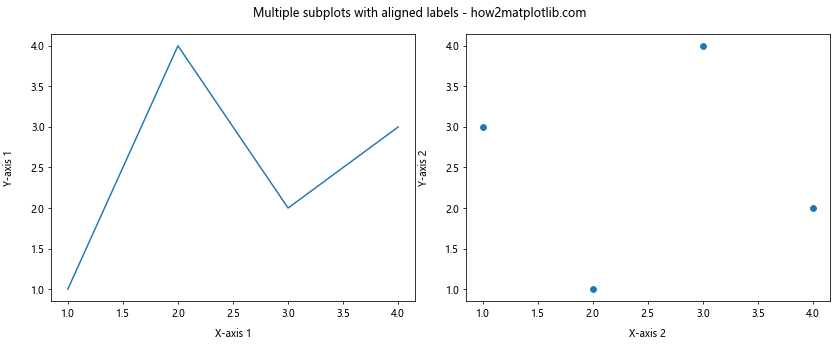
在这个例子中,我们创建了两个并排的子图。通过对两个子图使用相同的set_label_coords()参数,我们确保了x轴和y轴标签在两个子图中的位置是一致的,从而提高了整个图表的视觉一致性。
5. 结合transform参数使用set_label_coords()
set_label_coords()函数的transform参数允许我们使用不同的坐标系统来指定标签位置。这在某些特殊情况下非常有用,例如当我们想要使用数据坐标而不是轴坐标来定位标签时。
以下是一个使用transform参数的例子:
import matplotlib.pyplot as plt
fig, ax = plt.subplots()
ax.plot([1, 2, 3, 4], [1, 4, 2, 3], label='Data from how2matplotlib.com')
ax.set_xlabel('X-axis')
ax.set_ylabel('Y-axis')
# 使用数据坐标系统设置x轴标签位置
ax.xaxis.set_label_coords(2.5, -0.5, transform=ax.transData)
# 使用数据坐标系统设置y轴标签位置
ax.yaxis.set_label_coords(-0.5, 2, transform=ax.transData)
plt.title('Using transform with set_label_coords() - how2matplotlib.com')
plt.legend()
plt.show()
Output:
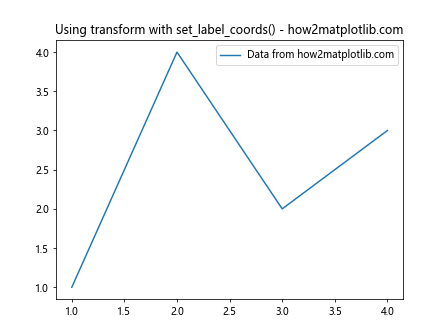
在这个例子中,我们使用了ax.transData作为transform参数的值。这告诉Matplotlib使用数据坐标系统而不是默认的轴坐标系统。因此,x轴标签被放置在x=2.5和y=-0.5的位置,而y轴标签被放置在x=-0.5和y=2的位置。这种方法在处理特定的数据范围或想要将标签与特定数据点对齐时特别有用。
6. 动态调整标签位置
在某些情况下,我们可能需要根据数据或其他因素动态调整标签位置。set_label_coords()函数可以很容易地集成到这样的动态调整逻辑中。
下面是一个根据数据范围动态调整标签位置的例子:
import matplotlib.pyplot as plt
import numpy as np
def adjust_label_position(ax, data):
x_range = np.ptp(data[0])
y_range = np.ptp(data[1])
# 根据数据范围调整x轴标签位置
if x_range > 10:
ax.xaxis.set_label_coords(0.5, -0.15)
else:
ax.xaxis.set_label_coords(0.5, -0.1)
# 根据数据范围调整y轴标签位置
if y_range > 10:
ax.yaxis.set_label_coords(-0.15, 0.5)
else:
ax.yaxis.set_label_coords(-0.1, 0.5)
# 创建两个不同范围的数据集
data1 = (np.random.rand(10) * 5, np.random.rand(10) * 5)
data2 = (np.random.rand(10) * 15, np.random.rand(10) * 15)
fig, (ax1, ax2) = plt.subplots(1, 2, figsize=(12, 5))
# 绘制第一个数据集
ax1.scatter(*data1, label='Data 1 from how2matplotlib.com')
ax1.set_xlabel('X-axis 1')
ax1.set_ylabel('Y-axis 1')
adjust_label_position(ax1, data1)
# 绘制第二个数据集
ax2.scatter(*data2, label='Data 2 from how2matplotlib.com')
ax2.set_xlabel('X-axis 2')
ax2.set_ylabel('Y-axis 2')
adjust_label_position(ax2, data2)
plt.suptitle('Dynamic label positioning - how2matplotlib.com')
plt.tight_layout()
plt.show()
Output:
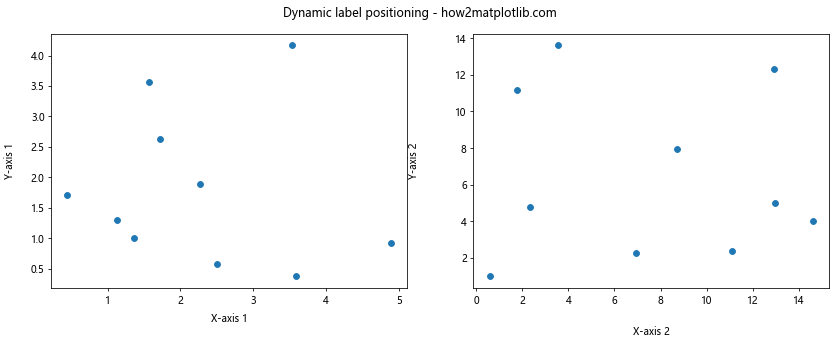
在这个例子中,我们定义了一个adjust_label_position函数,它根据数据的范围来调整标签的位置。对于范围较大的数据,标签被放置得更远,以避免与数据点重叠。这种动态调整可以确保标签在不同的数据集下都能清晰可见。
7. 结合其他标签样式选项
set_label_coords()函数通常与其他标签样式选项结合使用,以创建更具吸引力和信息丰富的图表。这些选项包括字体大小、颜色、旋转等。
以下是一个结合多种标签样式选项的例子:
import matplotlib.pyplot as plt
fig, ax = plt.subplots(figsize=(10, 6))
ax.plot([1, 2, 3, 4], [1, 4, 2, 3], label='Data from how2matplotlib.com')
# 设置x轴标签
ax.set_xlabel('X-axis (units)', fontsize=14, color='navy')
ax.xaxis.set_label_coords(0.5, -0.1)
# 设置y轴标签
ax.set_ylabel('Y-axis (units)', fontsize=14, color='darkgreen', rotation=0)
ax.yaxis.set_label_coords(-0.1, 0.5)
# 添加标题
plt.title('Combining label styles with set_label_coords() - how2matplotlib.com', fontsize=16)
# 自定义刻度标签
ax.tick_params(axis='x', colors='navy')
ax.tick_params(axis='y', colors='darkgreen')
plt.legend()
plt.tight_layout()
plt.show()
Output:
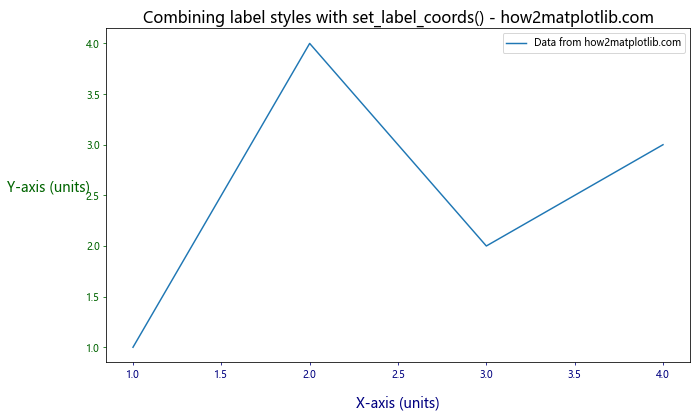
在这个例子中,我们不仅使用set_label_coords()函数来定位标签,还应用了其他样式选项:
– 使用fontsize参数来增加标签字体大小
– 使用color参数来改变标签颜色
– 对y轴标签使用rotation=0来使其水平显示
– 使用tick_params()函数来自定义刻度标签的颜色
这些组合可以创建出更加个性化和专业的图表。
8. 在3D图中使用set_label_coords()
虽然set_label续上文:
8. 在3D图中使用set_label_coords()
虽然set_label_coords()函数主要用于2D图表,但它也可以应用于3D图表。在3D图中,标签的位置变得更加复杂,因为我们需要考虑三个维度。
以下是一个在3D图中使用set_label_coords()的例子:
import matplotlib.pyplot as plt
from mpl_toolkits.mplot3d import Axes3D
import numpy as np
fig = plt.figure(figsize=(10, 8))
ax = fig.add_subplot(111, projection='3d')
# 创建一些示例数据
x = np.linspace(-5, 5, 100)
y = np.linspace(-5, 5, 100)
X, Y = np.meshgrid(x, y)
Z = np.sin(np.sqrt(X**2 + Y**2))
# 绘制3D表面
surf = ax.plot_surface(X, Y, Z, cmap='viridis')
# 设置轴标签
ax.set_xlabel('X-axis')
ax.set_ylabel('Y-axis')
ax.set_zlabel('Z-axis')
# 调整标签位置
ax.xaxis.set_label_coords(0.5, -0.1)
ax.yaxis.set_label_coords(-0.1, 0.5)
ax.zaxis.set_label_coords(-0.1, 0.5)
plt.title('3D plot with adjusted label positions - how2matplotlib.com')
plt.colorbar(surf)
plt.show()
Output:
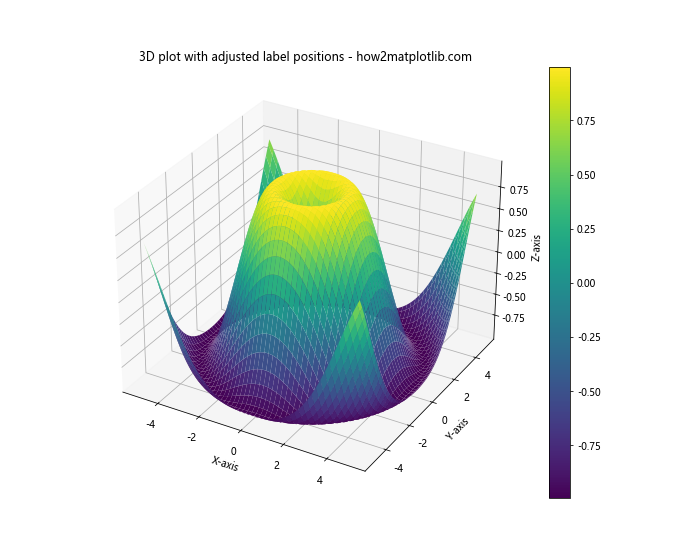
在这个3D图例子中,我们使用set_label_coords()来调整x、y和z轴的标签位置。注意,在3D图中,标签的位置可能需要更多的微调才能达到理想的效果,因为视角和投影会影响标签的可见性。
9. 处理极坐标图中的标签位置
极坐标图是另一种特殊类型的图表,其中标签的位置需要特别注意。虽然set_label_coords()在极坐标图中的应用有限,但我们仍然可以使用它来微调径向轴的标签位置。
以下是一个在极坐标图中调整标签位置的例子:
import matplotlib.pyplot as plt
import numpy as np
fig, ax = plt.subplots(subplot_kw=dict(projection='polar'))
# 创建一些示例数据
r = np.linspace(0, 2, 100)
theta = 2 * np.pi * r
# 绘制极坐标图
ax.plot(theta, r)
# 设置标签
ax.set_xlabel('Radial distance')
ax.set_ylabel('Angle')
# 调整径向轴标签位置
ax.xaxis.set_label_coords(0.5, -0.1)
plt.title('Polar plot with adjusted label position - how2matplotlib.com')
plt.show()
Output:
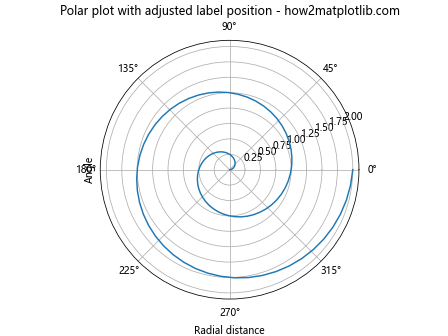
在这个例子中,我们只能调整径向轴(通常显示为x轴)的标签位置。角度轴的标签位置在极坐标系统中通常是固定的。
10. 使用set_label_coords()创建自定义布局
set_label_coords()函数的灵活性使得它成为创建自定义图表布局的有力工具。我们可以使用它来创建非传统的轴标签位置,从而实现独特的视觉效果。
下面是一个创建自定义布局的例子:
import matplotlib.pyplot as plt
fig, ax = plt.subplots(figsize=(10, 8))
# 绘制一些示例数据
ax.plot([1, 2, 3, 4], [1, 4, 2, 3], label='Data from how2matplotlib.com')
# 移除默认的轴
ax.spines['top'].set_visible(False)
ax.spines['right'].set_visible(False)
ax.spines['bottom'].set_visible(False)
ax.spines['left'].set_visible(False)
# 创建自定义轴标签
ax.text(0.5, -0.1, 'Custom X-axis Label', ha='center', va='center', transform=ax.transAxes)
ax.text(-0.1, 0.5, 'Custom Y-axis Label', ha='center', va='center', rotation=90, transform=ax.transAxes)
# 使用set_label_coords()微调标签位置
ax.xaxis.set_label_coords(0.5, -0.1)
ax.yaxis.set_label_coords(-0.1, 0.5)
plt.title('Custom layout using set_label_coords() - how2matplotlib.com')
plt.legend()
plt.show()
Output:
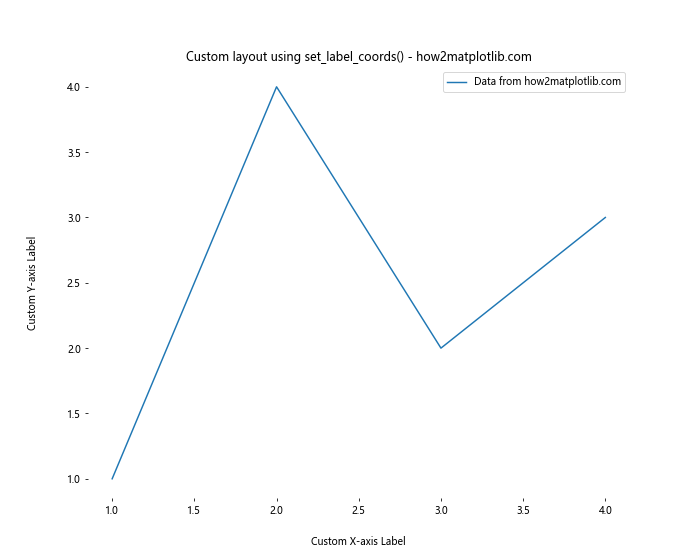
在这个例子中,我们移除了默认的轴线,并使用text()函数创建了自定义的轴标签。然后,我们使用set_label_coords()来精确定位这些自定义标签。这种方法允许我们创建独特的图表布局,可以根据特定的设计需求进行调整。
11. 在时间序列图中使用set_label_coords()
时间序列图是一种常见的图表类型,其中x轴通常表示时间。在这种图表中,正确放置轴标签对于清晰地展示数据非常重要。
以下是一个在时间序列图中使用set_label_coords()的例子:
import matplotlib.pyplot as plt
import pandas as pd
import numpy as np
# 创建一些示例时间序列数据
dates = pd.date_range(start='2023-01-01', end='2023-12-31', freq='D')
values = np.cumsum(np.random.randn(len(dates)))
fig, ax = plt.subplots(figsize=(12, 6))
ax.plot(dates, values, label='Time series data from how2matplotlib.com')
# 设置x轴为日期格式
ax.xaxis.set_major_locator(plt.MonthLocator())
ax.xaxis.set_major_formatter(plt.DateFormatter('%b'))
# 设置轴标签
ax.set_xlabel('Month')
ax.set_ylabel('Cumulative Value')
# 调整标签位置
ax.xaxis.set_label_coords(0.5, -0.1)
ax.yaxis.set_label_coords(-0.05, 0.5)
plt.title('Time Series Plot with Adjusted Labels - how2matplotlib.com')
plt.legend()
plt.tight_layout()
plt.show()
在这个例子中,我们创建了一个简单的时间序列图,显示了一年的每日数据。我们使用set_label_coords()来调整x轴和y轴标签的位置,以确保它们不会与日期标签或数据重叠。
12. 在箱线图中使用set_label_coords()
箱线图是另一种常见的统计图表,用于显示数据分布。在箱线图中,正确放置轴标签可以帮助读者更好地理解数据。
以下是一个在箱线图中使用set_label_coords()的例子:
import matplotlib.pyplot as plt
import numpy as np
# 创建一些示例数据
data = [np.random.normal(0, std, 100) for std in range(1, 4)]
fig, ax = plt.subplots(figsize=(10, 6))
ax.boxplot(data, labels=['Group A', 'Group B', 'Group C'])
# 设置轴标签
ax.set_xlabel('Groups')
ax.set_ylabel('Values')
# 调整标签位置
ax.xaxis.set_label_coords(0.5, -0.1)
ax.yaxis.set_label_coords(-0.1, 0.5)
plt.title('Box Plot with Adjusted Labels - how2matplotlib.com')
plt.show()
Output:
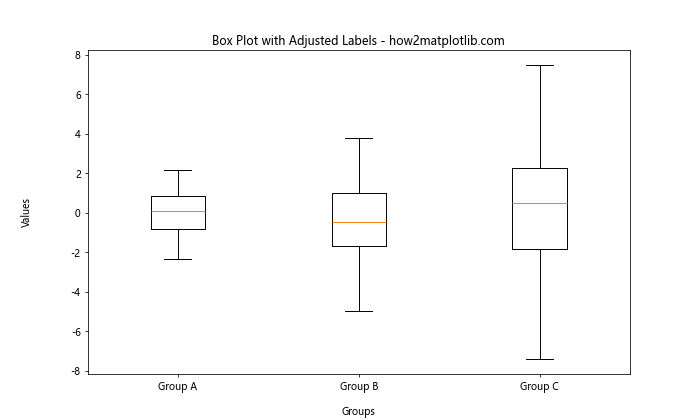
在这个例子中,我们创建了一个包含三组数据的箱线图。通过使用set_label_coords(),我们可以精确控制”Groups”和”Values”标签的位置,确保它们不会与箱线图的其他元素重叠。
13. 在热图中使用set_label_coords()
热图是一种用颜色来表示数值大小的图表类型。在热图中,轴标签的位置对于正确解释数据非常重要。
以下是一个在热图中使用set_label_coords()的例子:
import matplotlib.pyplot as plt
import numpy as np
# 创建一些示例数据
data = np.random.rand(10, 10)
fig, ax = plt.subplots(figsize=(10, 8))
im = ax.imshow(data, cmap='YlOrRd')
# 添加颜色条
cbar = plt.colorbar(im)
# 设置轴标签
ax.set_xlabel('X-axis')
ax.set_ylabel('Y-axis')
cbar.set_label('Values')
# 调整标签位置
ax.xaxis.set_label_coords(0.5, -0.05)
ax.yaxis.set_label_coords(-0.1, 0.5)
plt.title('Heatmap with Adjusted Labels - how2matplotlib.com')
plt.show()
Output:
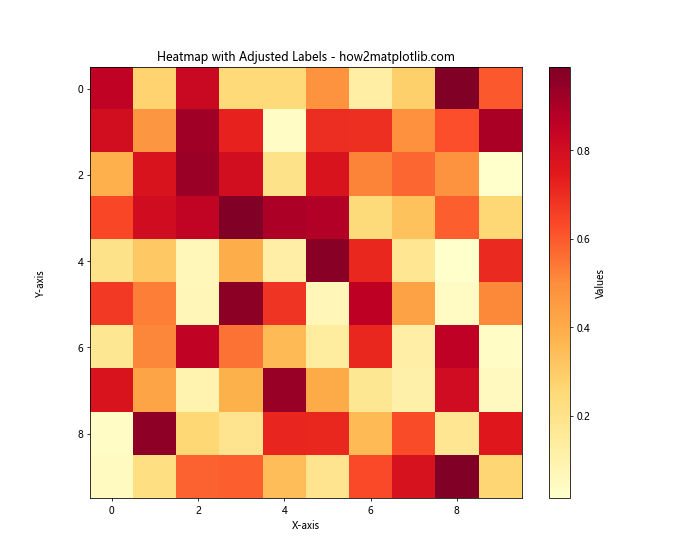
在这个热图例子中,我们使用set_label_coords()来调整x轴和y轴标签的位置。这对于确保标签不会与热图的单元格或颜色条重叠特别有用。
14. 在多y轴图中使用set_label_coords()
有时,我们需要在同一个图表中显示具有不同单位或比例的多个数据系列。在这种情况下,使用多个y轴可能会很有帮助。set_label_coords()函数在这种复杂的图表中尤其有用。
以下是一个在多y轴图中使用set_label_coords()的例子:
import matplotlib.pyplot as plt
import numpy as np
# 创建一些示例数据
x = np.linspace(0, 10, 100)
y1 = np.sin(x)
y2 = np.exp(x/10)
fig, ax1 = plt.subplots(figsize=(10, 6))
# 第一个y轴
color = 'tab:blue'
ax1.set_xlabel('X-axis')
ax1.set_ylabel('Sine', color=color)
ax1.plot(x, y1, color=color, label='Sine from how2matplotlib.com')
ax1.tick_params(axis='y', labelcolor=color)
# 第二个y轴
ax2 = ax1.twinx()
color = 'tab:orange'
ax2.set_ylabel('Exponential', color=color)
ax2.plot(x, y2, color=color, label='Exponential from how2matplotlib.com')
ax2.tick_params(axis='y', labelcolor=color)
# 调整标签位置
ax1.xaxis.set_label_coords(0.5, -0.1)
ax1.yaxis.set_label_coords(-0.1, 0.5)
ax2.yaxis.set_label_coords(1.1, 0.5)
plt.title('Multiple Y-axes Plot with Adjusted Labels - how2matplotlib.com')
fig.legend(loc='upper left', bbox_to_anchor=(0.1, 1), bbox_transform=ax1.transAxes)
plt.tight_layout()
plt.show()
Output:
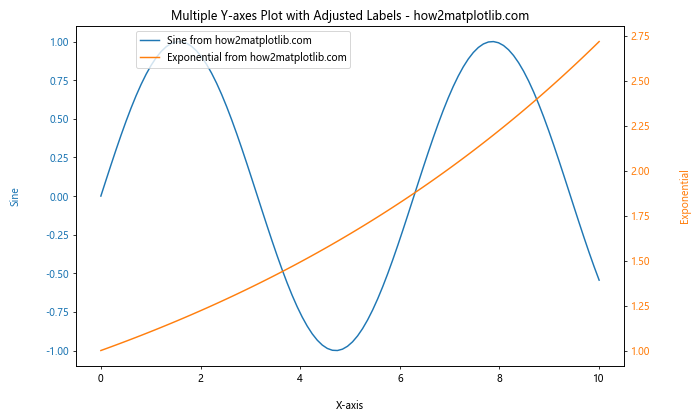
在这个例子中,我们创建了一个具有两个y轴的图表。通过使用set_label_coords(),我们可以精确控制每个轴标签的位置,确保它们不会相互重叠或与数据线冲突。
15. 结合图例位置调整
在复杂的图表中,轴标签的位置可能需要与图例的位置协调。set_label_coords()函数可以帮助我们在调整图例位置的同时,确保轴标签的位置合适。
以下是一个结合图例位置调整的例子:
import matplotlib.pyplot as plt
import numpy as np
# 创建一些示例数据
x = np.linspace(0, 10, 100)
y1 = np.sin(x)
y2 = np.cos(x)
fig, ax = plt.subplots(figsize=(10, 6))
# 绘制数据
ax.plot(x, y1, label='Sine from how2matplotlib.com')
ax.plot(x, y2, label='Cosine from how2matplotlib.com')
# 设置轴标签
ax.set_xlabel('X-axis')
ax.set_ylabel('Y-axis')
# 调整标签位置
ax.xaxis.set_label_coords(0.5, -0.1)
ax.yaxis.set_label_coords(-0.1, 0.5)
# 添加图例并调整位置
legend = ax.legend(loc='upper right', bbox_to_anchor=(1.25, 1))
plt.title('Plot with Adjusted Labels and Legend - how2matplotlib.com')
plt.tight_layout()
plt.show()
Output:
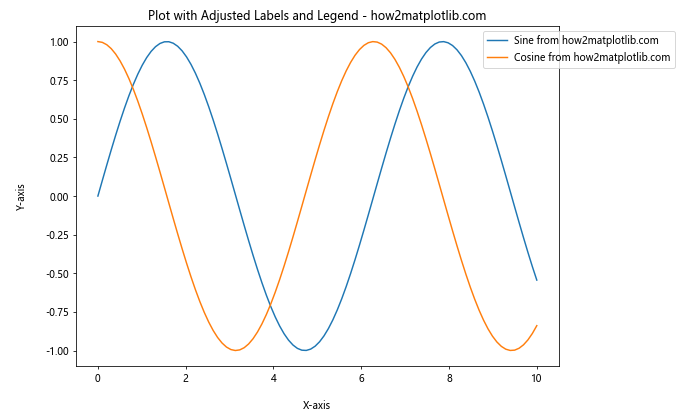
在这个例子中,我们不仅调整了轴标签的位置,还调整了图例的位置。通过使用bbox_to_anchor参数,我们将图例放置在图表的右侧。同时,我们使用set_label_coords()确保轴标签不会与移动后的图例重叠。
结论
Matplotlib.axis.Axis.set_label_coords()函数是一个强大而灵活的工具,可以帮助我们精确控制图表中轴标签的位置。通过本文的详细介绍和多个示例,我们探讨了这个函数在各种图表类型和场景中的应用。
从基本的2D图表到复杂的3D图表,从时间序列到统计图表,set_label_coords()函数都展现出了其在提高图表可读性和美观性方面的重要作用。通过结合其他Matplotlib功能,如自定义字体、颜色和旋转,我们可以创建出既信息丰富又视觉吸引的数据可视化作品。
在实际应用中,正确使用set_label_coords()函数可以帮助我们解决许多常见的图表布局问题,如长续上文:
在实际应用中,正确使用set_label_coords()函数可以帮助我们解决许多常见的图表布局问题,如长标签重叠、多轴标签定位、以及在复杂图表中保持视觉平衡等。通过灵活运用这个函数,我们可以确保我们的数据可视化作品不仅准确传达信息,还能以专业和美观的方式呈现。
然而,需要注意的是,虽然set_label_coords()提供了精确控制的能力,但过度使用可能会导致图表布局不一致或难以理解。在使用这个函数时,我们应该始终考虑整体的视觉效果和可读性,确保调整后的标签位置能够增强而不是干扰数据的呈现。
最后,随着数据可视化领域的不断发展,掌握像set_label_coords()这样的细节控制函数变得越来越重要。它不仅能帮助我们创建出更加专业和个性化的图表,还能在处理复杂的数据集和特殊的可视化需求时提供更大的灵活性。通过不断实践和探索,我们可以充分发挥Matplotlib库的潜力,创造出既美观又富有洞察力的数据可视化作品。
 极客笔记
极客笔记