Matplotlib中的Axis.get_tightbbox()函数:精确获取坐标轴边界框
参考:Matplotlib.axis.Axis.get_tightbbox() function in Python
Matplotlib是Python中最流行的数据可视化库之一,它提供了丰富的绘图功能和自定义选项。在Matplotlib中,坐标轴(Axis)是图表中的重要组成部分,它不仅定义了数据的范围和刻度,还包含了标签、标题等信息。为了精确控制坐标轴的布局和定位,Matplotlib提供了Axis.get_tightbbox()函数,这个函数可以帮助我们获取坐标轴的紧凑边界框(tight bounding box)。本文将深入探讨Axis.get_tightbbox()函数的用法、参数和应用场景,并通过多个示例来展示如何在实际项目中使用这个强大的工具。
1. Axis.get_tightbbox()函数简介
Axis.get_tightbbox()是Matplotlib库中axis.Axis类的一个方法。这个函数的主要作用是返回坐标轴的紧凑边界框,包括轴线、刻度线、刻度标签和轴标签等所有可见元素。返回的边界框是一个Bbox对象,它包含了坐标轴在图表中的精确位置和尺寸信息。
函数签名如下:
Axis.get_tightbbox(renderer, bbox_extra_artists=None, bbox_extra_artists_child=None)
让我们通过一个简单的示例来了解这个函数的基本用法:
import matplotlib.pyplot as plt
fig, ax = plt.subplots(figsize=(8, 6))
ax.set_title("How2matplotlib.com Example")
ax.set_xlabel("X-axis")
ax.set_ylabel("Y-axis")
# 获取x轴的紧凑边界框
renderer = fig.canvas.get_renderer()
bbox = ax.xaxis.get_tightbbox(renderer)
print(f"X-axis tight bounding box: {bbox}")
plt.show()
Output:
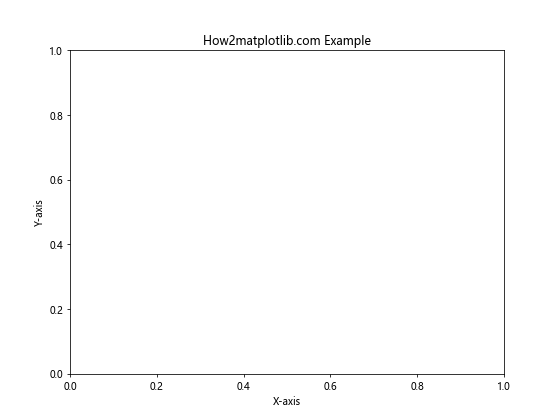
在这个例子中,我们创建了一个简单的图表,并使用get_tightbbox()函数获取了x轴的紧凑边界框。这个边界框包含了x轴的所有可见元素,包括轴线、刻度、标签等。
2. 函数参数详解
Axis.get_tightbbox()函数有三个参数,让我们逐一了解它们的作用:
renderer(必需):这是一个RendererBase对象,用于渲染图形元素。通常可以通过figure.canvas.get_renderer()获取。-
bbox_extra_artists(可选):这是一个额外艺术家(artist)对象的列表,这些对象会被包含在返回的边界框中。默认为None。 -
bbox_extra_artists_child(可选):这是一个布尔值,如果为True,则会包含bbox_extra_artists中艺术家的子对象。默认为None。
让我们通过一个示例来说明这些参数的使用:
import matplotlib.pyplot as plt
from matplotlib.patches import Rectangle
fig, ax = plt.subplots(figsize=(8, 6))
ax.set_title("How2matplotlib.com: Extra Artists Example")
ax.set_xlabel("X-axis")
ax.set_ylabel("Y-axis")
# 创建一个额外的矩形
rect = Rectangle((0.2, 0.2), 0.3, 0.3, fill=False)
ax.add_patch(rect)
renderer = fig.canvas.get_renderer()
bbox = ax.xaxis.get_tightbbox(renderer, bbox_extra_artists=[rect])
print(f"X-axis tight bounding box with extra artist: {bbox}")
plt.show()
在这个例子中,我们创建了一个额外的矩形对象,并将其作为bbox_extra_artists参数传递给get_tightbbox()函数。这样,返回的边界框就会包含这个额外的矩形。
3. 返回值解析
Axis.get_tightbbox()函数返回一个Bbox对象,这个对象代表了坐标轴的紧凑边界框。Bbox对象包含了以下重要属性:
x0, y0:边界框左下角的坐标x1, y1:边界框右上角的坐标width:边界框的宽度height:边界框的高度
我们可以通过一个示例来展示如何访问和使用这些属性:
import matplotlib.pyplot as plt
fig, ax = plt.subplots(figsize=(8, 6))
ax.set_title("How2matplotlib.com: Bbox Properties")
ax.set_xlabel("X-axis")
ax.set_ylabel("Y-axis")
renderer = fig.canvas.get_renderer()
bbox = ax.xaxis.get_tightbbox(renderer)
print(f"Left bottom corner: ({bbox.x0}, {bbox.y0})")
print(f"Right top corner: ({bbox.x1}, {bbox.y1})")
print(f"Width: {bbox.width}")
print(f"Height: {bbox.height}")
plt.show()
Output:
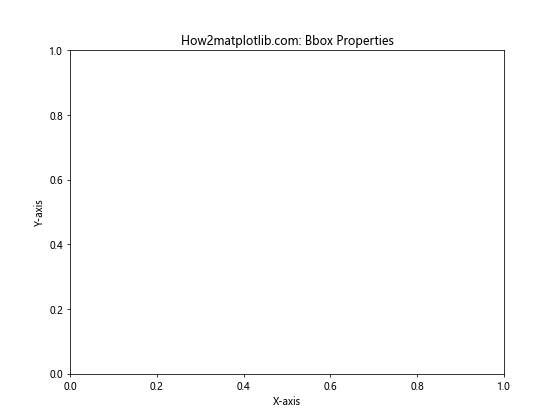
这个例子展示了如何获取边界框的各个属性,这些信息可以用于精确定位和调整图表中的元素。
4. 应用场景
Axis.get_tightbbox()函数在许多场景下都非常有用,以下是一些常见的应用:
4.1 调整子图间距
当创建多个子图时,我们可以使用get_tightbbox()来精确计算每个子图的边界,从而避免重叠或留下过多空白:
import matplotlib.pyplot as plt
fig, (ax1, ax2) = plt.subplots(1, 2, figsize=(12, 5))
ax1.set_title("How2matplotlib.com: Subplot 1")
ax1.set_xlabel("X-axis")
ax1.set_ylabel("Y-axis")
ax2.set_title("How2matplotlib.com: Subplot 2")
ax2.set_xlabel("X-axis")
ax2.set_ylabel("Y-axis")
renderer = fig.canvas.get_renderer()
bbox1 = ax1.get_tightbbox(renderer)
bbox2 = ax2.get_tightbbox(renderer)
# 计算两个子图之间的最小间距
min_space = 0.1 # 以英寸为单位
fig.subplots_adjust(wspace=(bbox2.x0 - bbox1.x1) / fig.dpi + min_space)
plt.show()
Output:
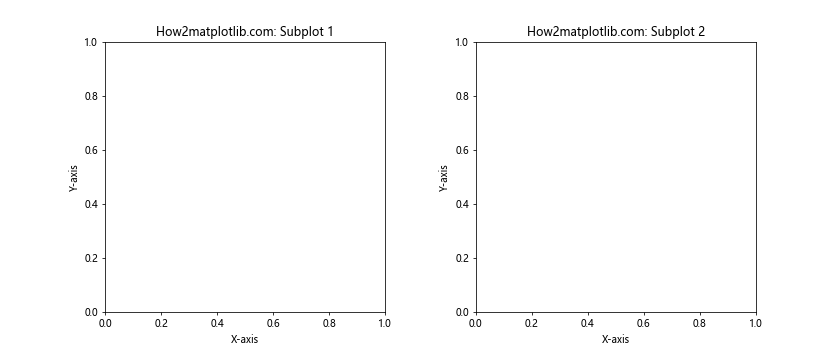
在这个例子中,我们使用get_tightbbox()计算了两个子图的边界框,然后根据这些信息调整了子图之间的间距。
4.2 自动调整图表大小
get_tightbbox()可以帮助我们自动调整图表的大小,以确保所有元素都能完整显示:
import matplotlib.pyplot as plt
fig, ax = plt.subplots(figsize=(8, 6))
ax.set_title("How2matplotlib.com: Auto-adjust Figure Size")
ax.set_xlabel("This is a very long X-axis label")
ax.set_ylabel("This is a very long Y-axis label")
renderer = fig.canvas.get_renderer()
bbox = ax.get_tightbbox(renderer)
# 调整图表大小以适应所有元素
fig.set_size_inches(bbox.width / fig.dpi, bbox.height / fig.dpi)
plt.show()
Output:
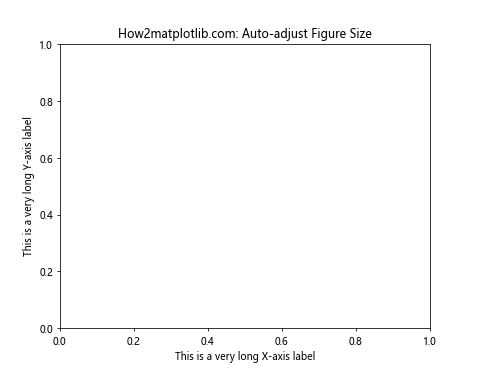
这个例子展示了如何使用get_tightbbox()来获取包含所有元素的边界框,然后据此调整图表的大小。
4.3 添加自定义注释
我们可以使用get_tightbbox()来精确定位自定义注释:
import matplotlib.pyplot as plt
fig, ax = plt.subplots(figsize=(8, 6))
ax.set_title("How2matplotlib.com: Custom Annotation")
ax.set_xlabel("X-axis")
ax.set_ylabel("Y-axis")
renderer = fig.canvas.get_renderer()
bbox = ax.xaxis.get_tightbbox(renderer)
# 在x轴下方添加自定义注释
ax.annotate("Custom X-axis note",
xy=(0.5, bbox.y0),
xycoords='figure fraction',
ha='center', va='top')
plt.show()
Output:
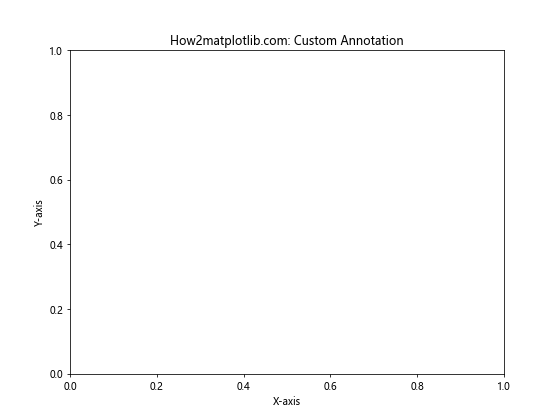
在这个例子中,我们使用get_tightbbox()获取了x轴的边界框,然后在其下方添加了一个自定义注释。
5. 与其他Matplotlib函数的配合使用
Axis.get_tightbbox()函数可以与Matplotlib的其他函数配合使用,以实现更复杂的布局和定位效果。
5.1 与tight_layout()配合
tight_layout()函数可以自动调整子图的位置,但有时可能需要更精细的控制:
import matplotlib.pyplot as plt
fig, (ax1, ax2) = plt.subplots(2, 1, figsize=(8, 10))
ax1.set_title("How2matplotlib.com: Subplot 1")
ax1.set_xlabel("X-axis")
ax1.set_ylabel("Y-axis")
ax2.set_title("How2matplotlib.com: Subplot 2")
ax2.set_xlabel("X-axis")
ax2.set_ylabel("Y-axis")
# 使用tight_layout进行初步调整
plt.tight_layout()
# 使用get_tightbbox进行精细调整
renderer = fig.canvas.get_renderer()
bbox1 = ax1.get_tightbbox(renderer)
bbox2 = ax2.get_tightbbox(renderer)
# 增加子图之间的间距
fig.subplots_adjust(hspace=(bbox2.y0 - bbox1.y1) / fig.dpi + 0.5)
plt.show()
Output:
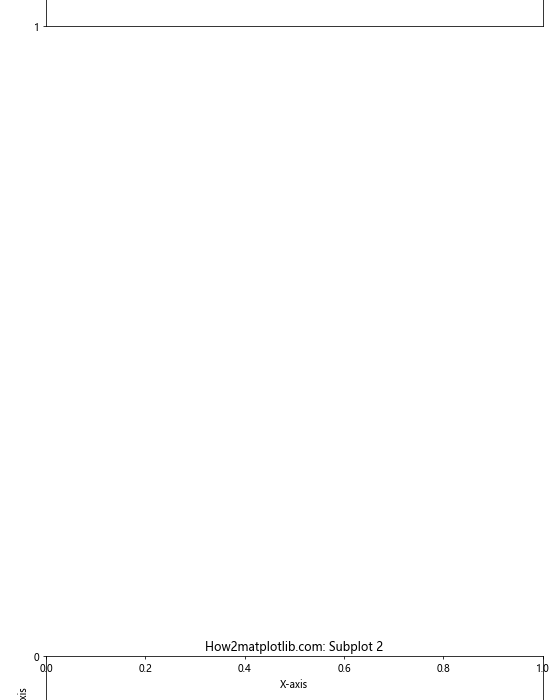
这个例子展示了如何在使用tight_layout()后,再使用get_tightbbox()进行更精细的布局调整。
5.2 与set_position()配合
我们可以使用get_tightbbox()来计算坐标轴的新位置,然后使用set_position()来应用这个新位置:
import matplotlib.pyplot as plt
fig, ax = plt.subplots(figsize=(8, 6))
ax.set_title("How2matplotlib.com: Adjust Axis Position")
ax.set_xlabel("X-axis")
ax.set_ylabel("Y-axis")
renderer = fig.canvas.get_renderer()
bbox = ax.get_tightbbox(renderer)
# 计算新的位置(向右移动10%)
new_position = [bbox.x0 + 0.1 * bbox.width, bbox.y0, bbox.width, bbox.height]
# 应用新位置
ax.set_position(new_position)
plt.show()
这个例子展示了如何使用get_tightbbox()计算坐标轴的当前位置,然后使用set_position()将其向右移动10%。
6. 处理特殊情况
在使用Axis.get_tightbbox()时,有时会遇到一些特殊情况需要处理。
6.1 处理空白坐标轴
当坐标轴上没有任何数据或标签时,get_tightbbox()可能会返回一个空的或无效的边界框:
import matplotlib.pyplot as plt
fig, ax = plt.subplots(figsize=(8, 6))
ax.set_title("How2matplotlib.com: Empty Axis")
renderer = fig.canvas.get_renderer()
bbox = ax.xaxis.get_tightbbox(renderer)
if bbox is None or bbox.width == 0 or bbox.height == 0:
print("Empty or invalid bounding box")
else:
print(f"Valid bounding box: {bbox}")
plt.show()
Output:
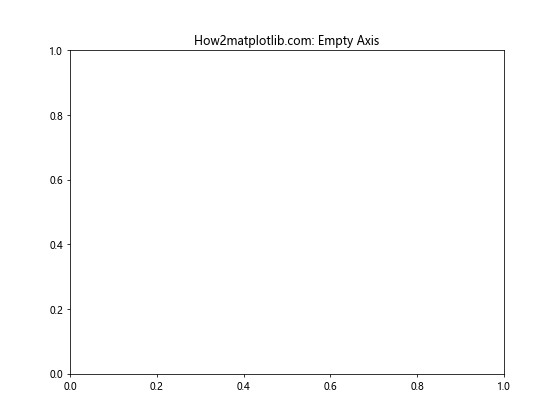
这个例子展示了如何检查和处理可能的空白或无效边界框。
6.2 处理旋转的标签
当坐标轴标签被旋转时,get_tightbbox()返回的边界框可能需要额外的处理:
import matplotlib.pyplot as plt
fig, ax = plt.subplots(figsize=(8, 6))
ax.set_title("How2matplotlib.com: Rotated Labels")
ax.set_xlabel("X-axis")
ax.set_ylabel("Y-axis")
# 旋转x轴标签
plt.xticks(rotation=45)
renderer = fig.canvas.get_renderer()
bbox = ax.xaxis.get_tightbbox(renderer)
# 为旋转的标签增加额外的空间
extra_space = 0.1
new_position = [bbox.x0, bbox.y0 - extra_space, bbox.width, bbox.height + extra_space]
ax.set_position(new_position)
plt.show()
这个例子展示了如何处理旋转标签可能导致的边界框不准确问题。
7. 性能考虑
虽然Axis.get_tightbbox()是一个非常有用的函数,但它需要渲染整个图表来计算边界框,这可能会影响性能。在处理大量图表或需要频繁更新的交互式图表时,应该谨慎使用。
以下是一个示例,展示了如何在多个子图中使用get_tightbbox(),同时考虑性能:
import matplotlib.pyplot as plt
import time
def create_subplots(n):
fig, axes = plt.subplots(n, n, figsize=(12, 12))
for i in range(n):
for j in range(n):
axes[i, j].set_title(f"How2matplotlib.com: Plot {i*n+j+1}")
axes[i, j].set_xlabel("X-axis")
axes[i, j].set_ylabel("Y-axis")
return fig, axes
n = 3 # 3x3 子图
fig, axes = create_subplots(n)
start_time = time.time()
renderer = fig.canvas.get_renderer()
for i in range(n):
for j in range(n):
bbox = axes[i, j].get_tightbbox(renderer)
# 这里可以根据bbox进行一些操作,比如调整子图位置
end_time = time.time()
print(f"Time taken: {end_time - start_time:.4f} seconds")
plt.tight_layout()
plt.show()
在这个例子中,我们创建了一个3×3的子图网格,并对每个子图使用了get_tightbbox()。我们还测量了执行时间,以便评估性能影响。在实际应用中,如果发现性能问题,可以考虑减少get_tightbbox()的调用次数,或者使用其他更轻量级的方法来估算边界框。
8. 与其他边界框函数的比较
Matplotlib提供了几个不同的函数来获取边界框,每个函数都有其特定的用途。让我们比较一下Axis.get_tightbbox()与其他相关函数:
8.1 Axis.get_tightbbox() vs Axis.get_bbox()
Axis.get_bbox()返回坐标轴的基本边界框,而不考虑标签、刻度等元素:
import matplotlib.pyplot as plt
fig, ax = plt.subplots(figsize=(8, 6))
ax.set_title("How2matplotlib.com: Bbox Comparison")
ax.set_xlabel("X-axis")
ax.set_ylabel("Y-axis")
renderer = fig.canvas.get_renderer()
tight_bbox = ax.xaxis.get_tightbbox(renderer)
basic_bbox = ax.xaxis.get_bbox()
print(f"Tight bbox: {tight_bbox}")
print(f"Basic bbox: {basic_bbox}")
plt.show()
这个例子展示了get_tightbbox()和get_bbox()返回的边界框的区别。通常,get_tightbbox()返回的边界框会更大,因为它包含了所有可见元素。
8.2 Axis.get_tightbbox() vs Figure.get_tightbbox()
Figure.get_tightbbox()返回整个图表的紧凑边界框,包括所有子图和元素:
import matplotlib.pyplot as plt
fig, (ax1, ax2) = plt.subplots(1, 2, figsize=(12, 5))
ax1.set_title("How2matplotlib.com: Subplot 1")
ax2.set_title("How2matplotlib.com: Subplot 2")
renderer = fig.canvas.get_renderer()
axis_bbox = ax1.xaxis.get_tightbbox(renderer)
figure_bbox = fig.get_tightbbox(renderer)
print(f"Axis tight bbox: {axis_bbox}")
print(f"Figure tight bbox: {figure_bbox}")
plt.show()
这个例子展示了单个坐标轴的紧凑边界框与整个图表的紧凑边界框的区别。Figure.get_tightbbox()通常用于调整整个图表的大小或位置。
9. 在复杂布局中使用get_tightbbox()
在复杂的图表布局中,Axis.get_tightbbox()可以帮助我们精确定位和调整各个元素。以下是一个更复杂的例子,展示了如何在具有多个子图和注释的布局中使用这个函数:
import matplotlib.pyplot as plt
import numpy as np
def create_complex_layout():
fig = plt.figure(figsize=(12, 8))
gs = fig.add_gridspec(2, 3)
ax1 = fig.add_subplot(gs[0, 0])
ax2 = fig.add_subplot(gs[0, 1:])
ax3 = fig.add_subplot(gs[1, :])
ax1.set_title("How2matplotlib.com: Plot 1")
ax2.set_title("How2matplotlib.com: Plot 2")
ax3.set_title("How2matplotlib.com: Plot 3")
for ax in [ax1, ax2, ax3]:
ax.set_xlabel("X-axis")
ax.set_ylabel("Y-axis")
return fig, (ax1, ax2, ax3)
fig, (ax1, ax2, ax3) = create_complex_layout()
# 添加一些数据
x = np.linspace(0, 10, 100)
ax1.plot(x, np.sin(x))
ax2.plot(x, np.cos(x))
ax3.plot(x, np.tan(x))
renderer = fig.canvas.get_renderer()
# 使用get_tightbbox()来定位注释
for i, ax in enumerate([ax1, ax2, ax3], 1):
bbox = ax.get_tightbbox(renderer)
fig.text(bbox.x0, bbox.y1, f"Note for Plot {i}",
ha='left', va='bottom', transform=fig.transFigure)
# 调整子图之间的间距
plt.tight_layout()
# 使用get_tightbbox()微调布局
bbox1 = ax1.get_tightbbox(renderer)
bbox2 = ax2.get_tightbbox(renderer)
bbox3 = ax3.get_tightbbox(renderer)
# 增加顶部子图和底部子图之间的间距
fig.subplots_adjust(hspace=(bbox3.y0 - bbox1.y1) / fig.dpi + 0.1)
plt.show()
这个例子创建了一个复杂的布局,包含三个子图和额外的注释。我们使用get_tightbbox()来精确定位注释,并微调子图之间的间距。
10. 处理动态内容
在处理动态更新的图表时,Axis.get_tightbbox()也可以派上用场。以下是一个示例,展示了如何在动态更新图表时使用这个函数:
import matplotlib.pyplot as plt
import numpy as np
from matplotlib.animation import FuncAnimation
fig, ax = plt.subplots(figsize=(8, 6))
ax.set_title("How2matplotlib.com: Dynamic Plot")
ax.set_xlabel("X-axis")
ax.set_ylabel("Y-axis")
x = np.linspace(0, 2*np.pi, 100)
line, = ax.plot(x, np.sin(x))
def update(frame):
line.set_ydata(np.sin(x + frame/10))
renderer = fig.canvas.get_renderer()
bbox = ax.get_tightbbox(renderer)
# 动态调整图表大小
fig.set_size_inches(bbox.width / fig.dpi + 0.1, bbox.height / fig.dpi + 0.1)
return line,
ani = FuncAnimation(fig, update, frames=100, interval=50, blit=True)
plt.show()
在这个例子中,我们创建了一个动态更新的正弦波图。每次更新时,我们都使用get_tightbbox()来获取当前的边界框,并据此调整图表的大小。这确保了图表始终能够完整显示所有内容,即使内容在不断变化。
11. 在自定义Matplotlib组件中使用get_tightbbox()
如果你正在开发自定义的Matplotlib组件,get_tightbbox()可能会非常有用。以下是一个示例,展示了如何在自定义的图例类中使用这个函数:
import matplotlib.pyplot as plt
from matplotlib.legend import Legend
class CustomLegend(Legend):
def __init__(self, *args, **kwargs):
super().__init__(*args, **kwargs)
def get_tightbbox(self, renderer):
bbox = super().get_tightbbox(renderer)
# 为自定义图例添加额外的边距
padding = 0.1
return bbox.padded(padding)
fig, ax = plt.subplots(figsize=(8, 6))
ax.set_title("How2matplotlib.com: Custom Legend")
ax.plot([1, 2, 3], label="Line 1")
ax.plot([3, 2, 1], label="Line 2")
custom_legend = CustomLegend(ax, loc="upper right")
ax.add_artist(custom_legend)
renderer = fig.canvas.get_renderer()
legend_bbox = custom_legend.get_tightbbox(renderer)
print(f"Custom legend bounding box: {legend_bbox}")
plt.show()
在这个例子中,我们创建了一个自定义的CustomLegend类,它继承自Matplotlib的Legend类。我们重写了get_tightbbox()方法,为返回的边界框添加了额外的边距。这种方法可以用于创建更灵活、更精确的自定义组件。
12. 结合其他Matplotlib工具
Axis.get_tightbbox()可以与Matplotlib的其他工具结合使用,以创建更复杂和精确的可视化效果。以下是一些例子:
12.1 与inset_axes结合
import matplotlib.pyplot as plt
from mpl_toolkits.axes_grid1.inset_locator import inset_axes
fig, ax = plt.subplots(figsize=(8, 6))
ax.set_title("How2matplotlib.com: Inset Axes")
ax.plot([1, 2, 3, 4], [1, 4, 2, 3])
renderer = fig.canvas.get_renderer()
bbox = ax.get_tightbbox(renderer)
# 创建一个插入的坐标轴
inset_ax = inset_axes(ax,
width="30%", height="30%",
loc='lower left',
bbox_to_anchor=(bbox.x0, bbox.y0),
bbox_transform=fig.transFigure)
inset_ax.plot([1, 2, 3], [3, 1, 2])
inset_ax.set_title("Inset")
plt.show()
这个例子展示了如何使用get_tightbbox()来精确定位一个插入的坐标轴。
12.2 与colorbar结合
import matplotlib.pyplot as plt
import numpy as np
fig, ax = plt.subplots(figsize=(8, 6))
ax.set_title("How2matplotlib.com: Colorbar Positioning")
data = np.random.rand(10, 10)
im = ax.imshow(data)
renderer = fig.canvas.get_renderer()
bbox = ax.get_tightbbox(renderer)
# 在主坐标轴右侧添加colorbar
cbar_ax = fig.add_axes([bbox.x1 + 0.02, bbox.y0, 0.02, bbox.height])
plt.colorbar(im, cax=cbar_ax)
plt.show()
这个例子展示了如何使用get_tightbbox()来精确定位colorbar。
13. 处理异常情况
在使用Axis.get_tightbbox()时,可能会遇到一些异常情况。以下是一些常见问题及其解决方法:
13.1 处理空坐标轴
import matplotlib.pyplot as plt
fig, ax = plt.subplots(figsize=(8, 6))
ax.set_title("How2matplotlib.com: Empty Axis Handling")
renderer = fig.canvas.get_renderer()
bbox = ax.get_tightbbox(renderer)
if bbox is None:
print("Warning: Empty bounding box")
# 设置一个默认的边界框
bbox = plt.Bbox([[0, 0], [1, 1]])
print(f"Bounding box: {bbox}")
plt.show()
这个例子展示了如何处理可能返回None的情况,这通常发生在坐标轴完全为空时。
13.2 处理异常大的边界框
import matplotlib.pyplot as plt
import numpy as np
fig, ax = plt.subplots(figsize=(8, 6))
ax.set_title("How2matplotlib.com: Large Bbox Handling")
ax.plot(np.random.randn(100))
renderer = fig.canvas.get_renderer()
bbox = ax.get_tightbbox(renderer)
max_size = 1000 # 最大允许的边界框大小
if bbox.width > max_size or bbox.height > max_size:
print("Warning: Bounding box is unusually large")
# 将边界框限制在最大大小内
bbox = plt.Bbox([[bbox.x0, bbox.y0],
[min(bbox.x0 + max_size, bbox.x1),
min(bbox.y0 + max_size, bbox.y1)]])
print(f"Adjusted bounding box: {bbox}")
plt.show()
这个例子展示了如何处理异常大的边界框,这可能是由于异常值或缩放问题导致的。
14. 总结
Axis.get_tightbbox()是Matplotlib中一个强大而灵活的工具,它允许我们精确地获取坐标轴的边界框信息。通过本文的详细介绍和多个示例,我们了解了这个函数的用法、参数、返回值,以及在各种场景下的应用。
主要要点包括:
get_tightbbox()返回包含所有可见元素的紧凑边界框。- 它可以用于精确定位和调整图表元素。
- 在复杂布局和动态内容中特别有用。
- 可以与其他Matplotlib工具结合使用,创建更复杂的可视化效果。
- 在使用时需要注意处理可能的异常情况。
通过掌握Axis.get_tightbbox(),我通过掌握Axis.get_tightbbox(),我们可以更好地控制Matplotlib图表的布局和外观,创建出更精确、更专业的数据可视化效果。无论是在简单的单图表中,还是在复杂的多子图布局中,这个函数都能提供valuable的帮助。
在实际应用中,建议结合其他Matplotlib函数和工具使用get_tightbbox(),以实现最佳效果。同时,也要注意性能问题,特别是在处理大量图表或需要频繁更新的交互式可视化中。
最后,随着对Axis.get_tightbbox()的深入理解和熟练应用,你将能够创建出更加精确、美观和专业的数据可视化作品,为你的数据分析和展示工作增添更多价值。
15. 进阶技巧和最佳实践
为了更好地利用Axis.get_tightbbox(),这里提供一些进阶技巧和最佳实践:
15.1 缓存渲染器
如果你需要多次调用get_tightbbox(),可以考虑缓存渲染器对象以提高性能:
import matplotlib.pyplot as plt
fig, (ax1, ax2) = plt.subplots(1, 2, figsize=(12, 5))
ax1.set_title("How2matplotlib.com: Subplot 1")
ax2.set_title("How2matplotlib.com: Subplot 2")
# 缓存渲染器
renderer = fig.canvas.get_renderer()
# 多次使用缓存的渲染器
bbox1 = ax1.get_tightbbox(renderer)
bbox2 = ax2.get_tightbbox(renderer)
print(f"Subplot 1 bbox: {bbox1}")
print(f"Subplot 2 bbox: {bbox2}")
plt.show()
15.2 结合transform使用
结合Matplotlib的变换系统,可以在不同的坐标系统间转换边界框:
import matplotlib.pyplot as plt
fig, ax = plt.subplots(figsize=(8, 6))
ax.set_title("How2matplotlib.com: Transform Example")
ax.plot([1, 2, 3], [1, 4, 2])
renderer = fig.canvas.get_renderer()
bbox = ax.get_tightbbox(renderer)
# 将边界框从图表坐标转换为数据坐标
data_bbox = bbox.transformed(ax.transData.inverted())
print(f"Figure coordinates bbox: {bbox}")
print(f"Data coordinates bbox: {data_bbox}")
plt.show()
15.3 自定义边界框计算
在某些情况下,你可能需要自定义边界框的计算方式。这可以通过继承Axis类并重写get_tightbbox()方法来实现:
import matplotlib.pyplot as plt
from matplotlib.axis import Axis
class CustomAxis(Axis):
def get_tightbbox(self, renderer, *args, **kwargs):
bbox = super().get_tightbbox(renderer, *args, **kwargs)
# 自定义边界框计算逻辑
return bbox.expanded(1.1, 1.1) # 将边界框扩大10%
fig, ax = plt.subplots(figsize=(8, 6))
ax.set_title("How2matplotlib.com: Custom Axis")
# 替换默认的x轴
ax.xaxis = CustomAxis(ax)
ax.plot([1, 2, 3], [1, 4, 2])
renderer = fig.canvas.get_renderer()
custom_bbox = ax.xaxis.get_tightbbox(renderer)
print(f"Custom axis bbox: {custom_bbox}")
plt.show()
15.4 处理文本旋转
当处理旋转的文本时,get_tightbbox()返回的边界框可能需要额外的调整:
import matplotlib.pyplot as plt
import numpy as np
fig, ax = plt.subplots(figsize=(8, 6))
ax.set_title("How2matplotlib.com: Rotated Labels")
ax.set_xlabel("X-axis")
ax.set_ylabel("Y-axis")
x = np.arange(5)
y = np.random.rand(5)
ax.bar(x, y)
plt.xticks(rotation=45)
renderer = fig.canvas.get_renderer()
bbox = ax.get_tightbbox(renderer)
# 为旋转的标签增加额外的底部空间
extra_space = 0.1
fig.subplots_adjust(bottom=bbox.y0 + extra_space)
plt.show()
16. 常见问题解答
- Q:
get_tightbbox()和get_window_extent()有什么区别?
A:get_tightbbox()返回包含所有可见元素的边界框,而get_window_extent()通常只返回主要元素的边界框,不包括标签等附加元素。 -
Q: 为什么
get_tightbbox()有时返回None?
A: 当坐标轴完全为空或还没有被渲染时,可能会返回None。在这种情况下,你需要提供一个默认的边界框或等待图表被完全渲染。 -
Q: 如何在保存图表时使用
get_tightbbox()?
A: 你可以在保存之前使用get_tightbbox()来调整图表大小或裁剪区域。例如:import matplotlib.pyplot as plt fig, ax = plt.subplots(figsize=(8, 6)) ax.set_title("How2matplotlib.com: Saving with Tight Bbox") ax.plot([1, 2, 3], [1, 4, 2]) renderer = fig.canvas.get_renderer() bbox = ax.get_tightbbox(renderer) # 调整图表大小以适应边界框 fig.set_size_inches(bbox.width / fig.dpi, bbox.height / fig.dpi) plt.savefig('output.png', bbox_inches='tight') - Q:
get_tightbbox()的性能如何?在大型项目中使用会有问题吗?
A:get_tightbbox()需要渲染图表,因此在处理大量图表时可能会影响性能。在这种情况下,可以考虑缓存结果或使用其他轻量级的方法来估算边界框。 -
Q: 如何处理
get_tightbbox()返回的边界框超出图表范围的情况?
A: 你可以使用Bbox.intersection()方法将返回的边界框限制在图表的范围内:import matplotlib.pyplot as plt fig, ax = plt.subplots(figsize=(8, 6)) ax.set_title("How2matplotlib.com: Bbox Intersection") ax.plot([1, 2, 3], [1, 4, 2]) renderer = fig.canvas.get_renderer() bbox = ax.get_tightbbox(renderer) # 限制边界框在图表范围内 fig_bbox = fig.bbox intersected_bbox = bbox.intersection(fig_bbox) print(f"Original bbox: {bbox}") print(f"Intersected bbox: {intersected_bbox}") plt.show()
通过深入理解和灵活运用Axis.get_tightbbox()函数,你可以在Matplotlib中创建出更精确、更专业的数据可视化效果。无论是简单的单图表还是复杂的多子图布局,这个函数都能为你提供valuable的帮助,让你的可视化作品更上一层楼。
 极客笔记
极客笔记