Matplotlib中的axis.Axis.get_path_effects()函数详解与应用
参考:Matplotlib.axis.Axis.get_path_effects() function in Python
Matplotlib是Python中最流行的数据可视化库之一,它提供了丰富的绘图功能和自定义选项。在Matplotlib中,axis.Axis.get_path_effects()函数是一个非常有用的工具,用于获取轴(Axis)对象上应用的路径效果(Path Effects)。本文将深入探讨这个函数的用法、特性以及在实际绘图中的应用。
1. 什么是axis.Axis.get_path_effects()函数?
axis.Axis.get_path_effects()是Matplotlib库中Axis类的一个方法。这个函数的主要作用是返回当前轴对象上应用的路径效果列表。路径效果是一种可以应用于轴标签、刻度标签等文本元素的视觉效果,可以增强图表的美观性和可读性。
让我们来看一个简单的示例,了解如何使用这个函数:
import matplotlib.pyplot as plt
import matplotlib.patheffects as path_effects
fig, ax = plt.subplots()
ax.set_title("how2matplotlib.com Example")
ax.text(0.5, 0.5, "Hello, Matplotlib!", ha='center', va='center', fontsize=20)
# 获取x轴对象
x_axis = ax.xaxis
# 获取路径效果
effects = x_axis.get_path_effects()
print(f"Path effects on x-axis: {effects}")
plt.show()
Output:
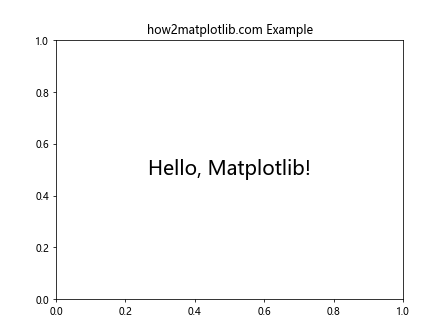
在这个例子中,我们创建了一个简单的图表,并获取了x轴对象的路径效果。由于我们没有为x轴设置任何路径效果,所以get_path_effects()函数将返回一个空列表。
2. 路径效果的类型
在深入了解get_path_effects()函数之前,我们需要先了解Matplotlib中常用的路径效果类型。Matplotlib提供了多种路径效果,可以通过matplotlib.patheffects模块访问。以下是一些常见的路径效果:
Normal: 默认效果,不添加任何特殊效果。Stroke: 为文本或线条添加描边效果。withStroke: 结合原始路径和描边效果。SimplePatchShadow: 为对象添加简单的阴影效果。withSimplePatchShadow: 结合原始路径和简单阴影效果。SimpleLineShadow: 为线条添加简单的阴影效果。withSimpleLineShadow: 结合原始路径和简单线条阴影效果。
让我们通过一个示例来展示如何应用这些效果:
import matplotlib.pyplot as plt
import matplotlib.patheffects as path_effects
fig, ax = plt.subplots()
ax.set_title("how2matplotlib.com Path Effects Example")
text = ax.text(0.5, 0.5, "Hello, Matplotlib!", ha='center', va='center', fontsize=20)
text.set_path_effects([path_effects.withStroke(linewidth=3, foreground='red')])
x_axis = ax.xaxis
x_axis.set_path_effects([path_effects.Stroke(linewidth=2, foreground='blue')])
effects = x_axis.get_path_effects()
print(f"Path effects on x-axis: {effects}")
plt.show()
Output:

在这个例子中,我们为文本添加了一个红色描边效果,为x轴添加了一个蓝色描边效果。然后我们使用get_path_effects()函数获取x轴的路径效果。
3. get_path_effects()函数的返回值
get_path_effects()函数返回一个包含应用于轴对象的所有路径效果的列表。如果没有应用任何路径效果,它将返回一个空列表。每个路径效果都是matplotlib.patheffects.AbstractPathEffect的一个实例。
让我们通过一个更复杂的例子来理解返回值:
import matplotlib.pyplot as plt
import matplotlib.patheffects as path_effects
fig, ax = plt.subplots()
ax.set_title("how2matplotlib.com Multiple Path Effects")
# 为x轴设置多个路径效果
x_axis = ax.xaxis
x_axis.set_path_effects([
path_effects.Stroke(linewidth=3, foreground='red'),
path_effects.Normal(),
path_effects.withSimplePatchShadow(shadow_rgbFace='blue', alpha=0.5)
])
# 获取路径效果
effects = x_axis.get_path_effects()
print("Path effects on x-axis:")
for effect in effects:
print(f"- {type(effect).__name__}")
plt.show()
Output:
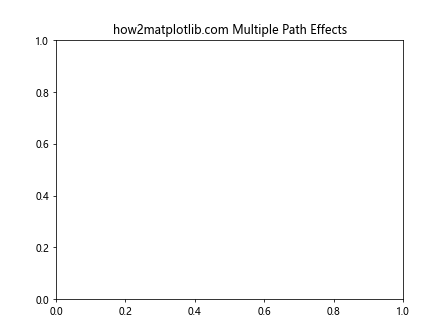
在这个例子中,我们为x轴设置了三个不同的路径效果。使用get_path_effects()函数获取这些效果,并打印每个效果的类型名称。
4. 在实际绘图中应用get_path_effects()
现在,让我们看看如何在实际的绘图过程中使用get_path_effects()函数。我们将创建一个折线图,并为不同的轴添加不同的路径效果。
import matplotlib.pyplot as plt
import matplotlib.patheffects as path_effects
import numpy as np
# 创建数据
x = np.linspace(0, 10, 100)
y = np.sin(x)
fig, ax = plt.subplots(figsize=(10, 6))
ax.set_title("how2matplotlib.com Sine Wave with Path Effects", fontsize=16)
# 绘制折线图
line, = ax.plot(x, y, label='Sine Wave')
# 为x轴添加路径效果
ax.xaxis.set_path_effects([path_effects.withStroke(linewidth=2, foreground='red')])
# 为y轴添加路径效果
ax.yaxis.set_path_effects([path_effects.SimplePatchShadow(offset=(1, -1), shadow_rgbFace='blue', alpha=0.5)])
# 获取并打印路径效果
x_effects = ax.xaxis.get_path_effects()
y_effects = ax.yaxis.get_path_effects()
print("X-axis path effects:")
for effect in x_effects:
print(f"- {type(effect).__name__}")
print("\nY-axis path effects:")
for effect in y_effects:
print(f"- {type(effect).__name__}")
plt.legend()
plt.grid(True)
plt.show()
Output:
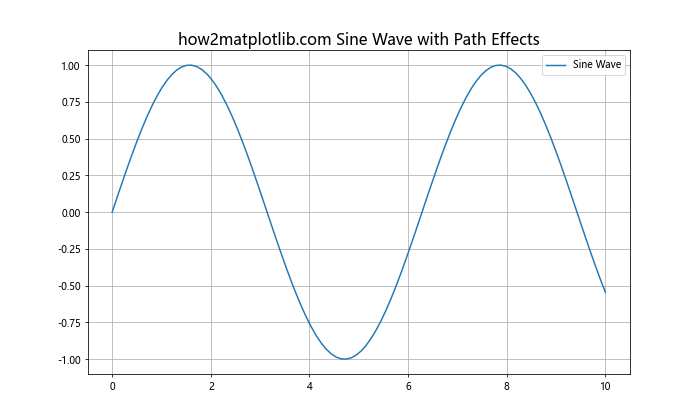
在这个例子中,我们创建了一个正弦波的折线图。我们为x轴添加了红色描边效果,为y轴添加了蓝色阴影效果。然后,我们使用get_path_effects()函数获取并打印了这些效果。
5. 动态修改路径效果
get_path_effects()函数不仅可以用于获取当前的路径效果,还可以与set_path_effects()函数结合使用,实现动态修改路径效果的功能。让我们看一个例子:
import matplotlib.pyplot as plt
import matplotlib.patheffects as path_effects
fig, ax = plt.subplots()
ax.set_title("how2matplotlib.com Dynamic Path Effects")
# 初始路径效果
initial_effect = path_effects.withStroke(linewidth=2, foreground='red')
ax.xaxis.set_path_effects([initial_effect])
# 获取当前路径效果
current_effects = ax.xaxis.get_path_effects()
print("Initial path effect:", type(current_effects[0]).__name__)
# 修改路径效果
new_effect = path_effects.withSimplePatchShadow(offset=(1, -1), shadow_rgbFace='blue', alpha=0.5)
ax.xaxis.set_path_effects(current_effects + [new_effect])
# 获取更新后的路径效果
updated_effects = ax.xaxis.get_path_effects()
print("Updated path effects:")
for effect in updated_effects:
print(f"- {type(effect).__name__}")
plt.show()
Output:
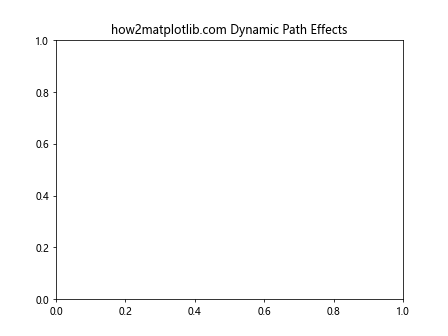
在这个例子中,我们首先为x轴设置了一个初始的路径效果。然后,我们使用get_path_effects()获取当前的效果,并添加一个新的效果。最后,我们再次使用get_path_effects()来确认更新后的效果列表。
6. 路径效果的组合使用
get_path_effects()函数允许我们检查当前应用的路径效果组合。这在创建复杂的视觉效果时非常有用。让我们看一个组合使用多种路径效果的例子:
import matplotlib.pyplot as plt
import matplotlib.patheffects as path_effects
fig, ax = plt.subplots(figsize=(8, 6))
ax.set_title("how2matplotlib.com Combined Path Effects", fontsize=16)
text = ax.text(0.5, 0.5, "Fancy Text", ha='center', va='center', fontsize=40)
# 应用多个路径效果
text.set_path_effects([
path_effects.Stroke(linewidth=3, foreground='red'),
path_effects.Normal(),
path_effects.Stroke(linewidth=5, foreground='green'),
path_effects.withSimplePatchShadow(offset=(2, -2), shadow_rgbFace='blue', alpha=0.6)
])
# 获取并打印路径效果
effects = text.get_path_effects()
print("Applied path effects:")
for i, effect in enumerate(effects, 1):
print(f"{i}. {type(effect).__name__}")
plt.show()
Output:
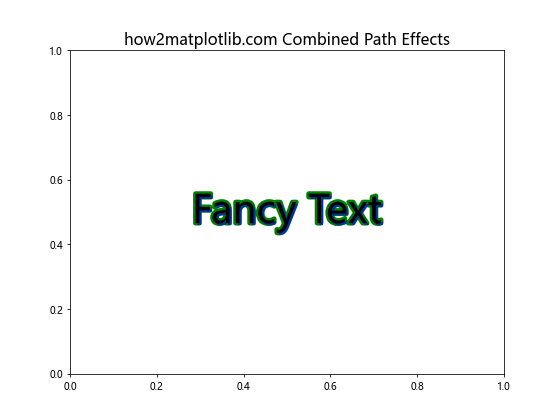
在这个例子中,我们为文本应用了多个路径效果,包括两个不同颜色的描边和一个阴影效果。使用get_path_effects()函数,我们可以轻松地检查和验证应用的效果。
7. 在动画中使用get_path_effects()
get_path_effects()函数在创建动画时也非常有用,特别是当你想要在动画过程中动态改变路径效果时。让我们创建一个简单的动画,其中路径效果会随时间变化:
import matplotlib.pyplot as plt
import matplotlib.patheffects as path_effects
import matplotlib.animation as animation
import numpy as np
fig, ax = plt.subplots()
ax.set_title("how2matplotlib.com Animated Path Effects")
ax.set_xlim(0, 2*np.pi)
ax.set_ylim(-1.5, 1.5)
line, = ax.plot([], [], lw=2)
text = ax.text(np.pi, 0, "Sine Wave", ha='center', va='center', fontsize=20)
def init():
line.set_data([], [])
return line, text
def animate(i):
x = np.linspace(0, 2*np.pi, 100)
y = np.sin(x + i/10)
line.set_data(x, y)
# 动态改变文本的路径效果
offset = (np.sin(i/10) * 2, np.cos(i/10) * 2)
text.set_path_effects([path_effects.withSimplePatchShadow(offset=offset, shadow_rgbFace='blue', alpha=0.6)])
# 获取并打印当前的路径效果
effects = text.get_path_effects()
print(f"Frame {i}: {type(effects[0]).__name__} with offset {offset}")
return line, text
anim = animation.FuncAnimation(fig, animate, init_func=init, frames=100, interval=50, blit=True)
plt.show()
Output:
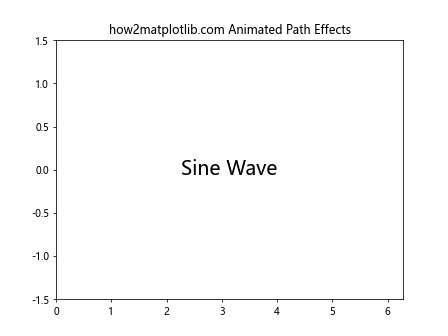
在这个动画中,我们创建了一个移动的正弦波,并在中心添加了一个文本。文本的阴影效果会随着动画的进行而改变位置。我们使用get_path_effects()函数在每一帧打印当前的路径效果,以便观察效果的变化。
8. 自定义路径效果与get_path_effects()
Matplotlib允许我们创建自定义的路径效果。当使用自定义效果时,get_path_effects()函数同样可以获取这些效果。让我们创建一个自定义的路径效果,并使用get_path_effects()来验证它:
import matplotlib.pyplot as plt
import matplotlib.patheffects as path_effects
# 自定义路径效果
class CustomEffect(path_effects.AbstractPathEffect):
def __init__(self, offset=(1, 1), **kwargs):
super().__init__(**kwargs)
self._offset = offset
def draw_path(self, renderer, gc, tpath, affine, rgbFace):
offset_path = tpath.transformed(affine.translate(self._offset[0], self._offset[1]))
renderer.draw_path(gc, offset_path, affine, rgbFace)
fig, ax = plt.subplots()
ax.set_title("how2matplotlib.com Custom Path Effect")
text = ax.text(0.5, 0.5, "Custom Effect", ha='center', va='center', fontsize=30)
text.set_path_effects([CustomEffect(offset=(3, 3))])
# 获取并打印路径效果
effects = text.get_path_effects()
print("Applied path effects:")
for effect in effects:
print(f"- {type(effect).__name__}")
plt.show()
Output:
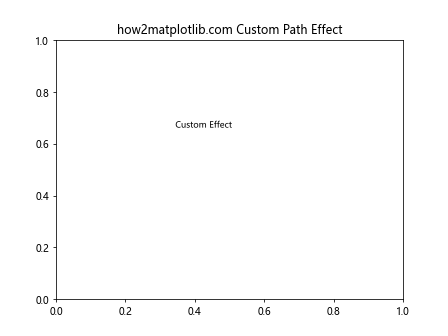
在这个例子中,我们创建了一个自定义的路径效果CustomEffect,它简单地将文本偏移一定距离。我们将这个效果应用到文本上,然后使用get_path_effects()函数来验证效果是否正确应用。
9. 在子图中使用get_path_effects()
当处理包含多个子图的复杂图表时,get_path_effects()函数可以帮助我们管理每个子图的路径效果。让我们创建一个包含多个子图的示例,并为每个子图设置不同的路径效果:
import matplotlib.pyplot as plt
import matplotlib.patheffects as path_effects
import numpy as np
fig, axs = plt.subplots(2, 2, figsize=(12, 10))
fig.suptitle("how2matplotlib.com Subplots with Path Effects", fontsize=16)
effects = [
path_effects.withStroke(linewidth=3, foreground='red'),
path_effects.withSimplePatchShadow(offset=(2, -2), shadow_rgbFace='blue', alpha=0.6),
path_effects.Stroke(linewidth=2, foreground='green'),
path_effects.withSimpleLineShadow(shadow_color='purple', alpha=0.6)
]
for i, ax in enumerate(axs.flat):
x = np.linspace(0, 10, 100)
y = np.sin(x + i)
ax.plot(x, y)
ax.set_title(f"Subplot {i+1}")
ax.xaxis.set_path_effects([effects[i]])
# 获取并打印每个子图的路径效果
subplot_effects = ax.xaxis.get_path_effects()
print(f"Subplot {i+1} x-axis effect: {type(subplot_effects[0]).__name__}")
plt.tight_layout()
plt.show()
在这个例子中,我们创建了一个2×2的子图网格,并为每个子图的x轴设置了不同的路径效果。然后,我们使用get_path_effects()函数获取并打印每个子图x轴的路径效果。
10. 路径效果的性能考虑
虽然路径效果可以大大增强图表的视觉吸引力,但过度使用可能会影响渲染性能。get_path_effects()函数可以帮助我们审查应用的效果,以便在必要时进行优化。让我们看一个例子,展示如何使用这个函数来管理效果数量:
import matplotlib.pyplot as plt
import matplotlib.patheffects as path_effects
import time
def measure_render_time(ax):
start_time = time.time()
fig.canvas.draw()
end_time = time.time()
return end_time - start_time
fig, ax = plt.subplots(figsize=(8, 6))
ax.set_title("how2matplotlib.com Performance Test")
text = ax.text(0.5, 0.5, "Performance Test", ha='center', va='center', fontsize=30)
render_times = []
effect_counts = range(1, 11)
for count in effect_counts:
effects = [path_effects.withStroke(linewidth=2, foreground='red')] * count
text.set_path_effects(effects)
# 获取并打印路径效果数量
current_effects = text.get_path_effects()
print(f"Number of effects: {len(current_effects)}")
render_time = measure_render_time(ax)
render_times.append(render_time)
# 绘制性能图表
fig, ax = plt.subplots(figsize=(10, 6))
ax.plot(effect_counts, render_times, marker='o')
ax.set_xlabel("Number of Path Effects")
ax.set_ylabel("Render Time (seconds)")
ax.set_title("how2matplotlib.com Render Time vs. Number of Path Effects")
plt.show()
Output:
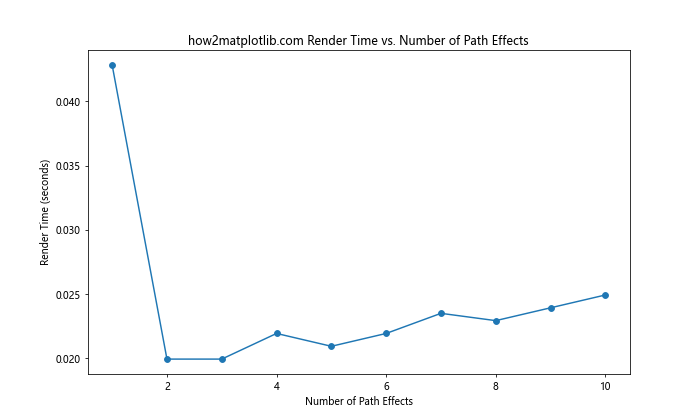
在这个例子中,我们逐步增加应用于文本的路径效果数量,并测量每次渲染所需的时间。我们使用get_path_effects()函数来确认每次迭代中应用的效果数量。这种方法可以帮助我们找到效果数量和渲染性能之间的平衡点。
11. 在交互式图表中使用get_path_effects()
get_path_effects()函数在创建交互式图表时也非常有用,特别是当你想要根据用户输入动态更改路径效果时。让我们创建一个简单的交互式图表,允许用户通过滑块控制路径效果的参数:
import matplotlib.pyplot as plt
import matplotlib.patheffects as path_effects
from matplotlib.widgets import Slider
fig, ax = plt.subplots(figsize=(10, 8))
plt.subplots_adjust(bottom=0.25)
ax.set_title("how2matplotlib.com Interactive Path Effects")
text = ax.text(0.5, 0.5, "Interactive Text", ha='center', va='center', fontsize=30)
# 初始路径效果
initial_linewidth = 2
initial_alpha = 0.5
text.set_path_effects([path_effects.withStroke(linewidth=initial_linewidth, foreground='red', alpha=initial_alpha)])
# 创建滑块
ax_linewidth = plt.axes([0.2, 0.1, 0.6, 0.03])
ax_alpha = plt.axes([0.2, 0.05, 0.6, 0.03])
s_linewidth = Slider(ax_linewidth, 'Line Width', 0.1, 10.0, valinit=initial_linewidth)
s_alpha = Slider(ax_alpha, 'Alpha', 0.0, 1.0, valinit=initial_alpha)
def update(val):
linewidth = s_linewidth.val
alpha = s_alpha.val
text.set_path_effects([path_effects.withStroke(linewidth=linewidth, foreground='red', alpha=alpha)])
# 获取并打印当前的路径效果
current_effects = text.get_path_effects()
print(f"Current effect: {type(current_effects[0]).__name__} with linewidth={linewidth:.2f} and alpha={alpha:.2f}")
fig.canvas.draw_idle()
s_linewidth.on_changed(update)
s_alpha.on_changed(update)
plt.show()
Output:
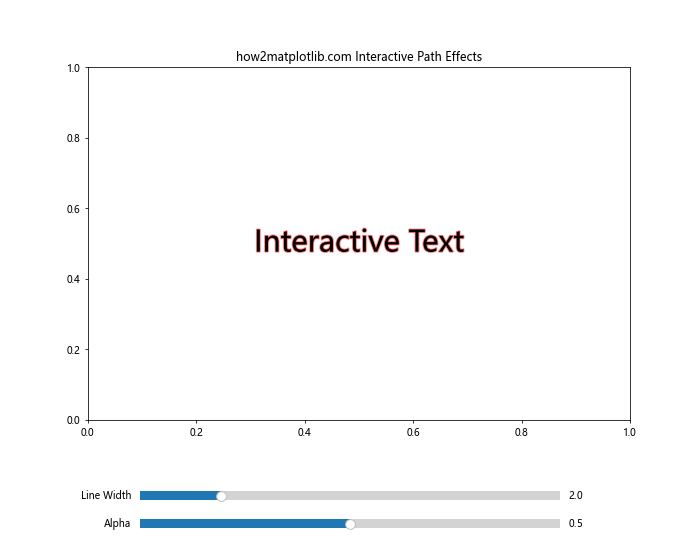
在这个交互式示例中,我们创建了两个滑块来控制文本描边效果的线宽和透明度。每次滑块值改变时,我们都会更新路径效果并使用get_path_effects()函数获取并打印当前的效果参数。
12. 在保存图表时使用get_path_effects()
当保存包含路径效果的图表时,确保效果正确应用非常重要。get_path_effects()函数可以帮助我们在保存之前验证效果。让我们看一个例子:
import matplotlib.pyplot as plt
import matplotlib.patheffects as path_effects
fig, ax = plt.subplots(figsize=(8, 6))
ax.set_title("how2matplotlib.com Saving with Path Effects")
text = ax.text(0.5, 0.5, "Save Me!", ha='center', va='center', fontsize=30)
text.set_path_effects([
path_effects.Stroke(linewidth=3, foreground='red'),
path_effects.Normal(),
path_effects.withSimplePatchShadow(offset=(2, -2), shadow_rgbFace='blue', alpha=0.6)
])
# 获取并打印路径效果
effects = text.get_path_effects()
print("Applied path effects before saving:")
for effect in effects:
print(f"- {type(effect).__name__}")
# 保存图表
plt.savefig('path_effects_example.png', dpi=300, bbox_inches='tight')
# 再次获取路径效果以确保它们在保存后仍然存在
effects_after_save = text.get_path_effects()
print("\nPath effects after saving:")
for effect in effects_after_save:
print(f"- {type(effect).__name__}")
plt.show()
Output:
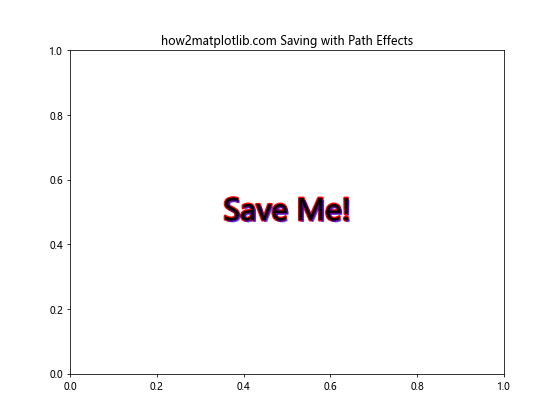
在这个例子中,我们在保存图表之前和之后都使用get_path_effects()函数来确认路径效果。这可以帮助我们确保效果在保存过程中没有丢失或改变。
总结
通过本文的详细探讨,我们深入了解了Matplotlib中axis.Axis.get_path_effects()函数的使用方法和应用场景。这个函数是管理和检查图表中路径效果的强大工具,可以帮助我们创建更加丰富和吸引人的可视化效果。
我们学习了如何:
1. 获取和解释路径效果
2. 在不同类型的图表中应用路径效果
3. 动态修改和组合多个路径效果
4. 在动画和交互式图表中使用路径效果
5. 创建和使用自定义路径效果
6. 在多子图环境中管理路径效果
7. 考虑路径效果对性能的影响
8. 在保存图表时确保路径效果的正确应用
通过掌握get_path_effects()函数,你可以更好地控制和管理Matplotlib图表中的视觉效果,创造出更加专业和吸引人的数据可视化作品。无论是在科学研究、数据分析还是商业报告中,这个函数都能帮助你提升图表的质量和表现力。
希望这篇文章能够帮助你更好地理解和使用Matplotlib中的路径效果功能,为你的数据可视化工作带来新的灵感和可能性。
 极客笔记
极客笔记