Matplotlib图例添加标题:全面指南与实用技巧
参考:How to add a title to a Matplotlib legend
Matplotlib是Python中最流行的数据可视化库之一,它提供了强大而灵活的绘图功能。在数据可视化中,图例(legend)是一个非常重要的元素,它帮助读者理解图表中不同数据系列的含义。而为图例添加一个标题,可以进一步提高图表的可读性和信息传递效果。本文将详细介绍如何在Matplotlib中为图例添加标题,包括多种方法、不同样式以及常见问题的解决方案。
1. 图例标题的基本添加方法
在Matplotlib中,添加图例标题的最基本方法是使用legend()函数的title参数。这种方法简单直接,适用于大多数常见的绘图场景。
1.1 使用legend()函数的title参数
import matplotlib.pyplot as plt
# 创建示例数据
x = [1, 2, 3, 4, 5]
y1 = [2, 4, 6, 8, 10]
y2 = [1, 3, 5, 7, 9]
# 绘制线条
plt.plot(x, y1, label='Line 1')
plt.plot(x, y2, label='Line 2')
# 添加带标题的图例
plt.legend(title='Data from how2matplotlib.com')
# 显示图表
plt.show()
Output:
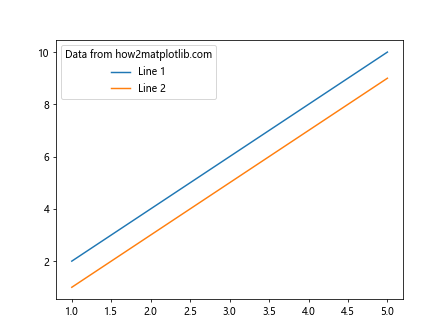
在这个例子中,我们使用plt.legend(title='Data from how2matplotlib.com')为图例添加了一个标题。这种方法简单易用,适合大多数基本的绘图需求。
1.2 自定义图例标题样式
如果你想要更多地控制图例标题的样式,可以使用title参数的同时,结合title_fontsize和prop参数来调整字体大小和其他属性。
import matplotlib.pyplot as plt
# 创建示例数据
x = [1, 2, 3, 4, 5]
y1 = [2, 4, 6, 8, 10]
y2 = [1, 3, 5, 7, 9]
# 绘制线条
plt.plot(x, y1, label='Line 1')
plt.plot(x, y2, label='Line 2')
# 添加带自定义样式的图例标题
plt.legend(title='Data from how2matplotlib.com',
title_fontsize='14',
prop={'size': 10})
# 显示图表
plt.show()
Output:
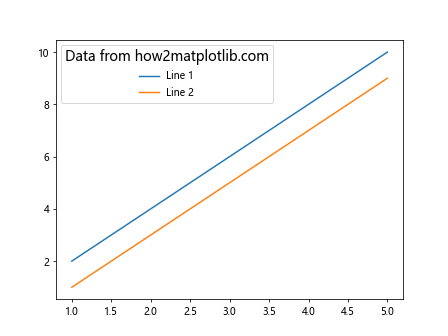
在这个例子中,我们设置了图例标题的字体大小为14,而图例内容的字体大小为10。这样可以使标题更加突出,同时保持整体的视觉平衡。
2. 使用Figure.legend()方法
除了使用plt.legend(),我们还可以使用Figure.legend()方法来为整个图表添加一个全局的图例,这在处理多个子图时特别有用。
import matplotlib.pyplot as plt
# 创建图表和子图
fig, (ax1, ax2) = plt.subplots(1, 2, figsize=(10, 4))
# 在第一个子图中绘制数据
x = [1, 2, 3, 4, 5]
y1 = [2, 4, 6, 8, 10]
y2 = [1, 3, 5, 7, 9]
ax1.plot(x, y1, label='Line 1')
ax1.plot(x, y2, label='Line 2')
# 在第二个子图中绘制数据
ax2.scatter(x, y1, label='Scatter 1')
ax2.scatter(x, y2, label='Scatter 2')
# 为整个图表添加带标题的图例
fig.legend(title='Data from how2matplotlib.com', loc='upper center', bbox_to_anchor=(0.5, 1.05))
# 调整布局并显示图表
plt.tight_layout()
plt.show()
Output:
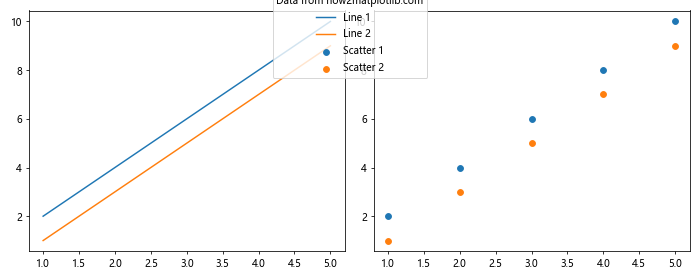
这个例子展示了如何在包含多个子图的图表中添加一个全局的图例。Figure.legend()方法允许我们精确控制图例的位置,这里我们将其放置在图表的顶部中央。
3. 使用Axes对象添加图例标题
对于更复杂的图表,我们可能需要对每个子图单独添加图例和标题。这时,我们可以使用Axes对象的legend()方法。
import matplotlib.pyplot as plt
# 创建图表和子图
fig, (ax1, ax2) = plt.subplots(1, 2, figsize=(10, 4))
# 在第一个子图中绘制数据并添加图例
x = [1, 2, 3, 4, 5]
y1 = [2, 4, 6, 8, 10]
y2 = [1, 3, 5, 7, 9]
ax1.plot(x, y1, label='Line 1')
ax1.plot(x, y2, label='Line 2')
ax1.legend(title='Data from how2matplotlib.com (1)')
# 在第二个子图中绘制数据并添加图例
ax2.scatter(x, y1, label='Scatter 1')
ax2.scatter(x, y2, label='Scatter 2')
ax2.legend(title='Data from how2matplotlib.com (2)')
# 调整布局并显示图表
plt.tight_layout()
plt.show()
Output:
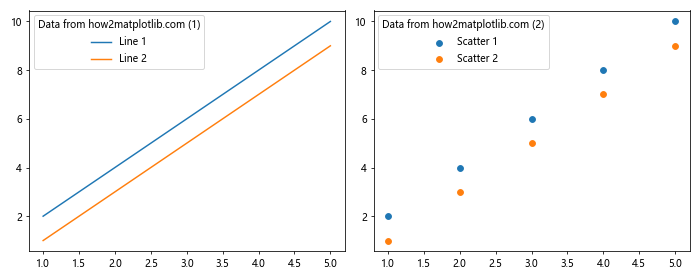
这个例子展示了如何为每个子图单独添加带有标题的图例。这种方法在处理复杂的多子图布局时特别有用,因为它允许我们为每个子图定制不同的图例标题。
4. 动态调整图例标题
有时,我们可能需要在代码运行时动态设置或更新图例标题。这可以通过获取图例对象并使用set_title()方法来实现。
import matplotlib.pyplot as plt
# 创建示例数据
x = [1, 2, 3, 4, 5]
y1 = [2, 4, 6, 8, 10]
y2 = [1, 3, 5, 7, 9]
# 绘制线条
plt.plot(x, y1, label='Line 1')
plt.plot(x, y2, label='Line 2')
# 添加图例并获取图例对象
legend = plt.legend()
# 动态设置图例标题
legend.set_title('Data from how2matplotlib.com')
# 显示图表
plt.show()
Output:
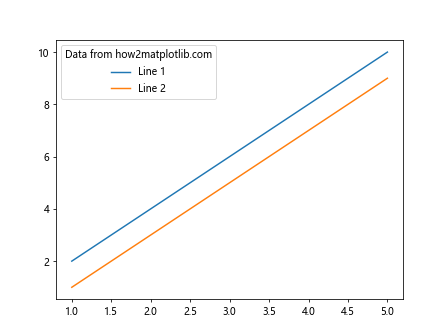
这个例子展示了如何在创建图例后动态设置其标题。这种方法特别适用于需要根据某些条件或用户输入来设置图例标题的情况。
5. 自定义图例标题的样式
Matplotlib提供了丰富的选项来自定义图例标题的样式,包括字体、颜色、大小等。以下是一个展示如何详细自定义图例标题样式的例子。
import matplotlib.pyplot as plt
from matplotlib.font_manager import FontProperties
# 创建示例数据
x = [1, 2, 3, 4, 5]
y1 = [2, 4, 6, 8, 10]
y2 = [1, 3, 5, 7, 9]
# 绘制线条
plt.plot(x, y1, label='Line 1')
plt.plot(x, y2, label='Line 2')
# 创建自定义字体属性
font_props = FontProperties(family='serif', style='italic', weight='bold', size=12)
# 添加带自定义样式的图例标题
legend = plt.legend(title='Data from how2matplotlib.com')
legend.get_title().set_fontproperties(font_props)
legend.get_title().set_color('navy')
# 显示图表
plt.show()
Output:
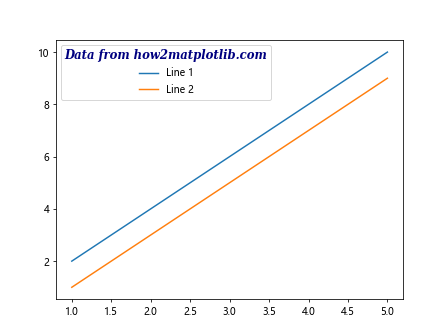
在这个例子中,我们使用FontProperties对象来定义字体属性,然后通过legend.get_title().set_fontproperties()方法应用这些属性。我们还使用set_color()方法设置了标题的颜色。这种方法允许我们对图例标题的外观进行精细控制。
6. 在多列图例中添加标题
对于包含大量数据系列的图表,使用多列图例可以节省空间并提高可读性。以下是如何在多列图例中添加标题的示例。
import matplotlib.pyplot as plt
# 创建示例数据
x = range(1, 6)
data = {f'Series {i}': [i*j for j in x] for i in range(1, 7)}
# 绘制多条线
for label, y in data.items():
plt.plot(x, y, label=label)
# 添加带标题的多列图例
plt.legend(title='Data from how2matplotlib.com', ncol=3, loc='upper center', bbox_to_anchor=(0.5, -0.05))
# 调整布局并显示图表
plt.tight_layout()
plt.show()
Output:
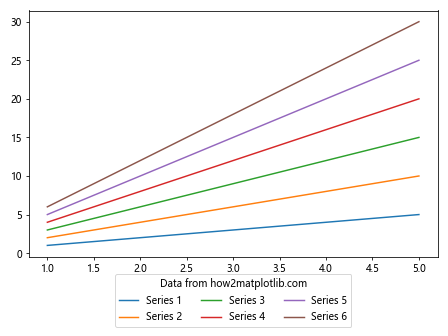
这个例子展示了如何创建一个包含多个数据系列的图表,并使用多列布局的图例。ncol=3参数指定图例应该分为3列显示。bbox_to_anchor参数用于调整图例的位置,确保它不会与图表主体重叠。
7. 为不同类型的图表添加图例标题
Matplotlib支持多种类型的图表,如散点图、柱状图、饼图等。以下是如何为不同类型的图表添加带标题的图例的示例。
7.1 散点图的图例标题
import matplotlib.pyplot as plt
import numpy as np
# 创建示例数据
np.random.seed(0)
x = np.random.rand(50)
y1 = x + np.random.normal(0, 0.1, 50)
y2 = x + 0.5 + np.random.normal(0, 0.1, 50)
# 绘制散点图
plt.scatter(x, y1, label='Group A', alpha=0.7)
plt.scatter(x, y2, label='Group B', alpha=0.7)
# 添加带标题的图例
plt.legend(title='Data from how2matplotlib.com')
# 显示图表
plt.show()
Output:
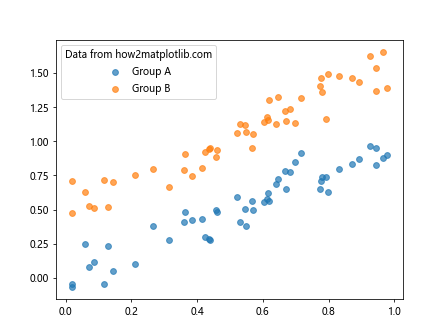
这个例子展示了如何为散点图添加带标题的图例。散点图通常用于显示两个变量之间的关系,添加清晰的图例可以帮助读者区分不同的数据组。
7.2 柱状图的图例标题
import matplotlib.pyplot as plt
import numpy as np
# 创建示例数据
categories = ['A', 'B', 'C', 'D']
values1 = [4, 7, 5, 6]
values2 = [3, 6, 4, 5]
# 设置柱状图的位置
x = np.arange(len(categories))
width = 0.35
# 绘制柱状图
plt.bar(x - width/2, values1, width, label='Group 1')
plt.bar(x + width/2, values2, width, label='Group 2')
# 设置x轴刻度和标签
plt.xticks(x, categories)
# 添加带标题的图例
plt.legend(title='Data from how2matplotlib.com')
# 显示图表
plt.show()
Output:
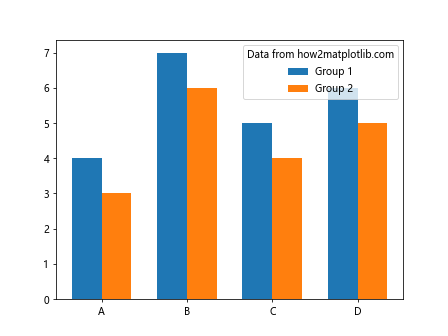
这个例子展示了如何为柱状图添加带标题的图例。柱状图常用于比较不同类别的数值,添加图例可以帮助读者理解每组柱子代表的含义。
7.3 饼图的图例标题
import matplotlib.pyplot as plt
# 创建示例数据
sizes = [30, 25, 20, 15, 10]
labels = ['A', 'B', 'C', 'D', 'E']
# 绘制饼图
plt.pie(sizes, labels=labels, autopct='%1.1f%%', startangle=90)
# 添加带标题的图例
plt.legend(title='Data from how2matplotlib.com', loc='center left', bbox_to_anchor=(1, 0.5))
# 确保饼图是圆形的
plt.axis('equal')
# 显示图表
plt.show()
Output:
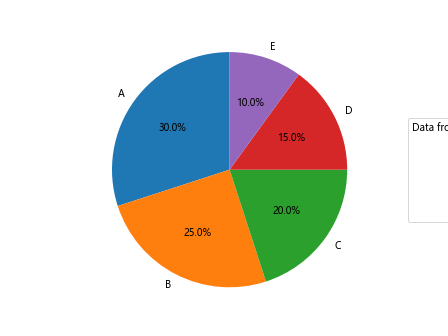
这个例子展示了如何为饼图添加带标题的图例。虽然饼图本身已经包含了标签,但添加一个单独的图例可以提供更多的灵活性,特别是当饼图的扇区较多时。
8. 处理图例标题换行
有时,图例标题可能需要跨多行显示,特别是当标题较长时。Matplotlib允许我们使用换行符来实现这一点。
import matplotlib.pyplot as plt
# 创建示例数据
x = [1, 2, 3, 4, 5]
y1 = [2, 4, 6, 8, 10]
y2 = [1, 3, 5, 7, 9]
# 绘制线条
plt.plot(x, y1, label='Line 1')
plt.plot(x, y2, label='Line 2')
# 添加带换行的图例标题
plt.legend(title='Data from\nhow2matplotlib.com')
# 显示图表
plt.show()
Output:
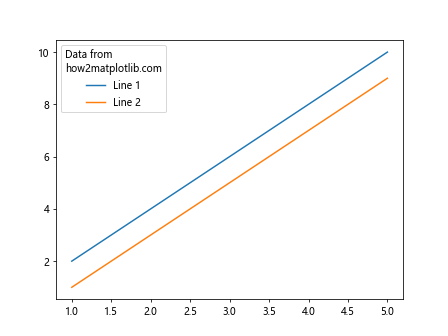
在这个例子中,我们在图例标题中使用了\n来创建换行。这种方法可以帮助我们在有限的空间内展示更多的信息。
9. 图例标题的对齐
默认情况下,图例标题是居中对齐的。但是,我们可以通过自定义来改变这种对齐方式。
import matplotlib.pyplot as plt
# 创建示例数据
x = [1, 2, 3, 4, 5]
y1 = [2,4, 6, 8, 10]
y2 = [1, 3, 5, 7, 9]
# 绘制线条
plt.plot(x, y1, label='Line 1')
plt.plot(x, y2, label='Line 2')
# 添加图例并获取图例对象
legend = plt.legend(title='Data from how2matplotlib.com')
# 设置图例标题的对齐方式
legend._loc = 2 # 2 表示左对齐
plt.setp(legend.get_title(), multialignment='left')
# 显示图表
plt.show()
Output:
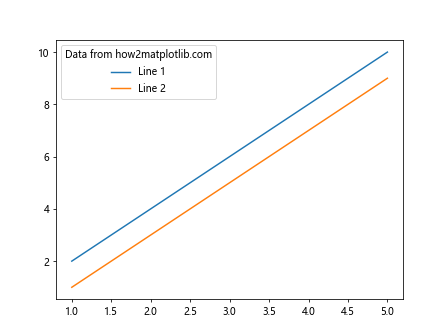
在这个例子中,我们通过设置legend._loc和使用plt.setp()函数来将图例标题设置为左对齐。这种方法可以帮助我们根据整体布局需求来调整图例标题的位置。
10. 在3D图表中添加图例标题
Matplotlib也支持3D图表,我们同样可以为3D图表添加带标题的图例。
import matplotlib.pyplot as plt
from mpl_toolkits.mplot3d import Axes3D
import numpy as np
# 创建3D图表
fig = plt.figure()
ax = fig.add_subplot(111, projection='3d')
# 创建示例数据
t = np.linspace(0, 20, 100)
x = np.sin(t)
y = np.cos(t)
z = t
# 绘制3D线条
ax.plot(x, y, z, label='3D curve')
# 添加带标题的图例
ax.legend(title='Data from how2matplotlib.com')
# 显示图表
plt.show()
Output:
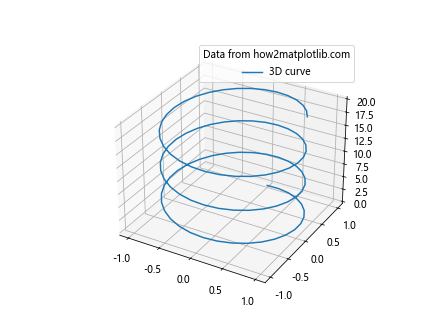
这个例子展示了如何在3D图表中添加带标题的图例。3D图表的图例添加方式与2D图表基本相同,但它可以帮助解释更复杂的三维数据关系。
11. 处理重叠的图例标题
在某些情况下,图例标题可能会与图例内容或图表的其他部分重叠。我们可以通过调整图例的位置或使用bbox_to_anchor参数来解决这个问题。
import matplotlib.pyplot as plt
# 创建示例数据
x = [1, 2, 3, 4, 5]
y1 = [2, 4, 6, 8, 10]
y2 = [1, 3, 5, 7, 9]
# 绘制线条
plt.plot(x, y1, label='Line 1')
plt.plot(x, y2, label='Line 2')
# 添加带标题的图例,并调整位置
plt.legend(title='Data from how2matplotlib.com',
bbox_to_anchor=(1.05, 1),
loc='upper left')
# 调整布局
plt.tight_layout()
# 显示图表
plt.show()
Output:
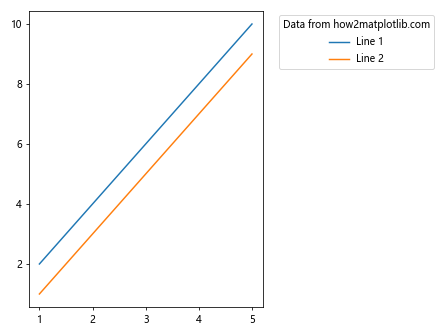
在这个例子中,我们使用bbox_to_anchor参数将图例移到了图表的右侧。这种方法可以有效避免图例与图表主体内容的重叠。
12. 为多个图例添加标题
在某些复杂的图表中,我们可能需要多个图例,每个图例都有自己的标题。以下是如何实现这一点的示例。
import matplotlib.pyplot as plt
# 创建示例数据
x = [1, 2, 3, 4, 5]
y1 = [2, 4, 6, 8, 10]
y2 = [1, 3, 5, 7, 9]
y3 = [1, 2, 3, 4, 5]
y4 = [5, 4, 3, 2, 1]
# 创建图表
fig, ax = plt.subplots()
# 绘制线条
line1, = ax.plot(x, y1, 'r-', label='Line 1')
line2, = ax.plot(x, y2, 'b-', label='Line 2')
line3, = ax.plot(x, y3, 'g--', label='Line 3')
line4, = ax.plot(x, y4, 'm--', label='Line 4')
# 创建第一个图例
legend1 = ax.legend(handles=[line1, line2], loc='upper left', title='Data Set 1\nfrom how2matplotlib.com')
# 创建第二个图例
ax.add_artist(legend1) # 确保第一个图例不被覆盖
legend2 = ax.legend(handles=[line3, line4], loc='lower right', title='Data Set 2\nfrom how2matplotlib.com')
# 显示图表
plt.show()
Output:
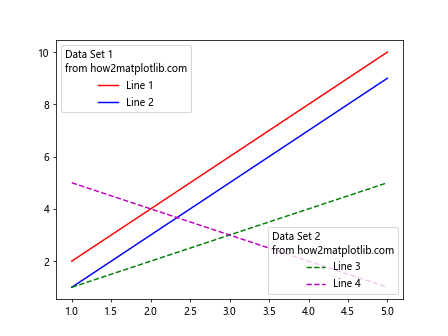
这个例子展示了如何在同一个图表中创建多个带标题的图例。我们使用ax.legend()创建第一个图例,然后使用ax.add_artist()确保它不被覆盖,最后再创建第二个图例。
13. 使用HTML样式的图例标题
Matplotlib支持在图例标题中使用有限的HTML样式,这可以帮助我们创建更丰富的标题样式。
import matplotlib.pyplot as plt
# 创建示例数据
x = [1, 2, 3, 4, 5]
y1 = [2, 4, 6, 8, 10]
y2 = [1, 3, 5, 7, 9]
# 绘制线条
plt.plot(x, y1, label='Line 1')
plt.plot(x, y2, label='Line 2')
# 添加带HTML样式的图例标题
plt.legend(title='<b>Data from</b>\n<i>how2matplotlib.com</i>')
# 显示图表
plt.show()
Output:
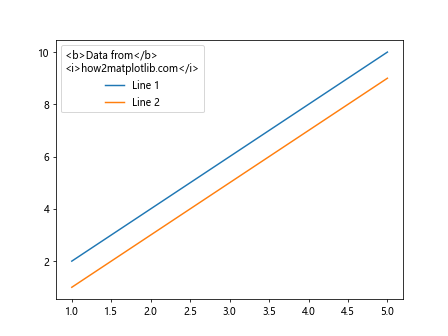
在这个例子中,我们在图例标题中使用了HTML标签<b>和<i>来分别创建粗体和斜体文本。这种方法可以帮助我们创建更具视觉吸引力的图例标题。
14. 动态更新图例标题
在某些交互式应用中,我们可能需要根据用户输入或其他条件动态更新图例标题。以下是一个简单的示例,展示如何实现这一功能。
import matplotlib.pyplot as plt
# 创建示例数据
x = [1, 2, 3, 4, 5]
y1 = [2, 4, 6, 8, 10]
y2 = [1, 3, 5, 7, 9]
# 创建图表
fig, ax = plt.subplots()
# 绘制线条
ax.plot(x, y1, label='Line 1')
ax.plot(x, y2, label='Line 2')
# 初始化图例
legend = ax.legend(title='Initial title')
# 模拟动态更新
for i in range(3):
# 更新图例标题
new_title = f'Data from how2matplotlib.com\nUpdate {i+1}'
legend.set_title(new_title)
# 在实际应用中,这里可能会有一些暂停或等待用户输入的代码
plt.pause(1)
# 显示最终图表
plt.show()
Output:
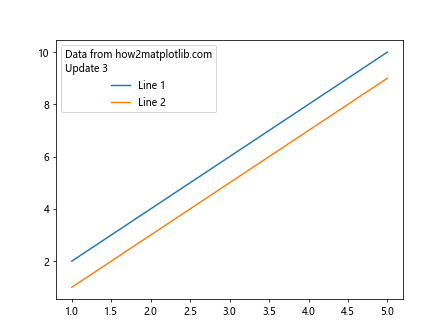
这个例子展示了如何在一个循环中多次更新图例标题。在实际应用中,这种更新可能是基于用户交互、实时数据流或其他动态因素。
15. 处理长图例标题
当图例标题非常长时,可能会影响整个图表的布局。以下是一些处理长标题的策略。
import matplotlib.pyplot as plt
# 创建示例数据
x = [1, 2, 3, 4, 5]
y1 = [2, 4, 6, 8, 10]
y2 = [1, 3, 5, 7, 9]
# 绘制线条
plt.plot(x, y1, label='Line 1')
plt.plot(x, y2, label='Line 2')
# 添加长标题的图例
long_title = "This is a very long title for the legend from how2matplotlib.com that might cause layout issues"
# 方法1:使用换行符
plt.legend(title=long_title.replace(' ', '\n', 4))
# 方法2:调整图例位置(取消注释以使用)
# plt.legend(title=long_title, bbox_to_anchor=(1.05, 1), loc='upper left')
# 方法3:减小字体大小(取消注释以使用)
# legend = plt.legend(title=long_title)
# plt.setp(legend.get_title(), fontsize='small')
# 调整布局
plt.tight_layout()
# 显示图表
plt.show()
Output:
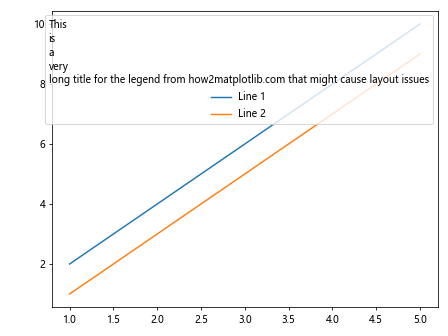
这个例子展示了三种处理长图例标题的方法:
1. 使用换行符将标题分成多行。
2. 将图例移到图表外部。
3. 减小标题的字体大小。
你可以根据具体需求选择最适合的方法。
结论
在Matplotlib中为图例添加标题是一个简单但强大的功能,它可以显著提高图表的可读性和信息传递效果。通过本文介绍的各种方法和技巧,你应该能够灵活地处理各种图例标题的需求,无论是简单的单行标题,还是复杂的多行、多样式标题。
记住,好的数据可视化不仅仅是展示数据,更是讲述数据背后的故事。一个精心设计的图例标题可以帮助你更好地传达这个故事。在实际应用中,要根据你的数据特点、目标受众和整体设计来选择最合适的图例标题样式和位置。
最后,不要忘记实践是提高数据可视化技能的最好方法。尝试将这些技巧应用到你自己的项目中,并不断探索Matplotlib提供的其他功能,以创建更加丰富和有吸引力的数据可视化作品。
 极客笔记
极客笔记