Matplotlib中如何调整x轴或y轴的刻度频率
参考:Changing the tick frequency on x or y axis in matplotlib
Matplotlib是Python中最流行的数据可视化库之一,它提供了丰富的功能来创建各种类型的图表和绘图。在使用Matplotlib创建图表时,调整x轴或y轴的刻度频率是一个常见的需求。适当的刻度频率可以使图表更加清晰易读,突出重要的数据点,并提高整体的可视化效果。本文将详细介绍如何在Matplotlib中调整x轴或y轴的刻度频率,包括多种方法和技巧,以及相应的示例代码。
1. 使用set_xticks()和set_yticks()方法
最直接的调整刻度频率的方法是使用set_xticks()和set_yticks()方法。这些方法允许你明确指定要显示的刻度位置。
import matplotlib.pyplot as plt
import numpy as np
# 创建数据
x = np.linspace(0, 10, 100)
y = np.sin(x)
# 创建图表
plt.figure(figsize=(10, 6))
plt.plot(x, y, label='sin(x)')
# 设置x轴刻度
plt.xticks(np.arange(0, 11, 2))
# 设置y轴刻度
plt.yticks(np.arange(-1, 1.1, 0.5))
plt.title('How to adjust tick frequency - how2matplotlib.com')
plt.xlabel('X axis')
plt.ylabel('Y axis')
plt.legend()
plt.grid(True)
plt.show()
Output:
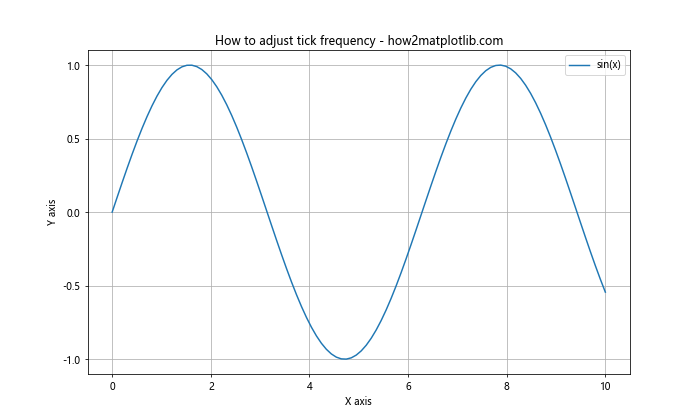
在这个例子中,我们使用np.arange()函数生成刻度位置的数组,然后将其传递给plt.xticks()和plt.yticks()函数。这样,x轴的刻度间隔为2,y轴的刻度间隔为0.5。
2. 使用MultipleLocator类
MultipleLocator类是Matplotlib中的一个强大工具,它可以帮助我们以固定的间隔设置刻度。
import matplotlib.pyplot as plt
from matplotlib.ticker import MultipleLocator
import numpy as np
# 创建数据
x = np.linspace(0, 20, 200)
y = np.cos(x)
# 创建图表
fig, ax = plt.subplots(figsize=(10, 6))
ax.plot(x, y, label='cos(x)')
# 设置x轴刻度间隔为2
ax.xaxis.set_major_locator(MultipleLocator(2))
# 设置y轴刻度间隔为0.5
ax.yaxis.set_major_locator(MultipleLocator(0.5))
ax.set_title('Using MultipleLocator - how2matplotlib.com')
ax.set_xlabel('X axis')
ax.set_ylabel('Y axis')
ax.legend()
ax.grid(True)
plt.show()
Output:
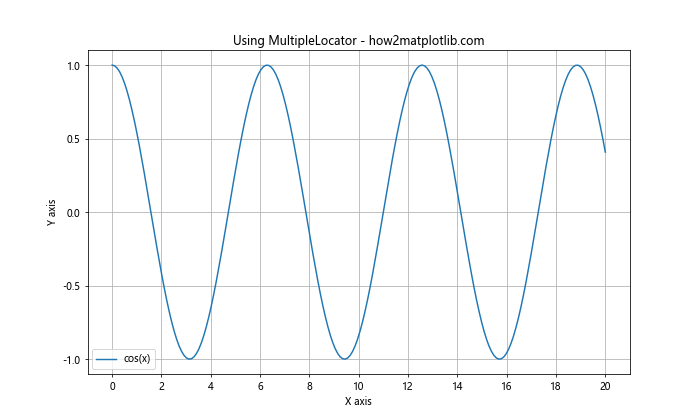
在这个例子中,我们使用MultipleLocator类来设置x轴和y轴的刻度间隔。这种方法的优点是可以很容易地调整间隔,而不需要手动计算刻度位置。
3. 使用MaxNLocator类
MaxNLocator类允许你指定最大刻度数,Matplotlib会自动选择合适的刻度间隔。
import matplotlib.pyplot as plt
from matplotlib.ticker import MaxNLocator
import numpy as np
# 创建数据
x = np.linspace(0, 30, 300)
y = np.sin(x) * np.exp(-x/10)
# 创建图表
fig, ax = plt.subplots(figsize=(10, 6))
ax.plot(x, y, label='sin(x) * exp(-x/10)')
# 设置x轴最多显示10个刻度
ax.xaxis.set_major_locator(MaxNLocator(10))
# 设置y轴最多显示8个刻度
ax.yaxis.set_major_locator(MaxNLocator(8))
ax.set_title('Using MaxNLocator - how2matplotlib.com')
ax.set_xlabel('X axis')
ax.set_ylabel('Y axis')
ax.legend()
ax.grid(True)
plt.show()
Output:
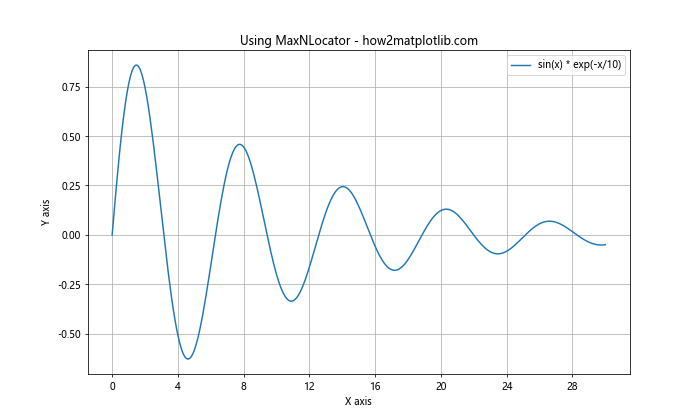
这个例子展示了如何使用MaxNLocator来限制x轴和y轴的最大刻度数。这种方法在你不确定最佳刻度间隔,但知道想要的大致刻度数量时非常有用。
4. 使用LinearLocator类
LinearLocator类允许你指定想要的刻度数量,它会均匀地分布这些刻度。
import matplotlib.pyplot as plt
from matplotlib.ticker import LinearLocator
import numpy as np
# 创建数据
x = np.linspace(0, 15, 150)
y = x**2
# 创建图表
fig, ax = plt.subplots(figsize=(10, 6))
ax.plot(x, y, label='x^2')
# 在x轴上设置6个均匀分布的刻度
ax.xaxis.set_major_locator(LinearLocator(6))
# 在y轴上设置8个均匀分布的刻度
ax.yaxis.set_major_locator(LinearLocator(8))
ax.set_title('Using LinearLocator - how2matplotlib.com')
ax.set_xlabel('X axis')
ax.set_ylabel('Y axis')
ax.legend()
ax.grid(True)
plt.show()
Output:
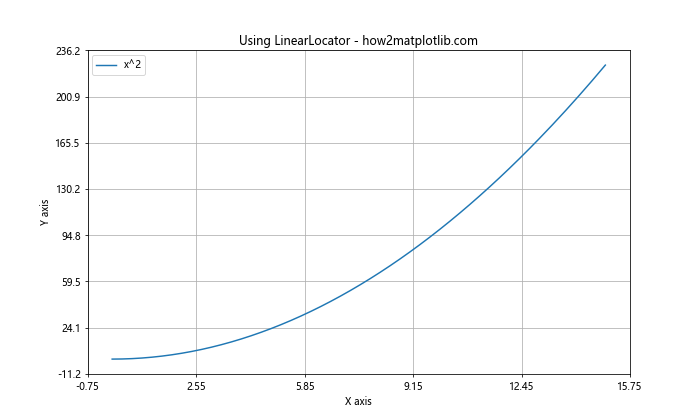
这个例子展示了如何使用LinearLocator来在x轴和y轴上创建均匀分布的刻度。这种方法在你想要固定数量的均匀分布刻度时非常有用。
5. 使用LogLocator类
对于对数刻度,LogLocator类是一个很好的选择。它可以在对数尺度上创建均匀分布的刻度。
import matplotlib.pyplot as plt
from matplotlib.ticker import LogLocator
import numpy as np
# 创建数据
x = np.logspace(0, 5, 100)
y = x**2
# 创建图表
fig, ax = plt.subplots(figsize=(10, 6))
ax.loglog(x, y, label='x^2')
# 在x轴和y轴上使用LogLocator
ax.xaxis.set_major_locator(LogLocator(base=10))
ax.yaxis.set_major_locator(LogLocator(base=10))
ax.set_title('Using LogLocator - how2matplotlib.com')
ax.set_xlabel('X axis (log scale)')
ax.set_ylabel('Y axis (log scale)')
ax.legend()
ax.grid(True)
plt.show()
Output:
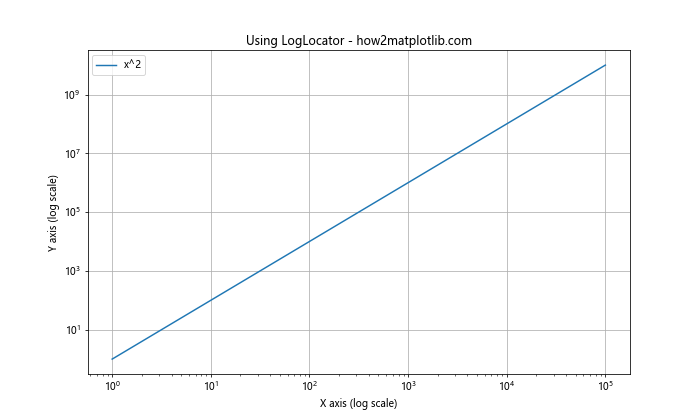
这个例子展示了如何使用LogLocator在对数刻度上创建刻度。这在处理跨越多个数量级的数据时特别有用。
6. 使用AutoLocator类
AutoLocator是Matplotlib的默认定位器,它会尝试选择一个”好”的刻度集。但有时你可能想要显式地使用它。
import matplotlib.pyplot as plt
from matplotlib.ticker import AutoLocator
import numpy as np
# 创建数据
x = np.linspace(0, 10, 100)
y = np.exp(x)
# 创建图表
fig, ax = plt.subplots(figsize=(10, 6))
ax.plot(x, y, label='exp(x)')
# 显式使用AutoLocator
ax.xaxis.set_major_locator(AutoLocator())
ax.yaxis.set_major_locator(AutoLocator())
ax.set_title('Using AutoLocator - how2matplotlib.com')
ax.set_xlabel('X axis')
ax.set_ylabel('Y axis')
ax.legend()
ax.grid(True)
plt.show()
Output:
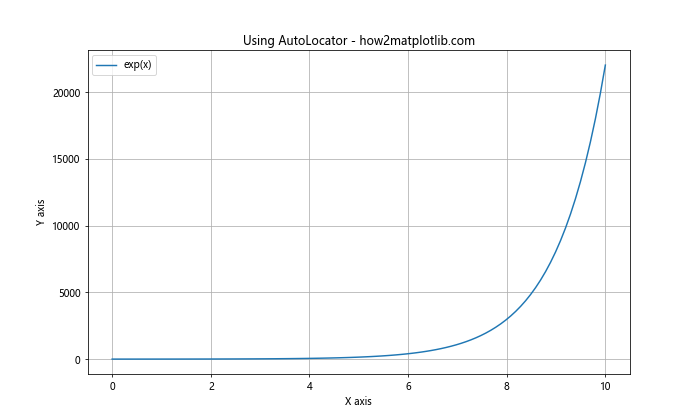
这个例子展示了如何显式使用AutoLocator。虽然这是默认行为,但有时在尝试不同的定位器后,你可能想要回到自动选择。
7. 使用IndexLocator类
IndexLocator类允许你基于数据点的索引来设置刻度。这在处理离散数据时特别有用。
import matplotlib.pyplot as plt
from matplotlib.ticker import IndexLocator
import numpy as np
# 创建数据
x = np.arange(0, 10)
y = np.random.rand(10)
# 创建图表
fig, ax = plt.subplots(figsize=(10, 6))
ax.plot(x, y, 'o-', label='Random data')
# 使用IndexLocator
ax.xaxis.set_major_locator(IndexLocator(base=2, offset=0.5))
ax.set_title('Using IndexLocator - how2matplotlib.com')
ax.set_xlabel('X axis')
ax.set_ylabel('Y axis')
ax.legend()
ax.grid(True)
plt.show()
Output:
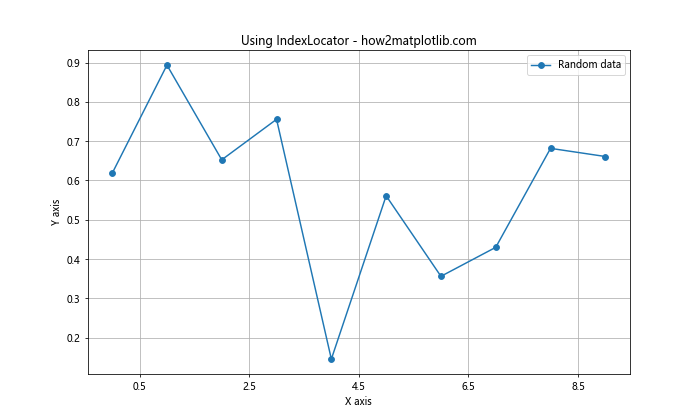
在这个例子中,我们使用IndexLocator来每隔两个数据点设置一个刻度,并添加0.5的偏移。这种方法在处理分类数据或时间序列数据时特别有用。
8. 使用FixedLocator类
FixedLocator类允许你明确指定刻度的位置,类似于set_xticks()和set_yticks()方法,但它作为一个定位器对象。
import matplotlib.pyplot as plt
from matplotlib.ticker import FixedLocator
import numpy as np
# 创建数据
x = np.linspace(0, 10, 100)
y = np.sin(x)
# 创建图表
fig, ax = plt.subplots(figsize=(10, 6))
ax.plot(x, y, label='sin(x)')
# 使用FixedLocator
x_ticks = [0, 2, 4, 6, 8, 10]
y_ticks = [-1, -0.5, 0, 0.5, 1]
ax.xaxis.set_major_locator(FixedLocator(x_ticks))
ax.yaxis.set_major_locator(FixedLocator(y_ticks))
ax.set_title('Using FixedLocator - how2matplotlib.com')
ax.set_xlabel('X axis')
ax.set_ylabel('Y axis')
ax.legend()
ax.grid(True)
plt.show()
Output:
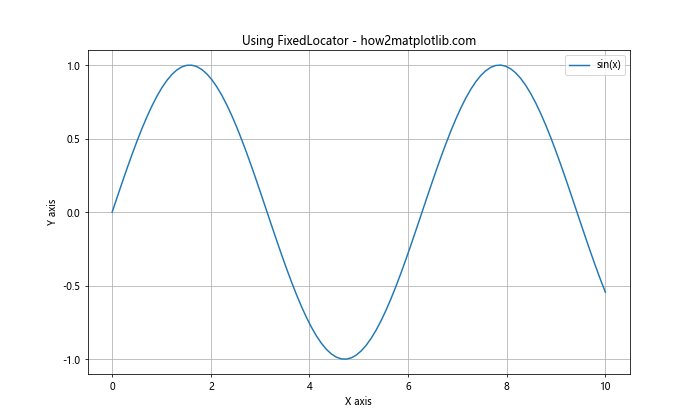
这个例子展示了如何使用FixedLocator来设置固定的刻度位置。这种方法在你需要完全控制刻度位置时非常有用。
9. 使用自定义Locator类
有时,内置的定位器可能无法满足你的特定需求。在这种情况下,你可以创建一个自定义的定位器类。
import matplotlib.pyplot as plt
from matplotlib.ticker import Locator
import numpy as np
class CustomLocator(Locator):
def __init__(self, base):
self.base = base
def __call__(self):
vmin, vmax = self.axis.get_view_interval()
return np.arange(np.ceil(vmin / self.base) * self.base, vmax, self.base)
# 创建数据
x = np.linspace(0, 20, 200)
y = np.sin(x)
# 创建图表
fig, ax = plt.subplots(figsize=(10, 6))
ax.plot(x, y, label='sin(x)')
# 使用自定义Locator
ax.xaxis.set_major_locator(CustomLocator(3))
ax.yaxis.set_major_locator(CustomLocator(0.25))
ax.set_title('Using Custom Locator - how2matplotlib.com')
ax.set_xlabel('X axis')
ax.set_ylabel('Y axis')
ax.legend()
ax.grid(True)
plt.show()
Output:
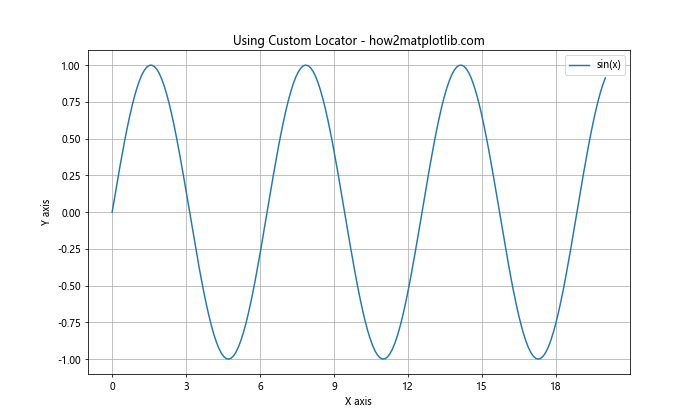
在这个例子中,我们创建了一个自定义的CustomLocator类,它以指定的基数创建刻度。这种方法提供了最大的灵活性,允许你根据特定需求创建刻度。
10. 结合使用主刻度和次刻度
有时,你可能想要同时使用主刻度和次刻度来提供更详细的信息。
import matplotlib.pyplot as plt
from matplotlib.ticker import MultipleLocator
import numpy as np
# 创建数据
x = np.linspace(0, 10, 100)
y = np.sin(x)
# 创建图表
fig, ax = plt.subplots(figsize=(10, 6))
ax.plot(x, y, label='sin(x)')
# 设置主刻度
ax.xaxis.set_major_locator(MultipleLocator(2))
ax.yaxis.set_major_locator(MultipleLocator(0.5))
# 设置次刻度
ax.xaxis.set_minor_locator(MultipleLocator(0.5))
ax.yaxis.set_minor_locator(MultipleLocator(0.1))
ax.set_title('Using Major and Minor Ticks - how2matplotlib.com')
ax.set_xlabel('X axis')
ax.set_ylabel('Y axis')
ax.legend()
ax.grid(True, which='both', linestyle='--', linewidth=0.5)
plt.show()
Output:
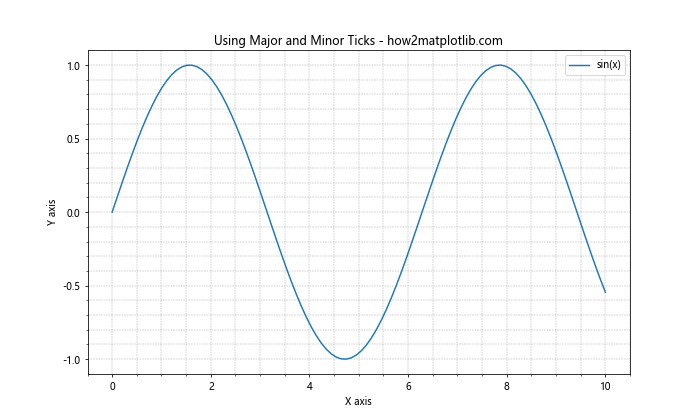
这个例子展示了如何同时使用主刻度和次刻度。主刻度提供主要的参考点,而次刻度提供更细致的刻度。
11. 调整刻度标签的格式
除了调整刻度的频率,有时你可能还需要调整刻度标签的格式。Matplotlib提供了FuncFormatter类来实现这一点。
import matplotlib.pyplot as plt
from matplotlib.ticker import FuncFormatter, MultipleLocator
import numpy as np
def format_func(value, tick_number):
return f"{value:.1f}°"
# 创建数据
x = np.linspace(0, 360, 100)
y = np.sin(np.deg2rad(x))
# 创建图表
fig, ax = plt.subplots(figsize=(10, 6))
ax.plot(x, y, label='sin(x)')
# 设置刻度频率
ax.xaxis.set_major_locator(MultipleLocator(90))
ax.yaxis.set_major_locator(MultipleLocator(0.5))
# 设置刻度标签格式
ax.xaxis.set_major_formatter(FuncFormatter(format_func))
ax.set_title('Customizing Tick Labels - how2matplotlib.com')
ax.set_xlabel('Angle (degrees)')
ax.set_ylabel('sin(x)')
ax.legend()
ax.grid(True)
plt.show()
Output:
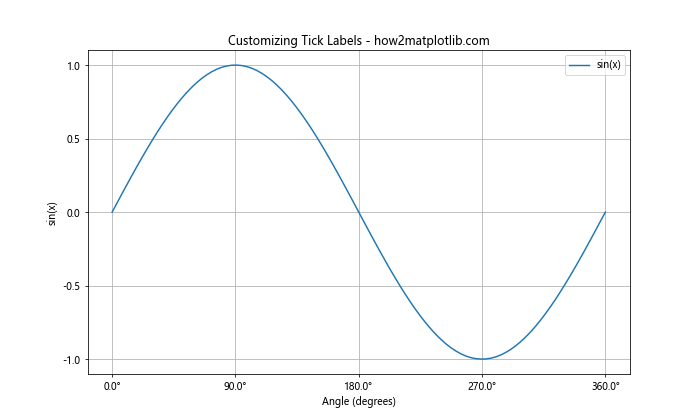
在这个例子中,我们使用FuncFormatter来自定义x轴的刻度标签,将其格式化为带有度数符号的角度值。这种方法在处理特殊单位或需要特定格式的数据时非常有用。
12. 处理日期时间刻度
当处理时间序列数据时,你可能需要特别处理日期时间刻度。Matplotlib提供了专门的日期定位器和格式化器来处理这种情况。
import matplotlib.pyplot as plt
import matplotlib.dates as mdates
import numpy as np
from datetime import datetime, timedelta
# 创建日期时间数据
start_date = datetime(2023, 1, 1)
dates = [start_date + timedelta(days=i) for i in range(365)]
values = np.cumsum(np.random.randn(365))
# 创建图表
fig, ax = plt.subplots(figsize=(12, 6))
ax.plot(dates, values, label='Time Series Data')
# 设置日期定位器和格式化器
ax.xaxis.set_major_locator(mdates.MonthLocator())
ax.xaxis.set_major_formatter(mdates.DateFormatter('%b'))
ax.xaxis.set_minor_locator(mdates.DayLocator(bymonthday=[1, 15]))
ax.set_title('Handling DateTime Ticks - how2matplotlib.com')
ax.set_xlabel('Date')
ax.set_ylabel('Value')
ax.legend()
ax.grid(True)
fig.autofmt_xdate() # 自动格式化x轴日期标签
plt.show()
Output:

这个例子展示了如何使用MonthLocator和DateFormatter来处理日期时间刻度。我们设置了主刻度显示月份,次刻度显示每月的1日和15日。fig.autofmt_xdate()用于自动调整日期标签的角度,以避免重叠。
13. 对数刻度的高级用法
在处理跨越多个数量级的数据时,对数刻度非常有用。以下是一个更高级的对数刻度使用示例:
import matplotlib.pyplot as plt
from matplotlib.ticker import LogLocator, LogFormatter
import numpy as np
# 创建数据
x = np.logspace(0, 5, 100)
y1 = x**2
y2 = x**1.5
# 创建图表
fig, ax = plt.subplots(figsize=(10, 6))
ax.loglog(x, y1, label='y = x^2')
ax.loglog(x, y2, label='y = x^1.5')
# 设置对数刻度
ax.xaxis.set_major_locator(LogLocator(base=10, numticks=6))
ax.yaxis.set_major_locator(LogLocator(base=10, numticks=6))
ax.xaxis.set_minor_locator(LogLocator(base=10, subs=np.arange(2, 10)))
ax.yaxis.set_minor_locator(LogLocator(base=10, subs=np.arange(2, 10)))
# 设置刻度标签格式
ax.xaxis.set_major_formatter(LogFormatter(labelOnlyBase=False))
ax.yaxis.set_major_formatter(LogFormatter(labelOnlyBase=False))
ax.set_title('Advanced Log Scale Usage - how2matplotlib.com')
ax.set_xlabel('X axis (log scale)')
ax.set_ylabel('Y axis (log scale)')
ax.legend()
ax.grid(True, which='both', linestyle='--', linewidth=0.5)
plt.show()
Output:
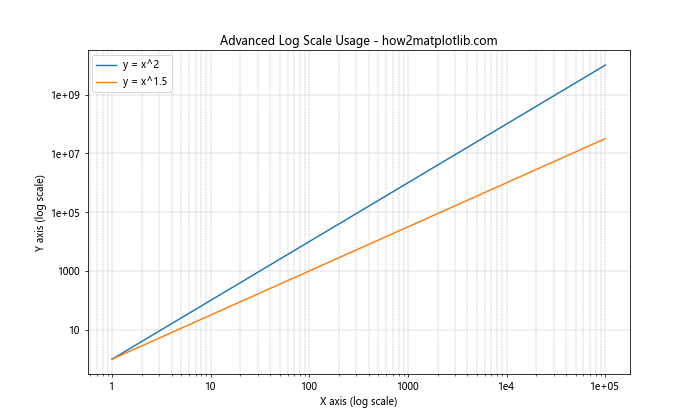
这个例子展示了如何使用LogLocator和LogFormatter来创建更复杂的对数刻度图表。我们设置了主刻度和次刻度,并使用LogFormatter来格式化刻度标签。
14. 极坐标图中的刻度调整
在极坐标图中,刻度的调整方式略有不同。以下是一个在极坐标图中调整刻度的例子:
import matplotlib.pyplot as plt
import numpy as np
# 创建数据
theta = np.linspace(0, 2*np.pi, 100)
r = np.abs(np.sin(2*theta) * np.cos(2*theta))
# 创建极坐标图
fig, ax = plt.subplots(figsize=(8, 8), subplot_kw=dict(projection='polar'))
ax.plot(theta, r)
# 设置角度刻度
ax.set_xticks(np.linspace(0, 2*np.pi, 8, endpoint=False))
ax.set_xticklabels(['0°', '45°', '90°', '135°', '180°', '225°', '270°', '315°'])
# 设置径向刻度
ax.set_yticks(np.linspace(0, 1, 5))
ax.set_yticklabels(['0', '0.25', '0.5', '0.75', '1'])
ax.set_title('Adjusting Ticks in Polar Plot - how2matplotlib.com')
plt.show()
Output:
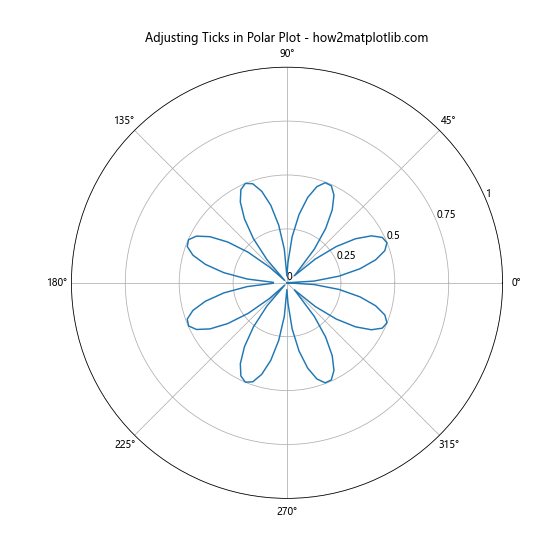
在这个例子中,我们使用set_xticks和set_xticklabels来设置角度刻度,使用set_yticks和set_yticklabels来设置径向刻度。这种方法允许我们在极坐标图中精确控制刻度的位置和标签。
15. 3D图中的刻度调整
在3D图中调整刻度也需要特殊处理。以下是一个在3D图中调整刻度的例子:
import matplotlib.pyplot as plt
from mpl_toolkits.mplot3d import Axes3D
import numpy as np
# 创建数据
x = np.linspace(-5, 5, 100)
y = np.linspace(-5, 5, 100)
X, Y = np.meshgrid(x, y)
Z = np.sin(np.sqrt(X**2 + Y**2))
# 创建3D图
fig = plt.figure(figsize=(10, 8))
ax = fig.add_subplot(111, projection='3d')
surf = ax.plot_surface(X, Y, Z, cmap='viridis')
# 调整x轴刻度
ax.set_xticks(np.arange(-5, 6, 2))
ax.set_xticklabels([f'{i}' for i in range(-5, 6, 2)])
# 调整y轴刻度
ax.set_yticks(np.arange(-5, 6, 2))
ax.set_yticklabels([f'{i}' for i in range(-5, 6, 2)])
# 调整z轴刻度
ax.set_zticks(np.arange(-1, 1.1, 0.5))
ax.set_zticklabels([f'{i:.1f}' for i in np.arange(-1, 1.1, 0.5)])
ax.set_title('Adjusting Ticks in 3D Plot - how2matplotlib.com')
ax.set_xlabel('X axis')
ax.set_ylabel('Y axis')
ax.set_zlabel('Z axis')
plt.colorbar(surf)
plt.show()
Output:
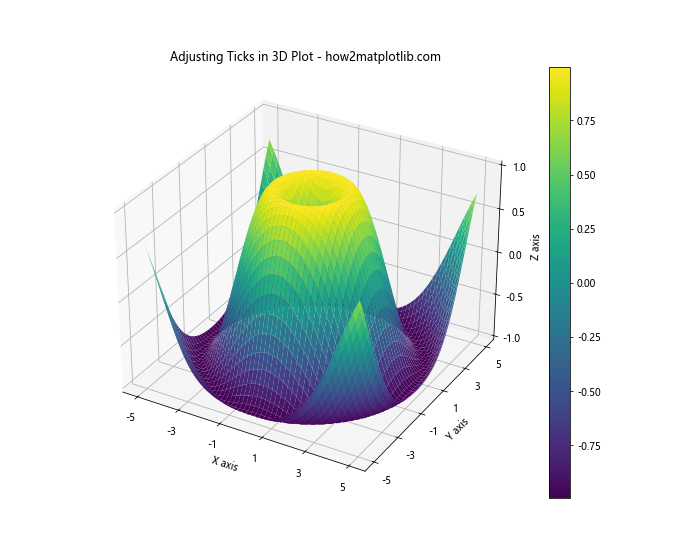
在这个例子中,我们使用set_xticks、set_yticks和set_zticks来设置三个轴的刻度位置,使用set_xticklabels、set_yticklabels和set_zticklabels来设置相应的刻度标签。这种方法允许我们在3D图中精确控制每个轴的刻度。
结论
调整Matplotlib中x轴或y轴的刻度频率是一项重要的技能,它可以显著提高图表的可读性和美观度。本文介绍了多种方法来实现这一目标,包括使用内置的定位器类、自定义定位器、处理特殊类型的数据(如日期时间和对数数据),以及在不同类型的图表(如极坐标图和3D图)中调整刻度。
通过掌握这些技术,你可以创建更加专业和信息丰富的图表。记住,选择合适的刻度频率和格式取决于你的数据和目标受众。有时,可能需要尝试几种不同的方法才能找到最佳的表现形式。
最后,建议在实践中多加尝试和实验。每个数据集和可视化需求都是独特的,通过不断练习和调整,你将能够为各种情况选择最合适的刻度设置方法。
 极客笔记
极客笔记