Matplotlib中如何调整图例位置:全面指南
参考:Change the legend position in Matplotlib
Matplotlib是Python中最流行的数据可视化库之一,它提供了强大而灵活的工具来创建各种类型的图表。在数据可视化中,图例(Legend)是一个非常重要的元素,它帮助读者理解图表中不同数据系列的含义。本文将详细介绍如何在Matplotlib中调整图例的位置,以创建更加清晰、美观的图表。
1. 图例的基本概念
在开始调整图例位置之前,我们需要先了解图例的基本概念。图例通常包含了图表中各个数据系列的标识符和描述。默认情况下,Matplotlib会自动为图表添加图例,并将其放置在一个”最佳”位置,通常是图表的右上角。
让我们从一个简单的例子开始:
import matplotlib.pyplot as plt
plt.figure(figsize=(8, 6))
plt.plot([1, 2, 3, 4], [1, 4, 2, 3], label='Line 1')
plt.plot([1, 2, 3, 4], [2, 3, 4, 1], label='Line 2')
plt.title('How to change legend position - how2matplotlib.com')
plt.legend()
plt.show()
Output:
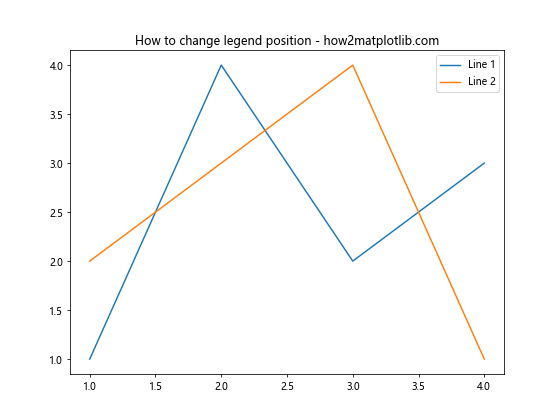
在这个例子中,我们创建了两条线,并为每条线添加了标签。通过调用plt.legend(),Matplotlib会自动创建一个包含这两个标签的图例。
2. 使用loc参数调整图例位置
调整图例位置最简单的方法是使用legend()函数的loc参数。loc参数接受一个字符串或数字,用于指定图例的位置。
以下是一些常用的loc值:
- ‘best’(默认值)
- ‘upper right’
- ‘upper left’
- ‘lower left’
- ‘lower right’
- ‘right’
- ‘center left’
- ‘center right’
- ‘lower center’
- ‘upper center’
- ‘center’
让我们看一个例子,将图例放置在左上角:
import matplotlib.pyplot as plt
plt.figure(figsize=(8, 6))
plt.plot([1, 2, 3, 4], [1, 4, 2, 3], label='Line 1')
plt.plot([1, 2, 3, 4], [2, 3, 4, 1], label='Line 2')
plt.title('Legend in upper left - how2matplotlib.com')
plt.legend(loc='upper left')
plt.show()
Output:
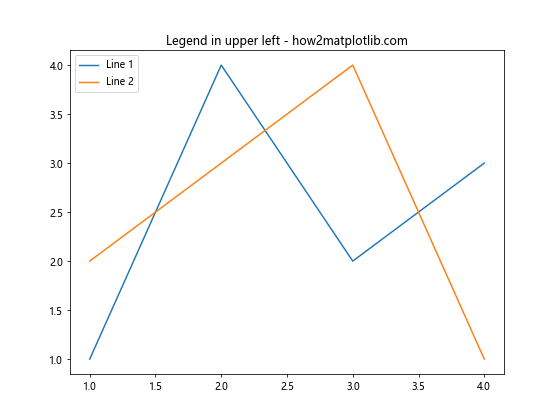
在这个例子中,我们使用loc='upper left'将图例放置在左上角。你可以尝试其他位置值来看看效果。
3. 使用bbox_to_anchor精确定位图例
有时,预定义的位置可能不能满足我们的需求。这时,我们可以使用bbox_to_anchor参数来精确定位图例。bbox_to_anchor接受一个元组,表示图例锚点的坐标。
以下是一个将图例放置在图表右侧中央的例子:
import matplotlib.pyplot as plt
plt.figure(figsize=(8, 6))
plt.plot([1, 2, 3, 4], [1, 4, 2, 3], label='Line 1')
plt.plot([1, 2, 3, 4], [2, 3, 4, 1], label='Line 2')
plt.title('Legend outside right - how2matplotlib.com')
plt.legend(bbox_to_anchor=(1.05, 0.5), loc='center left')
plt.tight_layout()
plt.show()
Output:
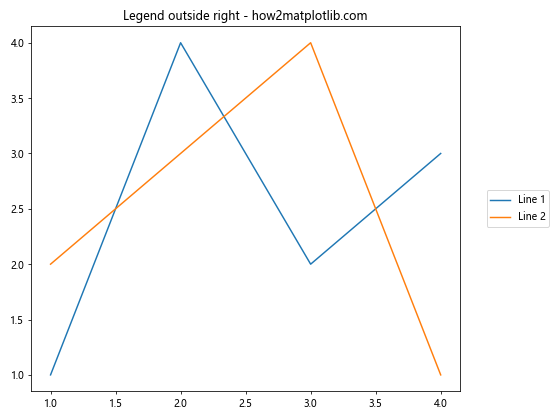
在这个例子中,bbox_to_anchor=(1.05, 0.5)将图例的锚点设置在x=1.05(略微超出图表右边界)和y=0.5(垂直中心)的位置。loc='center left'确保图例的左侧中心与锚点对齐。
4. 调整图例的列数
当图例项目较多时,可能会占用过多的垂直空间。这时,我们可以通过调整图例的列数来优化布局。使用ncol参数可以实现这一点:
import matplotlib.pyplot as plt
plt.figure(figsize=(10, 6))
for i in range(5):
plt.plot([1, 2, 3, 4], [i+1, i+2, i+3, i+4], label=f'Line {i+1}')
plt.title('Legend with multiple columns - how2matplotlib.com')
plt.legend(loc='lower center', ncol=3)
plt.show()
Output:
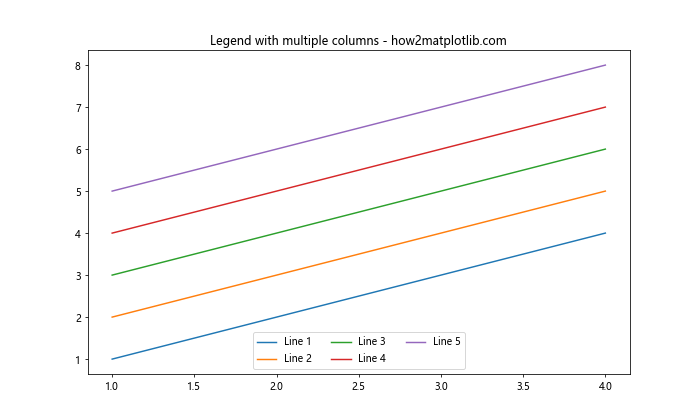
在这个例子中,我们创建了5条线,并将图例设置为3列,放置在图表的底部中央。
5. 图例框的样式调整
除了位置,我们还可以调整图例框的样式,如边框颜色、填充颜色、透明度等。以下是一个自定义图例样式的例子:
import matplotlib.pyplot as plt
plt.figure(figsize=(8, 6))
plt.plot([1, 2, 3, 4], [1, 4, 2, 3], label='Line 1')
plt.plot([1, 2, 3, 4], [2, 3, 4, 1], label='Line 2')
plt.title('Customized legend style - how2matplotlib.com')
plt.legend(loc='upper right', facecolor='lightgray', edgecolor='blue', framealpha=0.5)
plt.show()
Output:
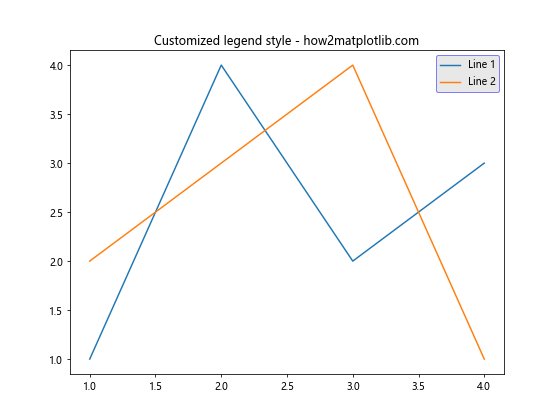
在这个例子中,我们设置了图例的背景色为浅灰色,边框颜色为蓝色,并将透明度设置为0.5。
6. 在子图中调整图例位置
当使用子图时,我们可能需要为每个子图单独设置图例,或者创建一个共享的图例。以下是一个在子图中调整图例位置的例子:
import matplotlib.pyplot as plt
fig, (ax1, ax2) = plt.subplots(1, 2, figsize=(12, 5))
ax1.plot([1, 2, 3, 4], [1, 4, 2, 3], label='Line 1')
ax1.plot([1, 2, 3, 4], [2, 3, 4, 1], label='Line 2')
ax1.set_title('Subplot 1 - how2matplotlib.com')
ax1.legend(loc='upper left')
ax2.plot([1, 2, 3, 4], [3, 1, 4, 2], label='Line 3')
ax2.plot([1, 2, 3, 4], [4, 3, 2, 1], label='Line 4')
ax2.set_title('Subplot 2 - how2matplotlib.com')
ax2.legend(loc='lower right')
plt.tight_layout()
plt.show()
Output:
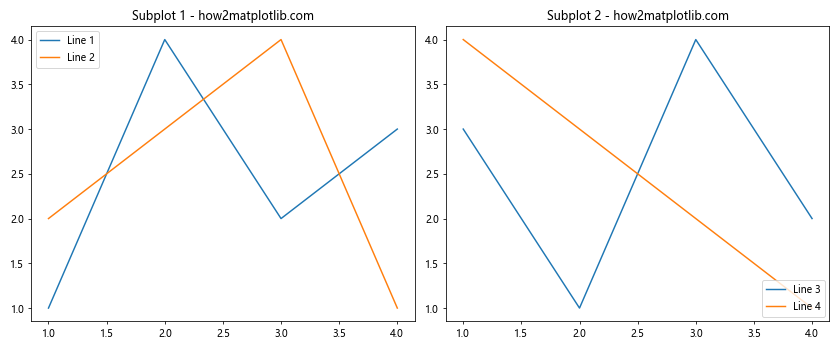
在这个例子中,我们创建了两个子图,并为每个子图单独设置了图例的位置。
7. 创建图表外的图例
有时,我们可能希望将图例放置在图表的外部。这可以通过调整图表的布局和使用bbox_to_anchor参数来实现:
import matplotlib.pyplot as plt
plt.figure(figsize=(8, 6))
plt.plot([1, 2, 3, 4], [1, 4, 2, 3], label='Line 1')
plt.plot([1, 2, 3, 4], [2, 3, 4, 1], label='Line 2')
plt.title('Legend outside the plot - how2matplotlib.com')
plt.legend(bbox_to_anchor=(1.05, 1), loc='upper left')
plt.tight_layout()
plt.show()
Output:
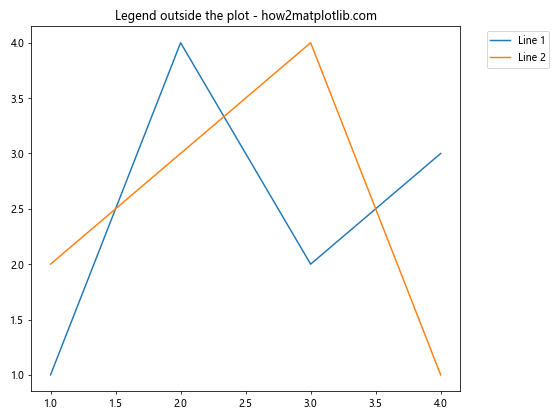
在这个例子中,我们将图例放置在图表的右侧。注意使用tight_layout()来调整图表布局,以确保图例不会被裁剪。
8. 使用多个图例
在某些情况下,我们可能需要在一个图表中使用多个图例。这可以通过多次调用legend()函数来实现:
import matplotlib.pyplot as plt
fig, ax = plt.subplots(figsize=(8, 6))
line1, = ax.plot([1, 2, 3, 4], [1, 4, 2, 3], label='Line 1')
line2, = ax.plot([1, 2, 3, 4], [2, 3, 4, 1], label='Line 2')
line3, = ax.plot([1, 2, 3, 4], [3, 1, 4, 2], label='Line 3')
first_legend = ax.legend(handles=[line1, line2], loc='upper left')
ax.add_artist(first_legend)
ax.legend(handles=[line3], loc='lower right')
plt.title('Multiple legends - how2matplotlib.com')
plt.show()
Output:
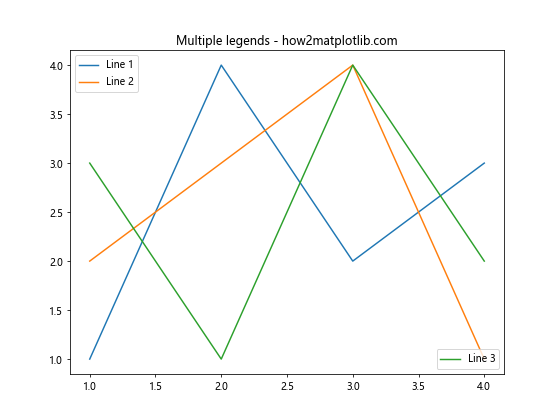
在这个例子中,我们创建了两个独立的图例,一个位于左上角,另一个位于右下角。
9. 动态调整图例位置
有时,我们可能需要根据数据的分布动态调整图例的位置,以避免遮挡重要的数据点。以下是一个简单的例子,演示如何根据数据的最大值来调整图例位置:
import matplotlib.pyplot as plt
import numpy as np
x = np.linspace(0, 10, 100)
y1 = np.sin(x)
y2 = np.cos(x)
plt.figure(figsize=(8, 6))
plt.plot(x, y1, label='sin(x)')
plt.plot(x, y2, label='cos(x)')
max_y = max(np.max(y1), np.max(y2))
legend_loc = 'lower left' if max_y > 0.5 else 'upper left'
plt.legend(loc=legend_loc)
plt.title('Dynamic legend position - how2matplotlib.com')
plt.show()
Output:
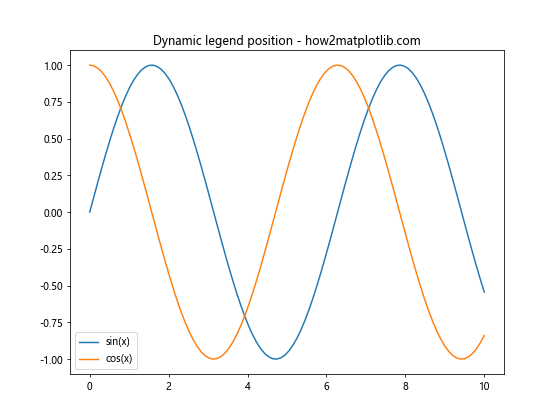
在这个例子中,我们根据y值的最大值来决定图例应该放在左上角还是左下角。
10. 自定义图例标记
除了调整图例的位置,我们还可以自定义图例中的标记。这在需要特殊标记或想要突出某些项目时非常有用:
import matplotlib.pyplot as plt
from matplotlib.lines import Line2D
fig, ax = plt.subplots(figsize=(8, 6))
ax.plot([1, 2, 3, 4], [1, 4, 2, 3])
ax.plot([1, 2, 3, 4], [2, 3, 4, 1])
custom_lines = [Line2D([0], [0], color='blue', lw=4),
Line2D([0], [0], color='red', lw=4, linestyle='--')]
ax.legend(custom_lines, ['Line 1', 'Line 2'], loc='center')
plt.title('Custom legend markers - how2matplotlib.com')
plt.show()
Output:
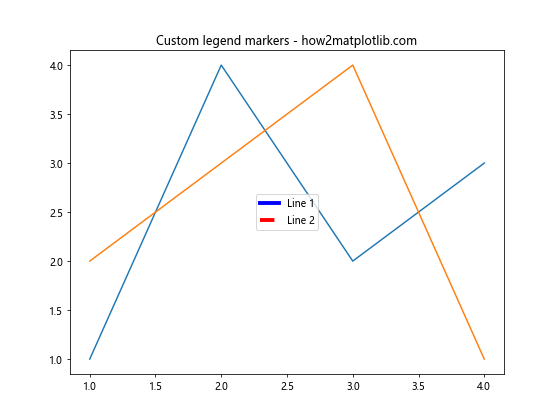
在这个例子中,我们创建了自定义的线条对象,并使用这些对象来创建图例。
11. 图例中添加阴影效果
为了使图例更加突出,我们可以为其添加阴影效果:
import matplotlib.pyplot as plt
plt.figure(figsize=(8, 6))
plt.plot([1, 2, 3, 4], [1, 4, 2, 3], label='Line 1')
plt.plot([1, 2, 3, 4], [2, 3, 4, 1], label='Line 2')
plt.title('Legend with shadow - how2matplotlib.com')
plt.legend(loc='upper right', shadow=True)
plt.show()
Output:
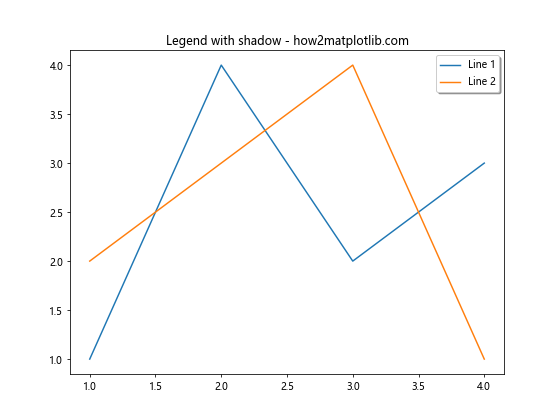
在这个例子中,我们通过设置shadow=True为图例添加了阴影效果。
12. 调整图例字体大小和样式
有时我们可能需要调整图例中文字的大小和样式,以适应不同的显示需求:
import matplotlib.pyplot as plt
plt.figure(figsize=(8, 6))
plt.plot([1, 2, 3, 4], [1, 4, 2, 3], label='Line 1')
plt.plot([1, 2, 3, 4], [2, 3, 4, 1], label='Line 2')
plt.title('Legend with custom font - how2matplotlib.com')
plt.legend(loc='upper right', fontsize=12, prop={'family': 'monospace', 'weight': 'bold'})
plt.show()
Output:
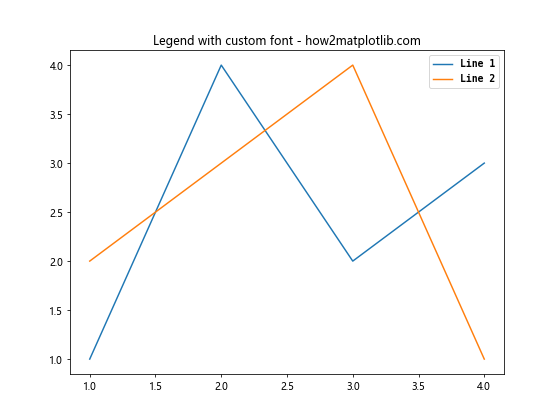
在这个例子中,我们设置了图例文字的字体大小为12,字体族为等宽字体,并使用粗体显示。
13. 在3D图中调整图例位置
Matplotlib也支持3D图表,在3D图中调整图例位置的方法与2D图类似,但需要注意一些特殊情况:
import matplotlib.pyplot as plt
from mpl_toolkits.mplot3d import Axes3D
import numpy as np
fig = plt.figure(figsize=(8, 6))
ax = fig.add_subplot(111, projection='3d')
t = np.linspace(0, 10, 100)
x = np.sin(t)
y = np.cos(t)
z = t
ax.plot(x, y, z, label='3D curve')
ax.set_title('3D plot with legend - how2matplotlib.com')
ax.legend(loc='upper left')
plt.show()
Output:
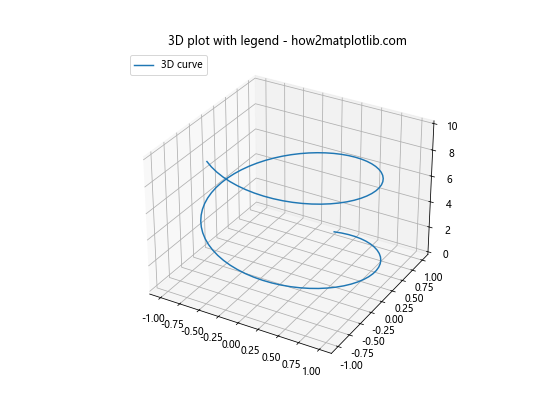
在这个例子中,我们创建了一个3D图表,并将图例放置在左上角。
14. 使用图例处理多个数据系列
当处理多个数据系列时,合理安排图例位置变得尤为重要。以下是一个处理多个数据系列的例子:
import matplotlib.pyplot as plt
import numpy as np
x = np.linspace(0, 10, 100)
fig, ax = plt.subplots(figsize=(10, 6))
for i in range(5):
ax.plot(x, np.sin(x + i*0.5), label=f'Sin(x + {i*0.5})')
ax.set_title('Multiple data series - how2matplotlib.com')
ax.legend(loc='center left', bbox_to_anchor=(1, 0.5))
plt.tight_layout()
plt.show()
Output:

在这个例子中,我们绘制了5条正弦曲线,并将图例放置在图表的右侧中央。
15. 图例中使用数学公式
Matplotlib支持在图例中使用LaTeX格式的数学公式,这在科学和工程图表中非常有用:
import matplotlib.pyplot as plt
import numpy as np
x = np.linspace(0, 2*np.pi, 100)
y1 = np.sin(x)
y2 = np.cos(x)
plt.figure(figsize=(8, 6))
plt.plot(x, y1, label=r'\sin(x)')
plt.plot(x, y2, label=r'\cos(x)')
plt.title('Legend with math formulas - how2matplotlib.com')
plt.legend(loc='lower left')
plt.show()
Output:

在这个例子中,我们在图例标签中使用了LaTeX格式的数学公式来表示正弦和余弦函数。
16. 在极坐标图中调整图例位置
极坐标图是另一种常见的图表类型,调整其图例位置也需要特别注意:
import matplotlib.pyplot as plt
import numpy as np
r = np.arange(0, 2, 0.01)
theta = 2 * np.pi * r
fig, ax = plt.subplots(subplot_kw={'projection': 'polar'}, figsize=(8, 6))
ax.plot(theta, r, label='spiral')
ax.set_title('Polar plot with legend - how2matplotlib.com')
ax.legend(loc='lower left', bbox_to_anchor=(0.1, 0.1))
plt.show()
Output:
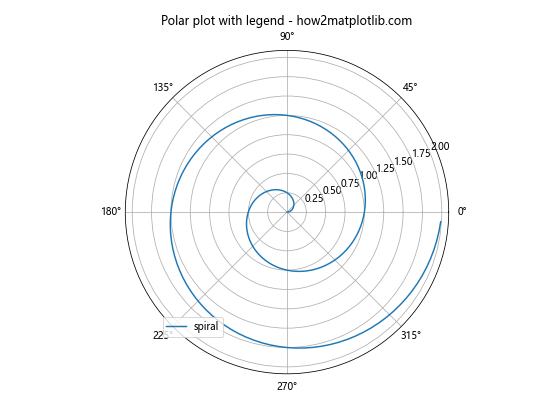
在这个例子中,我们创建了一个极坐标图,并将图例放置在左下角的位置。
17. 使用图例分组数据
图例不仅可以用来标识不同的数据系列,还可以用来对数据进行分组:
import matplotlib.pyplot as plt
import numpy as np
x = np.linspace(0, 10, 100)
fig, ax = plt.subplots(figsize=(10, 6))
line1, = ax.plot(x, np.sin(x), label='Sin')
line2, = ax.plot(x, np.cos(x), label='Cos')
line3, = ax.plot(x, np.tan(x), label='Tan')
first_legend = ax.legend(handles=[line1, line2], loc='upper right', title='Group 1')
ax.add_artist(first_legend)
ax.legend(handles=[line3], loc='lower right', title='Group 2')
plt.title('Grouped legend - how2matplotlib.com')
plt.show()
Output:
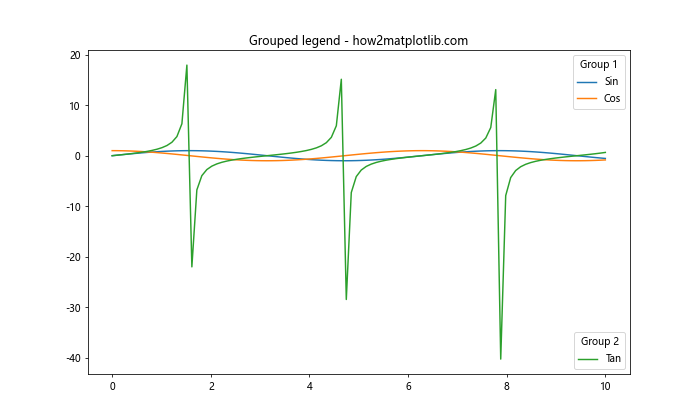
在这个例子中,我们将正弦和余弦函数分为一组,正切函数单独一组,并使用两个独立的图例来表示。
18. 在热图中调整图例位置
热图是另一种常见的图表类型,其图例(通常是颜色条)的位置调整也很重要:
import matplotlib.pyplot as plt
import numpy as np
data = np.random.rand(10, 10)
fig, ax = plt.subplots(figsize=(8, 6))
im = ax.imshow(data)
cbar = plt.colorbar(im)
cbar.set_label('Value')
plt.title('Heatmap with colorbar - how2matplotlib.com')
plt.tight_layout()
plt.show()
Output:
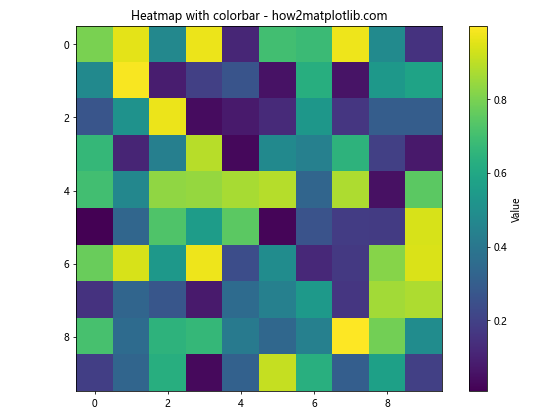
在这个例子中,我们创建了一个热图,并将颜色条(作为图例)放置在图表的右侧。
结论
调整图例位置是创建清晰、美观的数据可视化的重要步骤。通过本文介绍的各种方法和技巧,你应该能够灵活地控制Matplotlib中图例的位置和样式。记住,图例的最佳位置取决于你的具体数据和图表类型,因此要根据实际情况进行调整。
在实践中,你可能需要结合使用多种技巧来达到理想的效果。例如,你可能需要同时调整图例的位置、样式和内容。不断实验和调整是提高数据可视化质量的关键。
最后,建议你在调整图例位置时,始终考虑以下几点:
- 可读性:确保图例不会遮挡重要的数据点或线条。
- 美观性:图例应该与整个图表的设计风格协调一致。
- 信息量:图例应该提供足够的信息,但不要过于复杂或冗长。
- 一致性:如果你在一个项目中创建多个图表,尽量保持图例位置和样式的一致性。
通过掌握这些技巧,你将能够创建更加专业和有效的数据可视化图表,更好地传达你的数据洞察。
 极客笔记
极客笔记