HTML div id
参考:html div id
在HTML中,<div>元素被用来创建一个容器,用于存放其他HTML元素并对它们进行组织。<div>元素通常用于分组和格式化内容,给予内容结构化和样式上的控制。每个<div>元素可以通过id属性赋予一个唯一的标识符。本文将详细介绍HTML中如何使用<div>元素的id属性。
1. 为<div>元素设置唯一标识符
要为<div>元素设置唯一标识符,需要在<div>标签中使用id属性并赋予一个唯一的值。下面是一个示例代码:
<!DOCTYPE html>
<html>
<head>
<title>Example</title>
</head>
<body>
<div id="container">
<p>This is a container div element with unique identifier</p>
</div>
</body>
</html>
Output:

在上面的示例中,我们为<div>元素设置了一个唯一的标识符container。
2. 使用id属性选择特定的<div>元素
一旦我们为<div>元素设置了唯一标识符,就可以使用CSS或JavaScript来选择特定的<div>元素。下面是一个示例代码:
<!DOCTYPE html>
<html>
<head>
<title>Example</title>
<style>
#container {
background-color: lightblue;
padding: 20px;
}
</style>
</head>
<body>
<div id="container">
<p>This is a container div element with unique identifier</p>
</div>
</body>
</html>
Output:

在上面的示例中,我们使用CSS选择id为container的<div>元素,并设置其背景颜色和填充。
3. 同一页面中多个<div>元素的id
在同一页面中,我们可以为多个<div>元素设置不同的id属性。下面是一个示例代码:
<!DOCTYPE html>
<html>
<head>
<title>Example</title>
<style>
#container1 {
background-color: lightblue;
padding: 20px;
}
#container2 {
background-color: lightgreen;
padding: 20px;
}
</style>
</head>
<body>
<div id="container1">
<p>This is container 1 with unique identifier</p>
</div>
<div id="container2">
<p>This is container 2 with unique identifier</p>
</div>
</body>
</html>
Output:
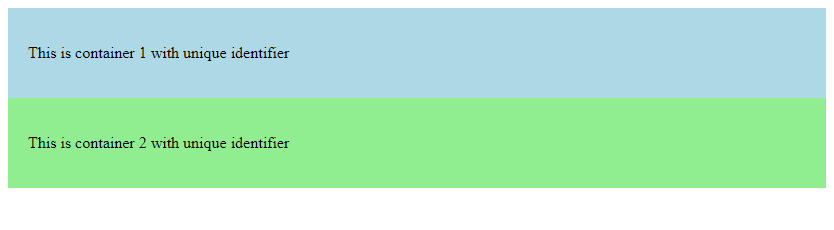
在上面的示例中,我们为两个<div>元素分别设置了id为container1和container2,并为它们设置不同的样式。
4. 使用id属性进行JavaScript操作
除了CSS样式外,我们还可以使用JavaScript来对带有特定id属性的<div>元素进行操作。下面是一个示例代码:
<!DOCTYPE html>
<html>
<head>
<title>Example</title>
<script>
function changeText() {
document.getElementById("container").innerHTML = "This text is changed by JavaScript";
}
</script>
</head>
<body>
<div id="container">
<p>This is a container div element with unique identifier</p>
</div>
<button onclick="changeText()">Change Text</button>
</body>
</html>
Output:

在上面的示例中,我们创建了一个JavaScript函数changeText(),当点击按钮时会更改id为container的<div>元素中的文本内容。
5. 使用id属性进行页面锚点定位
通过为<div>元素设置id属性,我们可以在页面中创建锚点,并通过链接跳转到这些锚点位置。下面是一个示例代码:
<!DOCTYPE html>
<html>
<head>
<title>Example</title>
</head>
<body>
<a href="#section1">Go to Section 1</a>
<a href="#section2">Go to Section 2</a>
<div id="section1">
<h2>Section 1</h2>
<p>This is section 1.</p>
</div>
<div id="section2">
<h2>Section 2</h2>
<p>This is section 2.</p>
</div>
</body>
</html>
Output:
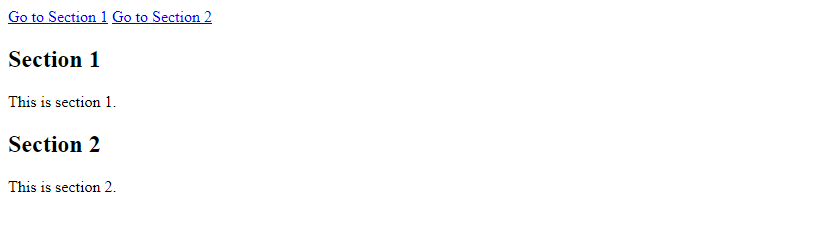
在上面的示例中,我们为两个<div>元素分别设置了id为section1和section2,并创建了两个链接,用于跳转到相应的锚点位置。
6. JavaScript事件处理
我们还可以使用JavaScript事件处理为带有特定id属性的<div>元素添加交互功能。下面是一个示例代码:
<!DOCTYPE html>
<html>
<head>
<title>Example</title>
<script>
document.getElementById("container").addEventListener("click", function(){
alert("Clicked on the div element!");
});
</script>
</head>
<body>
<div id="container">
<p>Click here!</p>
</div>
</body>
</html>
Output:

在上面的示例中,我们为id为container的<div>元素添加了一个点击事件,当点击该<div>元素时会弹出一个警告框。
7. 样式继承
通过为父级<div>元素设置特定id属性,我们可以实现其子元素继承相应的样式。下面是一个示例代码:
<!DOCTYPE html>
<html>
<head>
<title>Example</title>
<style>
#parent {
border: 1px solid black;
padding: 10px;
}
#child {
background-color: lightblue;
}
</style>
</head>
<body>
<div id="parent">
<div id="child">
<p>Styled child element</p>
</div>
</div>
</body>
</html>
Output:

在上面的示例中,id为parent的<div>元素设置了边框和填充样式,其子元素id为child的<div>元素继承了父级样式并设置了背景颜色。
8. 表单元素控制
我们可以使用id属性来控制表单元素的布局和交互功能。下面是一个示例代码:
<!DOCTYPE html>
<html>
<head>
<title>Example</title>
</head>
<body>
<form>
<label for="username">Username:</label>
<input type="text" id="username">
<label for="password">Password:</label>
<input type="password" id="password">
<button onclick="submitForm()">Submit</button>
</form>
<script>
function submitForm() {
var username = document.getElementById("username").value;
var password = document.getElementById("password").value;
// Form submission logic here
}
</script>
</body>
</html>
Output:

在上面的示例中,我们为用户名和密码输入框分别设置了唯一的id属性,然后通过JavaScript函数submitForm()获取输入框中的值,可以用于表单提交逻辑。
9. 动态内容加载
通过id属性,我们可以在页面上动态加载或替换特定的<div>元素内容。下面是一个示例代码:
<!DOCTYPE html>
<html>
<head>
<title>Example</title>
</head>
<body>
<div id="content">
<p>This content will be replaced.</p>
</div>
<button onclick="loadNewContent()">Load New Content</button>
<script>
function loadNewContent() {
document.getElementById("content").innerHTML = "<p>New content loaded dynamically</p>";
}
</script>
</body>
</html>
Output:

在上面的示例中,我们为<div>元素设置了id为content,并创建了一个按钮,点击按钮后会动态替换该<div>元素中的内容。
10. 使用id属性实现响应式设计
通过为不同部分的<div>元素设置不同的id属性,我们可以实现响应式设计,根据屏幕大小或设备类型改变页面布局。下面是一个示例代码:
<!DOCTYPE html>
<html>
<head>
<title>Example</title>
<style>
#sidebar {
display: none;
}
@media only screen and (min-width: 600px) {
#sidebar {
display: block;
}
#main {
width: 70%;
}
}
</style>
</head>
<body>
<div id="sidebar">
<p>This is a sidebar</p>
</div>
<div id="main">
<p>Main content</p>
</div>
</body>
</html>
Output:

在上面的示例中,我们为侧栏和主要内容区域分别设置了不同的id属性,并使用CSS媒体查询根据屏幕大小显示或隐藏侧栏。
通过<div>元素的id属性,我们可以更好地控制和定位页面中的内容,实现更丰富的交互和样式效果。
 极客笔记
极客笔记