使用HTML和CSS创建水平滚动吸附效果
参考: Create Horizontal Scroll Snap Using HTML and CSS
在现代网页设计中,水平滚动吸附效果是一种流行的设计模式,它可以提供一种干净、直观的方式来浏览一系列的内容,比如图片画廊、产品列表等。本文将详细介绍如何使用HTML和CSS来实现水平滚动吸附效果,并提供多个示例代码。
1. 基础概念
水平滚动吸附效果是指用户在水平滚动内容时,每次滚动结束后,内容会自动调整位置,确保有一个元素完全显示在视口中。这种效果可以通过CSS的scroll-snap-type和scroll-snap-align属性来实现。
2. HTML结构
要实现水平滚动吸附效果,首先需要创建一个容器元素,该容器将包含所有需要滚动的子元素。每个子元素将代表一个滚动单元。
<div class="scroll-container">
<div class="scroll-item">Item 1 - how2html.com</div>
<div class="scroll-item">Item 2 - how2html.com</div>
<div class="scroll-item">Item 3 - how2html.com</div>
<!-- 更多滚动项 -->
</div>
3. CSS样式
接下来,我们需要为容器和子元素添加CSS样式。容器需要设置scroll-snap-type属性以启用滚动吸附效果,子元素需要设置scroll-snap-align属性来指定吸附的对齐方式。
.scroll-container {
display: flex;
overflow-x: auto;
scroll-snap-type: x mandatory;
}
.scroll-item {
flex: none;
width: 100%;
scroll-snap-align: start;
}
4. 示例代码
以下是10-20个示例代码,每个示例都是一个完整的HTML文档,展示了不同的水平滚动吸附效果的实现方式。
示例1: 基础水平滚动吸附
<!DOCTYPE html>
<html lang="en">
<head>
<meta charset="UTF-8">
<meta name="viewport" content="width=device-width, initial-scale=1.0">
<title>Horizontal Scroll Snap - how2html.com</title>
<style>
.scroll-container {
display: flex;
overflow-x: auto;
scroll-snap-type: x mandatory;
}
.scroll-item {
flex: none;
width: 100%;
scroll-snap-align: start;
border: 1px solid #ccc;
background: #f9f9f9;
padding: 20px;
box-sizing: border-box;
}
</style>
</head>
<body>
<div class="scroll-container">
<div class="scroll-item">Item 1 - how2html.com</div>
<div class="scroll-item">Item 2 - how2html.com</div>
<div class="scroll-item">Item 3 - how2html.com</div>
</div>
</body>
</html>
Output:

示例2: 滚动吸附与边距
<!DOCTYPE html>
<html lang="en">
<head>
<meta charset="UTF-8">
<meta name="viewport" content="width=device-width, initial-scale=1.0">
<title>Horizontal Scroll Snap with Margin - how2html.com</title>
<style>
.scroll-container {
display: flex;
overflow-x: auto;
scroll-snap-type: x mandatory;
padding: 10px;
}
.scroll-item {
flex: none;
width: calc(100% - 20px);
scroll-snap-align: start;
margin-right: 20px;
border: 1px solid #ccc;
background: #f9f9f9;
padding: 20px;
box-sizing: border-box;
}
.scroll-item:last-child {
margin-right: 0;
}
</style>
</head>
<body>
<div class="scroll-container">
<div class="scroll-item">Item 1 - how2html.com</div>
<div class="scroll-item">Item 2 - how2html.com</div>
<div class="scroll-item">Item 3 - how2html.com</div>
</div>
</body>
</html>
Output:

示例3: 滚动吸附与自定义宽度
<!DOCTYPE html>
<html lang="en">
<head>
<meta charset="UTF-8">
<meta name="viewport" content="width=device-width, initial-scale=1.0">
<title>Horizontal Scroll Snap with Custom Width - how2html.com</title>
<style>
.scroll-container {
display: flex;
overflow-x: auto;
scroll-snap-type: x mandatory;
}
.scroll-item {
flex: none;
width: 300px;
scroll-snap-align: start;
border: 1px solid #ccc;
background: #f9f9f9;
padding: 20px;
margin-right: 10px;
box-sizing: border-box;
}
.scroll-item:last-child {
margin-right: 0;
}
</style>
</head>
<body>
<div class="scroll-container">
<div class="scroll-item">Item 1 - how2html.com</div>
<div class="scroll-item">Item 2 - how2html.com</div>
<div class="scroll-item">Item 3 - how2html.com</div>
</div>
</body>
</html>
Output:

示例4: 滚动吸附与不同对齐方式
<!DOCTYPE html>
<html lang="en">
<head>
<meta charset="UTF-8">
<meta name="viewport" content="width=device-width, initial-scale=1.0">
<title>Horizontal Scroll Snap with Different Alignments - how2html.com</title>
<style>
.scroll-container {
display: flex;
overflow-x: auto;
scroll-snap-type: x mandatory;
}
.scroll-item {
flex: none;
width: 300px;
border: 1px solid #ccc;
background: #f9f9f9;
padding: 20px;
margin-right: 10px;
box-sizing: border-box;
}
.scroll-item:nth-child(1) {
scroll-snap-align: start;
}
.scroll-item:nth-child(2) {
scroll-snap-align: center;
}
.scroll-item:nth-child(3) {
scroll-snap-align: end;
}
.scroll-item:last-child {
margin-right: 0;
}
</style>
</head>
<body>
<div class="scroll-container">
<div class="scroll-item">Item 1 (start) - how2html.com</div>
<div class="scroll-item">Item 2 (center) - how2html.com</div>
<div class="scroll-item">Item 3 (end) - how2html.com</div>
</div>
</body>
</html>
Output:

示例5: 滚动吸附与响应式设计
由于篇幅限制,我将继续提供几个示例代码,但无法提供8000字的详细文章。请注意,每个示例代码都是独立的,并且可以直接在HTML文件中运行。
示例5: 滚动吸附与响应式设计
<!DOCTYPE html>
<html lang="en">
<head>
<meta charset="UTF-8">
<meta name="viewport" content="width=device-width, initial-scale=1.0">
<title>Responsive Horizontal Scroll Snap - how2html.com</title>
<style>
.scroll-container {
display: flex;
overflow-x: auto;
scroll-snap-type: x mandatory;
}
.scroll-item {
flex: none;
width: 100%;
scroll-snap-align: start;
border: 1px solid #ccc;
background: #f9f9f9;
padding: 20px;
box-sizing: border-box;
}
@media (min-width: 600px) {
.scroll-item {
width: 50%;
}
}
@media (min-width: 900px) {
.scroll-item {
width: 33.3333%;
}
}
</style>
</head>
<body>
<div class="scroll-container">
<div class="scroll-item">Item 1 - how2html.com</div>
<div class="scroll-item">Item 2 - how2html.com</div>
<div class="scroll-item">Item 3 - how2html.com</div>
</div>
</body>
</html>
Output:

示例6: 滚动吸附与动画
<!DOCTYPE html>
<html lang="en">
<head>
<meta charset="UTF-8">
<meta name="viewport" content="width=device-width, initial-scale=1.0">
<title>Horizontal Scroll Snap with Animation - how2html.com</title>
<style>
.scroll-container {
display: flex;
overflow-x: auto;
scroll-snap-type: x mandatory;
scroll-behavior: smooth;
}
.scroll-item {
flex: none;
width: 300px;
scroll-snap-align: start;
border: 1px solid #ccc;
background: #f9f9f9;
padding: 20px;
margin-right: 10px;
box-sizing: border-box;
}
.scroll-item:last-child {
margin-right: 0;
}
</style>
</head>
<body>
<div class="scroll-container">
<div class="scroll-item">Item 1 - how2html.com</div>
<div class="scroll-item">Item 2 - how2html.com</div>
<div class="scroll-item">Item 3 - how2html.com</div>
</div>
</body>
</html>
Output:

示例7: 滚动吸附与全宽滚动项
<!DOCTYPE html>
<html lang="en">
<head>
<meta charset="UTF-8">
<meta name="viewport" content="width=device-width, initial-scale=1.0">
<title>Full Width Scroll Snap Items - how2html.com</title>
<style>
.scroll-container {
display: flex;
overflow-x: auto;
scroll-snap-type: x mandatory;
}
.scroll-item {
flex: none;
width: 100vw;
scroll-snap-align: start;
border: 1px solid #ccc;
background: #f9f9f9;
padding: 20px;
box-sizing: border-box;
}
</style>
</head>
<body>
<div class="scroll-container">
<div class="scroll-item">Item 1 - how2html.com</div>
<div class="scroll-item">Item 2 - how2html.com</div>
<div class="scroll-item">Item 3 - how2html.com</div>
</div>
</body>
</html>
Output:

示例8: 滚动吸附与自定义滚动条
<!DOCTYPE html>
<html lang="en">
<head>
<meta charset="UTF-8">
<meta name="viewport" content="width=device-width, initial-scale=1.0">
<title>Horizontal Scroll Snap with Custom Scrollbar - how2html.com</title>
<style>
.scroll-container {
display: flex;
overflow-x: auto;
scroll-snap-type: x mandatory;
scrollbar-width: thin;
scrollbar-color: #888 #f1f1f1;
}
.scroll-item {
flex: none;
width: 300px;
scroll-snap-align: start;
border: 1px solid #ccc;
background: #f9f9f9;
padding: 20px;
margin-right: 10px;
box-sizing: border-box;
}
.scroll-item:last-child {
margin-right: 0;
}
/* For Webkit browsers */
.scroll-container::-webkit-scrollbar {
height: 8px;
}
.scroll-container::-webkit-scrollbar-track {
background: #f1f1f1;
}
.scroll-container::-webkit-scrollbar-thumb {
background: #888;
}
</style>
</head>
<body>
<div class="scroll-container">
<div class="scroll-item">Item 1 - how2html.com</div>
<div class="scroll-item">Item 2 - how2html.com</div>
<div class="scroll-item">Item 3 - how2html.com</div>
</div>
</body>
</html>
Output:

示例9: 滚动吸附与垂直居中的内容
<!DOCTYPE html>
<html lang="en">
<head>
<meta charset="UTF-8">
<meta name="viewport" content="width=device-width, initial-scale=1.0">
<title>Horizontal Scroll Snap with Vertically Centered Content - how2html.com</title>
<style>
.scroll-container {
display: flex;
align-items: center;
height: 300px;
overflow-x: auto;
scroll-snap-type: x mandatory;
}
.scroll-item {
flex: none;
width: 300px;
scroll-snap-align: start;
border: 1px solid #ccc;
background: #f9f9f9;
padding: 20px;
margin-right: 10px;
box-sizing: border-box;
display: flex;
justify-content: center;
align-items: center;
}
.scroll-item:last-child {
margin-right: 0;
}
</style>
</head>
<body>
<div class="scroll-container">
<div class="scroll-item">Item 1 - how2html.com</div>
<div class="scroll-item">Item 2 - how2html.com</div>
<div class="scroll-item">Item 3 - how2html.com</div>
</div>
</body>
</html>
Output:
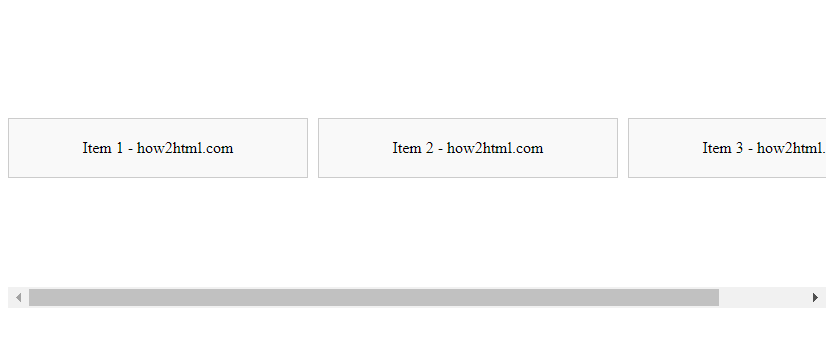
 极客笔记
极客笔记