使用HTML和CSS为图片添加发光效果
参考: Apply Glowing Effect to the Image using HTML and CSS
在网页设计中,为图片添加发光效果可以使页面看起来更加生动和吸引人。本文将详细介绍如何使用HTML和CSS为图片添加发光效果。我们将通过一系列示例代码来展示不同的发光效果,以及如何通过CSS属性来实现它们。
示例1:基础的发光效果
下面的示例展示了如何为一个图片添加基础的发光效果。
<!DOCTYPE html>
<html lang="en">
<head>
<meta charset="UTF-8">
<meta name="viewport" content="width=device-width, initial-scale=1.0">
<title>Glowing Image Effect</title>
<style>
.glow {
width: 300px;
height: 200px;
background-image: url('https://how2html.com/wp-content/themes/dux/img/logo.png');
box-shadow: 0 0 10px rgba(255, 255, 255, 0.8);
}
</style>
</head>
<body>
<div class="glow"></div>
</body>
</html>
Output:
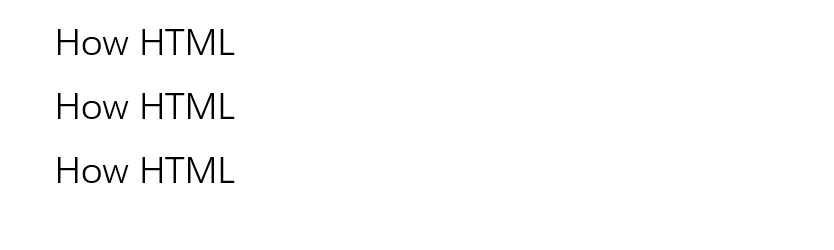
示例2:发光效果与过渡动画
在这个示例中,我们将添加一个过渡动画,使得当用户将鼠标悬停在图片上时,发光效果会逐渐显现。
<!DOCTYPE html>
<html lang="en">
<head>
<meta charset="UTF-8">
<meta name="viewport" content="width=device-width, initial-scale=1.0">
<title>Glowing Image Effect with Transition</title>
<style>
.glow {
width: 300px;
height: 200px;
background-image: url('https://how2html.com/wp-content/themes/dux/img/logo.png');
transition: box-shadow 0.3s ease-in-out;
}
.glow:hover {
box-shadow: 0 0 20px rgba(255, 255, 255, 0.9);
}
</style>
</head>
<body>
<div class="glow"></div>
</body>
</html>
Output:
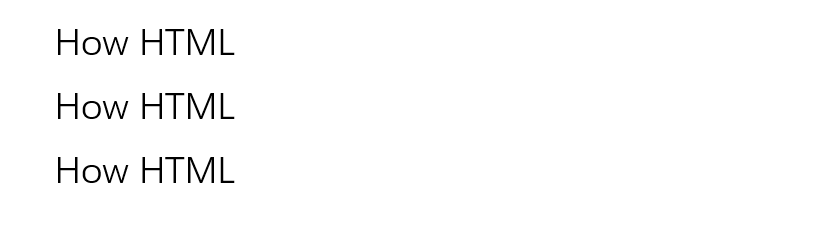
示例3:彩色的发光效果
这个示例展示了如何为图片添加一个彩色的发光效果。
<!DOCTYPE html>
<html lang="en">
<head>
<meta charset="UTF-8">
<meta name="viewport" content="width=device-width, initial-scale=1.0">
<title>Colorful Glowing Image Effect</title>
<style>
.glow {
width: 300px;
height: 200px;
background-image: url('https://how2html.com/wp-content/themes/dux/img/logo.png');
box-shadow: 0 0 15px rgba(0, 255, 0, 0.7);
}
</style>
</head>
<body>
<div class="glow"></div>
</body>
</html>
Output:
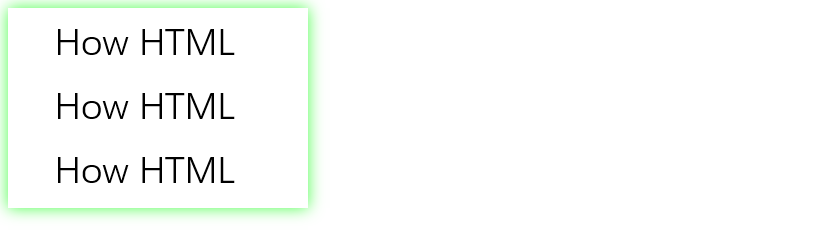
示例4:多重发光效果
通过叠加多个box-shadow,我们可以创建一个多重发光效果。
<!DOCTYPE html>
<html lang="en">
<head>
<meta charset="UTF-8">
<meta name="viewport" content="width=device-width, initial-scale=1.0">
<title>Multiple Glowing Effect</title>
<style>
.glow {
width: 300px;
height: 200px;
background-image: url('https://how2html.com/wp-content/themes/dux/img/logo.png');
box-shadow:
0 0 10px #fff,
0 0 20px #fff,
0 0 30px #f0f,
0 0 40px #0ff;
}
</style>
</head>
<body>
<div class="glow"></div>
</body>
</html>
Output:
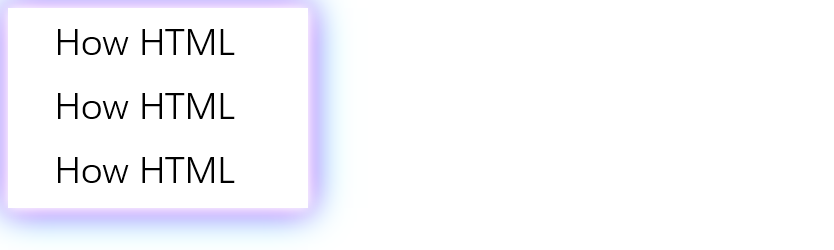
示例5:动态的发光效果
在这个示例中,我们将使用@keyframes来创建一个动态的发光效果。
<!DOCTYPE html>
<html lang="en">
<head>
<meta charset="UTF-8">
<meta name="viewport" content="width=device-width, initial-scale=1.0">
<title>Dynamic Glowing Effect</title>
<style>
@keyframes glowing {
0% { box-shadow: 0 0 5px #fff; }
50% { box-shadow: 0 0 20px #ff0; }
100% { box-shadow: 0 0 5px #fff; }
}
.glow {
width: 300px;
height: 200px;
background-image: url('https://how2html.com/wp-content/themes/dux/img/logo.png');
animation: glowing 2s infinite;
}
</style>
</head>
<body>
<div class="glow"></div>
</body>
</html>
Output:
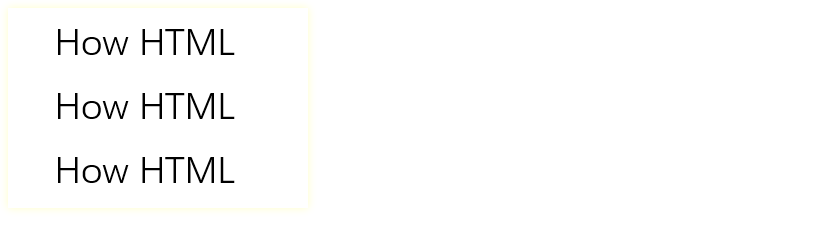
示例6:发光阴影的内部发光效果
我们可以通过设置inset关键字来使阴影在元素的内部显示,从而创建一个内部发光效果。
<!DOCTYPE html>
<html lang="en">
<head>
<meta charset="UTF-8">
<meta name="viewport" content="width=device-width, initial-scale=1.0">
<title>Inner Glowing Effect</title>
<style>
.glow {
width: 300px;
height: 200px;
background-image: url('https://how2html.com/wp-content/themes/dux/img/logo.png');
box-shadow: inset 0 0 10px #fff;
}
</style>
</head>
<body>
<div class="glow"></div>
</body>
</html>
Output:
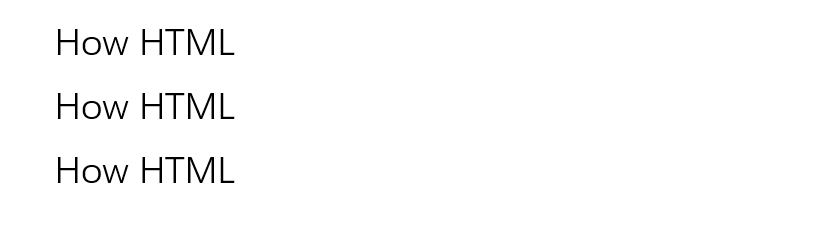
示例7:发光边框效果
除了发光阴影,我们还可以为图片添加一个发光边框。
<!DOCTYPE html>
<html lang="en">
<head>
<meta charset="UTF-8">
<meta name="viewport" content="width=device-width, initial-scale=1.0">
<title>Glowing Border Effect</title>
<style>
.glow {
width: 300px;
height: 200px;
background-image: url('https://how2html.com/wp-content/themes/dux/img/logo.png');
border: 5px solid rgba(255, 255, 255, 0.5);
box-shadow: 0 0 15px rgba(255, 255, 255, 0.5);
}
</style>
</head>
<body>
<div class="glow"></div>
</body>
</html>
Output:
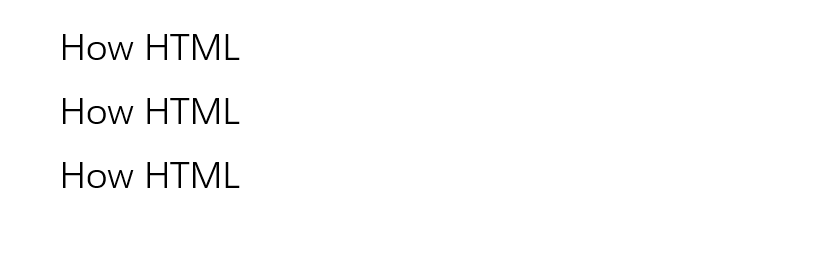
示例8:渐变的发光效果
我们可以使用CSS渐变来创建一个更加复杂的发光效果。
<!DOCTYPE html>
<html lang="en">
<head>
<meta charset="UTF-8">
<meta name="viewport" content="width=device-width, initial-scale=1.0">
<title>Gradient Glowing Effect</title>
<style>
.glow {
width: 300px;
height: 200px;
background-image: url('https://how2html.com/wp-content/themes/dux/img/logo.png');
background: linear-gradient(45deg, rgba(255, 0, 0, 0.3), rgba(0, 255, 0, 0.3), rgba(0, 0, 255, 0.3));
box-shadow: 0 0 20px rgba(255, 255, 255, 0.5);
}
</style>
</head>
<body>
<div class="glow"></div>
</body>
</html>
Output:
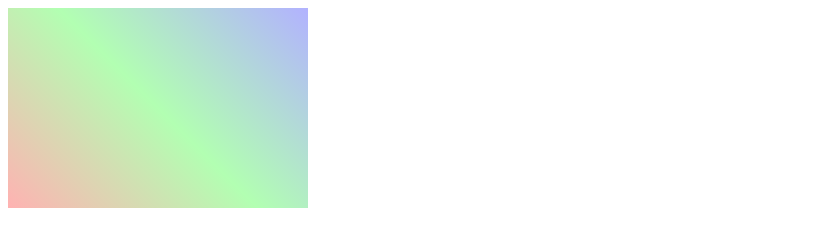
示例9:带有文本的图片发光效果
我们可以在图片上添加文本,并为文本添加发光效果。
<!DOCTYPE html>
<html lang="en">
<head>
<meta charset="UTF-8">
<meta name="viewport" content="width=device-width, initial-scale=1.0">
<title>Glowing Text on Image Effect</title>
<style>
.glow {
position: relative;
width: 300px;
height: 200px;
background-image: url('https://how2html.com/wp-content/themes/dux/img/logo.png');
}
.glow::after {
content: 'how2html.com';
position: absolute;
top: 50%;
left: 50%;
transform: translate(-50%, -50%);
color: #fff;
font-size: 24px;
text-shadow: 0 0 10px #fff, 0 0 20px #fff, 0 0 30px #f0f, 0 0 40px #0ff;
}
</style>
</head>
<body>
<div class="glow"></div>
</body>
</html>
Output:
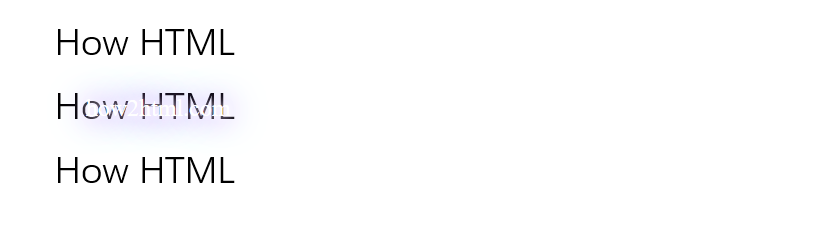
示例10:响应式的发光效果
为了确保发光效果在不同设备上都能良好展示,我们可以使用媒体查询来调整效果的大小。
<!DOCTYPE html>
<html lang="en">
<head>
<meta charset="UTF-8">
<meta name="viewport" content="width=device-width, initial-scale=1.0">
<title>Responsive Glowing Effect</title>
<style>
.glow {
width: 100%;
max-width: 300px;
height: auto;
background-image: url('https://how2html.com/wp-content/themes/dux/img/logo.png');
box-shadow: 0 0 10px #fff;
}
@media (min-width: 768px) {
.glow {
box-shadow: 0 0 20px #fff;
}
}
</style>
</head>
<body>
<div class="glow"></div>
</body>
</html>
示例11:3D发光效果
我们可以通过添加多层阴影来模拟3D发光效果。
<!DOCTYPE html>
<html lang="en">
<head>
<meta charset="UTF-8">
<meta name="viewport" content="width=device-width, initial-scale=1.0">
<title>3D Glowing Effect</title>
<style>
.glow {
width: 300px;
height: 200px;
background-image: url('https://how2html.com/wp-content/themes/dux/img/logo.png');
box-shadow:
0 0 5px #fff,
0 0 10px #fff,
0 0 15px #fff,
0 0 20px #ff2d95,
0 0 35px #ff2d95,
0 0 40px #ff2d95,
0 0 55px #ff2d95,
0 0 75px #ff2d95;
}
</style>
</head>
<body>
<div class="glow"></div>
</body>
</html>
Output:
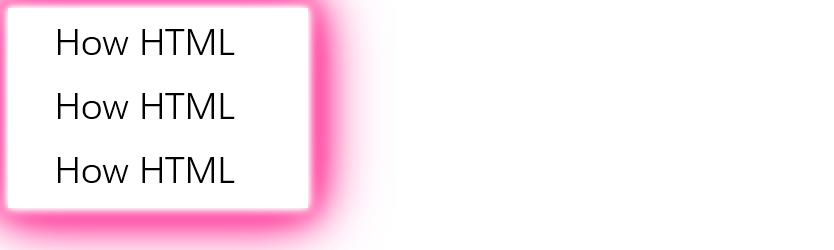
示例12:发光效果的暂停和恢复
我们可以使用CSS的:hover伪类和animation-play-state属性来控制动画的暂停和恢复。
<!DOCTYPE html>
<html lang="en">
<head>
<meta charset="UTF-8">
<meta name="viewport" content="width=device-width, initial-scale=1.0">
<title>Glowing Effect Pause and Resume</title>
<style>
@keyframes glowing {
0% { box-shadow: 0 0 5px #fff; }
50% { box-shadow: 0 0 20px #ff0; }
100% { box-shadow: 0 0 5px #fff; }
}
.glow {
width: 300px;
height: 200px;
background-image: url('https://how2html.com/wp-content/themes/dux/img/logo.png');
animation: glowing 2s infinite;
}
.glow:hover {
animation-play-state: paused;
}
</style>
</head>
<body>
<div class="glow"></div>
</body>
</html>
Output:
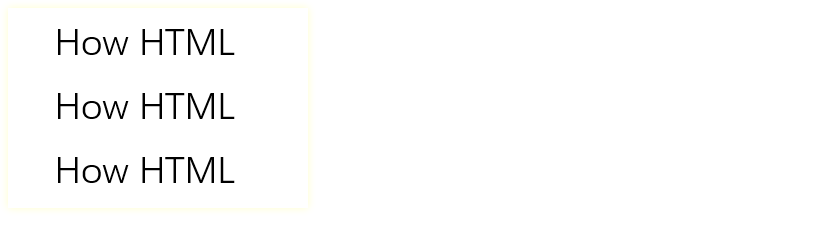
示例13:发光效果的方向控制
我们可以通过改变box-shadow的水平和垂直偏移来控制发光效果的方向。
<!DOCTYPE html>
<html lang="en">
<head>
<meta charset="UTF-8">
<meta name="viewport" content="width=device-width, initial-scale=1.0">
<title>Glowing Effect Direction Control</title>
<style>
.glow {
width: 300px;
height: 200px;
background-image: url('https://how2html.com/wp-content/themes/dux/img/logo.png');
box-shadow: 10px 10px 20px #fff;
}
</style>
</head>
<body>
<div class="glow"></div>
</body>
</html>
Output:
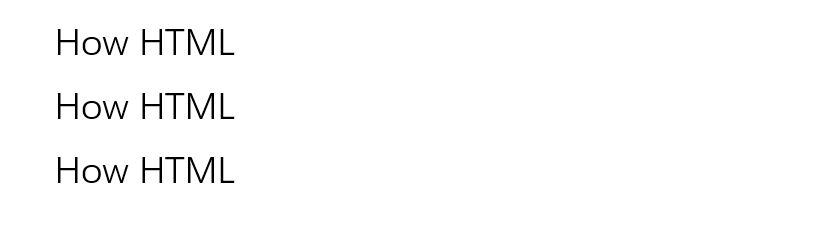
示例14:自定义形状的发光效果
我们可以通过使用clip-path来创建自定义形状,并为其添加发光效果。
<!DOCTYPE html>
<html lang="en">
<head>
<meta charset="UTF-8">
<meta name="viewport" content="width=device-width, initial-scale=1.0">
<title>Custom Shape Glowing Effect</title>
<style>
.glow {
width: 300px;
height: 200px;
background-image: url('https://how2html.com/wp-content/themes/dux/img/logo.png');
clip-path: polygon(50% 0%, 100% 50%, 50% 100%, 0% 50%);
box-shadow: 0 0 15px #fff;
}
</style>
</head>
<body>
<div class="glow"></div>
</body>
</html>
Output:

示例15:发光文字效果
除了图片,我们也可以为文字添加发光效果。
<!DOCTYPE html>
<html lang="en">
<head>
<meta charset="UTF-8">
<meta name="viewport" content="width=device-width, initial-scale=1.0">
<title>Glowing Text Effect</title>
<style>
.glow-text {
font-size: 40px;
color: #fff;
text-align: center;
text-shadow: 0 0 10px #fff, 0 0 20px #fff, 0 0 30px #f0f, 0 0 40px #0ff;
}
</style>
</head>
<body>
<div class="glow-text">how2html.com</div>
</body>
</html>
Output:

示例16:发光按钮效果
我们可以为按钮添加发光效果,使其在用户交互时更加突出。
<!DOCTYPE html>
<html lang="en">
<head>
<meta charset="UTF-8">
<meta name="viewport" content="width=device-width, initial-scale=1.0">
<title>Glowing Button Effect</title>
<style>
.glow-button {
padding: 10px 20px;
border: none;
background-color: #111;
color: #fff;
text-transform: uppercase;
box-shadow: 0 0 20px #fff;
cursor: pointer;
transition: all 0.3s ease;
}
.glow-button:hover {
box-shadow: 0 0 40px #fff;
}
</style>
</head>
<body>
<button class="glow-button">Visit how2html.com</button>
</body>
</html>
Output:

示例17:发光图标效果
我们也可以为社交媒体图标或其他网页图标添加发光效果。
<!DOCTYPE html>
<html lang="en">
<head>
<meta charset="UTF-8">
<meta name="viewport" content="width=device-width, initial-scale=1.0">
<title>Glowing Icons Effect</title>
<style>
.icon {
font-size: 30px;
color: #fff;
text-shadow: 0 0 5px #fff, 0 0 10px #fff, 0 0 15px #f0f, 0 0 20px #0ff;
margin: 10px;
cursor: pointer;
}
</style>
</head>
<body>
<i class="icon">★</i> <!-- Example icon (star) -->
<i class="icon">♥</i> <!-- Example icon (heart) -->
<i class="icon">►</i> <!-- Example icon (play) -->
</body>
</html>
Output:

示例18:动态发光效果
我们可以通过CSS动画添加一个动态的发光效果,使元素看起来更加生动。
<!DOCTYPE html>
<html lang="en">
<head>
<meta charset="UTF-8">
<meta name="viewport" content="width=device-width, initial-scale=1.0">
<title>Dynamic Glowing Effect</title>
<style>
@keyframes glow {
0%, 100% {
text-shadow: 0 0 10px #fff, 0 0 20px #fff, 0 0 30px #f0f, 0 0 40px #0ff;
}
50% {
text-shadow: 0 0 20px #fff, 0 0 40px #f0f, 0 0 60px #f0f, 0 0 80px #0ff;
}
}
.dynamic-glow {
font-size: 40px;
color: #fff;
animation: glow 2s infinite alternate;
}
</style>
</head>
<body>
<div class="dynamic-glow">Dynamic Glow</div>
</body>
</html>
Output:

示例19:发光边框效果
我们可以为元素添加一个发光的边框,以增强其视觉效果。
<!DOCTYPE html>
<html lang="en">
<head>
<meta charset="UTF-8">
<meta name="viewport" content="width=device-width, initial-scale=1.0">
<title>Glowing Border Effect</title>
<style>
.glow-border {
width: 300px;
height: 200px;
border: 5px solid #fff;
box-shadow: 0 0 5px #fff, 0 0 10px #fff, 0 0 15px #f0f, 0 0 20px #0ff;
padding: 20px;
text-align: center;
line-height: 160px;
font-size: 24px;
color: #fff;
}
</style>
</head>
<body>
<div class="glow-border">Glowing Border</div>
</body>
</html>
Output:
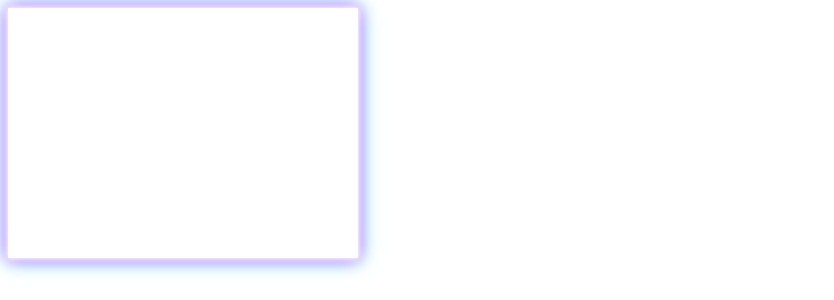
示例20:渐变发光效果
我们可以使用CSS渐变和发光效果结合,创建一个独特的视觉效果。
<!DOCTYPE html>
<html lang="en">
<head>
<meta charset="UTF-8">
<meta name="viewport" content="width=device-width, initial-scale=1.0">
<title>Gradient Glowing Effect</title>
<style>
.gradient-glow {
width: 300px;
height: 200px;
background: linear-gradient(to right, #ff4b2b, #ff416c);
box-shadow: 0 0 10px #fff, 0 0 20px #ff4b2b, 0 0 30px #ff416c, 0 0 40px #ff416c;
color: #fff;
padding: 20px;
text-align: center;
line-height: 160px;
font-size: 24px;
}
</style>
</head>
<body>
<div class="gradient-glow">Gradient Glow</div>
</body>
</html>
Output:
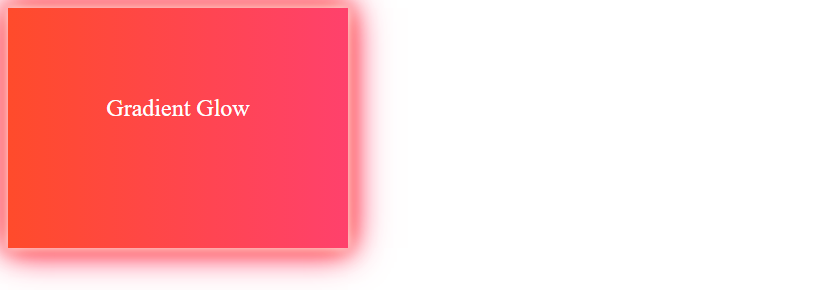
这些示例展示了如何使用HTML和CSS来创建各种发光效果,可以应用于文本、图片、按钮、图标等多种元素,增强网页的视觉吸引力。
 极客笔记
极客笔记