Tkinter 变量实例:计算器
本文通过已经学会了使用变量类别控制标签的输出,其实有这些概念就可以设计简单的计算器了。下面将介绍完整的计算器设计。
代码实现
设计简易的计算器,这个程序中在按钮设计时大量使用Lambda,主要是因为数字按钮与算术表达式按钮使用相同的函数,只是传递的参数不一样,所以用Lambda可以简化设计。
from tkinter import *
def calculate(): # 执行计算并显示结果
result = eval(equ.get())
equ.set(equ.get() + "=\n" + str(result))
def show(buttonString): # 更新显示区的计算公式
content = equ.get()
if content == "Initialization is complete...":
content = ""
equ.set(content + buttonString)
def backspace(): # 删除前一个字符
equ.set(str(equ.get()[:-1]))
def clear(): # 清除显示区,放置0
equ.set("") # equ.set("0")
root = Tk()
root.title("apidemos.com")
# root.geometry("210x223")
equ = StringVar()
equ.set("Initialization is complete...") # 默认是显示0
# 设计显示区
label = Label(root,width=68,height=3,relief="raised",anchor=SE,
textvariable=equ)
label.grid(row=0,column=0,columnspan=4,padx=5,pady=5)
# 清除显示区按钮
clearButton = Button(root,text="清零",fg="red",width=15,height=3,command=clear)
clearButton.grid(row = 1,column = 0)
# 以下是row1的其他按钮
Button(root,text="退格",fg="Green",width=15,height=3,command=backspace).grid(row=1,column=1)
Button(root,text="%",width=15,height=3,command=lambda:show("%")).grid(row=1,column=2)
Button(root,text="/",width=15,height=3,command=lambda:show("/")).grid(row=1,column=3)
# 以下是row2的其他按钮
Button(root,text="7",width=15,height=3,command=lambda:show("7")).grid(row=2,column=0)
Button(root,text="8",width=15,height=3,command=lambda:show("8")).grid(row=2,column=1)
Button(root,text="9",width=15,height=3,command=lambda:show("9")).grid(row=2,column=2)
Button(root,text="*",width=15,height=3,command=lambda:show("*")).grid(row=2,column=3)
# 以下是row3的其他按钮
Button(root,text="4",width=15,height=3,command=lambda:show("4")).grid(row=3,column=0)
Button(root,text="5",width=15,height=3,command=lambda:show("5")).grid(row=3,column=1)
Button(root,text="6",width=15,height=3,command=lambda:show("6")).grid(row=3,column=2)
Button(root,text="-",width=15,height=3,command=lambda:show("-")).grid(row=3,column=3)
# 以下是row4的其他按钮
Button(root,text="1",width=15,height=3,command=lambda:show("1")).grid(row=4,column=0)
Button(root,text="2",width=15,height=3,command=lambda:show("2")).grid(row=4,column=1)
Button(root,text="3",width=15,height=3,command=lambda:show("3")).grid(row=4,column=2)
Button(root,text="+",width=15,height=3,command=lambda:show("+")).grid(row=4,column=3)
# 以下是row5的其他按钮
Button(root,text="0",width=32,height=3,
command=lambda:show("0")).grid(row=5,column=0,columnspan=2)
Button(root,text=".",width=15,height=3,
command=lambda:show(".")).grid(row=5,column=2)
Button(root,text="=",width=15,height=3,bg="yellow",
command=lambda:calculate()).grid(row=5,column=3)
root.mainloop()Output:
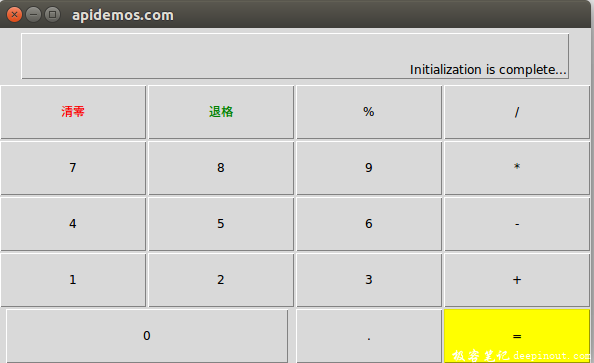
计算5+9*6的结果:
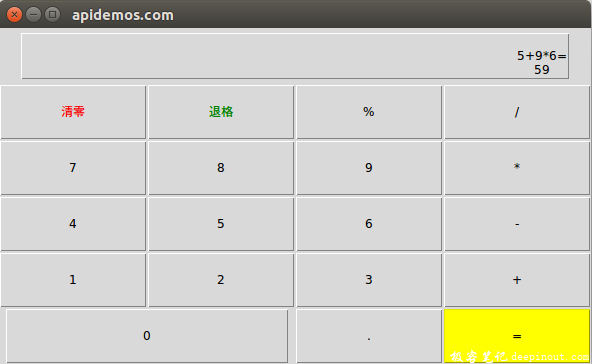
点击清除按钮:
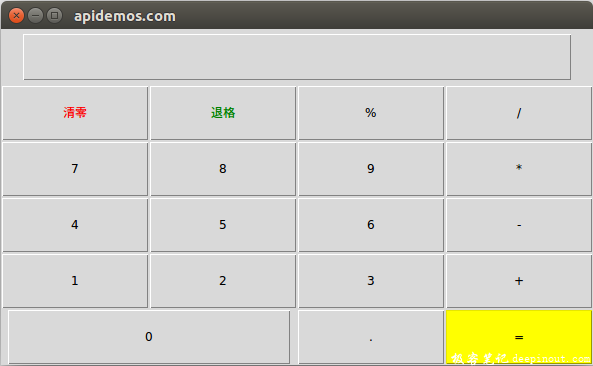
 极客笔记
极客笔记