Matplotlib中使用axis.Tick.get_path_effects()方法详解
参考:Matplotlib.axis.Tick.get_path_effects() in Python
Matplotlib是Python中最流行的数据可视化库之一,它提供了丰富的绘图功能和自定义选项。在Matplotlib中,axis.Tick.get_path_effects()方法是一个非常有用的工具,用于获取刻度标签的路径效果。本文将深入探讨这个方法的使用,并通过多个示例来展示其功能和应用场景。
1. 什么是axis.Tick.get_path_effects()方法?
axis.Tick.get_path_effects()是Matplotlib库中axis.Tick类的一个方法。它用于获取应用于刻度标签的路径效果列表。路径效果是一种可以应用于文本或线条的视觉效果,例如阴影、描边等。这个方法允许我们检查当前应用于刻度标签的效果,从而更好地控制和自定义图表的外观。
2. 基本用法
要使用get_path_effects()方法,我们首先需要获取到轴对象的刻度实例。以下是一个基本的示例:
import matplotlib.pyplot as plt
import matplotlib.patheffects as path_effects
fig, ax = plt.subplots()
ax.set_title("how2matplotlib.com Example")
ax.plot([1, 2, 3, 4], [1, 4, 2, 3])
# 获取x轴的主刻度
xticks = ax.xaxis.get_major_ticks()
# 获取第一个刻度的路径效果
effects = xticks[0].get_path_effects()
print(effects)
plt.show()
Output:
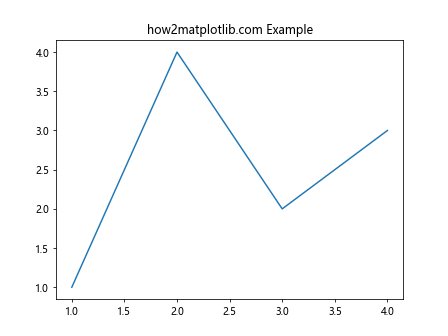
在这个例子中,我们创建了一个简单的线图,然后获取了x轴的主刻度。通过调用第一个刻度的get_path_effects()方法,我们可以查看应用于该刻度标签的路径效果。
3. 设置路径效果并获取
通常,我们会先设置路径效果,然后再获取它们。以下是一个设置路径效果并获取的示例:
import matplotlib.pyplot as plt
import matplotlib.patheffects as path_effects
fig, ax = plt.subplots()
ax.set_title("how2matplotlib.com Path Effects")
ax.plot([1, 2, 3, 4], [1, 4, 2, 3])
# 设置x轴刻度标签的路径效果
for tick in ax.xaxis.get_major_ticks():
tick.label1.set_path_effects([path_effects.Stroke(linewidth=3, foreground='red'),
path_effects.Normal()])
# 获取第一个刻度的路径效果
effects = ax.xaxis.get_major_ticks()[0].get_path_effects()
print(effects)
plt.show()
Output:
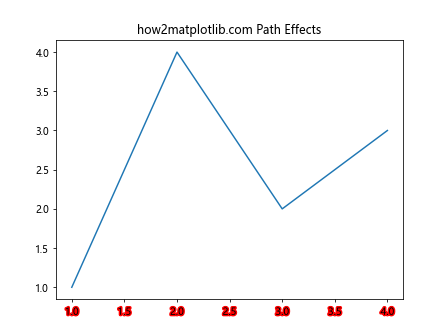
在这个例子中,我们为x轴的所有主刻度标签设置了一个红色描边效果。然后,我们使用get_path_effects()方法获取第一个刻度的路径效果。
4. 不同类型的路径效果
Matplotlib提供了多种路径效果,我们可以组合使用它们来创建独特的视觉效果。以下是一些常见的路径效果:
4.1 描边效果(Stroke)
描边效果可以为文本或线条添加轮廓。以下是一个使用描边效果的示例:
import matplotlib.pyplot as plt
import matplotlib.patheffects as path_effects
fig, ax = plt.subplots()
ax.set_title("how2matplotlib.com Stroke Effect")
ax.plot([1, 2, 3, 4], [1, 4, 2, 3])
for tick in ax.xaxis.get_major_ticks():
tick.label1.set_path_effects([path_effects.Stroke(linewidth=3, foreground='blue'),
path_effects.Normal()])
effects = ax.xaxis.get_major_ticks()[0].get_path_effects()
print(effects)
plt.show()
Output:
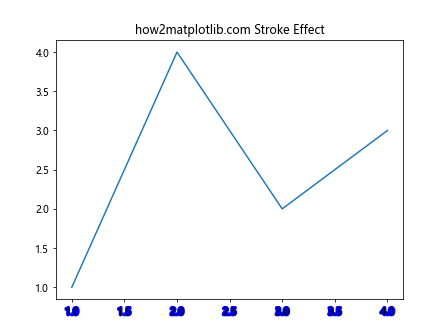
在这个例子中,我们为x轴的刻度标签添加了一个蓝色的描边效果。
4.2 阴影效果(Shadow)
阴影效果可以为文本或线条添加阴影,增加深度感。以下是一个使用阴影效果的示例:
import matplotlib.pyplot as plt
import matplotlib.patheffects as path_effects
fig, ax = plt.subplots()
ax.set_title("how2matplotlib.com Shadow Effect")
ax.plot([1, 2, 3, 4], [1, 4, 2, 3])
for tick in ax.xaxis.get_major_ticks():
tick.label1.set_path_effects([path_effects.withSimplePatchShadow()])
effects = ax.xaxis.get_major_ticks()[0].get_path_effects()
print(effects)
plt.show()
Output:
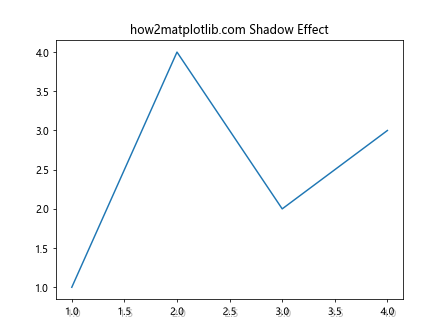
这个例子为x轴的刻度标签添加了一个简单的阴影效果。
4.3 简单模糊效果(SimpleLineShadow)
简单模糊效果可以为线条添加模糊的阴影。以下是一个示例:
import matplotlib.pyplot as plt
import matplotlib.patheffects as path_effects
fig, ax = plt.subplots()
ax.set_title("how2matplotlib.com Simple Line Shadow")
line, = ax.plot([1, 2, 3, 4], [1, 4, 2, 3])
line.set_path_effects([path_effects.SimpleLineShadow(), path_effects.Normal()])
effects = line.get_path_effects()
print(effects)
plt.show()
Output:
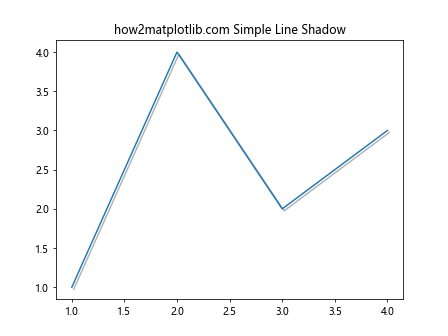
这个例子为绘制的线条添加了一个简单的模糊阴影效果。
5. 组合多种路径效果
我们可以组合多种路径效果来创建更复杂的视觉效果。以下是一个组合描边和阴影效果的示例:
import matplotlib.pyplot as plt
import matplotlib.patheffects as path_effects
fig, ax = plt.subplots()
ax.set_title("how2matplotlib.com Combined Effects")
ax.plot([1, 2, 3, 4], [1, 4, 2, 3])
for tick in ax.xaxis.get_major_ticks():
tick.label1.set_path_effects([
path_effects.Stroke(linewidth=3, foreground='red'),
path_effects.withSimplePatchShadow(shadow_rgbFace='blue', alpha=0.5),
path_effects.Normal()
])
effects = ax.xaxis.get_major_ticks()[0].get_path_effects()
print(effects)
plt.show()
Output:
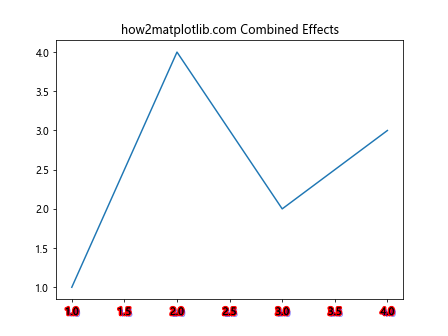
在这个例子中,我们为x轴的刻度标签同时应用了红色描边和蓝色阴影效果。
6. 动态修改路径效果
我们可以在运行时动态修改路径效果。以下是一个示例,展示如何在绘图后修改路径效果:
import matplotlib.pyplot as plt
import matplotlib.patheffects as path_effects
fig, ax = plt.subplots()
ax.set_title("how2matplotlib.com Dynamic Effects")
ax.plot([1, 2, 3, 4], [1, 4, 2, 3])
# 初始效果
for tick in ax.xaxis.get_major_ticks():
tick.label1.set_path_effects([path_effects.Normal()])
# 获取初始效果
initial_effects = ax.xaxis.get_major_ticks()[0].get_path_effects()
print("Initial effects:", initial_effects)
# 修改效果
for tick in ax.xaxis.get_major_ticks():
tick.label1.set_path_effects([
path_effects.Stroke(linewidth=2, foreground='green'),
path_effects.Normal()
])
# 获取修改后的效果
modified_effects = ax.xaxis.get_major_ticks()[0].get_path_effects()
print("Modified effects:", modified_effects)
plt.show()
Output:
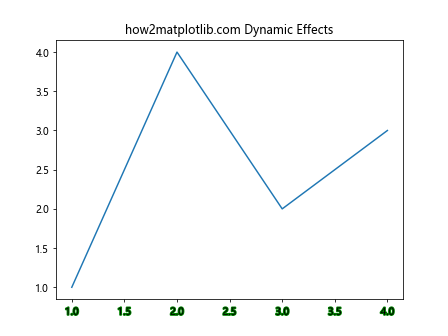
这个例子展示了如何在初始绘图后动态修改刻度标签的路径效果。
7. 应用路径效果到不同的图表元素
路径效果不仅可以应用于刻度标签,还可以应用到其他图表元素,如标题、图例等。以下是一个综合示例:
import matplotlib.pyplot as plt
import matplotlib.patheffects as path_effects
fig, ax = plt.subplots()
ax.set_title("how2matplotlib.com Various Elements", path_effects=[
path_effects.Stroke(linewidth=3, foreground='red'),
path_effects.Normal()
])
line, = ax.plot([1, 2, 3, 4], [1, 4, 2, 3], label="Data")
line.set_path_effects([path_effects.SimpleLineShadow(), path_effects.Normal()])
ax.legend()
legend = ax.get_legend()
legend.legendPatch.set_path_effects([path_effects.withSimplePatchShadow()])
for tick in ax.xaxis.get_major_ticks():
tick.label1.set_path_effects([
path_effects.Stroke(linewidth=2, foreground='blue'),
path_effects.Normal()
])
# 获取各元素的路径效果
title_effects = ax.title.get_path_effects()
line_effects = line.get_path_effects()
legend_effects = legend.legendPatch.get_path_effects()
tick_effects = ax.xaxis.get_major_ticks()[0].get_path_effects()
print("Title effects:", title_effects)
print("Line effects:", line_effects)
print("Legend effects:", legend_effects)
print("Tick effects:", tick_effects)
plt.show()
Output:
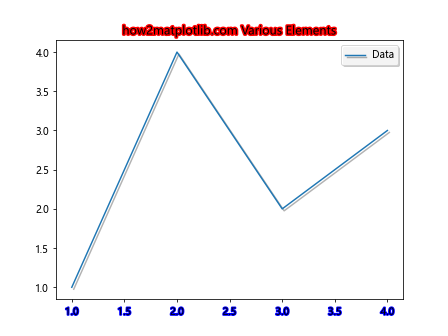
这个综合示例展示了如何将路径效果应用到标题、线条、图例和刻度标签,并获取它们的路径效果。
8. 自定义路径效果
除了使用Matplotlib提供的预定义路径效果,我们还可以创建自定义的路径效果。以下是一个创建自定义路径效果的示例:
import matplotlib.pyplot as plt
import matplotlib.patheffects as path_effects
class CustomEffect(path_effects.AbstractPathEffect):
def __init__(self, offset=(1, -1), alpha=0.5):
self._offset = offset
self._alpha = alpha
def draw_path(self, renderer, gc, tpath, affine, rgbFace):
offset_path = affine.transform_path(tpath)
offset_transform = affine + plt.transforms.Affine2D().translate(*self._offset)
renderer.draw_path(gc, offset_path, offset_transform, rgbFace, alpha=self._alpha)
fig, ax = plt.subplots()
ax.set_title("how2matplotlib.com Custom Effect")
ax.plot([1, 2, 3, 4], [1, 4, 2, 3])
for tick in ax.xaxis.get_major_ticks():
tick.label1.set_path_effects([CustomEffect(), path_effects.Normal()])
effects = ax.xaxis.get_major_ticks()[0].get_path_effects()
print(effects)
plt.show()
在这个例子中,我们创建了一个自定义的路径效果,它可以为文本添加偏移和透明度。
9. 路径效果的性能考虑
虽然路径效果可以大大增强图表的视觉吸引力,但过度使用可能会影响渲染性能。以下是一个展示如何平衡效果和性能的示例:
import matplotlib.pyplot as plt
import matplotlib.patheffects as path_effects
import time
fig, (ax1, ax2) = plt.subplots(1, 2, figsize=(12, 5))
# 无路径效果
ax1.set_title("how2matplotlib.com No Effects")
start_time = time.time()
for i in range(100):
ax1.plot([1, 2, 3, 4], [i, i+1, i+2, i+3])
no_effects_time = time.time() - start_time
# 有路径效果
ax2.set_title("how2matplotlib.com With Effects")
start_time = time.time()
for i in range(100):
line, = ax2.plot([1, 2, 3, 4], [i, i+1, i+2, i+3])
line.set_path_effects([path_effects.SimpleLineShadow(), path_effects.Normal()])
with_effects_time = time.time() - start_time
print(f"Time without effects: {no_effects_time:.4f} seconds")
print(f"Time with effects: {with_effects_time:.4f} seconds")
plt.tight_layout()
plt.show()
Output:
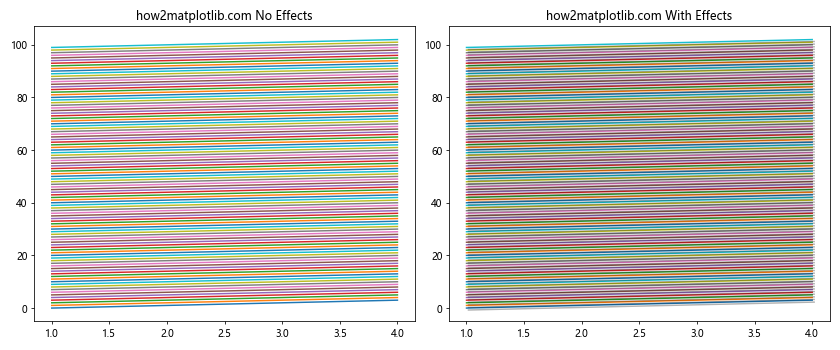
这个例子比较了有无路径效果时绘制多条线的时间差异,帮助我们理解路径效果对性能的影响。
10. 在动画中使用路径效果
路径效果也可以在动画中使用,为动态图表添加更多视觉吸引力。以下是一个简单的动画示例:
import matplotlib.pyplot as plt
import matplotlib.patheffects as path_effects
import matplotlib.animation as animation
import numpy as np
fig, ax = plt.subplots()
ax.set_title("how2matplotlib.com Animated Effects")
line, = ax.plot([], [], lw=2)
line.set_path_effects([path_effects.SimpleLineShadow(), path_effects.Normal()])
ax.set_xlim(0, 2*np.pi)
ax.set_ylim(-1, 1)
def init():
line.set_data([], [])
return line,
def animate(i):
x = np.linspace(0, 2*np.pi, 100)
y = np.sin(x + i/10.0)
line.set_data(x, y)
return line,
anim = animation.FuncAnimation(fig, animate, init_func=init,
frames=200, interval=20, blit=True)
plt.show()
Output:
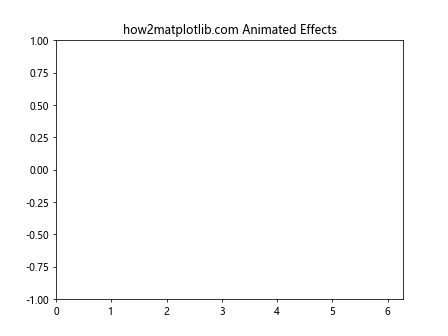
这个例子创建了一个带有路径效果的动画正弦波。
11. 保存带有路径效果的图表
当我们创建了带有路径效果的图表后,可能需要将其保存为图片文件。以下是一个保存带有路径效果的图表的示例:
import matplotlib.pyplot as plt
import matplotlib.patheffects as path_effects
fig, ax = plt.subplots()
ax.set_title("how2matplotlib.com Saved Effects", path_effects=[
path_effects.Stroke(linewidth=3, foreground='red'),
path_effects.Normal()
])
line, = ax.plot([1, 2, 3, 4], [1, 4, 2, 3])
line.set_path_effects([path_effects.SimpleLineShadow(), path_effects.Normal()])
for tick in ax.xaxis.get_major_ticks():
tick.label1.set_path_effects([
path_effects.Stroke(linewidth=2, foreground='blue'),
path_effects.Normal()
])
plt.savefig('path_effects_example.png', dpi=300, bbox_inches='tight')
print("Figure saved with path effects.")
plt.show()
Output:
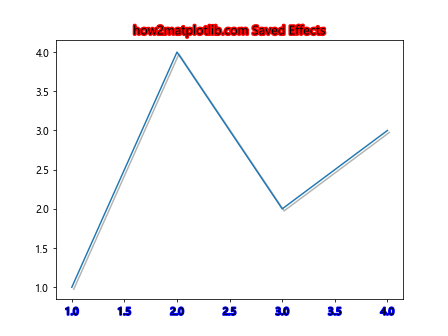
在这个例子中,我们创建了一个带有多种路径效果的图表,并将其保存为高质量的PNG文件。
12. 路径效果的调试
在复杂的图表中,有时可能难以确定某个特定元素的路径效果。以下是一个帮助调试路径效果的示例:
import matplotlib.pyplot as plt
import matplotlib.patheffects as path_effects
fig, ax = plt.subplots()
ax.set_title("how2matplotlib.com Debug Effects")
# 添加多个元素并设置不同的路径效果
line, = ax.plot([1, 2, 3, 4], [1, 4, 2, 3], label="Data")
line.set_path_effects([path_effects.SimpleLineShadow(), path_effects.Normal()])
ax.set_xlabel("X-axis", path_effects=[path_effects.withSimplePatchShadow()])
ax.set_ylabel("Y-axis", path_effects=[path_effects.Stroke(linewidth=2, foreground='green'), path_effects.Normal()])
for tick in ax.xaxis.get_major_ticks():
tick.label1.set_path_effects([path_effects.Stroke(linewidth=1, foreground='red'), path_effects.Normal()])
# 调试函数
def debug_path_effects(ax):
elements = {
'Title': ax.title,
'X-label': ax.xaxis.label,
'Y-label': ax.yaxis.label,
'Line': ax.lines[0],
'X-ticks': ax.xaxis.get_major_ticks()[0].label1,
'Y-ticks': ax.yaxis.get_major_ticks()[0].label1
}
for name, element in elements.items():
effects = element.get_path_effects()
print(f"{name} path effects: {effects}")
debug_path_effects(ax)
plt.show()
Output:
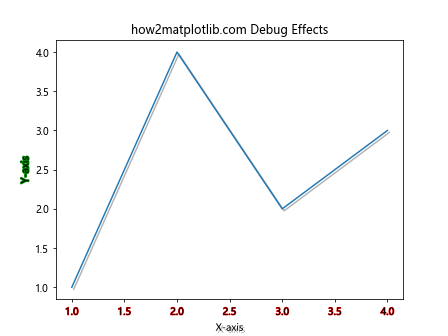
这个例子创建了一个包含多个带路径效果的元素的图表,然后使用一个调试函数来打印每个元素的路径效果。
13. 路径效果与样式表
Matplotlib允许使用样式表来统一管理图表的外观。我们可以在样式表中定义路径效果,以便在多个图表中重复使用。以下是一个使用自定义样式表的示例:
import matplotlib.pyplot as plt
import matplotlib.patheffects as path_effects
# 定义自定义样式
plt.style.use({
'axes.titlesize': 16,
'axes.titlestyle': 'italic',
'axes.titleweight': 'bold',
'axes.titlecolor': 'darkblue',
'axes.titleeffect': 'stroke',
'axes.titleeffect.foreground': 'lightblue',
'axes.titleeffect.linewidth': 3,
})
fig, ax = plt.subplots()
ax.set_title("how2matplotlib.com Style Effects")
ax.plot([1, 2, 3, 4], [1, 4, 2, 3])
# 应用样式表中定义的路径效果
title_style = ax.title.get_style()
if 'effect' in title_style:
effect_type = title_style['effect']
if effect_type == 'stroke':
foreground = title_style.get('effect.foreground', 'black')
linewidth = title_style.get('effect.linewidth', 1)
ax.title.set_path_effects([
path_effects.Stroke(linewidth=linewidth, foreground=foreground),
path_effects.Normal()
])
effects = ax.title.get_path_effects()
print("Title effects:", effects)
plt.show()
这个例子展示了如何在样式表中定义路径效果,并在创建图表时应用这些效果。
14. 路径效果与颜色映射
我们可以结合路径效果和颜色映射来创建更丰富的视觉效果。以下是一个示例:
import matplotlib.pyplot as plt
import matplotlib.patheffects as path_effects
import numpy as np
fig, ax = plt.subplots()
ax.set_title("how2matplotlib.com Color Mapped Effects")
x = np.linspace(0, 10, 100)
y = np.sin(x)
cmap = plt.get_cmap('viridis')
for i in range(10):
color = cmap(i / 10)
line, = ax.plot(x, y + i, color=color)
line.set_path_effects([
path_effects.Stroke(linewidth=5, foreground=color),
path_effects.Normal()
])
effects = ax.lines[0].get_path_effects()
print("Line effects:", effects)
plt.show()
Output:
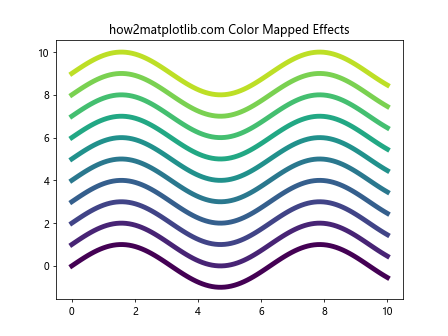
这个例子使用颜色映射为多条线条设置不同的颜色,并为每条线条添加相应颜色的描边效果。
15. 3D图表中的路径效果
路径效果也可以应用于3D图表,尽管在3D环境中的表现可能与2D环境略有不同。以下是一个在3D图表中使用路径效果的示例:
import matplotlib.pyplot as plt
import matplotlib.patheffects as path_effects
import numpy as np
fig = plt.figure()
ax = fig.add_subplot(111, projection='3d')
ax.set_title("how2matplotlib.com 3D Effects")
# 创建3D数据
x = np.linspace(-5, 5, 100)
y = np.linspace(-5, 5, 100)
X, Y = np.meshgrid(x, y)
Z = np.sin(np.sqrt(X**2 + Y**2))
# 绘制3D表面
surf = ax.plot_surface(X, Y, Z, cmap='viridis')
# 为轴标签添加路径效果
for axis in [ax.xaxis, ax.yaxis, ax.zaxis]:
axis.label.set_path_effects([
path_effects.Stroke(linewidth=3, foreground='white'),
path_effects.Normal()
])
ax.set_xlabel("X-axis")
ax.set_ylabel("Y-axis")
ax.set_zlabel("Z-axis")
# 获取z轴标签的路径效果
z_label_effects = ax.zaxis.label.get_path_effects()
print("Z-axis label effects:", z_label_effects)
plt.show()
Output:
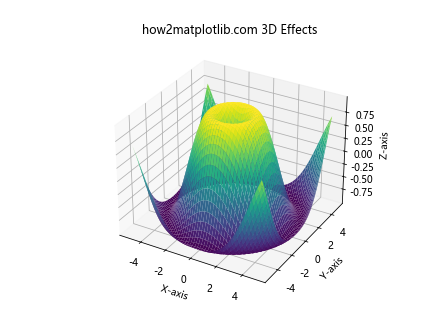
这个例子展示了如何在3D图表中为轴标签添加路径效果,使它们在复杂的3D环境中更加醒目。
结论
axis.Tick.get_path_effects()方法是Matplotlib中一个强大而灵活的工具,它允许我们检查和操作应用于刻度标签的视觉效果。通过本文的详细介绍和多个示例,我们了解了如何使用这个方法来增强图表的视觉吸引力和可读性。
路径效果不仅限于刻度标签,还可以应用于图表的多个元素,如标题、线条、图例等。通过组合不同的路径效果,我们可以创建出独特而引人注目的可视化效果。
然而,在使用路径效果时,我们也需要注意平衡视觉效果和性能。过度使用复杂的路径效果可能会影响图表的渲染速度,特别是在处理大量数据或创建动画时。
总的来说,axis.Tick.get_path_effects()方法和相关的路径效果功能为Matplotlib用户提供了强大的工具,使我们能够创建既美观又信息丰富的数据可视化。通过深入理解和灵活运用这些功能,我们可以大大提升我们的数据展示能力,使我们的图表更加专业和有吸引力。
 极客笔记
极客笔记