Matplotlib 线型样式:如何绘制各种风格的线条图
Matplotlib 是 Python 中最流行的数据可视化库之一,它提供了丰富的绘图功能和自定义选项。在绘制线图时,线型样式(linestyles)是一个非常重要的属性,它可以帮助我们区分不同的数据系列,突出重要信息,或者simply美化图表。本文将详细介绍 Matplotlib 中的线型样式,包括如何使用不同的线型、自定义线型,以及在实际应用中的一些技巧和注意事项。
1. Matplotlib 中的基本线型
Matplotlib 提供了几种预定义的基本线型,可以通过字符串或简写形式来指定。这些基本线型包括:
- 实线(solid):’-‘ 或 ‘solid’
- 虚线(dashed):’–‘ 或 ‘dashed’
- 点线(dotted):’:’ 或 ‘dotted’
- 点划线(dash-dot):’-.’ 或 ‘dashdot’
让我们通过一个简单的例子来展示这些基本线型:
import matplotlib.pyplot as plt
import numpy as np
x = np.linspace(0, 10, 100)
y = np.sin(x)
plt.figure(figsize=(10, 6))
plt.plot(x, y, linestyle='-', label='Solid')
plt.plot(x, y + 1, linestyle='--', label='Dashed')
plt.plot(x, y + 2, linestyle=':', label='Dotted')
plt.plot(x, y + 3, linestyle='-.', label='Dash-dot')
plt.title('Basic Line Styles in Matplotlib - how2matplotlib.com')
plt.xlabel('X-axis')
plt.ylabel('Y-axis')
plt.legend()
plt.grid(True)
plt.show()
Output:
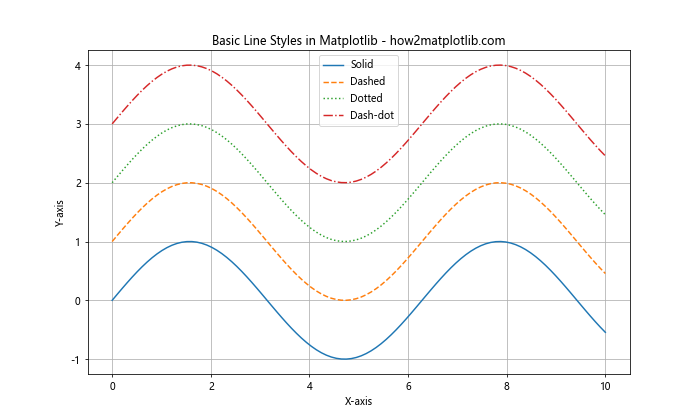
在这个例子中,我们使用 numpy 生成了一个正弦波形,然后用不同的线型绘制了四条线。通过 linestyle 参数,我们分别指定了实线、虚线、点线和点划线。
2. 使用线型的简写形式
除了使用完整的字符串来指定线型,Matplotlib 还支持使用简写形式。这在快速绘图或者需要节省代码空间时非常有用。以下是一个使用简写形式的例子:
import matplotlib.pyplot as plt
import numpy as np
x = np.linspace(0, 10, 100)
y = np.cos(x)
plt.figure(figsize=(10, 6))
plt.plot(x, y, '-', label='Solid')
plt.plot(x, y + 0.5, '--', label='Dashed')
plt.plot(x, y + 1, ':', label='Dotted')
plt.plot(x, y + 1.5, '-.', label='Dash-dot')
plt.title('Line Styles with Shorthand Notation - how2matplotlib.com')
plt.xlabel('X-axis')
plt.ylabel('Y-axis')
plt.legend()
plt.grid(True)
plt.show()
Output:
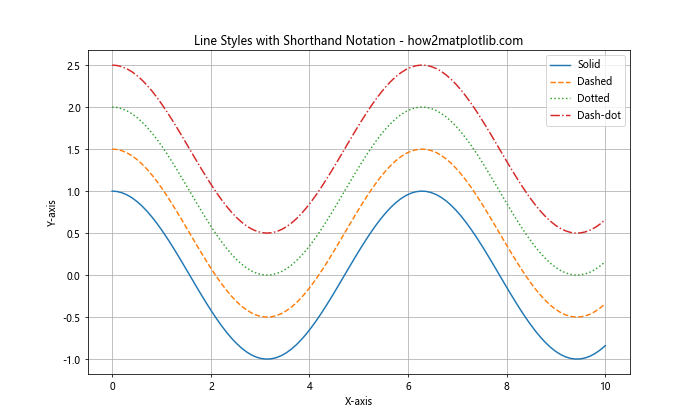
在这个例子中,我们直接在 plot() 函数中使用了线型的简写形式。这种方式更加简洁,特别适合快速绘图或者在交互式环境中使用。
3. 自定义线型
除了预定义的线型,Matplotlib 还允许用户自定义线型。这可以通过指定一系列的线段和间隔来实现。自定义线型的格式是一个包含线段长度的元组或列表,其中奇数位表示线段长度,偶数位表示间隔长度。
下面是一个自定义线型的例子:
import matplotlib.pyplot as plt
import numpy as np
x = np.linspace(0, 10, 100)
y = np.sin(x) * np.exp(-0.1 * x)
plt.figure(figsize=(10, 6))
plt.plot(x, y, linestyle=(0, (5, 5)), label='Custom 1')
plt.plot(x, y + 0.5, linestyle=(0, (5, 1)), label='Custom 2')
plt.plot(x, y + 1, linestyle=(0, (1, 1)), label='Custom 3')
plt.plot(x, y + 1.5, linestyle=(0, (3, 5, 1, 5)), label='Custom 4')
plt.title('Custom Line Styles in Matplotlib - how2matplotlib.com')
plt.xlabel('X-axis')
plt.ylabel('Y-axis')
plt.legend()
plt.grid(True)
plt.show()
Output:
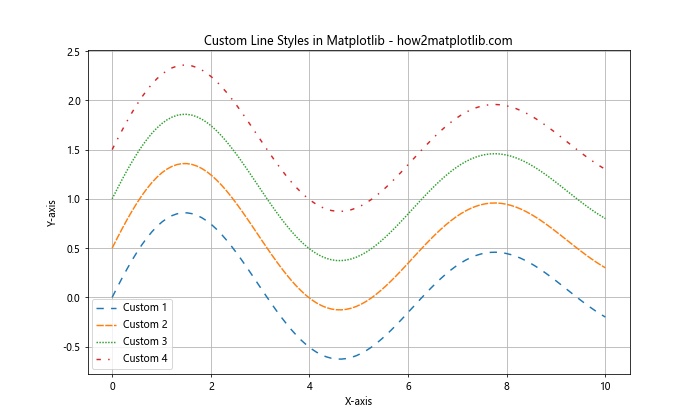
在这个例子中,我们定义了四种不同的自定义线型:
– (0, (5, 5)): 线段长度为5,间隔长度为5
– (0, (5, 1)): 线段长度为5,间隔长度为1
– (0, (1, 1)): 线段长度为1,间隔长度为1(等同于点线)
– (0, (3, 5, 1, 5)): 交替使用长度为3和1的线段,间隔长度为5
自定义线型给了我们更大的灵活性,可以创造出各种独特的线型效果。
4. 结合颜色和线宽
线型通常与颜色和线宽一起使用,以创造更丰富的视觉效果。下面是一个结合这些属性的例子:
import matplotlib.pyplot as plt
import numpy as np
x = np.linspace(0, 10, 100)
y = np.sin(x)
plt.figure(figsize=(10, 6))
plt.plot(x, y, linestyle='-', color='red', linewidth=2, label='Red Solid')
plt.plot(x, y + 0.5, linestyle='--', color='green', linewidth=1.5, label='Green Dashed')
plt.plot(x, y + 1, linestyle=':', color='blue', linewidth=3, label='Blue Dotted')
plt.plot(x, y + 1.5, linestyle='-.', color='orange', linewidth=2.5, label='Orange Dash-dot')
plt.title('Line Styles with Colors and Widths - how2matplotlib.com')
plt.xlabel('X-axis')
plt.ylabel('Y-axis')
plt.legend()
plt.grid(True)
plt.show()
Output:
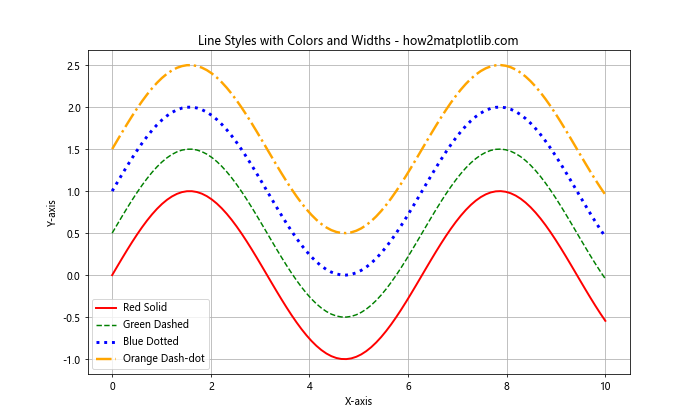
在这个例子中,我们为每条线设置了不同的线型、颜色和线宽。这种组合可以帮助我们创建更具视觉吸引力和信息量的图表。
5. 在散点图中使用线型
虽然线型主要用于线图,但它们也可以应用于散点图中的连接线。这在绘制带有连接线的散点图时特别有用。以下是一个例子:
import matplotlib.pyplot as plt
import numpy as np
x = np.linspace(0, 10, 20)
y1 = np.sin(x)
y2 = np.cos(x)
plt.figure(figsize=(10, 6))
plt.scatter(x, y1, color='red', label='Sin')
plt.plot(x, y1, linestyle='--', color='red', alpha=0.5)
plt.scatter(x, y2, color='blue', label='Cos')
plt.plot(x, y2, linestyle=':', color='blue', alpha=0.5)
plt.title('Scatter Plot with Connecting Lines - how2matplotlib.com')
plt.xlabel('X-axis')
plt.ylabel('Y-axis')
plt.legend()
plt.grid(True)
plt.show()
Output:
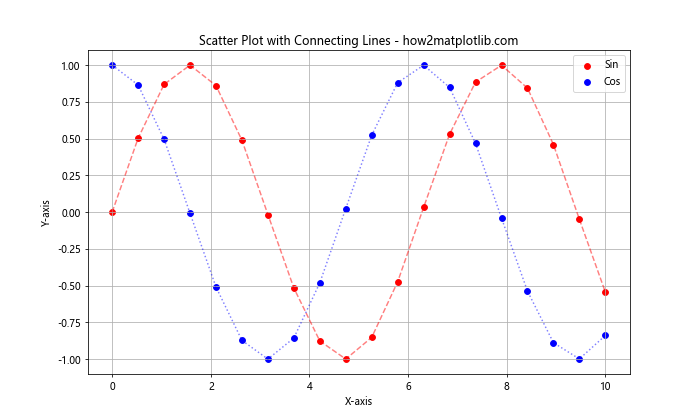
在这个例子中,我们创建了两组散点,并用不同的线型连接它们。这种技术可以帮助观察者更好地理解数据点之间的关系和趋势。
6. 在柱状图中使用线型
线型不仅限于线图和散点图,它们也可以用于其他类型的图表,如柱状图的边框。下面是一个在柱状图中使用不同线型的例子:
import matplotlib.pyplot as plt
import numpy as np
categories = ['A', 'B', 'C', 'D']
values = [4, 7, 2, 5]
plt.figure(figsize=(10, 6))
plt.bar(categories, values, edgecolor='black', linewidth=2, linestyle='-', fill=False, label='Solid')
plt.bar(categories, [v+1 for v in values], edgecolor='red', linewidth=2, linestyle='--', fill=False, label='Dashed')
plt.bar(categories, [v+2 for v in values], edgecolor='blue', linewidth=2, linestyle=':', fill=False, label='Dotted')
plt.title('Bar Chart with Different Line Styles - how2matplotlib.com')
plt.xlabel('Categories')
plt.ylabel('Values')
plt.legend()
plt.grid(True, axis='y')
plt.show()
Output:
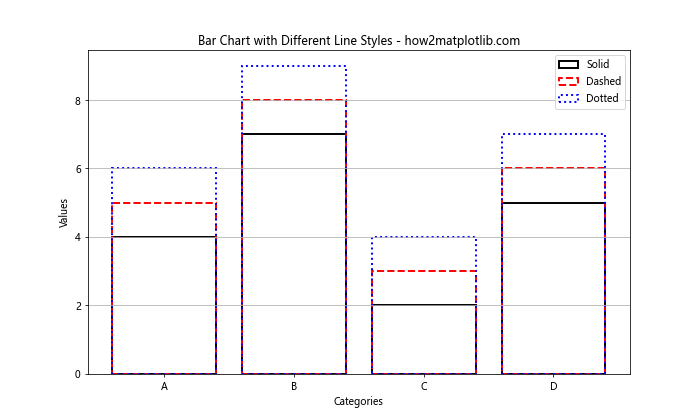
在这个例子中,我们创建了三组柱状图,每组使用不同的线型作为边框。通过设置 fill=False,我们只显示了柱子的轮廓,更好地展示了线型的效果。
7. 在极坐标图中使用线型
线型也可以应用于极坐标图,为径向图添加更多的视觉信息。以下是一个在极坐标图中使用不同线型的例子:
import matplotlib.pyplot as plt
import numpy as np
theta = np.linspace(0, 2*np.pi, 100)
r1 = 2 + np.sin(5*theta)
r2 = 1 + np.cos(3*theta)
plt.figure(figsize=(10, 10))
ax = plt.subplot(111, projection='polar')
ax.plot(theta, r1, linestyle='-', linewidth=2, label='Solid')
ax.plot(theta, r2, linestyle='--', linewidth=2, label='Dashed')
plt.title('Polar Plot with Different Line Styles - how2matplotlib.com')
plt.legend()
plt.show()
Output:
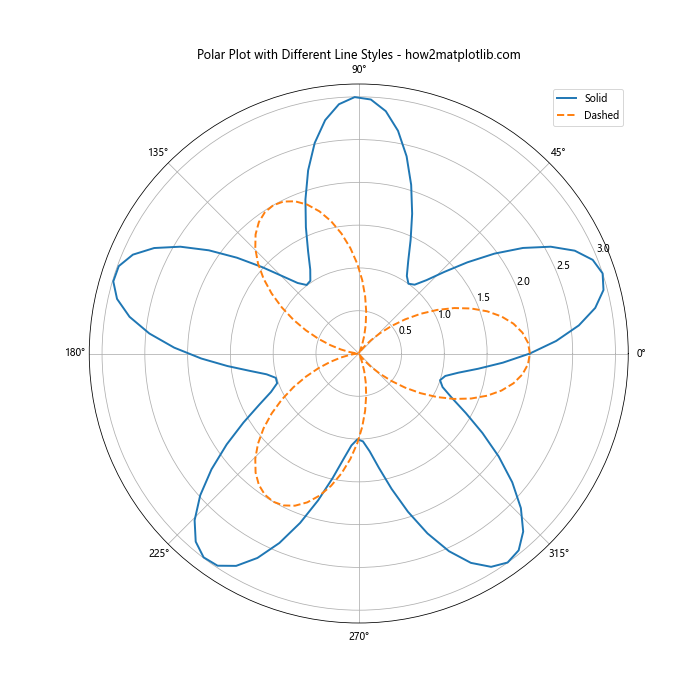
在这个例子中,我们在极坐标系中绘制了两条曲线,分别使用实线和虚线。这种方法可以帮助我们在极坐标图中区分不同的数据系列。
8. 使用循环线型
当需要绘制多条线但又不想手动指定每条线的样式时,我们可以使用循环线型。Matplotlib 提供了一个内置的线型循环,可以自动为每条线分配不同的样式。以下是一个例子:
import matplotlib.pyplot as plt
import numpy as np
x = np.linspace(0, 10, 100)
plt.figure(figsize=(10, 6))
for i in range(5):
plt.plot(x, np.sin(x + i*np.pi/5), label=f'Line {i+1}')
plt.title('Cycled Line Styles - how2matplotlib.com')
plt.xlabel('X-axis')
plt.ylabel('Y-axis')
plt.legend()
plt.grid(True)
plt.show()
Output:
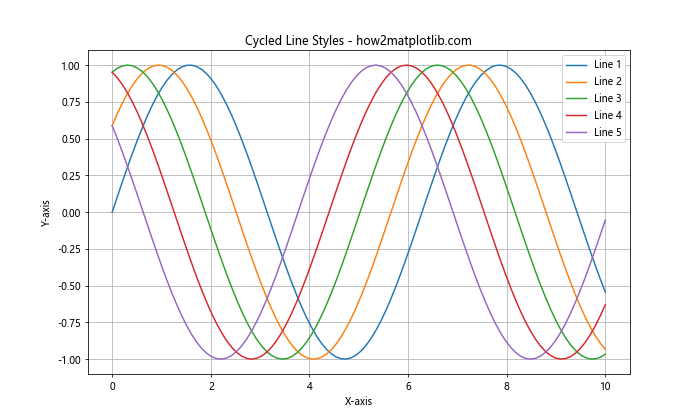
在这个例子中,我们绘制了5条正弦曲线,但没有明确指定线型。Matplotlib 会自动为每条线分配不同的线型和颜色,形成一个循环。
9. 在子图中使用不同的线型
当创建包含多个子图的复杂图表时,我们可以在不同的子图中使用不同的线型。这有助于区分和组织信息。以下是一个例子:
import matplotlib.pyplot as plt
import numpy as np
x = np.linspace(0, 10, 100)
y1 = np.sin(x)
y2 = np.cos(x)
fig, (ax1, ax2) = plt.subplots(2, 1, figsize=(10, 10))
ax1.plot(x, y1, linestyle='-', label='Solid')
ax1.plot(x, y1 + 0.5, linestyle='--', label='Dashed')
ax1.set_title('Subplot 1 - how2matplotlib.com')
ax1.legend()
ax2.plot(x, y2, linestyle=':', label='Dotted')
ax2.plot(x, y2 + 0.5, linestyle='-.', label='Dash-dot')
ax2.set_title('Subplot 2 - how2matplotlib.com')
ax2.legend()
plt.tight_layout()
plt.show()
Output:
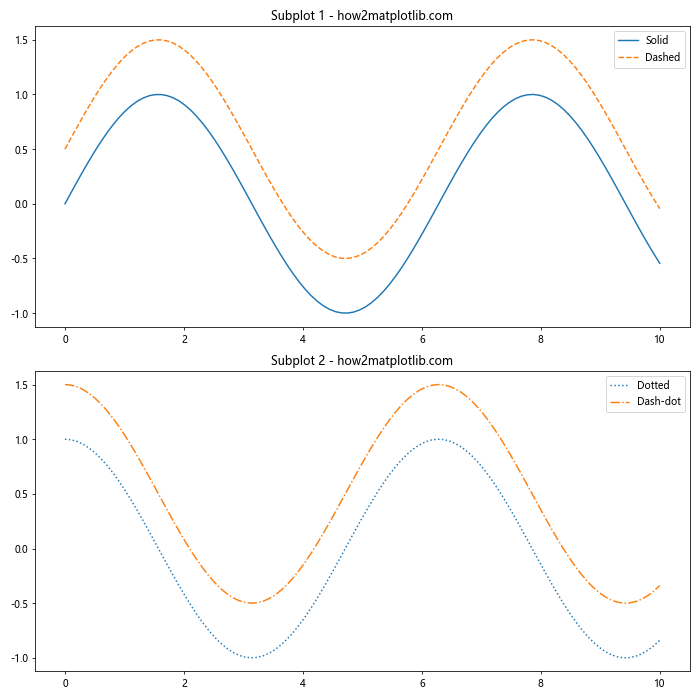
在这个例子中,我们创建了两个子图,每个子图中使用不同的线型组合。这种方法可以帮助我们在一个图表中展示更多的信息,同时保持每个子图的清晰度。
10. 使用线型突出显示特定数据
线型可以用来突出显示数据集中的特定部分或重要信息。以下是一个使用不同线型来强调数据中某些部分的例子:
import matplotlib.pyplot as plt
import numpy as np
x = np.linspace(0, 10, 100)
y = np.sin(x)
plt.figure(figsize=(10, 6))
plt.plot(x, y, linestyle='-', color='blue', label='Normal')
plt.plot(x[y>0.5], y[y>0.5], linestyle='--', color='red', linewidth=2, label='Above 0.5')
plt.plot(x[y<-0.5], y[y<-0.5], linestyle=':', color='green', linewidth=2, label='Below -0.5')
plt.title('Highlighting Data with Line Styles - how2matplotlib.com')
plt.xlabel('X-axis')
plt.ylabel('Y-axis')
plt.legend()
plt.grid(True)
plt.show()
Output:
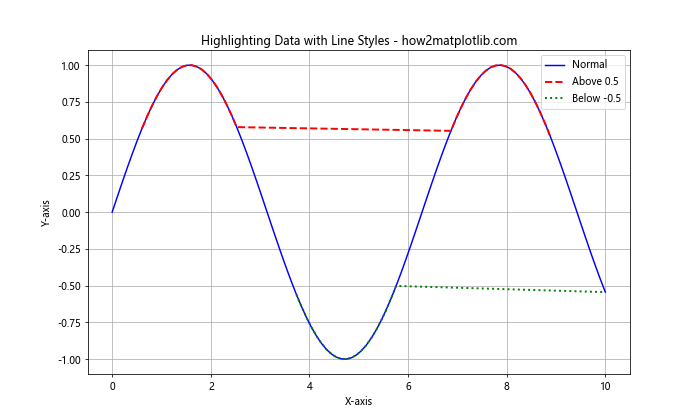
在这个例子中,我们使用不同的线型和颜色来突出显示正弦波中大于0.5和小于-0.5的部分。这种技术可以帮助观察者快速识别数据中的重要特征或异常值。
11. 结合标记和线型
线型可以与标记(markers)结合使用,以创建更丰富的视觉效果。这种组合可以帮助我们同时展示离散数据点和连续趋势。以下是一个结合标记和线型的例子:
import matplotlib.pyplot as plt
import numpy as np
x = np.linspace(0, 10, 20)
y = np.sin(x)
plt.figure(figsize=(10, 6))
plt.plot(x, y, linestyle='-', marker='o', markersize=8, label='Solid with circles')
plt.plot(x, y + 0.5, linestyle='--', marker='s', markersize=8, label='Dashed with squares')
plt.plot(x, y + 1, linestyle=':', marker='^', markersize=8, label='Dotted with triangles')
plt.title('Line Styles with Markers - how2matplotlib.com')
plt.xlabel('X-axis')
plt.ylabel('Y-axis')
plt.legend()
plt.grid(True)
plt.show()
Output:
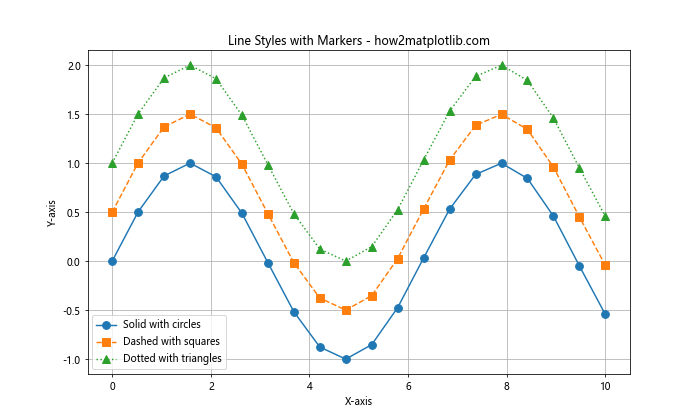
在这个例子中,我们为每条线添加了不同的标记,并结合了不同的线型。这种组合可以帮助观察者更好地理解数据点的分布和整体趋势。
12. 使用线型创建自定义图例
线型不仅可以用于绘制实际的数据线,还可以用于创建自定义的图例。这在需要解释复杂图表或添加额外信息时特别有用。以下是一个创建自定义图例的例子:
import matplotlib.pyplot as plt
import numpy as np
x = np.linspace(0, 10, 100)
y = np.sin(x)
plt.figure(figsize=(10, 6))
plt.plot(x, y)
# 创建自定义图例
plt.plot([], [], linestyle='-', color='black', label='Actual data')
plt.plot([], [], linestyle='--', color='red', label='Predicted trend')
plt.plot([], [], linestyle=':', color='blue', label='Confidence interval')
plt.title('Custom Legend with Line Styles - how2matplotlib.com')
plt.xlabel('X-axis')
plt.ylabel('Y-axis')
plt.legend()
plt.grid(True)
plt.show()
Output:
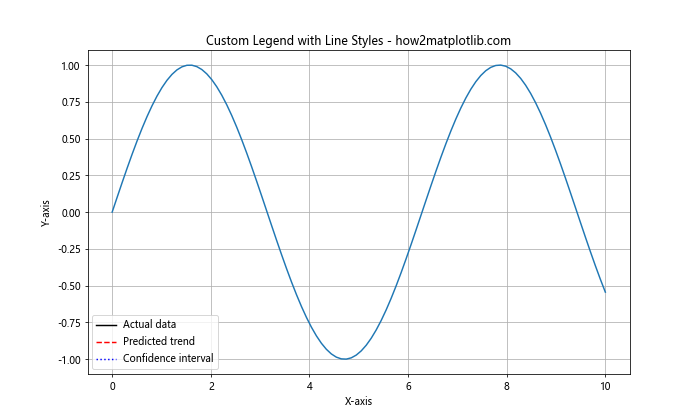
在这个例子中,我们只绘制了一条实际的数据线,但在图例中添加了三个条目,每个条目使用不同的线型。这种技术可以用来解释图表中的不同元素,即使这些元素可能不是实际绘制的。
13. 在填充区域中使用线型
线型不仅可以用于绘制线条,还可以用于填充区域的边界。这在创建面积图或强调某些区域时非常有用。以下是一个在填充区域中使用线型的例子:
import matplotlib.pyplot as plt
import numpy as np
x = np.linspace(0, 10, 100)
y1 = np.sin(x)
y2 = np.sin(x) + 0.5
plt.figure(figsize=(10, 6))
plt.fill_between(x, y1, y2, alpha=0.3)
plt.plot(x, y1, linestyle='-', color='blue', label='Lower bound')
plt.plot(x, y2, linestyle='--', color='red', label='Upper bound')
plt.title('Filled Area with Different Line Styles - how2matplotlib.com')
plt.xlabel('X-axis')
plt.ylabel('Y-axis')
plt.legend()
plt.grid(True)
plt.show()
Output:
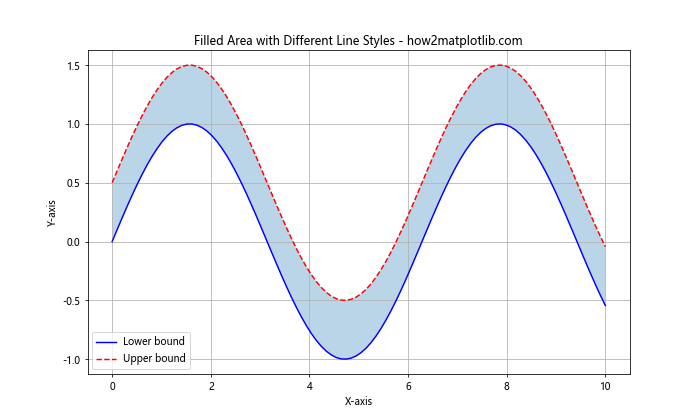
在这个例子中,我们使用 fill_between() 函数填充了两条曲线之间的区域,然后用不同的线型绘制了这两条曲线。这种技术可以用来展示数据的范围或不确定性。
14. 在时间序列数据中使用线型
在处理时间序列数据时,不同的线型可以用来区分不同的时间段或数据特征。以下是一个在时间序列数据中使用线型的例子:
import matplotlib.pyplot as plt
import pandas as pd
import numpy as np
# 创建示例时间序列数据
dates = pd.date_range(start='2023-01-01', end='2023-12-31', freq='D')
values = np.cumsum(np.random.randn(len(dates))) + 100
df = pd.DataFrame({'Date': dates, 'Value': values})
plt.figure(figsize=(12, 6))
# 绘制不同季度的数据
plt.plot(df[df['Date'].dt.quarter == 1]['Date'], df[df['Date'].dt.quarter == 1]['Value'],
linestyle='-', label='Q1')
plt.plot(df[df['Date'].dt.quarter == 2]['Date'], df[df['Date'].dt.quarter == 2]['Value'],
linestyle='--', label='Q2')
plt.plot(df[df['Date'].dt.quarter == 3]['Date'], df[df['Date'].dt.quarter == 3]['Value'],
linestyle=':', label='Q3')
plt.plot(df[df['Date'].dt.quarter == 4]['Date'], df[df['Date'].dt.quarter == 4]['Value'],
linestyle='-.', label='Q4')
plt.title('Time Series Data with Different Line Styles - how2matplotlib.com')
plt.xlabel('Date')
plt.ylabel('Value')
plt.legend()
plt.grid(True)
plt.show()
Output:
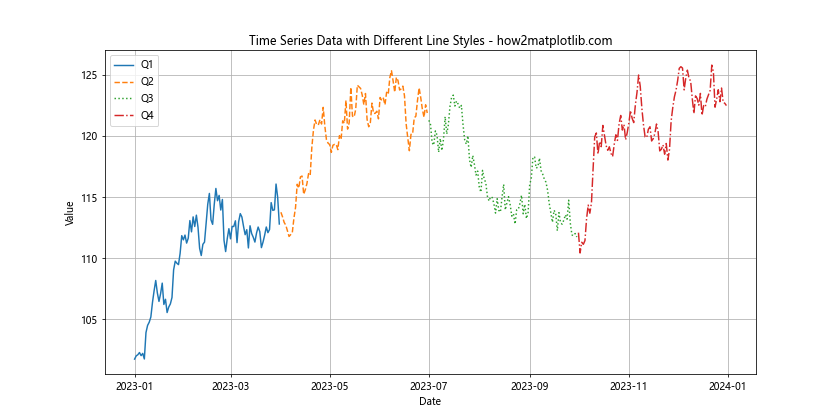
在这个例子中,我们创建了一个年度时间序列数据,并使用不同的线型来表示不同的季度。这种方法可以帮助观察者更容易地识别季节性模式或趋势。
15. 使用线型创建网格
虽然 Matplotlib 提供了内置的网格功能,但我们也可以使用线型来创建自定义的网格。这在需要特殊网格样式时特别有用。以下是一个使用线型创建自定义网格的例子:
import matplotlib.pyplot as plt
import numpy as np
x = np.linspace(0, 10, 100)
y = np.sin(x)
plt.figure(figsize=(10, 6))
plt.plot(x, y, 'b-', label='sin(x)')
# 创建自定义网格
for i in range(1, 10):
plt.axvline(x=i, color='gray', linestyle=':', linewidth=0.5)
plt.axhline(y=i/10, color='gray', linestyle='--', linewidth=0.5)
plt.title('Custom Grid with Line Styles - how2matplotlib.com')
plt.xlabel('X-axis')
plt.ylabel('Y-axis')
plt.legend()
plt.show()
Output:
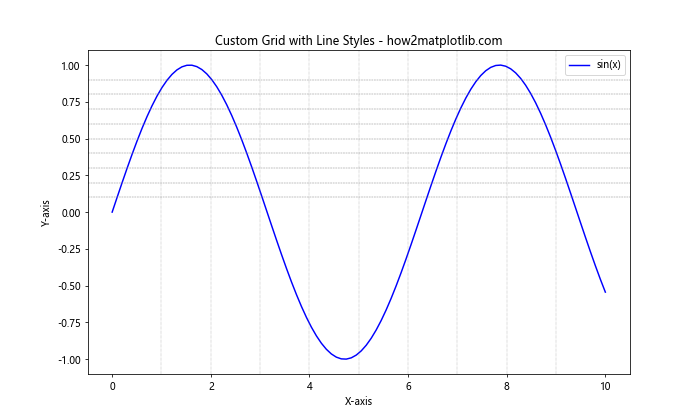
在这个例子中,我们使用 axvline() 和 axhline() 函数创建了垂直和水平线,形成一个自定义网格。通过使用不同的线型,我们可以区分主要和次要网格线。
16. 在3D图中使用线型
线型也可以应用于3D图,为三维可视化添加更多细节。以下是一个在3D图中使用不同线型的例子:
import matplotlib.pyplot as plt
import numpy as np
fig = plt.figure(figsize=(10, 8))
ax = fig.add_subplot(111, projection='3d')
# 创建3D数据
theta = np.linspace(-4 * np.pi, 4 * np.pi, 100)
z = np.linspace(-2, 2, 100)
r = z**2 + 1
x = r * np.sin(theta)
y = r * np.cos(theta)
# 绘制3D线
ax.plot(x, y, z, label='Solid', linestyle='-')
ax.plot(x+2, y+2, z, label='Dashed', linestyle='--')
ax.plot(x-2, y-2, z, label='Dotted', linestyle=':')
ax.set_xlabel('X axis')
ax.set_ylabel('Y axis')
ax.set_zlabel('Z axis')
ax.set_title('3D Plot with Different Line Styles - how2matplotlib.com')
ax.legend()
plt.show()
Output:
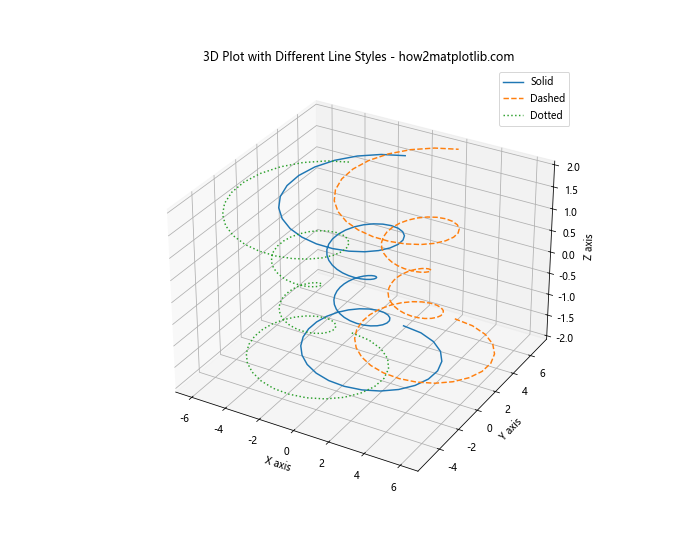
在这个例子中,我们创建了一个3D图,并绘制了三条使用不同线型的螺旋线。这种技术可以帮助我们在复杂的3D空间中区分不同的数据系列。
17. 使用线型创建自定义箭头
线型不仅可以用于普通的线条,还可以用于创建自定义的箭头或指示器。这在需要在图表中添加方向指示或强调某些特定点时非常有用。以下是一个使用线型创建自定义箭头的例子:
import matplotlib.pyplot as plt
import numpy as np
def custom_arrow(ax, x, y, dx, dy, linestyle='-', color='black', width=0.001):
ax.arrow(x, y, dx, dy, head_width=0.05, head_length=0.1, fc=color, ec=color,
linestyle=linestyle, linewidth=2, width=width)
x = np.linspace(0, 10, 100)
y = np.sin(x)
fig, ax = plt.subplots(figsize=(10, 6))
ax.plot(x, y)
# 添加自定义箭头
custom_arrow(ax, 2, 0.5, 1, 0.5, linestyle='-', color='red')
custom_arrow(ax, 5, 0, 1, -0.5, linestyle='--', color='blue')
custom_arrow(ax, 8, -0.5, -1, 0.5, linestyle=':', color='green')
plt.title('Custom Arrows with Different Line Styles - how2matplotlib.com')
plt.xlabel('X-axis')
plt.ylabel('Y-axis')
plt.grid(True)
plt.show()
Output:
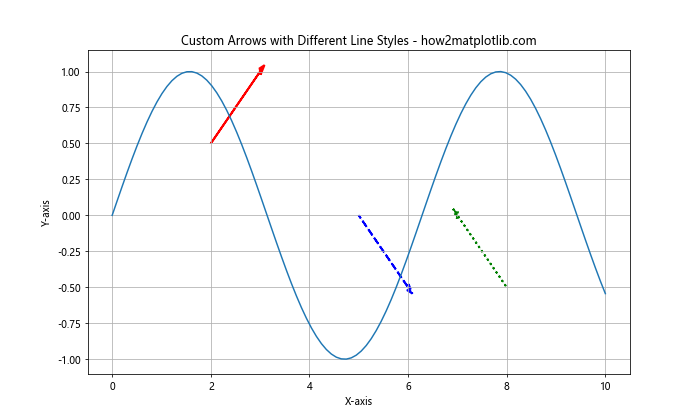
在这个例子中,我们定义了一个 custom_arrow 函数来创建自定义箭头,并使用不同的线型和颜色来绘制这些箭头。这种技术可以用来突出显示图表中的特定趋势或重要特征。
18. 在误差线中使用线型
在绘制带有误差线的图表时,使用不同的线型可以帮助区分主数据和误差范围。以下是一个在误差线中使用不同线型的例子:
import matplotlib.pyplot as plt
import numpy as np
x = np.linspace(0, 10, 50)
y = np.sin(x)
error = 0.2 + 0.1 * np.random.randn(len(x))
plt.figure(figsize=(10, 6))
plt.errorbar(x, y, yerr=error, fmt='-o', linestyle='-', ecolor='red',
elinewidth=1, capsize=3, capthick=1, label='Data with error')
plt.plot(x, y + error, linestyle='--', color='green', label='Upper bound')
plt.plot(x, y - error, linestyle=':', color='blue', label='Lower bound')
plt.title('Error Bars with Different Line Styles - how2matplotlib.com')
plt.xlabel('X-axis')
plt.ylabel('Y-axis')
plt.legend()
plt.grid(True)
plt.show()
Output:
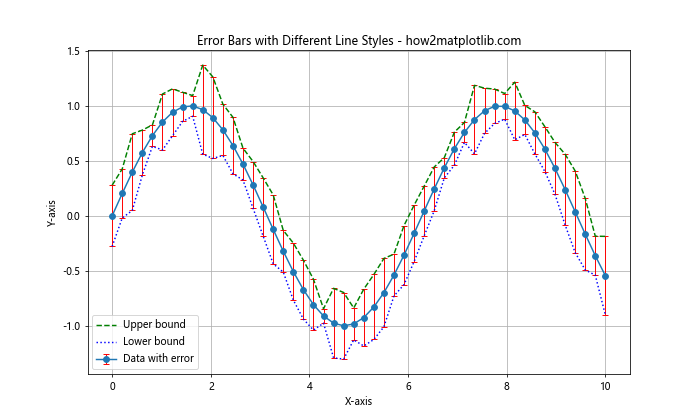
在这个例子中,我们使用 errorbar() 函数绘制了带有误差线的数据点,并使用不同的线型绘制了误差的上下界。这种方法可以帮助观察者更好地理解数据的不确定性范围。
19. 在动画中使用线型
线型也可以在动画中使用,以创建更生动的可视化效果。以下是一个简单的动画例子,展示了如何在动画中使用不同的线型:
import matplotlib.pyplot as plt
import numpy as np
from matplotlib.animation import FuncAnimation
fig, ax = plt.subplots(figsize=(10, 6))
x = np.linspace(0, 2*np.pi, 100)
line1, = ax.plot([], [], 'b-', label='Sine')
line2, = ax.plot([], [], 'r--', label='Cosine')
ax.set_xlim(0, 2*np.pi)
ax.set_ylim(-1.5, 1.5)
ax.set_title('Animated Plot with Different Line Styles - how2matplotlib.com')
ax.legend()
def update(frame):
line1.set_data(x[:frame], np.sin(x[:frame]))
line2.set_data(x[:frame], np.cos(x[:frame]))
return line1, line2
ani = FuncAnimation(fig, update, frames=len(x), blit=True, interval=50)
plt.show()
Output:
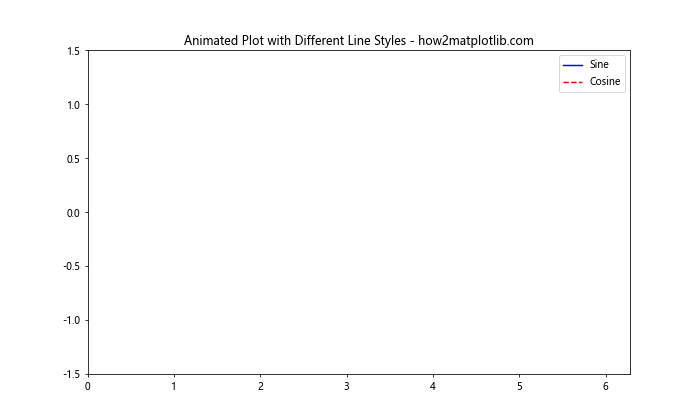
在这个例子中,我们创建了一个简单的动画,同时绘制正弦和余弦函数。通过使用不同的线型,我们可以轻松区分这两条曲线。
20. 使用线型创建自定义刻度
最后,我们可以使用线型来创建自定义的刻度标记,这可以用来强调特定的数值或区间。以下是一个使用线型创建自定义刻度的例子:
import matplotlib.pyplot as plt
import numpy as np
def custom_tick(ax, x, y, width, height, linestyle='-', color='black'):
line = plt.Line2D([x, x], [y-height/2, y+height/2], lw=width,
linestyle=linestyle, color=color, transform=ax.transAxes)
ax.add_line(line)
x = np.linspace(0, 10, 100)
y = np.sin(x)
fig, ax = plt.subplots(figsize=(10, 6))
ax.plot(x, y)
# 添加自定义刻度
for i in range(11):
if i % 2 == 0:
custom_tick(ax, i/10, 0, 1, 0.02, linestyle='-', color='black')
else:
custom_tick(ax, i/10, 0, 0.5, 0.01, linestyle=':', color='gray')
plt.title('Custom Ticks with Different Line Styles - how2matplotlib.com')
plt.xlabel('X-axis')
plt.ylabel('Y-axis')
plt.grid(True)
plt.show()
Output:
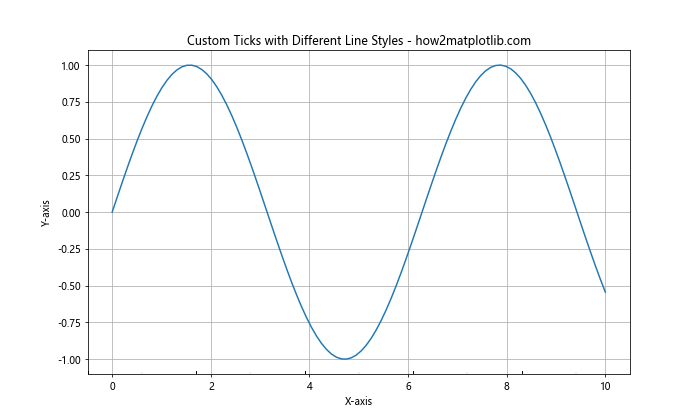
在这个例子中,我们定义了一个 custom_tick 函数来创建自定义刻度标记。我们使用不同的线型和大小来区分主要和次要刻度,这种方法可以用来创建更具视觉吸引力和信息量的坐标轴。
总结
通过本文的详细介绍和丰富的示例,我们深入探讨了 Matplotlib 中线型样式的各种应用和技巧。从基本的线型设置到高级的自定义应用,我们看到了线型在数据可视化中的重要作用和灵活性。以下是一些关键点的总结:
- Matplotlib 提供了多种预定义的线型,包括实线、虚线、点线和点划线,可以通过字符串或简写形式轻松指定。
-
自定义线型允许创建独特的视觉效果,适合特定的数据展示需求。
-
线型可以与颜色、线宽和标记结合使用,创造更丰富的视觉效果。
-
线型不仅适用于线图,还可以应用于散点图、柱状图、极坐标图等多种图表类型。
-
在复杂的图表中,不同的线型可以用来区分数据系列、突出重要信息或创建自定义图例。
-
线型在时间序列数据、3D 图表和动画中也有广泛的应用。
-
创造性地使用线型可以增强图表的可读性和美观性,如创建自定义网格、箭头或刻度标记。
通过掌握这些技巧,你可以大大提升你的数据可视化能力,创造出更专业、更有吸引力的图表。记住,选择合适的线型不仅是一个技术问题,也是一个设计问题。根据你的数据特性和目标受众,选择最能有效传达信息的线型组合。
最后,建议读者在实际应用中多尝试不同的线型组合,并根据具体需求进行调整。Matplotlib 的灵活性允许你创造出独特而有效的可视化效果,而掌握线型的使用是迈向高级数据可视化的重要一步。
 极客笔记
极客笔记