Matplotlib中的Axis.set_animated()函数:提升动画效率的关键
参考:Matplotlib.axis.Axis.set_animated() function in Python
Matplotlib是Python中最流行的数据可视化库之一,它提供了丰富的绘图功能和灵活的定制选项。在创建动态图表和动画时,性能优化变得尤为重要。本文将深入探讨Matplotlib中的Axis.set_animated()函数,这是一个强大的工具,可以显著提高动画的效率和流畅度。
1. Axis.set_animated()函数简介
Axis.set_animated()是Matplotlib库中axis.Axis类的一个方法。这个函数的主要作用是设置轴(axis)对象的动画状态。当一个对象被标记为”animated”时,Matplotlib会采用特殊的渲染技术来优化其在动画中的表现。
1.1 基本语法
import matplotlib.pyplot as plt
fig, ax = plt.subplots()
ax.xaxis.set_animated(True)
plt.title("How2matplotlib.com - Axis Animation Example")
plt.show()
Output:
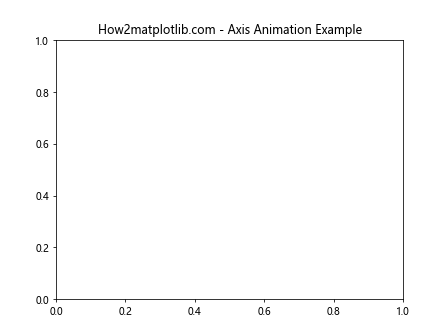
在这个简单的例子中,我们创建了一个图表,并将x轴设置为动画状态。这意味着在后续的动画过程中,x轴的更新将被优化处理。
1.2 函数参数
set_animated()函数接受一个布尔值参数:
True:将轴对象标记为动画对象False:取消轴对象的动画标记(默认值)
2. 动画原理与优化
为了理解set_animated()的重要性,我们需要先了解Matplotlib中动画的基本原理。
2.1 动画原理
Matplotlib创建动画的基本原理是通过快速更新和重绘图表来实现的。这个过程可以分为以下几个步骤:
- 清除旧内容
- 绘制新内容
- 显示更新后的图表
2.2 性能瓶颈
在频繁更新的动画中,不断地清除和重绘整个图表可能会导致性能问题,特别是在复杂图表或高刷新率的情况下。
2.3 set_animated()的优化原理
当使用set_animated(True)时,Matplotlib会采用以下优化策略:
- 只更新被标记为animated的对象
- 使用缓存来存储静态元素
- 采用更高效的绘制算法
这些优化可以显著提高动画的性能和流畅度。
3. 使用set_animated()的实际案例
让我们通过一些具体的例子来看看如何在实践中使用set_animated()。
3.1 简单的线条动画
import matplotlib.pyplot as plt
import numpy as np
from matplotlib.animation import FuncAnimation
fig, ax = plt.subplots()
x = np.linspace(0, 2*np.pi, 100)
line, = ax.plot(x, np.sin(x))
ax.set_title("How2matplotlib.com - Simple Line Animation")
ax.xaxis.set_animated(True)
ax.yaxis.set_animated(True)
def update(frame):
line.set_ydata(np.sin(x + frame/10))
return line,
ani = FuncAnimation(fig, update, frames=100, blit=True)
plt.show()
Output:
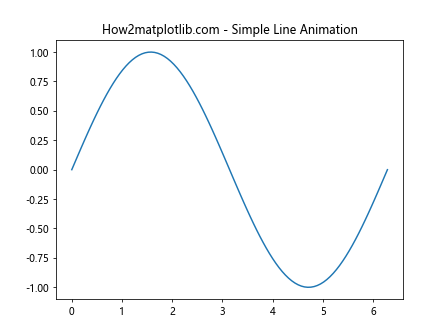
在这个例子中,我们创建了一个简单的正弦波动画。通过将x轴和y轴都设置为animated,我们可以优化轴的更新过程。
3.2 散点图动画
import matplotlib.pyplot as plt
import numpy as np
from matplotlib.animation import FuncAnimation
fig, ax = plt.subplots()
scat = ax.scatter([], [], animated=True)
ax.set_xlim(0, 10)
ax.set_ylim(0, 10)
ax.set_title("How2matplotlib.com - Scatter Plot Animation")
ax.xaxis.set_animated(True)
ax.yaxis.set_animated(True)
def update(frame):
data = np.random.rand(20, 2) * 10
scat.set_offsets(data)
return scat,
ani = FuncAnimation(fig, update, frames=100, interval=50, blit=True)
plt.show()
Output:
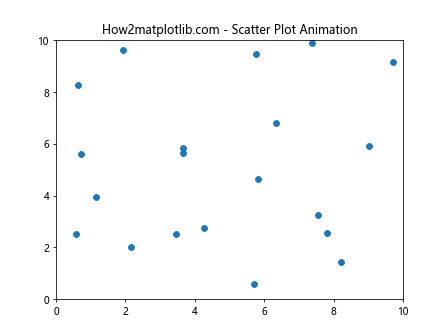
这个例子展示了如何创建一个动态散点图。通过将散点对象和坐标轴都设置为animated,我们可以实现高效的更新。
3.3 柱状图动画
import matplotlib.pyplot as plt
import numpy as np
from matplotlib.animation import FuncAnimation
fig, ax = plt.subplots()
x = np.arange(10)
bars = ax.bar(x, np.random.rand(10))
ax.set_title("How2matplotlib.com - Bar Chart Animation")
ax.xaxis.set_animated(True)
ax.yaxis.set_animated(True)
def update(frame):
for bar in bars:
bar.set_height(np.random.rand())
return bars
ani = FuncAnimation(fig, update, frames=100, interval=100, blit=True)
plt.show()
Output:
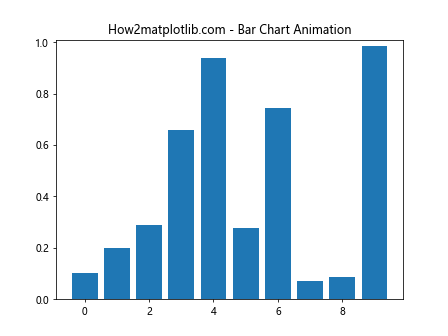
这个例子展示了如何创建一个动态柱状图。通过将坐标轴设置为animated,我们可以优化轴标签和刻度的更新。
4. set_animated()与其他动画技巧的结合
set_animated()函数通常与其他Matplotlib动画技巧结合使用,以获得最佳性能。
4.1 与blitting结合
Blitting是一种重要的动画优化技术,它只更新图表中发生变化的部分。
import matplotlib.pyplot as plt
import numpy as np
from matplotlib.animation import FuncAnimation
fig, ax = plt.subplots()
x = np.linspace(0, 2*np.pi, 100)
line, = ax.plot(x, np.sin(x))
ax.set_title("How2matplotlib.com - Blitting with set_animated")
ax.xaxis.set_animated(True)
ax.yaxis.set_animated(True)
def update(frame):
line.set_ydata(np.sin(x + frame/10))
return line,
ani = FuncAnimation(fig, update, frames=100, blit=True)
plt.show()
Output:
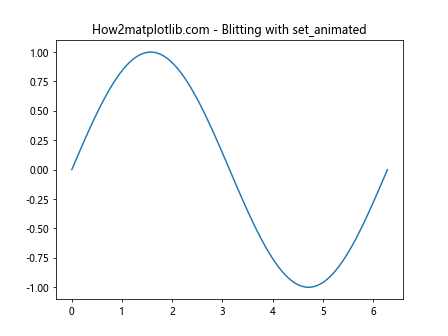
在这个例子中,我们结合使用了set_animated()和blitting技术。这种组合可以显著提高动画的性能。
4.2 与缓存结合
缓存静态元素可以进一步提高动画效率。
import matplotlib.pyplot as plt
import numpy as np
from matplotlib.animation import FuncAnimation
fig, ax = plt.subplots()
x = np.linspace(0, 2*np.pi, 100)
line, = ax.plot(x, np.sin(x))
ax.set_title("How2matplotlib.com - Caching with set_animated")
ax.xaxis.set_animated(True)
ax.yaxis.set_animated(True)
# 缓存背景
fig.canvas.draw()
background = fig.canvas.copy_from_bbox(ax.bbox)
def update(frame):
fig.canvas.restore_region(background)
line.set_ydata(np.sin(x + frame/10))
ax.draw_artist(line)
fig.canvas.blit(ax.bbox)
ani = FuncAnimation(fig, update, frames=100, interval=50)
plt.show()
Output:
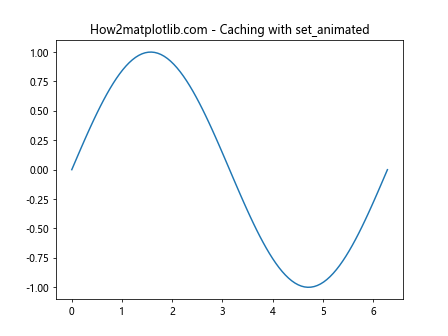
这个例子展示了如何结合使用set_animated()和背景缓存技术。通过缓存静态背景,我们可以进一步优化动画性能。
5. set_animated()的高级应用
除了基本用法,set_animated()还有一些高级应用场景。
5.1 部分元素动画
有时我们只需要图表中的某些元素是动画的,而其他元素保持静态。
import matplotlib.pyplot as plt
import numpy as np
from matplotlib.animation import FuncAnimation
fig, (ax1, ax2) = plt.subplots(1, 2, figsize=(10, 4))
x = np.linspace(0, 2*np.pi, 100)
line1, = ax1.plot(x, np.sin(x))
line2, = ax2.plot(x, np.cos(x))
ax1.set_title("How2matplotlib.com - Animated")
ax2.set_title("How2matplotlib.com - Static")
ax1.xaxis.set_animated(True)
ax1.yaxis.set_animated(True)
def update(frame):
line1.set_ydata(np.sin(x + frame/10))
return line1,
ani = FuncAnimation(fig, update, frames=100, blit=True)
plt.show()
Output:
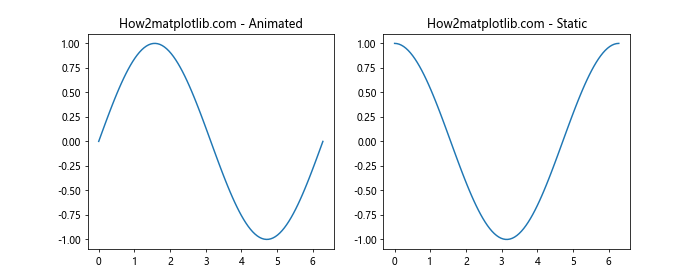
在这个例子中,我们创建了两个子图,但只对左侧的子图应用动画。这展示了如何在同一图表中混合使用动态和静态元素。
5.2 动态添加和删除元素
set_animated()也可以用于动态添加和删除图表元素的场景。
import matplotlib.pyplot as plt
import numpy as np
from matplotlib.animation import FuncAnimation
fig, ax = plt.subplots()
ax.set_xlim(0, 10)
ax.set_ylim(0, 10)
ax.set_title("How2matplotlib.com - Dynamic Elements")
ax.xaxis.set_animated(True)
ax.yaxis.set_animated(True)
scatter = ax.scatter([], [], animated=True)
def update(frame):
if frame % 20 == 0:
scatter.set_offsets(np.random.rand(10, 2) * 10)
else:
current = scatter.get_offsets()
new = np.vstack([current, np.random.rand(1, 2) * 10])
scatter.set_offsets(new)
return scatter,
ani = FuncAnimation(fig, update, frames=100, interval=50, blit=True)
plt.show()
Output:
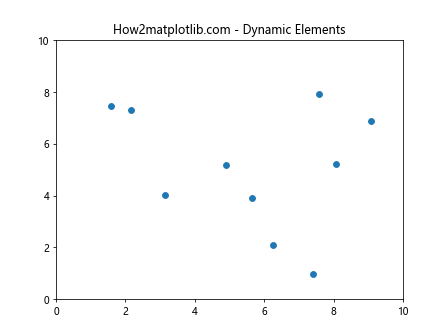
这个例子展示了如何在动画过程中动态添加和重置散点。通过将散点对象设置为animated,我们可以高效地处理这些动态变化。
6. set_animated()的性能考量
虽然set_animated()可以显著提高动画性能,但它并不是万能的。在使用时需要考虑以下几点:
6.1 适用场景
set_animated()最适合用于以下场景:
- 频繁更新的动画
- 复杂图表with多个元素
- 需要高刷新率的动画
6.2 潜在的内存开销
使用set_animated()可能会增加内存使用,特别是在处理大量动画对象时。
import matplotlib.pyplot as plt
import numpy as np
from matplotlib.animation import FuncAnimation
fig, ax = plt.subplots()
lines = [ax.plot([], [], animated=True)[0] for _ in range(50)]
ax.set_xlim(0, 10)
ax.set_ylim(-1, 1)
ax.set_title("How2matplotlib.com - Multiple Animated Lines")
def init():
for line in lines:
line.set_data([], [])
return lines
def update(frame):
x = np.linspace(0, 10, 100)
for i, line in enumerate(lines):
y = np.sin(x + i * 0.1 + frame * 0.1)
line.set_data(x, y)
return lines
ani = FuncAnimation(fig, update, frames=100, init_func=init, blit=True)
plt.show()
Output:

这个例子创建了50条动画线。虽然性能可能很好,但内存使用可能会增加。
6.3 与其他优化技术的平衡
set_animated()应该与其他优化技术(如blitting和缓存)结合使用,以获得最佳性能。
import matplotlib.pyplot as plt
import numpy as np
from matplotlib.animation import FuncAnimation
fig, ax = plt.subplots()
x = np.linspace(0, 2*np.pi, 100)
line, = ax.plot(x, np.sin(x), animated=True)
ax.set_title("How2matplotlib.com - Optimized Animation")
ax.xaxis.set_animated(True)
ax.yaxis.set_animated(True)
# 缓存背景
fig.canvas.draw()
background = fig.canvas.copy_from_bbox(ax.bbox)
def update(frame):
fig.canvas.restore_region(background)
line.set_ydata(np.sin(x + frame/10))
ax.draw_artist(line)
fig.canvas.blit(ax.bbox)
ani = FuncAnimation(fig, update, frames=100, interval=20)
plt.show()
Output:
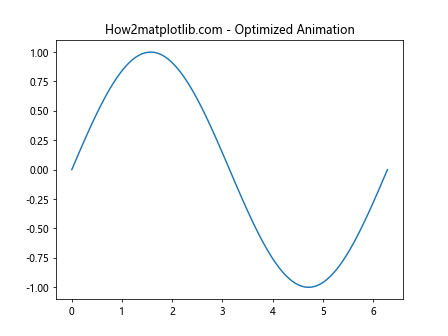
这个例子展示了如何结合使用set_animated()、背景缓存和blitting来创建高效的动画。
7. 常见问题和解决方案
使用set_animated()时可能会遇到一些常见问题。以下是一些问题及其解决方案:
7.1 动画不流畅
如果动画不流畅,可能是因为更新太频繁或计算太复杂。
import matplotlib.pyplot as plt
import numpy as np
from matplotlib.animation import FuncAnimation
fig, ax = plt.subplots()
x = np.linspace(0, 2*np.pi, 1000) # 增加点的数量
line, = ax.plot(x, np.sin(x), animated=True)
ax.set_title("How2matplotlib.com - Smooth Animation")
ax.xaxis.set_animated(True)
ax.yaxis.set_animated(True)
def update(frame):
line.set_ydata(np.sin(x + frame/50)) # 减慢动画速度
return line,
ani = FuncAnimation(fig, update, frames=200, interval=20, blit=True)
plt.show()
Output:
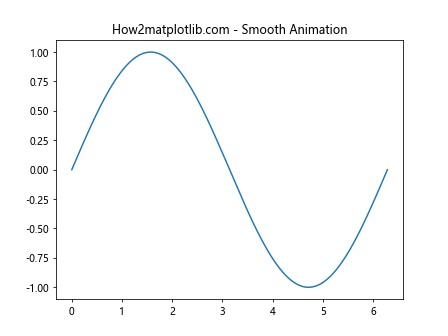
在这个例子中,我们通过增加数据点和减慢动画速度来提高流畅度。
7.2 内存使用过高
如果内存使用过高,可以尝试减少动画对象或优化数据处理。
import matplotlib.pyplot as plt
import numpy as np
from matplotlib.animation import FuncAnimation
fig, ax = plt.subplots()
x = np.linspace(0, 2*np.pi, 100)
line, = ax.plot(x, np.sin(x), animated=True)
ax.set_title("How2matplotlib.com - Memory Efficient Animation")
ax.xaxis.set_animated(True)
ax.yaxis.set_animated(True)
def update(frame):
line.set_ydata(np.sin(x + frame/10))
return line,
ani = FuncAnimation(fig, update, frames=100, interval=50, blit=True)
plt.show()
Output:
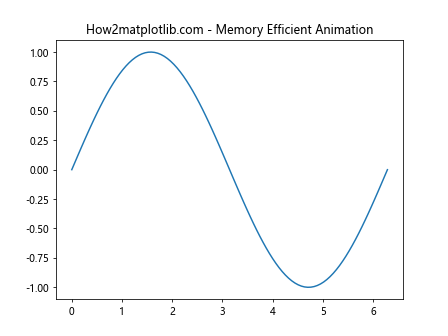
这个例子展示了一个内存效率更高的动画,通过减少数据点和简化更新函数来实现。
7.3 动画不显示
如果动画不显示,可能是因为忘记调用plt.show()或没有保持对FuncAnimation对象的引用。
import matplotlib.pyplot as plt
import numpy as np
from matplotlib.animation import FuncAnimation
fig, ax = plt.subplots()
x = np.linspace(0, 2*np.pi, 100)
line, = ax.plot(x, np.sin(x), animated=True)
ax.set_title("How2matplotlib.com - Ensuring Animation Display")
ax.xaxis.set_animated(True)
ax.yaxis.set_animated(True)
def update(frame):
line.set_ydata(np.sin(x + frame/10))
return line,
# 保持对动画对象的引用
global ani
ani = FuncAnimation(fig, update, frames=100, interval=50, blit=True)
plt.show()
Output:
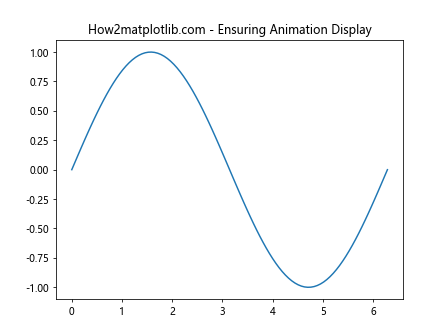
这个例子确保了动画会正确显示,通过保持对FuncAnimation对象的全局引用。
8. set_animated()与其他Matplotlib功能的集成
set_animated()可以与Matplotlib的其他功能无缝集成,以创建更复杂和有趣的可视化效果。
8.1 与交互式工具结合
import matplotlib.pyplot as plt
import numpy as np
from matplotlib.animation import FuncAnimation
from matplotlib.widgets import Slider
fig, ax = plt.subplots()
plt.subplots_adjust(bottom=0.25)
t = np.linspace(0, 2*np.pi, 200)
line, = ax.plot(t, np.sin(t), animated=True)
ax.set_title("How2matplotlib.com - Interactive Animation")
ax.xaxis.set_animated(True)
ax.yaxis.set_animated(True)
axfreq = plt.axes([0.25, 0.1, 0.65, 0.03])
freq_slider = Slider(axfreq, 'Freq', 0.1, 10.0, valinit=1)
def update(frame):
freq = freq_slider.val
line.set_ydata(np.sin(freq * t + frame/10))
return line,
ani = FuncAnimation(fig, update, frames=200, interval=50, blit=True)
plt.show()
Output:
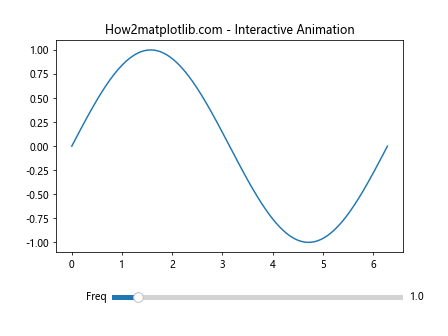
这个例子展示了如何将set_animated()与交互式滑块结合,允许用户实时调整动画参数。
8.2 与子图结合
import matplotlib.pyplot as plt
import numpy as np
from matplotlib.animation import FuncAnimation
fig, (ax1, ax2) = plt.subplots(2, 1, figsize=(6, 8))
t = np.linspace(0, 2*np.pi, 200)
line1, = ax1.plot(t, np.sin(t), animated=True)
line2, = ax2.plot(t, np.cos(t), animated=True)
ax1.set_title("How2matplotlib.com - Sin Wave")
ax2.set_title("How2matplotlib.com - Cos Wave")
ax1.xaxis.set_animated(True)
ax1.yaxis.set_animated(True)
ax2.xaxis.set_animated(True)
ax2.yaxis.set_animated(True)
def update(frame):
line1.set_ydata(np.sin(t + frame/10))
line2.set_ydata(np.cos(t + frame/10))
return line1, line2
ani = FuncAnimation(fig, update, frames=200, interval=50, blit=True)
plt.show()
Output:
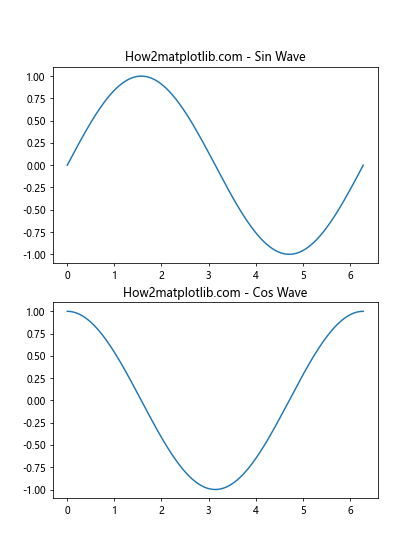
这个例子展示了如何在多个子图中使用set_animated(),创建同步的动画效果。
9. set_animated()在不同类型图表中的应用
set_animated()可以应用于各种类型的Matplotlib图表,每种类型都有其独特的优化方法。
9.1 在3D图表中的应用
import matplotlib.pyplot as plt
import numpy as np
from matplotlib.animation import FuncAnimation
from mpl_toolkits.mplot3d import Axes3D
fig = plt.figure()
ax = fig.add_subplot(111, projection='3d')
t = np.linspace(0, 2*np.pi, 100)
x = np.sin(t)
y = np.cos(t)
z = np.zeros_like(t)
line, = ax.plot(x, y, z, animated=True)
ax.set_title("How2matplotlib.com - 3D Animation")
ax.xaxis.set_animated(True)
ax.yaxis.set_animated(True)
ax.zaxis.set_animated(True)
def update(frame):
z = np.sin(t + frame/10)
line.set_data(x, y)
line.set_3d_properties(z)
return line,
ani = FuncAnimation(fig, update, frames=200, interval=50, blit=True)
plt.show()
Output:
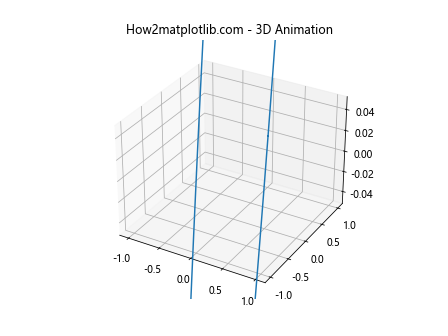
这个例子展示了如何在3D图表中使用set_animated(),创建动态的三维曲线。
9.2 在等高线图中的应用
import matplotlib.pyplot as plt
import numpy as np
from matplotlib.animation import FuncAnimation
fig, ax = plt.subplots()
x = np.linspace(-3, 3, 100)
y = np.linspace(-3, 3, 100)
X, Y = np.meshgrid(x, y)
contour = ax.contourf(X, Y, np.sin(X) * np.cos(Y), levels=20, animated=True)
ax.set_title("How2matplotlib.com - Animated Contour")
ax.xaxis.set_animated(True)
ax.yaxis.set_animated(True)
def update(frame):
Z = np.sin(X + frame/10) * np.cos(Y + frame/10)
for c in contour.collections:
c.remove()
contour = ax.contourf(X, Y, Z, levels=20)
return contour.collections
ani = FuncAnimation(fig, update, frames=100, interval=50, blit=True)
plt.show()
这个例子展示了如何在等高线图中使用set_animated(),创建动态变化的等高线。
10. 总结与最佳实践
在本文中,我们深入探讨了Matplotlib中Axis.set_animated()函数的使用方法、原理和应用场景。这个函数是创建高效动画的关键工具之一,特别是在处理复杂图表或需要高刷新率的情况下。
10.1 关键要点
set_animated()通过优化渲染过程来提高动画效率。- 它通常与blitting和背景缓存等技术结合使用,以获得最佳性能。
- 适用于各种类型的图表,包括2D、3D和交互式图表。
- 在使用时需要考虑内存使用和性能平衡。
10.2 最佳实践
- 只将需要动画的元素设置为animated。
- 结合使用blitting和背景缓存以进一步优化性能。
- 在复杂动画中,考虑使用简化的数据或减少更新频率。
- 对于大型项目,进行性能测试以找到最佳配置。
10.3 未来展望
随着数据可视化需求的不断增长,动画在数据展示中的重要性也在不断提升。set_animated()函数及相关技术将继续发展,以满足更复杂、更高效的动画需求。未来可能会看到更多自动化的动画优化工具,使得创建高性能动画变得更加简单和直观。
通过掌握set_animated()函数及相关技巧,开发者可以创建出更加流畅、吸引人的数据可视化动画,为数据分析和展示增添新的维度。无论是科学研究、商业分析还是教育领域,这些技能都将成为宝贵的工具,帮助我们更好地理解和传达复杂的数据信息。
 极客笔记
极客笔记