Matplotlib中的Axis.get_minor_formatter()函数详解与应用
参考:Matplotlib.axis.Axis.get_minor_formatter() function in Python
Matplotlib是Python中最流行的数据可视化库之一,它提供了丰富的绘图功能和自定义选项。在Matplotlib中,坐标轴(Axis)是图表的重要组成部分,而Axis.get_minor_formatter()函数则是用于获取坐标轴次要刻度格式化器的关键方法。本文将深入探讨这个函数的用法、特点以及在实际绘图中的应用。
1. Axis.get_minor_formatter()函数简介
Axis.get_minor_formatter()是Matplotlib库中axis.Axis类的一个方法。这个函数的主要作用是获取坐标轴次要刻度的当前格式化器。次要刻度通常用于在主要刻度之间提供更细致的刻度标记,以增强图表的可读性和精确度。
1.1 函数语法
Axis.get_minor_formatter()
这个函数不需要任何参数,直接调用即可。它返回一个格式化器对象,该对象负责控制次要刻度标签的显示格式。
1.2 返回值
get_minor_formatter()函数返回一个格式化器对象,通常是matplotlib.ticker.Formatter的子类实例。常见的返回类型包括:
NullFormatter: 不显示任何标签FixedFormatter: 使用固定的字符串列表作为标签FuncFormatter: 使用自定义函数格式化标签FormatStrFormatter: 使用格式字符串格式化标签ScalarFormatter: 根据数值自动选择合适的格式
2. 使用get_minor_formatter()函数
让我们通过一些示例来了解如何使用get_minor_formatter()函数:
import matplotlib.pyplot as plt
import numpy as np
# 创建一个简单的图表
fig, ax = plt.subplots(figsize=(10, 6))
x = np.linspace(0, 10, 100)
ax.plot(x, np.sin(x), label='sin(x)')
# 获取x轴的次要格式化器
minor_formatter = ax.xaxis.get_minor_formatter()
# 打印格式化器类型
print(f"Minor formatter type: {type(minor_formatter)}")
plt.title('How to use get_minor_formatter() - how2matplotlib.com')
plt.legend()
plt.show()
Output:
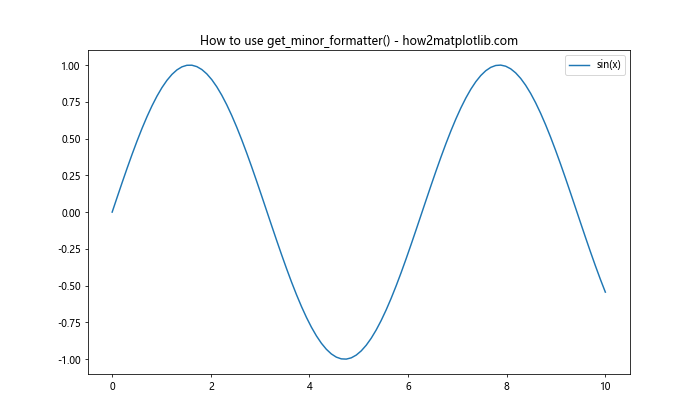
在这个例子中,我们创建了一个简单的正弦函数图,然后使用get_minor_formatter()获取x轴的次要格式化器。通过打印格式化器的类型,我们可以了解当前使用的是哪种格式化器。
3. 常见的次要格式化器类型
Matplotlib提供了多种内置的格式化器类型,每种类型都有其特定的用途。让我们逐一探讨这些常见的格式化器:
3.1 NullFormatter
NullFormatter是最简单的格式化器,它不显示任何标签。这在你只想显示刻度线而不想显示标签时很有用。
import matplotlib.pyplot as plt
import matplotlib.ticker as ticker
import numpy as np
fig, ax = plt.subplots(figsize=(10, 6))
x = np.linspace(0, 10, 100)
ax.plot(x, np.sin(x))
# 设置次要刻度
ax.xaxis.set_minor_locator(ticker.AutoMinorLocator())
# 使用NullFormatter
ax.xaxis.set_minor_formatter(ticker.NullFormatter())
plt.title('NullFormatter Example - how2matplotlib.com')
plt.show()
Output:
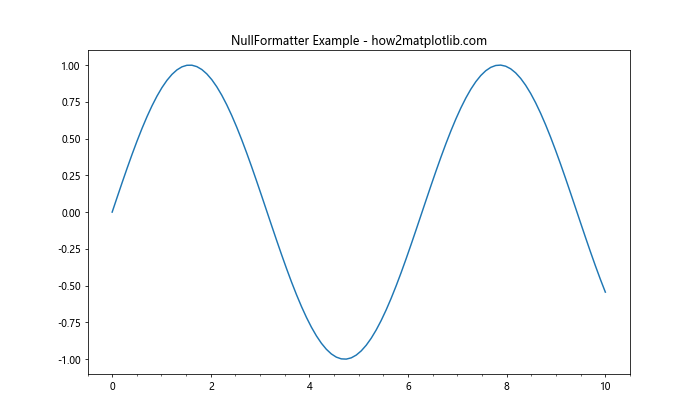
在这个例子中,我们使用NullFormatter作为x轴的次要格式化器。你会注意到次要刻度线出现了,但没有相应的标签。
3.2 FixedFormatter
FixedFormatter允许你为刻度设置固定的字符串标签。这在你想为特定位置设置自定义标签时非常有用。
import matplotlib.pyplot as plt
import matplotlib.ticker as ticker
import numpy as np
fig, ax = plt.subplots(figsize=(10, 6))
x = np.linspace(0, 10, 100)
ax.plot(x, np.sin(x))
# 设置次要刻度
ax.xaxis.set_minor_locator(ticker.FixedLocator([1.5, 3.5, 5.5, 7.5, 9.5]))
# 使用FixedFormatter
minor_formatter = ticker.FixedFormatter(['A', 'B', 'C', 'D', 'E'])
ax.xaxis.set_minor_formatter(minor_formatter)
plt.title('FixedFormatter Example - how2matplotlib.com')
plt.show()
Output:
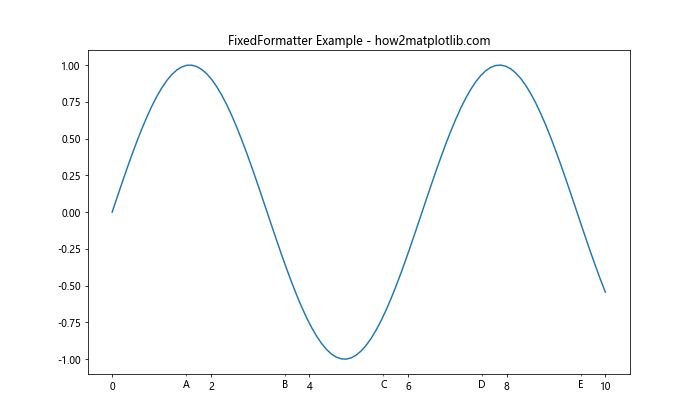
在这个例子中,我们为x轴的特定位置设置了自定义的字母标签。
3.3 FuncFormatter
FuncFormatter允许你使用自定义函数来格式化标签。这提供了最大的灵活性,因为你可以根据需要以任何方式处理标签。
import matplotlib.pyplot as plt
import matplotlib.ticker as ticker
import numpy as np
def custom_formatter(x, pos):
return f"({x:.1f})"
fig, ax = plt.subplots(figsize=(10, 6))
x = np.linspace(0, 10, 100)
ax.plot(x, np.sin(x))
# 设置次要刻度
ax.xaxis.set_minor_locator(ticker.AutoMinorLocator())
# 使用FuncFormatter
minor_formatter = ticker.FuncFormatter(custom_formatter)
ax.xaxis.set_minor_formatter(minor_formatter)
plt.title('FuncFormatter Example - how2matplotlib.com')
plt.show()
Output:
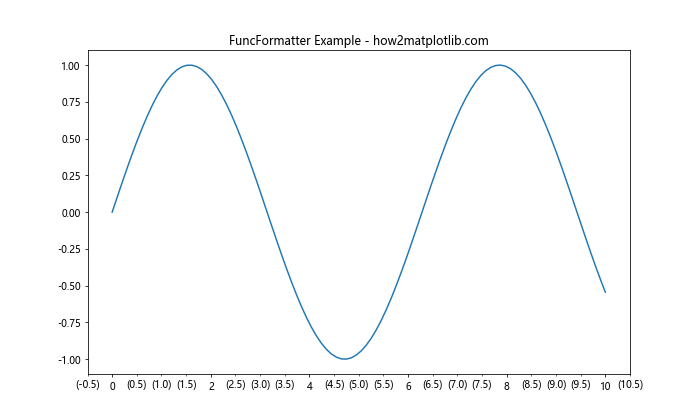
在这个例子中,我们定义了一个自定义函数custom_formatter,它将数值格式化为带括号的一位小数。然后我们使用FuncFormatter应用这个函数到次要刻度上。
3.4 FormatStrFormatter
FormatStrFormatter使用Python的字符串格式化语法来格式化标签。这对于控制小数位数或添加前缀/后缀很有用。
import matplotlib.pyplot as plt
import matplotlib.ticker as ticker
import numpy as np
fig, ax = plt.subplots(figsize=(10, 6))
x = np.linspace(0, 10, 100)
ax.plot(x, np.sin(x))
# 设置次要刻度
ax.xaxis.set_minor_locator(ticker.AutoMinorLocator())
# 使用FormatStrFormatter
minor_formatter = ticker.FormatStrFormatter('%.2f')
ax.xaxis.set_minor_formatter(minor_formatter)
plt.title('FormatStrFormatter Example - how2matplotlib.com')
plt.show()
Output:
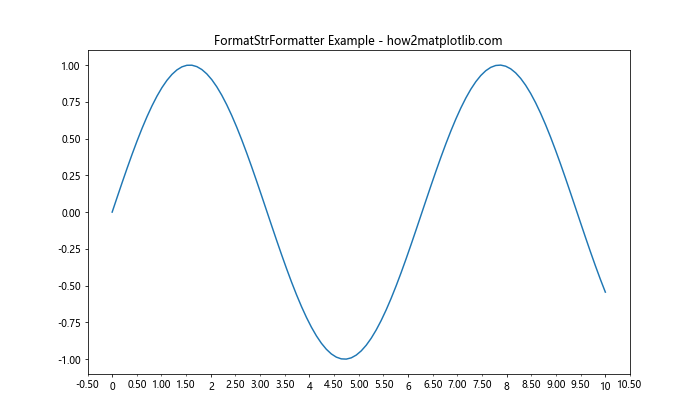
在这个例子中,我们使用FormatStrFormatter将次要刻度标签格式化为两位小数。
3.5 ScalarFormatter
ScalarFormatter是一个智能格式化器,它会根据数值的大小自动选择合适的表示方式,包括科学记数法。
import matplotlib.pyplot as plt
import matplotlib.ticker as ticker
import numpy as np
fig, ax = plt.subplots(figsize=(10, 6))
x = np.logspace(0, 9, 100)
ax.plot(x, np.log(x))
# 设置对数刻度
ax.set_xscale('log')
# 使用ScalarFormatter
minor_formatter = ticker.ScalarFormatter()
ax.xaxis.set_minor_formatter(minor_formatter)
plt.title('ScalarFormatter Example - how2matplotlib.com')
plt.show()
Output:
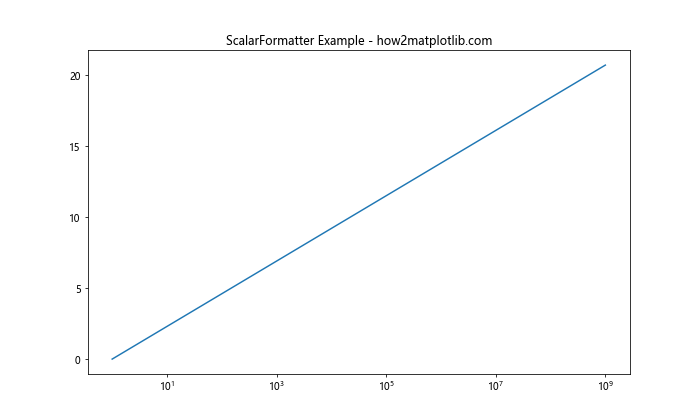
在这个例子中,我们绘制了一个对数刻度的图表,并使用ScalarFormatter来格式化次要刻度标签。你会注意到它会根据数值的大小自动选择合适的表示方式。
4. 自定义次要格式化器
除了使用Matplotlib提供的内置格式化器,你还可以创建自己的自定义格式化器。这通常通过继承ticker.Formatter类并重写__call__方法来实现。
import matplotlib.pyplot as plt
import matplotlib.ticker as ticker
import numpy as np
class CustomMinorFormatter(ticker.Formatter):
def __call__(self, x, pos=None):
if x.is_integer():
return ""
return f"[{x:.1f}]"
fig, ax = plt.subplots(figsize=(10, 6))
x = np.linspace(0, 10, 100)
ax.plot(x, np.sin(x))
# 设置次要刻度
ax.xaxis.set_minor_locator(ticker.AutoMinorLocator())
# 使用自定义格式化器
minor_formatter = CustomMinorFormatter()
ax.xaxis.set_minor_formatter(minor_formatter)
plt.title('Custom Minor Formatter Example - how2matplotlib.com')
plt.show()
Output:
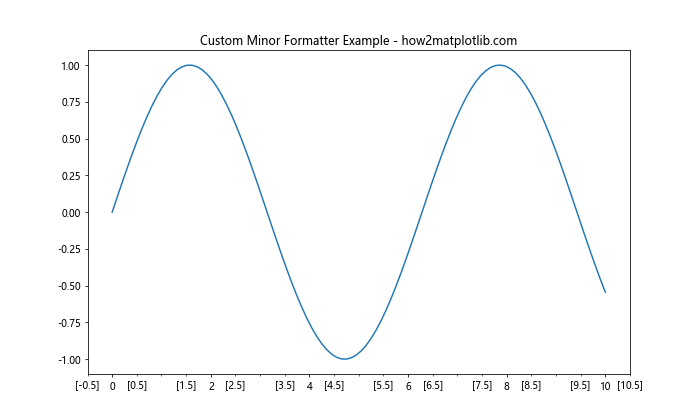
在这个例子中,我们创建了一个自定义的CustomMinorFormatter类。这个格式化器会将非整数值格式化为带方括号的一位小数,而整数值则不显示标签。
5. 结合主要和次要格式化器
在实际应用中,我们通常需要同时考虑主要和次要刻度的格式化。下面是一个综合示例,展示了如何结合使用主要和次要格式化器:
import matplotlib.pyplot as plt
import matplotlib.ticker as ticker
import numpy as np
fig, ax = plt.subplots(figsize=(12, 6))
x = np.linspace(0, 10, 1000)
ax.plot(x, np.sin(x) * np.exp(-x/10))
# 设置主要刻度
ax.xaxis.set_major_locator(ticker.MultipleLocator(2))
ax.xaxis.set_major_formatter(ticker.FormatStrFormatter('%d'))
# 设置次要刻度
ax.xaxis.set_minor_locator(ticker.MultipleLocator(0.5))
ax.xaxis.set_minor_formatter(ticker.FormatStrFormatter('%.1f'))
# 获取并打印格式化器信息
major_formatter = ax.xaxis.get_major_formatter()
minor_formatter = ax.xaxis.get_minor_formatter()
print(f"Major formatter: {type(major_formatter)}")
print(f"Minor formatter: {type(minor_formatter)}")
plt.title('Combining Major and Minor Formatters - how2matplotlib.com')
plt.grid(which='both', linestyle='--', alpha=0.7)
plt.show()
Output:

在这个例子中,我们为x轴设置了不同的主要和次要刻度格式化器。主要刻度使用整数格式,而次要刻度使用一位小数格式。我们还使用get_major_formatter()和get_minor_formatter()函数获取并打印了格式化器的类型信息。
6. 在不同类型的图表中应用次要格式化器
次要格式化器可以应用于各种类型的图表。让我们看几个在不同图表类型中使用get_minor_formatter()和设置次要格式化器的例子:
6.1 柱状图
import matplotlib.pyplot as plt
import matplotlib.ticker as ticker
import numpy as np
fig, ax = plt.subplots(figsize=(12, 6))
x = np.arange(5)
y = np.random.rand(5)
ax.bar(x, y)
# 设置次要刻度和格式化器
ax.yaxis.set_minor_locator(ticker.AutoMinorLocator())
ax.yaxis.set_minor_formatter(ticker.FormatStrFormatter('%.3f'))
# 获取并打印y轴次要格式化器信息
minor_formatter = ax.yaxis.get_minor_formatter()
print(f"Y-axis minor formatter: {type(minor_formatter)}")
plt.title('Bar Chart with Minor Formatter - how2matplotlib.com')
plt.show()
Output:

在这个柱状图例子中,我们为y轴设置了次要刻度和格式化器,使用三位小数格式。
6.2 散点图
import matplotlib.pyplot as plt
import matplotlib.ticker as ticker
import numpy as np
fig, ax = plt.subplots(figsize=(12, 6))
x = np.random.rand(50)
y = np.random.rand(50)
ax.scatter(x, y)
# 设置x轴和y轴的次要刻度和格式化器
for axis in [ax.xaxis, ax.yaxis]:
axis.set_minor_locator(ticker.AutoMinorLocator())
axis.set_minor_formatter(ticker.FormatStrFormatter('%.2f'))
# 获取并打印x轴和y轴的次要格式化器信息
x_minor_formatter = ax.xaxis.get_minor_formatter()
y_minor_formatter = ax.yaxis.get_minor_formatter()
print(f"X-axis minor formatter: {type(x_minor_formatter)}")
print(f"Y-axis minor formatter: {type(y_minor_formatter)}")
plt.title('Scatter Plot with Minor Formatters - how2matplotlib.com')
plt.grid(which='both', linestyle='--', alpha=0.7)
plt.show()
Output:
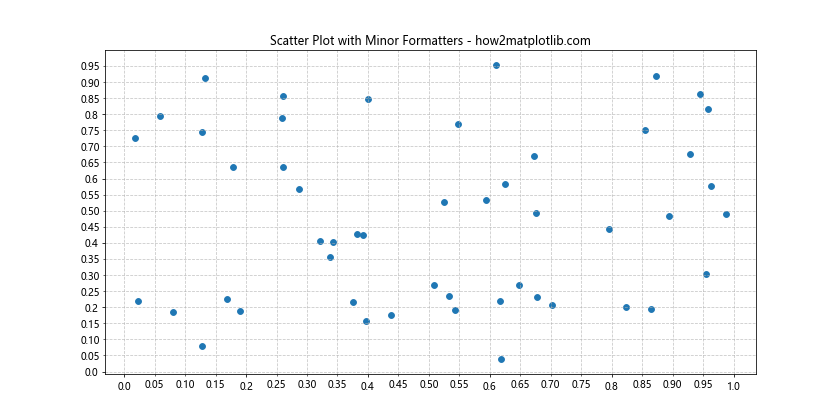
在这个散点图例子中,我们为x轴和y轴都设置了次要刻度和格式化器,使用两位小数格式。
6.3 极坐标图
import matplotlib.pyplot as plt
import matplotlib.ticker as ticker
import numpy as np
fig, ax = plt.subplots(figsize=(10, 10), subplot_kw=dict(projection='polar'))
r = np.linspace(0, 2, 100)
theta = 2 * np.pi * r
ax.plot(theta, r)
# 设置径向轴的次要刻度和格式化器
ax.yaxis.set_minor_locator(ticker.AutoMinorLocator())
ax.yaxis.set_minor_formatter(ticker.FormatStrFormatter('%.2f'))
## 获取并打印径向轴次要格式化器信息
minor_formatter = ax.yaxis.get_minor_formatter()
print(f"Radial axis minor formatter: {type(minor_formatter)}")
plt.title('Polar Plot with Minor Formatter - how2matplotlib.com')
plt.show()
Output:
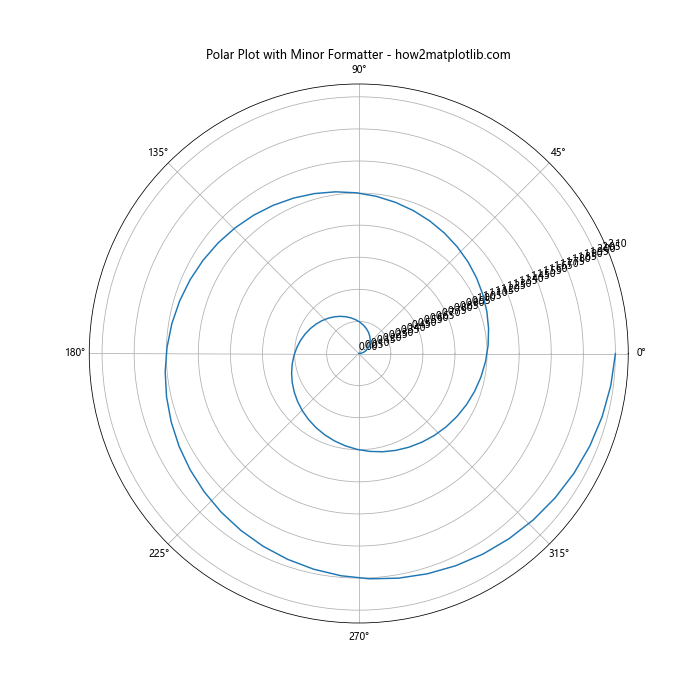
在这个极坐标图例子中,我们为径向轴设置了次要刻度和格式化器,使用两位小数格式。
7. 动态更新次要格式化器
在某些情况下,你可能需要根据数据或用户交互动态更新次要格式化器。以下是一个示例,展示如何在运行时更改次要格式化器:
import matplotlib.pyplot as plt
import matplotlib.ticker as ticker
import numpy as np
fig, ax = plt.subplots(figsize=(12, 6))
x = np.linspace(0, 10, 100)
line, = ax.plot(x, np.sin(x))
# 初始设置
ax.xaxis.set_minor_locator(ticker.AutoMinorLocator())
ax.xaxis.set_minor_formatter(ticker.FormatStrFormatter('%.1f'))
# 定义更新函数
def update_formatter(event):
if event.key == '1':
ax.xaxis.set_minor_formatter(ticker.FormatStrFormatter('%.1f'))
elif event.key == '2':
ax.xaxis.set_minor_formatter(ticker.FormatStrFormatter('%.2f'))
elif event.key == '3':
ax.xaxis.set_minor_formatter(ticker.NullFormatter())
# 获取并打印更新后的格式化器信息
minor_formatter = ax.xaxis.get_minor_formatter()
print(f"Updated minor formatter: {type(minor_formatter)}")
fig.canvas.draw()
# 连接键盘事件
fig.canvas.mpl_connect('key_press_event', update_formatter)
plt.title('Dynamic Minor Formatter Update - how2matplotlib.com\nPress 1, 2, or 3 to change formatter')
plt.show()
Output:
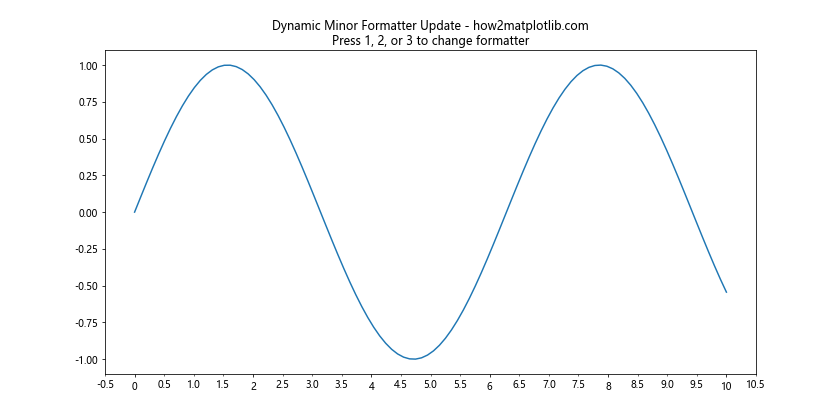
在这个交互式示例中,用户可以通过按键1、2或3来动态更改x轴的次要格式化器。每次更改后,我们都会使用get_minor_formatter()获取并打印更新后的格式化器信息。
8. 处理日期时间轴的次要格式化器
当处理日期时间数据时,次要格式化器可以帮助我们更精确地显示时间信息。以下是一个使用日期时间轴的示例:
import matplotlib.pyplot as plt
import matplotlib.dates as mdates
import numpy as np
from datetime import datetime, timedelta
fig, ax = plt.subplots(figsize=(12, 6))
# 生成日期时间数据
base = datetime(2023, 1, 1)
dates = [base + timedelta(days=i) for i in range(100)]
y = np.random.randn(100).cumsum()
ax.plot(dates, y)
# 设置主要和次要定位器
ax.xaxis.set_major_locator(mdates.WeekdayLocator(byweekday=mdates.MO))
ax.xaxis.set_minor_locator(mdates.DayLocator())
# 设置主要和次要格式化器
ax.xaxis.set_major_formatter(mdates.DateFormatter('%Y-%m-%d'))
ax.xaxis.set_minor_formatter(mdates.DateFormatter('%d'))
# 获取并打印格式化器信息
major_formatter = ax.xaxis.get_major_formatter()
minor_formatter = ax.xaxis.get_minor_formatter()
print(f"Major formatter: {type(major_formatter)}")
print(f"Minor formatter: {type(minor_formatter)}")
plt.title('Date Axis with Minor Formatter - how2matplotlib.com')
fig.autofmt_xdate() # 自动格式化日期标签
plt.show()
Output:
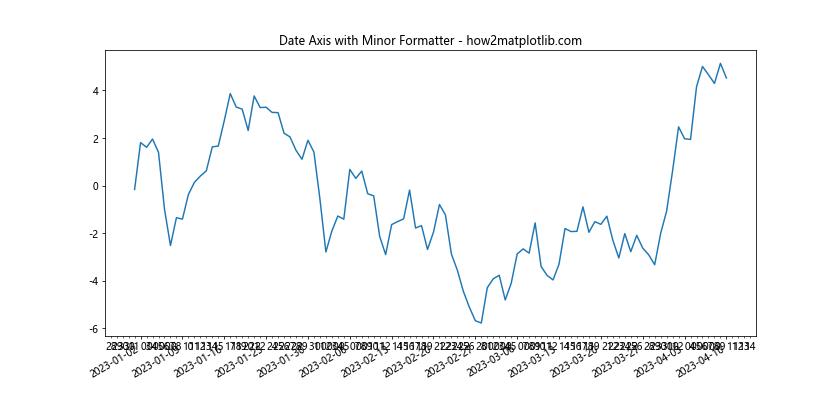
在这个例子中,我们使用mdates.DateFormatter为主要和次要刻度设置不同的日期格式。主要刻度显示完整的日期,而次要刻度只显示日。
9. 在3D图表中使用次要格式化器
get_minor_formatter()函数也可以应用于3D图表的轴。以下是一个3D图表的示例:
import matplotlib.pyplot as plt
import matplotlib.ticker as ticker
import numpy as np
fig = plt.figure(figsize=(12, 8))
ax = fig.add_subplot(111, projection='3d')
# 生成数据
x = np.linspace(-5, 5, 100)
y = np.linspace(-5, 5, 100)
X, Y = np.meshgrid(x, y)
Z = np.sin(np.sqrt(X**2 + Y**2))
# 绘制3D表面
surf = ax.plot_surface(X, Y, Z, cmap='viridis')
# 设置z轴的次要刻度和格式化器
ax.zaxis.set_minor_locator(ticker.AutoMinorLocator())
ax.zaxis.set_minor_formatter(ticker.FormatStrFormatter('%.2f'))
# 获取并打印z轴次要格式化器信息
minor_formatter = ax.zaxis.get_minor_formatter()
print(f"Z-axis minor formatter: {type(minor_formatter)}")
plt.title('3D Plot with Minor Formatter - how2matplotlib.com')
plt.show()
Output:
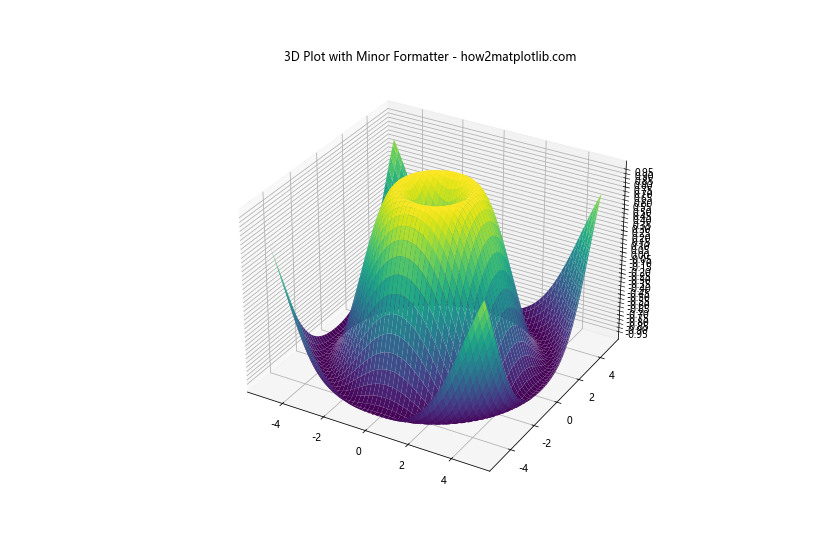
在这个3D图表例子中,我们为z轴设置了次要刻度和格式化器,使用两位小数格式。
10. 使用get_minor_formatter()进行调试
get_minor_formatter()函数不仅可以用于设置和获取格式化器,还可以用于调试目的。以下是一个使用该函数进行调试的示例:
import matplotlib.pyplot as plt
import matplotlib.ticker as ticker
import numpy as np
fig, ax = plt.subplots(figsize=(12, 6))
x = np.linspace(0, 10, 100)
ax.plot(x, np.sin(x))
# 设置不同的次要格式化器
formatters = [
ticker.NullFormatter(),
ticker.FormatStrFormatter('%.2f'),
ticker.FuncFormatter(lambda x, p: f"[{x:.1f}]"),
ticker.ScalarFormatter()
]
for i, formatter in enumerate(formatters):
ax.xaxis.set_minor_formatter(formatter)
# 获取并打印当前格式化器信息
current_formatter = ax.xaxis.get_minor_formatter()
print(f"Formatter {i+1}: {type(current_formatter)}")
# 在这里可以添加断点或其他调试代码
plt.title(f'Debugging Formatter {i+1} - how2matplotlib.com')
plt.show()
Output:
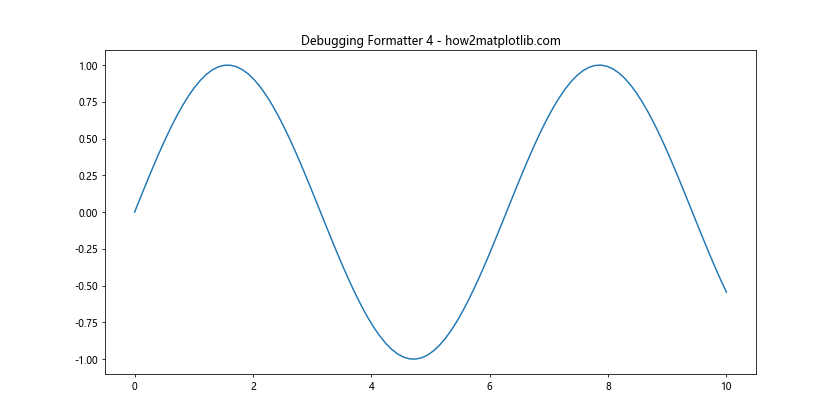
在这个调试示例中,我们循环使用不同的格式化器,并在每次更改后使用get_minor_formatter()获取当前的格式化器信息。这种方法可以帮助你确认格式化器是否正确设置,并在需要时进行调试。
11. 结合get_minor_formatter()和set_minor_formatter()
get_minor_formatter()和set_minor_formatter()通常一起使用,以实现更复杂的格式化逻辑。以下是一个结合这两个函数的示例:
import matplotlib.pyplot as plt
import matplotlib.ticker as ticker
import numpy as np
fig, ax = plt.subplots(figsize=(12, 6))
x = np.linspace(0, 10, 100)
ax.plot(x, np.sin(x))
# 获取当前的次要格式化器
current_formatter = ax.xaxis.get_minor_formatter()
print(f"Initial minor formatter: {type(current_formatter)}")
# 定义一个新的格式化函数
def custom_format(x, pos):
if x.is_integer():
return f"INT({int(x)})"
else:
return f"{x:.2f}"
# 设置新的次要格式化器
new_formatter = ticker.FuncFormatter(custom_format)
ax.xaxis.set_minor_formatter(new_formatter)
# 再次获取并打印格式化器信息
updated_formatter = ax.xaxis.get_minor_formatter()
print(f"Updated minor formatter: {type(updated_formatter)}")
ax.xaxis.set_minor_locator(ticker.AutoMinorLocator())
plt.title('Combining get_minor_formatter() and set_minor_formatter() - how2matplotlib.com')
plt.show()
Output:
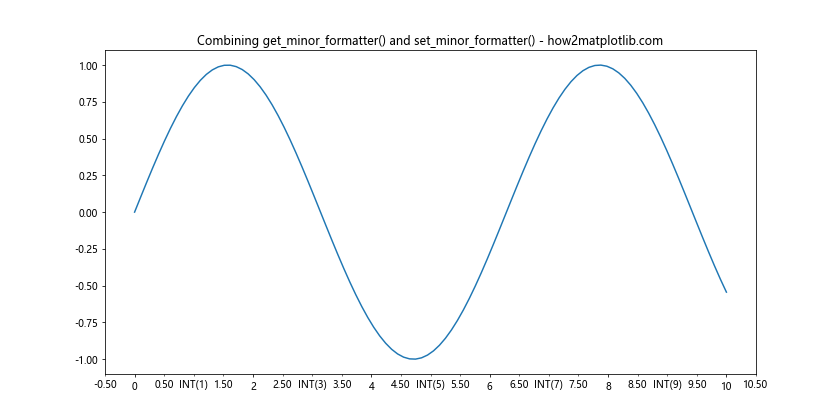
在这个例子中,我们首先获取当前的次要格式化器,然后定义一个自定义的格式化函数,将整数标记为”INT”,非整数显示为两位小数。我们使用set_minor_formatter()设置这个新的格式化器,然后再次使用get_minor_formatter()确认更改。
12. 在子图中使用get_minor_formatter()
当处理多个子图时,get_minor_formatter()可以用来确保所有子图使用一致的格式化器。以下是一个示例:
import matplotlib.pyplot as plt
import matplotlib.ticker as ticker
import numpy as np
fig, axs = plt.subplots(2, 2, figsize=(12, 10))
x = np.linspace(0, 10, 100)
for ax in axs.flat:
ax.plot(x, np.sin(x))
# 设置次要刻度
ax.xaxis.set_minor_locator(ticker.AutoMinorLocator())
ax.yaxis.set_minor_locator(ticker.AutoMinorLocator())
# 设置次要格式化器
ax.xaxis.set_minor_formatter(ticker.FormatStrFormatter('%.1f'))
ax.yaxis.set_minor_formatter(ticker.FormatStrFormatter('%.2f'))
# 获取并打印每个子图的格式化器信息
for i, ax in enumerate(axs.flat):
x_formatter = ax.xaxis.get_minor_formatter()
y_formatter = ax.yaxis.get_minor_formatter()
print(f"Subplot {i+1}:")
print(f" X-axis minor formatter: {type(x_formatter)}")
print(f" Y-axis minor formatter: {type(y_formatter)}")
plt.suptitle('Subplots with Minor Formatters - how2matplotlib.com')
plt.tight_layout()
plt.show()
Output:
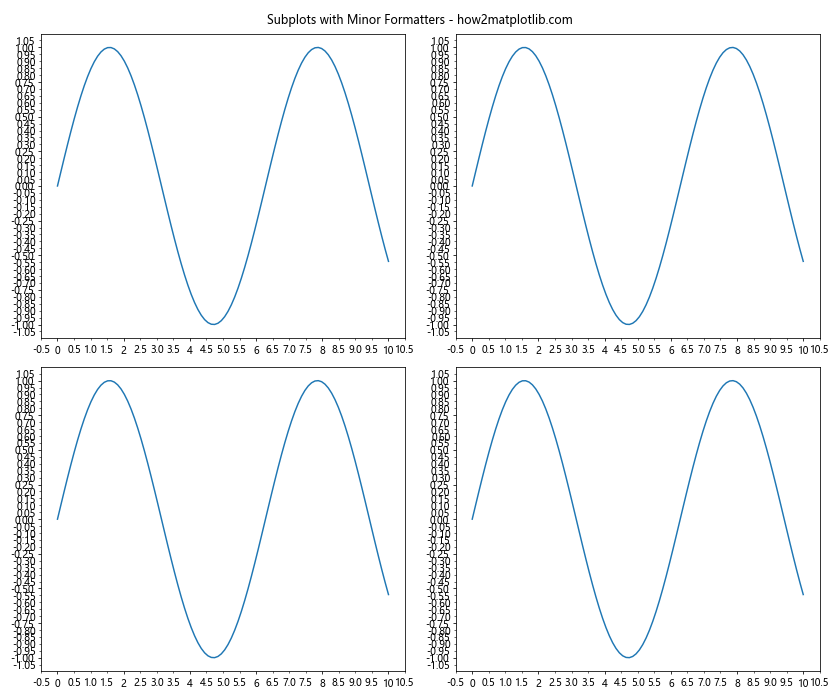
在这个例子中,我们创建了2×2的子图网格,并为每个子图设置了不同的x轴和y轴次要格式化器。然后,我们使用get_minor_formatter()获取并打印每个子图的格式化器信息,以确保设置正确。
总结
Axis.get_minor_formatter()函数是Matplotlib中一个强大而灵活的工具,它允许我们获取和操作坐标轴的次要刻度格式化器。通过本文的详细介绍和丰富的示例,我们探讨了这个函数的各种应用场景,包括基本用法、不同类型的格式化器、自定义格式化器、在各种图表类型中的应用、动态更新、日期时间轴处理、3D图表应用以及调试技巧等。
掌握get_minor_formatter()函数的使用可以帮助你更好地控制图表的细节,提高数据可视化的质量和可读性。结合其他Matplotlib函数和技巧,你可以创建出既精确又美观的数据可视化作品。
在实际应用中,建议根据具体的数据特征和可视化需求,选择合适的格式化器,并适时使用get_minor_formatter()进行检查和调试。同时,不要忘记考虑主要刻度和次要刻度的协调,以及在不同类型的图表中的适用性。通过不断实践和探索,你将能够充分发挥Matplotlib的潜力,创造出富有洞察力的数据可视化图表。
 极客笔记
极客笔记