Matplotlib.axis.Axis.draw()函数:绘制坐标轴的强大工具
参考:Matplotlib.axis.Axis.draw() function in Python
Matplotlib是Python中最流行的数据可视化库之一,它提供了丰富的绘图功能和灵活的自定义选项。在Matplotlib中,axis.Axis.draw()函数是一个重要的方法,用于绘制坐标轴及其相关元素。本文将深入探讨这个函数的用法、特性和应用场景,帮助您更好地掌握Matplotlib中的坐标轴绘制技巧。
1. Matplotlib.axis.Axis.draw()函数简介
Matplotlib.axis.Axis.draw()函数是Matplotlib库中axis.Axis类的一个方法,用于绘制坐标轴及其相关元素。这个函数通常不需要直接调用,因为它会在图形渲染过程中自动被调用。然而,了解这个函数的工作原理和使用方法可以帮助我们更好地控制坐标轴的绘制过程,实现更精细的自定义效果。
让我们从一个简单的例子开始,了解draw()函数在Matplotlib中的作用:
import matplotlib.pyplot as plt
import numpy as np
# 创建数据
x = np.linspace(0, 10, 100)
y = np.sin(x)
# 创建图形和坐标轴
fig, ax = plt.subplots()
# 绘制数据
ax.plot(x, y, label='sin(x)')
# 设置标题和标签
ax.set_title('How to use Matplotlib.axis.Axis.draw() - how2matplotlib.com')
ax.set_xlabel('X-axis')
ax.set_ylabel('Y-axis')
# 添加图例
ax.legend()
# 手动调用draw()函数(通常不需要)
ax.xaxis.draw(fig.canvas.get_renderer())
ax.yaxis.draw(fig.canvas.get_renderer())
plt.show()
Output:
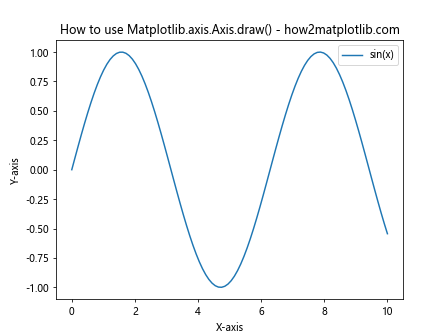
在这个例子中,我们创建了一个简单的正弦函数图。虽然我们手动调用了draw()函数,但实际上这是不必要的,因为Matplotlib会在需要时自动调用它。
2. draw()函数的工作原理
draw()函数的主要任务是将坐标轴及其相关元素(如刻度、标签、网格线等)渲染到画布上。它会根据当前的坐标轴设置,计算并绘制所有必要的视觉元素。这个过程包括以下几个步骤:
- 计算坐标轴的位置和范围
- 绘制坐标轴线
- 生成并绘制刻度
- 绘制刻度标签
- 绘制坐标轴标题
- 绘制网格线(如果启用)
让我们通过一个更复杂的例子来观察draw()函数的效果:
import matplotlib.pyplot as plt
import numpy as np
# 创建数据
x = np.linspace(0, 2*np.pi, 100)
y1 = np.sin(x)
y2 = np.cos(x)
# 创建图形和坐标轴
fig, ax = plt.subplots(figsize=(10, 6))
# 绘制数据
ax.plot(x, y1, label='sin(x)')
ax.plot(x, y2, label='cos(x)')
# 设置标题和标签
ax.set_title('Trigonometric Functions - how2matplotlib.com')
ax.set_xlabel('X-axis')
ax.set_ylabel('Y-axis')
# 添加图例
ax.legend()
# 设置网格
ax.grid(True)
# 自定义刻度
ax.set_xticks(np.arange(0, 2*np.pi + 0.1, np.pi/2))
ax.set_xticklabels(['0', 'π/2', 'π', '3π/2', '2π'])
# 设置坐标轴范围
ax.set_ylim(-1.5, 1.5)
# 手动调用draw()函数(通常不需要)
ax.xaxis.draw(fig.canvas.get_renderer())
ax.yaxis.draw(fig.canvas.get_renderer())
plt.show()
Output:
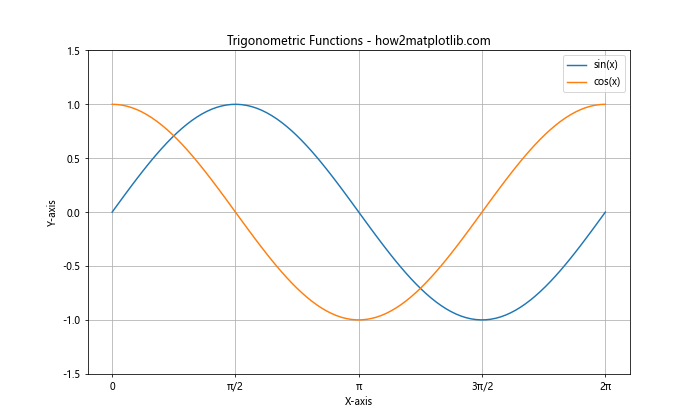
在这个例子中,我们绘制了正弦和余弦函数,并对坐标轴进行了一些自定义设置。虽然我们仍然手动调用了draw()函数,但实际上Matplotlib会在渲染图形时自动处理这些细节。
3. 自定义坐标轴外观
draw()函数在绘制坐标轴时会考虑许多自定义设置。我们可以通过修改这些设置来改变坐标轴的外观。以下是一些常用的自定义选项:
3.1 修改坐标轴颜色
import matplotlib.pyplot as plt
import numpy as np
x = np.linspace(0, 10, 100)
y = np.sin(x)
fig, ax = plt.subplots()
ax.plot(x, y)
# 修改坐标轴颜色
ax.spines['bottom'].set_color('red')
ax.spines['left'].set_color('green')
ax.xaxis.label.set_color('red')
ax.yaxis.label.set_color('green')
ax.tick_params(axis='x', colors='red')
ax.tick_params(axis='y', colors='green')
ax.set_title('Custom Axis Colors - how2matplotlib.com')
ax.set_xlabel('X-axis')
ax.set_ylabel('Y-axis')
plt.show()
Output:
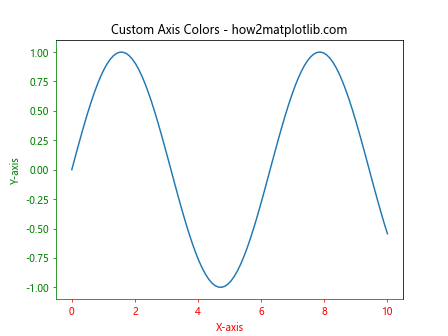
这个例子展示了如何修改坐标轴、标签和刻度的颜色。
3.2 调整刻度位置和标签
import matplotlib.pyplot as plt
import numpy as np
x = np.linspace(0, 10, 100)
y = np.exp(x)
fig, ax = plt.subplots()
ax.plot(x, y)
# 调整刻度位置和标签
ax.set_xticks(np.arange(0, 11, 2))
ax.set_yticks([1, 10, 100, 1000, 10000])
ax.set_yticklabels(['1', '10', '100', '1K', '10K'])
ax.set_title('Custom Ticks and Labels - how2matplotlib.com')
ax.set_xlabel('X-axis')
ax.set_ylabel('Y-axis (log scale)')
plt.yscale('log')
plt.show()
Output:
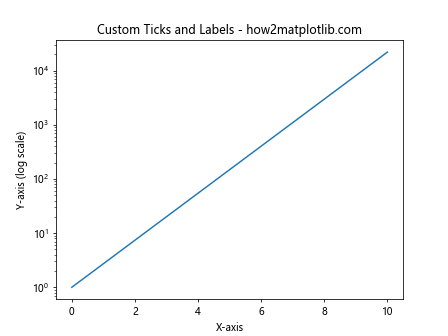
这个例子展示了如何自定义刻度的位置和标签,以及如何使用对数刻度。
3.3 添加次要刻度
import matplotlib.pyplot as plt
import numpy as np
x = np.linspace(0, 5, 100)
y = x**2
fig, ax = plt.subplots()
ax.plot(x, y)
# 添加次要刻度
ax.xaxis.set_minor_locator(plt.MultipleLocator(0.5))
ax.yaxis.set_minor_locator(plt.MultipleLocator(2.5))
ax.set_title('Adding Minor Ticks - how2matplotlib.com')
ax.set_xlabel('X-axis')
ax.set_ylabel('Y-axis')
plt.grid(which='both', linestyle='--', alpha=0.5)
plt.show()
Output:
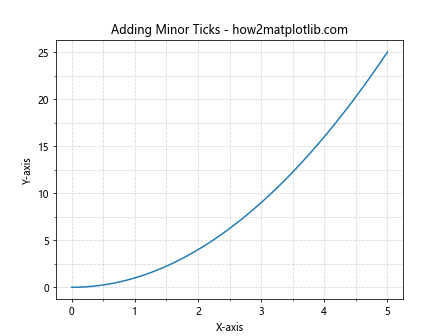
这个例子展示了如何添加次要刻度并绘制网格线。
4. 处理多个坐标轴
在某些情况下,我们可能需要在一个图形中使用多个坐标轴。draw()函数可以处理这种复杂的情况。以下是一些使用多个坐标轴的例子:
4.1 双Y轴图
import matplotlib.pyplot as plt
import numpy as np
x = np.linspace(0, 10, 100)
y1 = np.sin(x)
y2 = np.exp(x)
fig, ax1 = plt.subplots()
# 第一个Y轴
ax1.plot(x, y1, 'b-', label='sin(x)')
ax1.set_xlabel('X-axis')
ax1.set_ylabel('sin(x)', color='b')
ax1.tick_params(axis='y', labelcolor='b')
# 第二个Y轴
ax2 = ax1.twinx()
ax2.plot(x, y2, 'r-', label='exp(x)')
ax2.set_ylabel('exp(x)', color='r')
ax2.tick_params(axis='y', labelcolor='r')
plt.title('Dual Y-axis Plot - how2matplotlib.com')
fig.legend(loc='upper right', bbox_to_anchor=(1, 1), bbox_transform=ax1.transAxes)
plt.show()
Output:
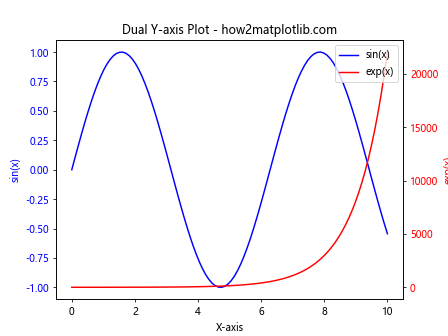
这个例子展示了如何创建具有两个Y轴的图形,分别显示不同的数据系列。
4.2 子图中的多个坐标轴
import matplotlib.pyplot as plt
import numpy as np
x = np.linspace(0, 10, 100)
y1 = np.sin(x)
y2 = np.cos(x)
y3 = np.tan(x)
y4 = x**2
fig, ((ax1, ax2), (ax3, ax4)) = plt.subplots(2, 2, figsize=(12, 10))
ax1.plot(x, y1)
ax1.set_title('sin(x)')
ax2.plot(x, y2)
ax2.set_title('cos(x)')
ax3.plot(x, y3)
ax3.set_title('tan(x)')
ax4.plot(x, y4)
ax4.set_title('x^2')
fig.suptitle('Multiple Subplots - how2matplotlib.com', fontsize=16)
plt.tight_layout()
plt.show()
Output:
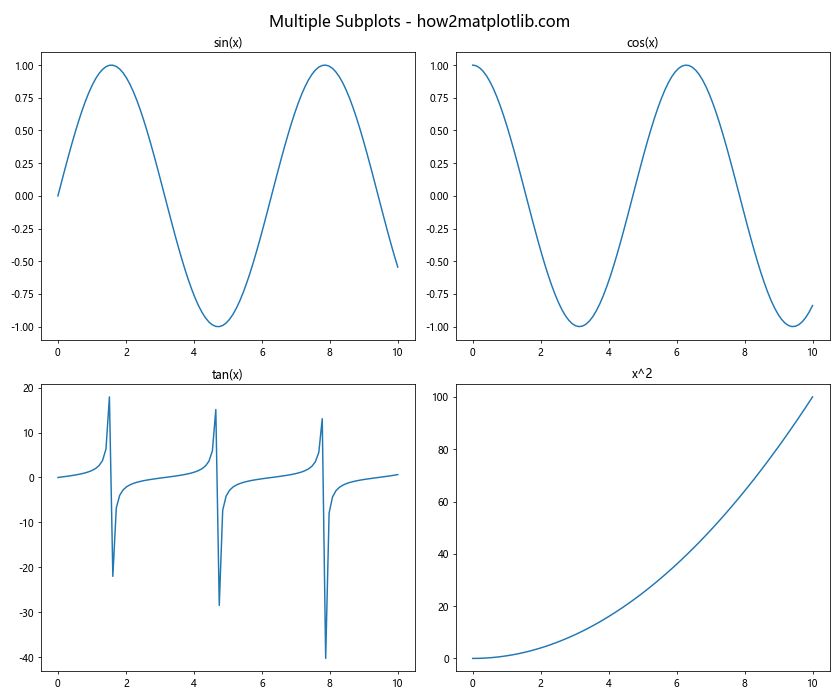
这个例子展示了如何创建包含多个子图的图形,每个子图都有自己的坐标轴。
5. 自定义坐标轴的位置和范围
draw()函数在绘制坐标轴时会考虑坐标轴的位置和范围。我们可以通过修改这些属性来创建更有趣的图形布局。
5.1 移动坐标轴位置
import matplotlib.pyplot as plt
import numpy as np
x = np.linspace(-5, 5, 100)
y = x**2
fig, ax = plt.subplots()
ax.plot(x, y)
# 移动坐标轴到中心
ax.spines['left'].set_position('center')
ax.spines['bottom'].set_position('center')
ax.spines['right'].set_color('none')
ax.spines['top'].set_color('none')
ax.xaxis.set_ticks_position('bottom')
ax.yaxis.set_ticks_position('left')
ax.set_title('Centered Axes - how2matplotlib.com')
plt.show()
Output:

这个例子展示了如何将坐标轴移动到图形的中心。
5.2 设置坐标轴范围
import matplotlib.pyplot as plt
import numpy as np
x = np.linspace(0, 10, 100)
y = np.sin(x)
fig, ax = plt.subplots()
ax.plot(x, y)
# 设置坐标轴范围
ax.set_xlim(0, 2*np.pi)
ax.set_ylim(-1.5, 1.5)
ax.set_title('Custom Axis Range - how2matplotlib.com')
ax.set_xlabel('X-axis')
ax.set_ylabel('Y-axis')
plt.show()
Output:
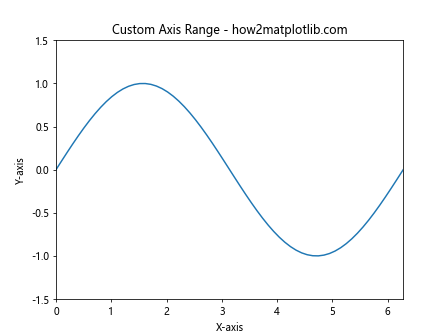
这个例子展示了如何自定义坐标轴的范围。
6. 处理日期和时间坐标轴
draw()函数还可以处理日期和时间类型的坐标轴。这在绘制时间序列数据时特别有用。
import matplotlib.pyplot as plt
import numpy as np
import pandas as pd
# 创建日期范围
dates = pd.date_range(start='2023-01-01', end='2023-12-31', freq='D')
values = np.cumsum(np.random.randn(len(dates)))
fig, ax = plt.subplots(figsize=(12, 6))
ax.plot(dates, values)
# 设置日期格式
ax.xaxis.set_major_locator(plt.MonthLocator())
ax.xaxis.set_major_formatter(plt.DateFormatter('%b'))
ax.set_title('Time Series Plot - how2matplotlib.com')
ax.set_xlabel('Month')
ax.set_ylabel('Value')
plt.xticks(rotation=45)
plt.tight_layout()
plt.show()
这个例子展示了如何处理日期类型的X轴,包括设置刻度位置和格式化标签。
7. 3D坐标轴
draw()函数不仅可以处理2D坐标轴,还可以处理3D坐标轴。让我们看一个3D图形的例子:
import matplotlib.pyplot as plt
import numpy as np
from mpl_toolkits.mplot3d import Axes3D
fig = plt.figure(figsize=(10, 8))
ax = fig.add_subplot(111, projection='3d')
# 创建数据
x = np.linspace(-5, 5, 100)
y = np.linspace(-5, 5, 100)
X, Y = np.meshgrid(x, y)
Z = np.sin(np.sqrt(X**2 + Y**2))
# 绘制3D表面
surf = ax.plot_surface(X, Y, Z, cmap='viridis')
ax.set_title('3D Surface Plot - how2matplotlib.com')
ax.set_xlabel('X-axis')
ax.set_ylabel('Y-axis')
ax.set_zlabel('Z-axis')
# 添加颜色条
fig.colorbar(surf, shrink=0.5, aspect=5)
plt.show()
Output:
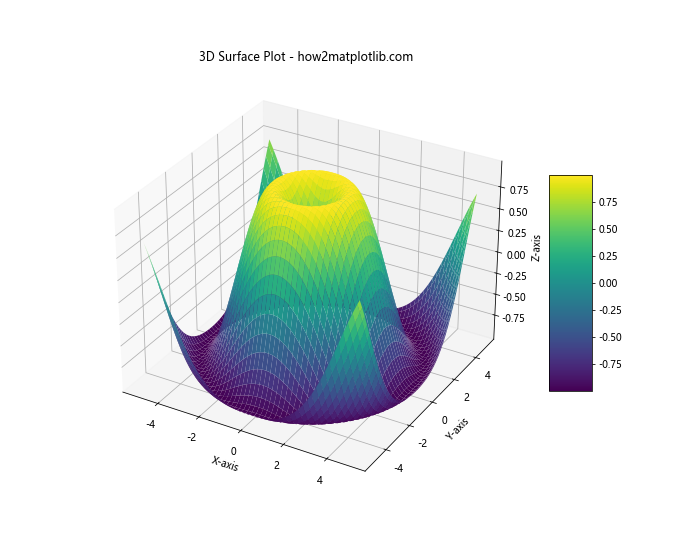
这个例子展示了如何创建3D表面图,并使用draw()函数处理3D坐标轴。
8. ## 8. 极坐标系中的坐标轴
draw()函数也可以处理极坐标系中的坐标轴。极坐标系在某些类型的数据可视化中非常有用,例如显示角度分布或周期性数据。
import matplotlib.pyplot as plt
import numpy as np
# 创建数据
r = np.arange(0, 2, 0.01)
theta = 2 * np.pi * r
fig, ax = plt.subplots(subplot_kw={'projection': 'polar'})
ax.plot(theta, r)
ax.set_title('Polar Coordinate Plot - how2matplotlib.com')
ax.set_rticks([0.5, 1, 1.5])
ax.set_rlabel_position(45)
plt.show()
Output:
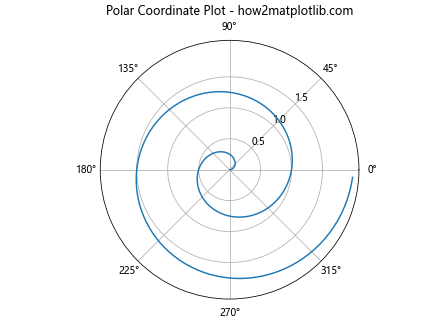
在这个例子中,我们创建了一个简单的极坐标图。draw()函数会自动处理极坐标系的特殊要求,包括径向和角度刻度的绘制。
9. 对数坐标轴
对于跨越多个数量级的数据,使用对数坐标轴可能会更有效。draw()函数可以轻松处理对数刻度。
import matplotlib.pyplot as plt
import numpy as np
x = np.logspace(0, 5, 100)
y1 = x**2
y2 = x**3
fig, ax = plt.subplots()
ax.loglog(x, y1, label='y = x^2')
ax.loglog(x, y2, label='y = x^3')
ax.set_title('Log-Log Plot - how2matplotlib.com')
ax.set_xlabel('X-axis (log scale)')
ax.set_ylabel('Y-axis (log scale)')
ax.legend()
ax.grid(True, which="both", ls="-", alpha=0.5)
plt.show()
Output:
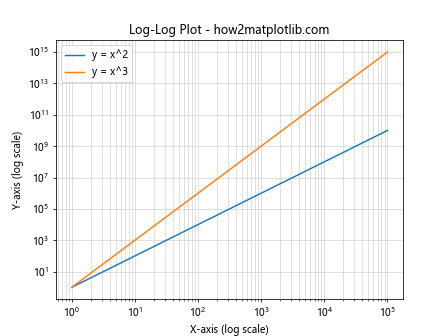
这个例子展示了如何创建双对数图,其中X轴和Y轴都使用对数刻度。
10. 自定义刻度定位器和格式化器
draw()函数在绘制坐标轴时会使用刻度定位器和格式化器。我们可以自定义这些组件来实现特殊的刻度效果。
import matplotlib.pyplot as plt
import numpy as np
from matplotlib.ticker import FuncFormatter, MultipleLocator
def currency_formatter(x, p):
return f'${x:,.0f}'
x = np.linspace(0, 100000, 100)
y = x**2
fig, ax = plt.subplots(figsize=(10, 6))
ax.plot(x, y)
# 设置主要和次要刻度定位器
ax.xaxis.set_major_locator(MultipleLocator(20000))
ax.xaxis.set_minor_locator(MultipleLocator(5000))
ax.yaxis.set_major_locator(MultipleLocator(2e9))
ax.yaxis.set_minor_locator(MultipleLocator(5e8))
# 设置格式化器
ax.xaxis.set_major_formatter(FuncFormatter(currency_formatter))
ax.yaxis.set_major_formatter(FuncFormatter(lambda x, p: f'{x/1e9:.1f}B'))
ax.set_title('Custom Tick Formatters - how2matplotlib.com')
ax.set_xlabel('Investment (USD)')
ax.set_ylabel('Return (Billion USD)')
ax.grid(which='both', linestyle='--', alpha=0.7)
plt.tight_layout()
plt.show()
Output:
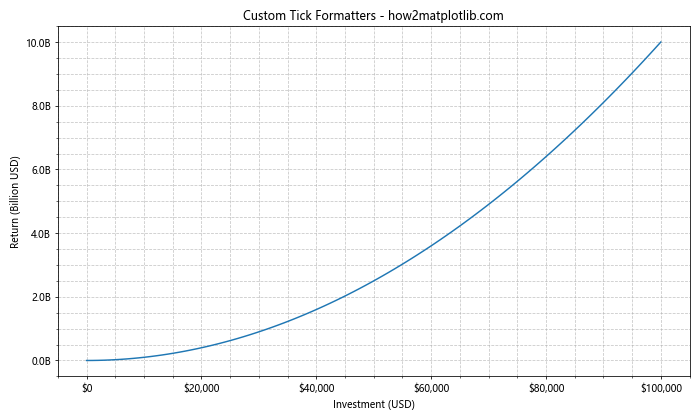
这个例子展示了如何使用自定义的刻度定位器和格式化器来创建更易读的坐标轴标签。
11. 坐标轴的样式设置
draw()函数在绘制坐标轴时会考虑各种样式设置。我们可以通过修改这些设置来改变坐标轴的外观。
import matplotlib.pyplot as plt
import numpy as np
x = np.linspace(0, 10, 100)
y = np.sin(x)
fig, ax = plt.subplots(figsize=(10, 6))
ax.plot(x, y)
# 设置坐标轴样式
ax.spines['top'].set_visible(False)
ax.spines['right'].set_visible(False)
ax.spines['left'].set_linewidth(2)
ax.spines['bottom'].set_linewidth(2)
ax.tick_params(axis='both', which='major', length=10, width=2)
ax.tick_params(axis='both', which='minor', length=5, width=1)
ax.set_title('Styled Axes - how2matplotlib.com', fontsize=16)
ax.set_xlabel('X-axis', fontsize=14)
ax.set_ylabel('Y-axis', fontsize=14)
plt.tight_layout()
plt.show()
Output:
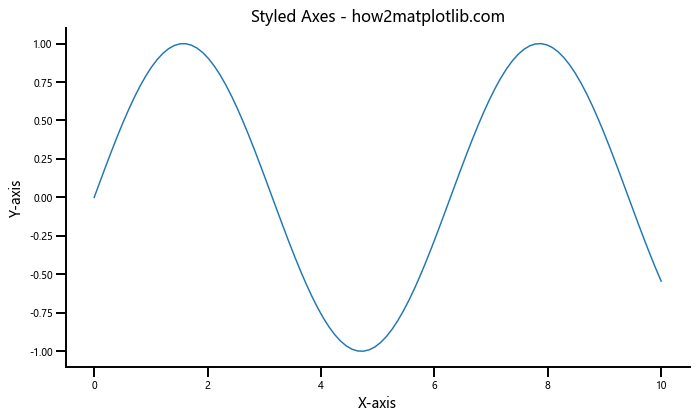
这个例子展示了如何自定义坐标轴的样式,包括隐藏顶部和右侧的轴线,增加底部和左侧轴线的宽度,以及调整刻度的长度和宽度。
12. 坐标轴的缩放和平移
draw()函数还可以处理坐标轴的缩放和平移操作。这在需要放大某个特定区域或移动视图时非常有用。
import matplotlib.pyplot as plt
import numpy as np
x = np.linspace(0, 10, 1000)
y = np.sin(x) * np.exp(-x/10)
fig, (ax1, ax2) = plt.subplots(2, 1, figsize=(10, 10))
# 原始图
ax1.plot(x, y)
ax1.set_title('Original Plot - how2matplotlib.com')
# 缩放和平移后的图
ax2.plot(x, y)
ax2.set_xlim(2, 4)
ax2.set_ylim(0.4, 0.8)
ax2.set_title('Zoomed and Panned Plot - how2matplotlib.com')
for ax in (ax1, ax2):
ax.set_xlabel('X-axis')
ax.set_ylabel('Y-axis')
plt.tight_layout()
plt.show()
Output:
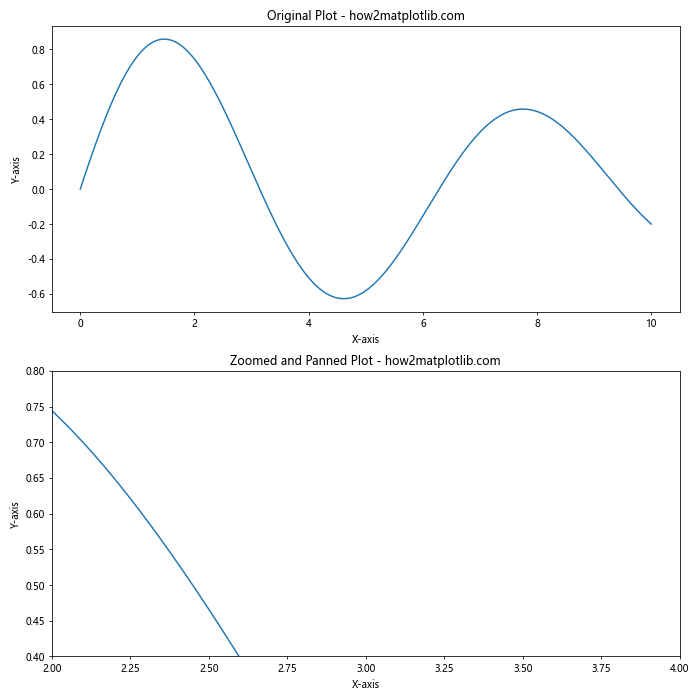
这个例子展示了如何通过设置坐标轴的限制来实现缩放和平移效果。
13. 坐标轴的注释
draw()函数在绘制坐标轴时也会考虑添加的注释。我们可以使用注释来突出显示图中的特定点或区域。
import matplotlib.pyplot as plt
import numpy as np
x = np.linspace(0, 2*np.pi, 100)
y = np.sin(x)
fig, ax = plt.subplots(figsize=(10, 6))
ax.plot(x, y)
# 添加注释
ax.annotate('Maximum', xy=(np.pi/2, 1), xytext=(np.pi/2, 1.3),
arrowprops=dict(facecolor='black', shrink=0.05))
ax.annotate('Minimum', xy=(3*np.pi/2, -1), xytext=(3*np.pi/2, -1.3),
arrowprops=dict(facecolor='black', shrink=0.05))
ax.set_title('Annotated Plot - how2matplotlib.com')
ax.set_xlabel('X-axis')
ax.set_ylabel('Y-axis')
plt.tight_layout()
plt.show()
Output:
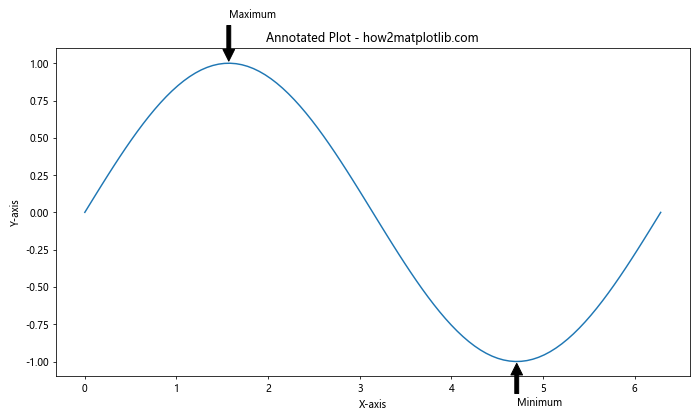
这个例子展示了如何在图中添加注释,指出正弦函数的最大值和最小值点。
14. 坐标轴的交互性
虽然draw()函数主要负责静态渲染,但Matplotlib也支持交互式的坐标轴操作。这些交互功能通常是通过其他方法实现的,但它们会触发draw()函数的重新调用。
import matplotlib.pyplot as plt
import numpy as np
from matplotlib.widgets import Slider
fig, ax = plt.subplots(figsize=(10, 6))
plt.subplots_adjust(bottom=0.25)
t = np.linspace(0, 1, 1000)
a0 = 5
f0 = 3
s = a0 * np.sin(2 * np.pi * f0 * t)
l, = plt.plot(t, s, lw=2)
ax.set_title('Interactive Sine Wave - how2matplotlib.com')
ax.set_xlabel('Time')
ax.set_ylabel('Amplitude')
ax_freq = plt.axes([0.25, 0.1, 0.65, 0.03])
freq_slider = Slider(ax_freq, 'Frequency', 0.1, 30.0, valinit=f0)
def update(val):
f = freq_slider.val
l.set_ydata(a0 * np.sin(2 * np.pi * f * t))
fig.canvas.draw_idle()
freq_slider.on_changed(update)
plt.show()
Output:
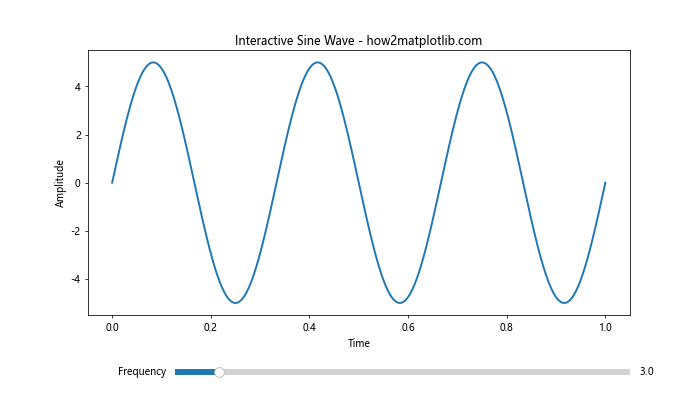
这个例子创建了一个交互式的正弦波图,用户可以通过滑块来调整频率。每次调整都会触发重绘操作。
15. 结论
Matplotlib.axis.Axis.draw()函数是Matplotlib库中一个强大而灵活的工具,它负责将坐标轴及其相关元素渲染到画布上。虽然在大多数情况下,我们不需要直接调用这个函数,但了解它的工作原理可以帮助我们更好地控制和自定义图形的外观。
通过本文的介绍和示例,我们探讨了draw()函数在各种场景下的应用,包括基本的2D图形、多坐标轴图形、3D图形、极坐标图、对数坐标轴等。我们还讨论了如何自定义坐标轴的外观、位置、范围,以及如何处理特殊的数据类型如日期和时间。
在实际应用中,draw()函数的功能通常是通过其他高级接口来实现的,如plt.plot()、ax.set_xlim()等。这些接口在内部会调用draw()函数来完成实际的渲染工作。因此,掌握这些高级接口的使用方法,同时理解底层的draw()函数的工作原理,可以让我们在使用Matplotlib进行数据可视化时更加得心应手。
最后,值得注意的是,虽然draw()函数主要用于静态图形的渲染,但Matplotlib也支持交互式图形和动画。在这些场景中,draw()函数会被反复调用以更新图形。因此,了解如何优化draw()函数的性能也是进阶Matplotlib使用的一个重要方面。
通过深入理解和灵活运用Matplotlib.axis.Axis.draw()函数及其相关功能,我们可以创建出更加精美、准确和富有表现力的数据可视化作品,为数据分析和科学研究提供有力的支持。
 极客笔记
极客笔记