Matplotlib柱状图如何显示每个柱子的具体数值
参考:How to display the value of each bar in a bar chart using Matplotlib
Matplotlib是Python中最流行的数据可视化库之一,它提供了丰富的绘图功能,其中柱状图是一种常用的图表类型。在数据分析和展示中,我们经常需要在柱状图上显示每个柱子的具体数值,以便更直观地传达信息。本文将详细介绍如何使用Matplotlib在柱状图上显示每个柱子的具体数值,包括多种实现方法、自定义样式以及处理各种复杂情况。
1. 基础柱状图绘制
在开始为柱状图添加数值标签之前,我们先回顾一下如何使用Matplotlib绘制基础的柱状图。以下是一个简单的示例:
import matplotlib.pyplot as plt
categories = ['A', 'B', 'C', 'D']
values = [25, 40, 30, 55]
plt.figure(figsize=(10, 6))
plt.bar(categories, values)
plt.title('Basic Bar Chart - how2matplotlib.com')
plt.xlabel('Categories')
plt.ylabel('Values')
plt.show()
Output:
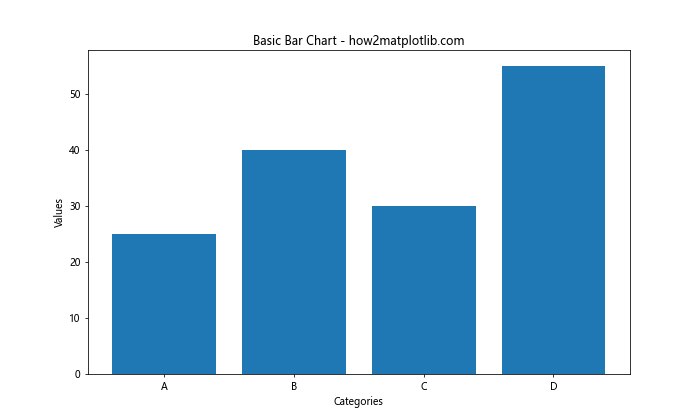
这段代码创建了一个简单的柱状图,包含四个类别和对应的数值。然而,这个图表并没有直接显示每个柱子的具体数值。接下来,我们将探讨如何添加这些数值标签。
2. 使用plt.text()添加数值标签
最直接的方法是使用plt.text()函数为每个柱子添加文本标签。这种方法给予我们很大的灵活性,可以精确控制标签的位置和样式。
import matplotlib.pyplot as plt
categories = ['A', 'B', 'C', 'D']
values = [25, 40, 30, 55]
plt.figure(figsize=(10, 6))
bars = plt.bar(categories, values)
for bar in bars:
height = bar.get_height()
plt.text(bar.get_x() + bar.get_width()/2, height,
f'{height}',
ha='center', va='bottom')
plt.title('Bar Chart with Values - how2matplotlib.com')
plt.xlabel('Categories')
plt.ylabel('Values')
plt.show()
Output:
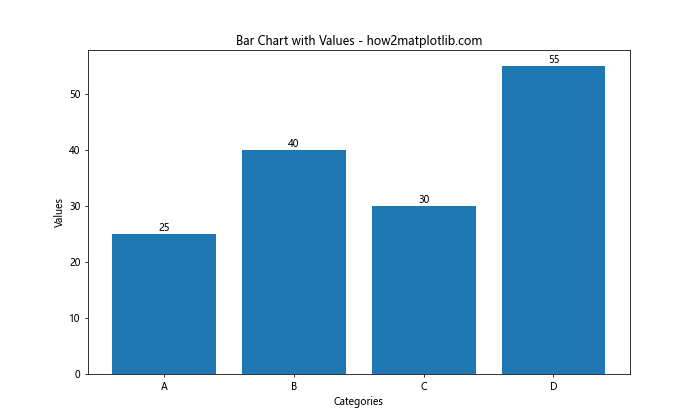
在这个例子中,我们遍历每个柱子,获取其高度,然后使用plt.text()在适当的位置添加文本。ha='center'和va='bottom'参数确保文本水平居中且垂直对齐到柱子顶部。
3. 自定义标签样式
我们可以进一步自定义标签的样式,比如改变字体大小、颜色或添加背景等:
import matplotlib.pyplot as plt
categories = ['A', 'B', 'C', 'D']
values = [25, 40, 30, 55]
plt.figure(figsize=(10, 6))
bars = plt.bar(categories, values)
for bar in bars:
height = bar.get_height()
plt.text(bar.get_x() + bar.get_width()/2, height,
f'{height}',
ha='center', va='bottom',
fontsize=12, fontweight='bold', color='red',
bbox=dict(facecolor='white', edgecolor='none', alpha=0.7))
plt.title('Customized Value Labels - how2matplotlib.com')
plt.xlabel('Categories')
plt.ylabel('Values')
plt.show()
Output:
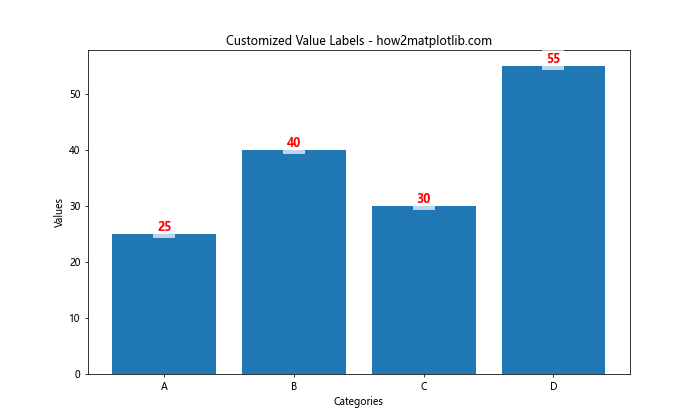
这个例子展示了如何使用更多参数来自定义文本标签的外观,包括字体大小、粗细、颜色,以及添加一个半透明的白色背景框。
4. 处理负值
当柱状图包含负值时,我们需要调整标签的位置,以确保它们正确显示:
import matplotlib.pyplot as plt
categories = ['A', 'B', 'C', 'D', 'E']
values = [25, -15, 30, -10, 20]
plt.figure(figsize=(10, 6))
bars = plt.bar(categories, values)
for bar in bars:
height = bar.get_height()
plt.text(bar.get_x() + bar.get_width()/2,
height if height >= 0 else height - 1,
f'{height}',
ha='center', va='bottom' if height >= 0 else 'top')
plt.title('Bar Chart with Negative Values - how2matplotlib.com')
plt.xlabel('Categories')
plt.ylabel('Values')
plt.axhline(y=0, color='k', linestyle='-', linewidth=0.5)
plt.show()
Output:
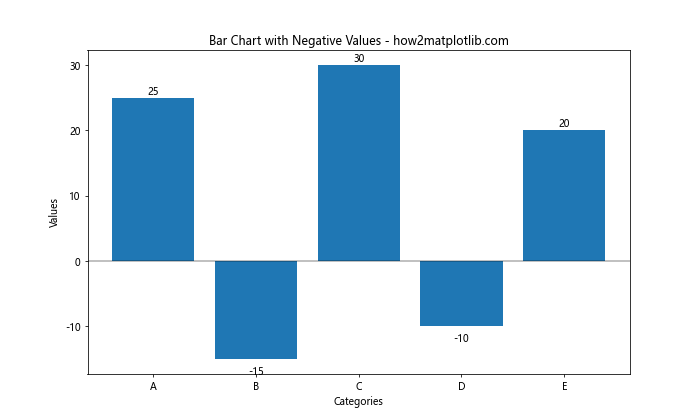
在这个例子中,我们根据值的正负来调整标签的垂直对齐方式。对于负值,我们将标签放在柱子下方,而不是上方。
5. 堆叠柱状图中显示数值
对于堆叠柱状图,我们需要计算每个部分的位置来正确放置标签:
import matplotlib.pyplot as plt
import numpy as np
categories = ['A', 'B', 'C', 'D']
values1 = [20, 35, 30, 35]
values2 = [25, 25, 15, 30]
plt.figure(figsize=(10, 6))
bars1 = plt.bar(categories, values1, label='Group 1')
bars2 = plt.bar(categories, values2, bottom=values1, label='Group 2')
def add_labels(bars):
for bar in bars:
height = bar.get_height()
plt.text(bar.get_x() + bar.get_width()/2, bar.get_y() + height/2,
f'{height}',
ha='center', va='center')
add_labels(bars1)
add_labels(bars2)
plt.title('Stacked Bar Chart with Values - how2matplotlib.com')
plt.xlabel('Categories')
plt.ylabel('Values')
plt.legend()
plt.show()
Output:
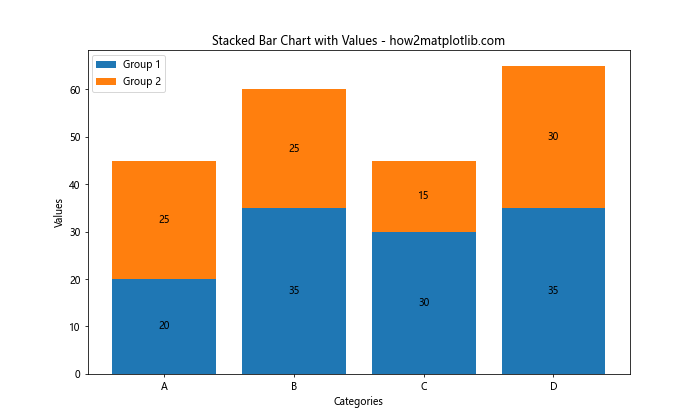
这个例子展示了如何在堆叠柱状图的每个部分添加标签。我们定义了一个辅助函数add_labels来简化代码,并将标签放置在每个部分的中心。
6. 水平柱状图中显示数值
水平柱状图(也称为条形图)的处理方式略有不同:
import matplotlib.pyplot as plt
categories = ['A', 'B', 'C', 'D']
values = [25, 40, 30, 55]
plt.figure(figsize=(10, 6))
bars = plt.barh(categories, values)
for bar in bars:
width = bar.get_width()
plt.text(width, bar.get_y() + bar.get_height()/2,
f'{width}',
ha='left', va='center')
plt.title('Horizontal Bar Chart with Values - how2matplotlib.com')
plt.xlabel('Values')
plt.ylabel('Categories')
plt.show()
Output:
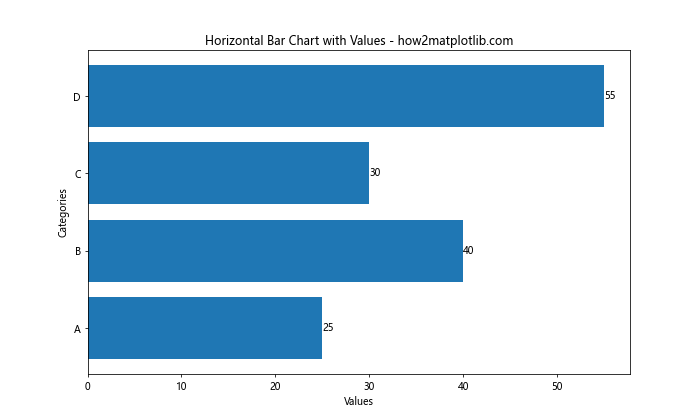
在水平柱状图中,我们使用barh()函数,并调整文本的位置和对齐方式。标签被放置在每个条形的右侧。
7. 使用百分比标签
有时,我们可能想要显示百分比而不是绝对值:
import matplotlib.pyplot as plt
categories = ['A', 'B', 'C', 'D']
values = [25, 40, 30, 55]
total = sum(values)
plt.figure(figsize=(10, 6))
bars = plt.bar(categories, values)
for bar in bars:
height = bar.get_height()
percentage = height / total * 100
plt.text(bar.get_x() + bar.get_width()/2, height,
f'{percentage:.1f}%',
ha='center', va='bottom')
plt.title('Bar Chart with Percentage Labels - how2matplotlib.com')
plt.xlabel('Categories')
plt.ylabel('Values')
plt.show()
Output:
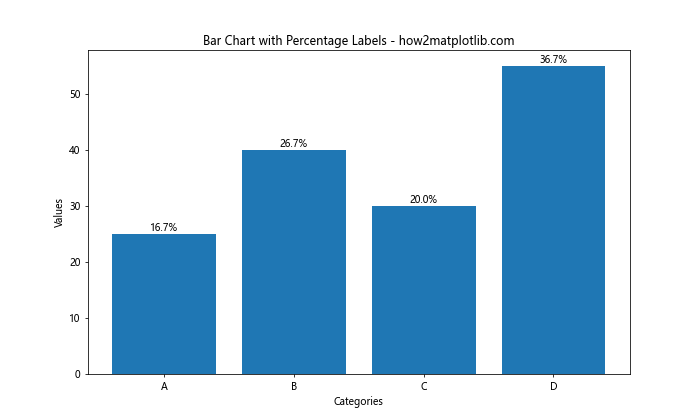
这个例子计算每个值占总和的百分比,并将其显示在柱子上方。我们使用.1f格式化字符串来限制小数点后的位数。
8. 处理大量数据
当处理大量数据时,显示所有标签可能会导致图表变得杂乱。在这种情况下,我们可以选择只显示某些标签:
import matplotlib.pyplot as plt
import numpy as np
categories = [f'Cat{i}' for i in range(20)]
values = np.random.randint(10, 100, 20)
plt.figure(figsize=(15, 6))
bars = plt.bar(categories, values)
for i, bar in enumerate(bars):
if i % 3 == 0: # 每隔三个柱子显示一个标签
height = bar.get_height()
plt.text(bar.get_x() + bar.get_width()/2, height,
f'{height}',
ha='center', va='bottom')
plt.title('Bar Chart with Selective Labels - how2matplotlib.com')
plt.xlabel('Categories')
plt.ylabel('Values')
plt.xticks(rotation=45)
plt.tight_layout()
plt.show()
Output:
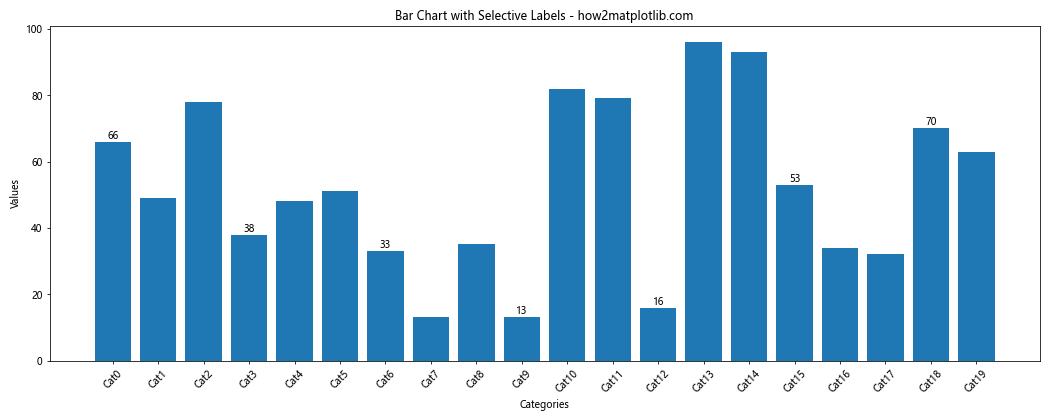
在这个例子中,我们只为每三个柱子添加一个标签,以减少视觉混乱。
9. 使用不同的标签位置
我们可以尝试不同的标签位置来提高可读性:
import matplotlib.pyplot as plt
categories = ['A', 'B', 'C', 'D']
values = [25, 40, 30, 55]
plt.figure(figsize=(10, 6))
bars = plt.bar(categories, values)
for bar in bars:
height = bar.get_height()
plt.text(bar.get_x() + bar.get_width()/2, height/2,
f'{height}',
ha='center', va='center',
color='white', fontweight='bold')
plt.title('Bar Chart with Centered Labels - how2matplotlib.com')
plt.xlabel('Categories')
plt.ylabel('Values')
plt.show()
Output:
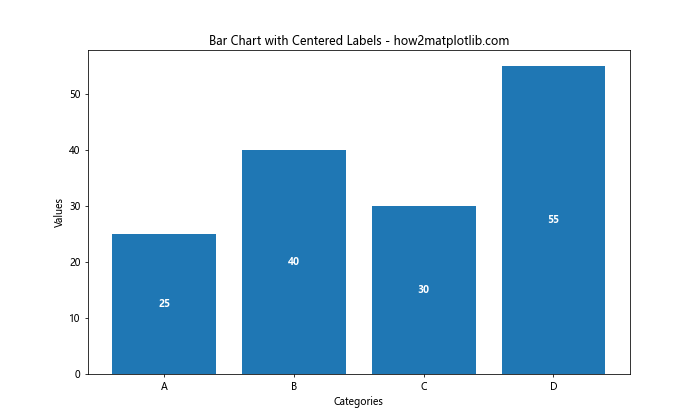
这个例子将标签放置在柱子的中心,并使用白色字体以增加对比度。
10. 结合其他图表元素
我们可以将数值标签与其他图表元素结合,如误差线:
import matplotlib.pyplot as plt
import numpy as np
categories = ['A', 'B', 'C', 'D']
values = [25, 40, 30, 55]
errors = [2, 3, 4, 5]
plt.figure(figsize=(10, 6))
bars = plt.bar(categories, values, yerr=errors, capsize=5)
for bar in bars:
height = bar.get_height()
plt.text(bar.get_x() + bar.get_width()/2, height,
f'{height}±{errors[bars.index(bar)]}',
ha='center', va='bottom')
plt.title('Bar Chart with Error Bars and Labels - how2matplotlib.com')
plt.xlabel('Categories')
plt.ylabel('Values')
plt.show()
Output:
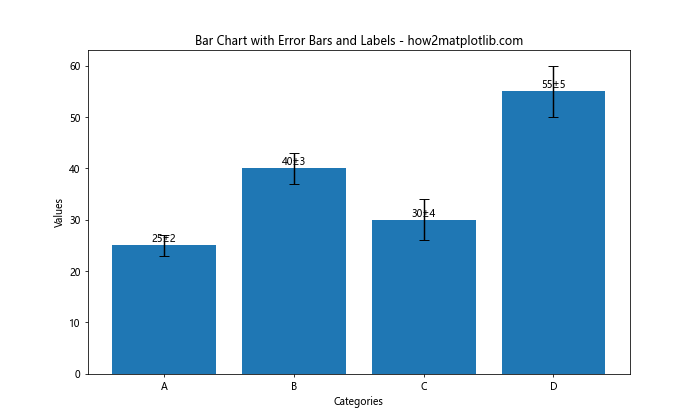
这个例子展示了如何在带有误差线的柱状图上添加包含误差值的标签。
11. 使用不同的字体和样式
Matplotlib允许我们使用不同的字体和样式来美化标签:
import matplotlib.pyplot as plt
plt.rcParams['font.family'] = 'serif'
plt.rcParams['font.serif'] = ['Times New Roman']
categories = ['A', 'B', 'C', 'D']
values = [25, 40, 30, 55]
plt.figure(figsize=(10, 6))
bars = plt.bar(categories, values)
for bar in bars:
height = bar.get_height()
plt.text(bar.get_x() + bar.get_width()/2, height,
f'{height}',
ha='center', va='bottom',
fontsize=12, fontstyle='italic')
plt.title('Bar Chart with Styled Labels - how2matplotlib.com', fontweight='bold')
plt.xlabel('Categories', fontsize=12)
plt.ylabel('Values', fontsize=12)
plt.show()
Output:
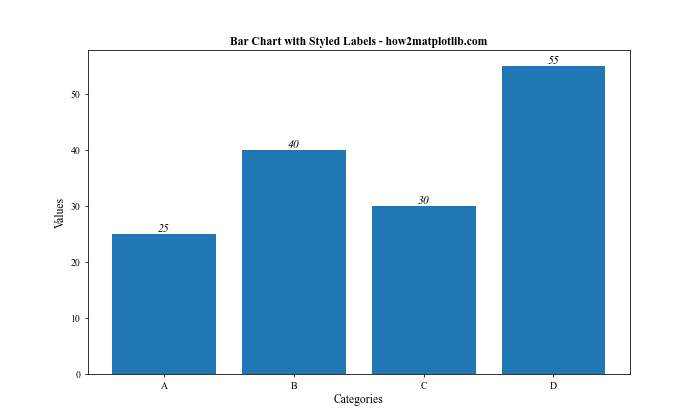
这个例子使用了衬线字体(Times New Roman)并将标签设置为斜体,以创建更专业的外观。
12. 处理重叠标签
当数值差异很大时,标签可能会重叠。我们可以通过调整位置来解决这个问题:
import matplotlib.pyplot as plt
categories = ['A', 'B', 'C', 'D']
values = [5, 200, 30, 300]
plt.figure(figsize=(10, 6))
bars = plt.bar(categories, values)
for bar in bars:
height = bar.get_height()
if height < 50:
va = 'bottom'
y = height
else:
va = 'top'
y = height - 10
plt.text(bar.get_x() + bar.get_width()/2, y,
f'{height}',
ha='center', va=va)
plt.title('Bar Chart with Adjusted Label Positions - how2matplotlib.com')
plt.xlabel('Categories')
plt.ylabel('Values')
plt.ylim(0, max(values) * 1.1) # 增加一些顶部空间
plt.show()
Output:
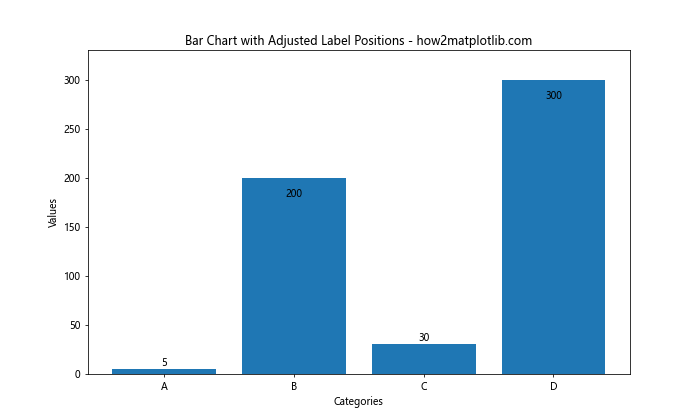
在这个例子中,我们根据柱子的高度调整标签的位置,避免重叠。
13. 使用颜色映射
我们可以使用颜色映射来为柱子和标签添加更多视觉信息:
import matplotlib.pyplot as plt
import numpy as np
categories = ['A', 'B', 'C', 'D', 'E']
values = [25, 40, 30, 55, 15]
plt.figure(figsize=(10, 6))
cmap = plt.cm.get_cmap('viridis')
colors = cmap(np.linspace(0, 1, len(categories)))
bars = plt.bar(categories, values, color=colors)
for bar in bars:
height = bar.get_height()
plt.text(bar.get_x() + bar.get_width()/2, height,
f'{height}',
ha='center', va='bottom',
color='white', fontweight='bold')
plt.title('Bar Chart with Color Mapping - how2matplotlib.com')
plt.xlabel('Categories')
plt.ylabel('Values')
plt.show()
Output:
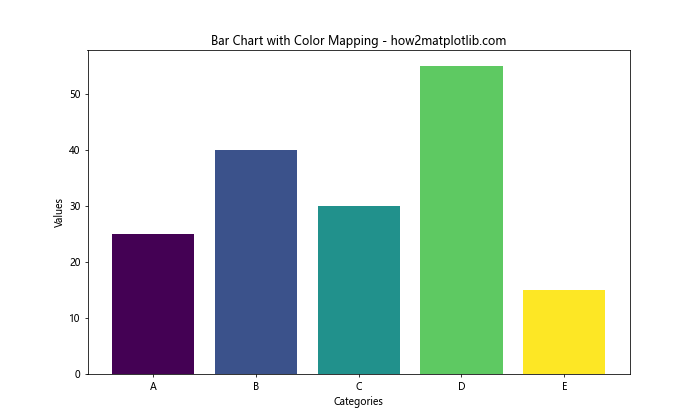
这个例子使用了’viridis’颜色映射来为每个柱子赋予不同的颜色,并使用白色字体确保标签清晰可见。
14. 动态调整标签大小
对于数值差异很大的情况,我们可以动态调整标签的大小:
import matplotlib.pyplot as plt
import numpy as np
categories = ['A', 'B', 'C', 'D', 'E']
values = [10, 50, 200, 800, 100]
plt.figure(figsize=(10, 6))
bars = plt.bar(categories, values)
max_value = max(values)
for bar in bars:
height = bar.get_height()
size = 8 + (height / max_value) * 10 # 动态计算字体大小
plt.text(bar.get_x() + bar.get_width()/2, height,
f'{height}',
ha='center', va='bottom',
fontsize=size)
plt.title('Bar Chart with Dynamic Label Sizes - how2matplotlib.com')
plt.xlabel('Categories')
plt.ylabel('Values')
plt.yscale('log') # 使用对数刻度以更好地显示差异
plt.show()
Output:
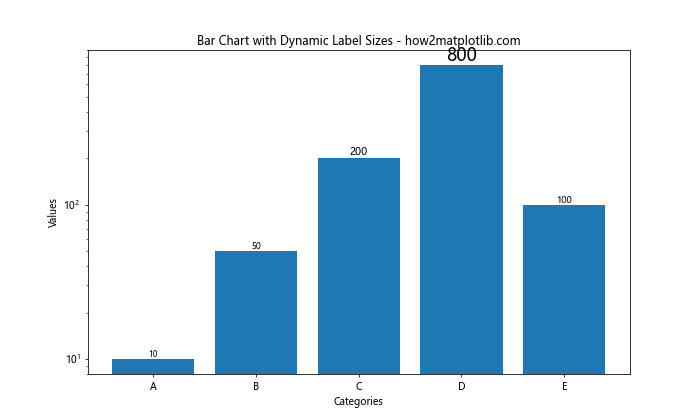
这个例子根据柱子的高度动态调整标签的大小,并使用对数刻度来更好地显示数值差异。
15. 添加数据标记
除了文本标签,我们还可以添加数据标记来增强可视化效果:
import matplotlib.pyplot as plt
categories = ['A', 'B', 'C', 'D']
values = [25, 40, 30, 55]
plt.figure(figsize=(10, 6))
bars = plt.bar(categories, values)
for bar in bars:
height = bar.get_height()
plt.text(bar.get_x() + bar.get_width()/2, height,
f'{height}',
ha='center', va='bottom')
plt.plot(bar.get_x() + bar.get_width()/2, height, 'ro') # 添加红色圆点标记
plt.title('Bar Chart with Data Markers - how2matplotlib.com')
plt.xlabel('Categories')
plt.ylabel('Values')
plt.show()
Output:
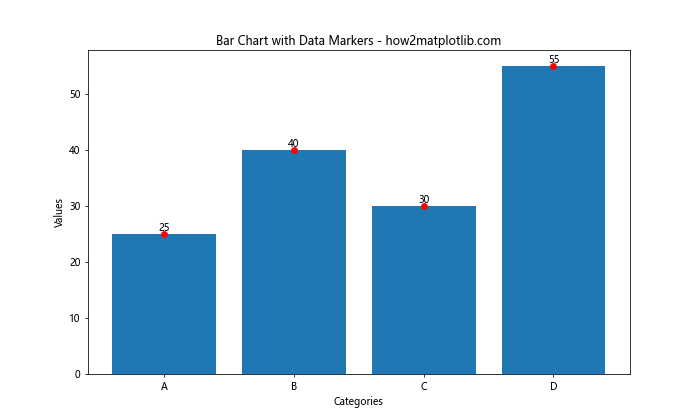
这个例子在每个柱子顶部添加了一个红色圆点标记,与文本标签一起提供了额外的视觉参考。
16. 使用注释而不是文本
有时,使用annotate()函数而不是text()可以提供更多的灵活性:
import matplotlib.pyplot as plt
categories = ['A', 'B', 'C', 'D']
values = [25, 40, 30, 55]
plt.figure(figsize=(10, 6))
bars = plt.bar(categories, values)
for bar in bars:
height = bar.get_height()
plt.annotate(f'{height}',
xy=(bar.get_x() + bar.get_width() / 2, height),
xytext=(0, 3), # 3 points vertical offset
textcoords="offset points",
ha='center', va='bottom',
arrowprops=dict(arrowstyle='-', color='red'))
plt.title('Bar Chart with Annotations - how2matplotlib.com')
plt.xlabel('Categories')
plt.ylabel('Values')
plt.show()
Output:
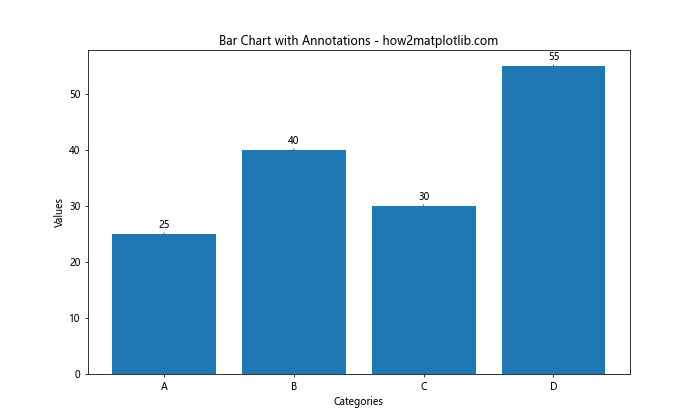
这个例子使用annotate()函数添加带有小箭头的标签,为标签提供了更明确的指向性。
17. 处理长数字
当处理长数字时,我们可能需要格式化标签以提高可读性:
import matplotlib.pyplot as plt
categories = ['A', 'B', 'C', 'D']
values = [1234567, 2345678, 3456789, 4567890]
plt.figure(figsize=(10, 6))
bars = plt.bar(categories, values)
def format_number(num):
return f'{num:,}' # 使用逗号作为千位分隔符
for bar in bars:
height = bar.get_height()
plt.text(bar.get_x() + bar.get_width()/2, height,
format_number(height),
ha='center', va='bottom', rotation=45)
plt.title('Bar Chart with Formatted Long Numbers - how2matplotlib.com')
plt.xlabel('Categories')
plt.ylabel('Values')
plt.ylim(0, max(values) * 1.1) # 增加一些顶部空间
plt.show()
Output:
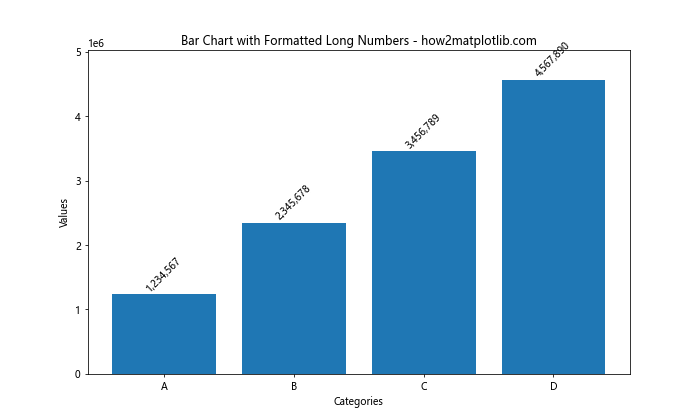
这个例子使用了一个辅助函数来格式化长数字,添加千位分隔符,并将标签旋转45度以避免重叠。
18. 结合多种技巧
最后,我们可以结合多种技巧来创建一个更复杂和信息丰富的图表:
import matplotlib.pyplot as plt
import numpy as np
categories = ['A', 'B', 'C', 'D', 'E']
values = [1200, 2500, 1800, 3000, 2000]
errors = [100, 200, 150, 250, 180]
plt.figure(figsize=(12, 7))
cmap = plt.cm.get_cmap('coolwarm')
colors = cmap(np.linspace(0.2, 0.8, len(categories)))
bars = plt.bar(categories, values, yerr=errors, capsize=5, color=colors)
def format_value(value):
if value >= 1000:
return f'{value/1000:.1f}K'
return str(value)
for bar in bars:
height = bar.get_height()
error = errors[bars.index(bar)]
plt.annotate(f'{format_value(height)}±{error}',
xy=(bar.get_x() + bar.get_width() / 2, height),
xytext=(0, 3),
textcoords="offset points",
ha='center', va='bottom',
fontweight='bold', fontsize=10,
bbox=dict(boxstyle='round,pad=0.5', fc='yellow', alpha=0.5),
arrowprops=dict(arrowstyle='->', connectionstyle='arc3,rad=0'))
plt.title('Advanced Bar Chart with Multiple Features - how2matplotlib.com', fontsize=16)
plt.xlabel('Categories', fontsize=12)
plt.ylabel('Values', fontsize=12)
plt.ylim(0, max(values) * 1.2)
plt.grid(axis='y', linestyle='--', alpha=0.7)
plt.show()
Output:
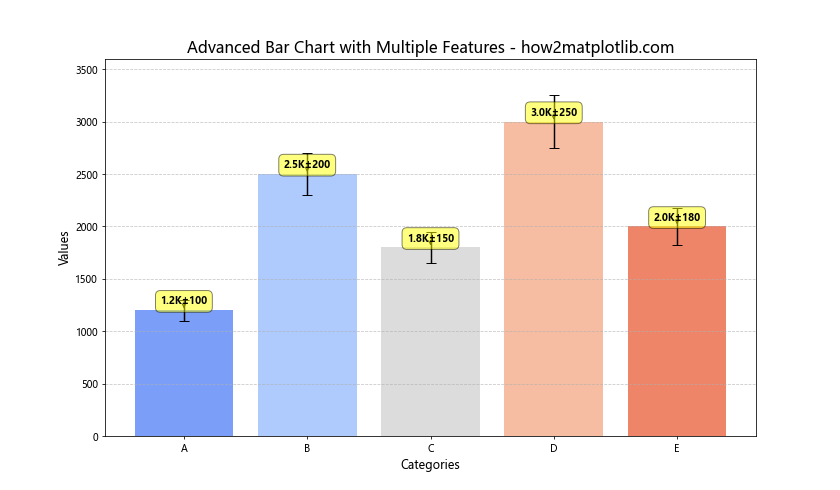
这个最终的例子结合了多种技巧,包括颜色映射、误差线、格式化数值、注释、背景框和箭头等,创建了一个信息丰富且视觉上吸引人的图表。
总结
在本文中,我们详细探讨了如何使用Matplotlib在柱状图中显示每个柱子的具体数值。我们从基础的文本标签开始,逐步深入到更复杂的技巧,包括处理负值、堆叠柱状图、水平柱状图、百分比标签、大量数据处理、样式自定义、动态调整、添加数据标记等。通过这些技巧,我们可以创建出既信息丰富又视觉吸引的柱状图。
关键点包括:
1. 使用plt.text()或plt.annotate()添加标签
2. 根据数据特性调整标签位置和样式
3. 处理特殊情况如负值和堆叠柱状图
4. 利用颜色、字体和其他视觉元素增强可读性
5. 动态调整标签大小和位置以适应不同的数据范围
6. 结合其他图表元素如误差线和数据标记
7. 格式化长数字和百分比以提高可读性
通过掌握这些技巧,你可以根据具体需求和数据特性,创建出既准确传达信息又美观的柱状图。记住,好的数据可视化不仅仅是显示数据,更是要讲述数据背后的故事。通过适当地在柱状图中显示具体数值,我们可以让这个故事更加清晰和引人入胜。
 极客笔记
极客笔记