HTML中的div背景色
在HTML中,我们经常会使用<div>元素来创建一个包含一组元素的容器。通过设置<div>的背景色,我们可以为网页元素增添视觉效果。本文将详细介绍在HTML中如何设置<div>的背景颜色,并提供相关示例代码。
1. 设置背景颜色
要设置<div>元素的背景颜色,我们可以使用CSS的background-color属性。通过在<div>元素的style属性中设置background-color,我们可以为该<div>元素指定背景色。
示例代码如下:
<!DOCTYPE html>
<html>
<head>
<title>Div Background Color Example</title>
</head>
<body>
<div style="background-color: lightblue; width: 200px; height: 200px;">
<p>Example Div with Light Blue Background Color</p>
</div>
</body>
</html>
Output:
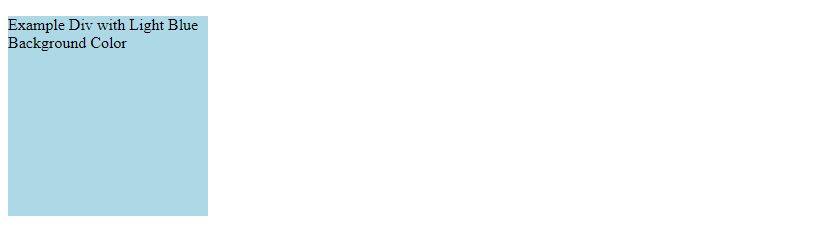
在上面的示例中,我们创建了一个背景色为浅蓝色的<div>元素,并添加了一个段落元素作为其内容。
2. 使用十六进制颜色值
除了直接指定颜色名外,我们还可以使用十六进制颜色值来设置<div>元素的背景色。通过指定红、绿、蓝三原色的值,我们可以精确地控制背景色的颜色。
示例代码如下:
<!DOCTYPE html>
<html>
<head>
<title>Div Background Color Example</title>
</head>
<body>
<div style="background-color: #ff6347; width: 200px; height: 200px;">
<p>Example Div with Tomato Background Color</p>
</div>
</body>
</html>
Output:
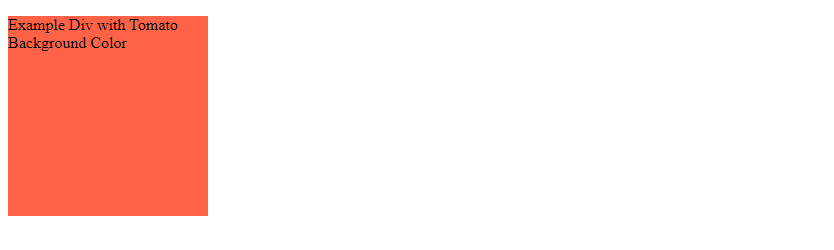
在上面的示例中,我们使用了十六进制颜色值#ff6347,代表了一种名为Tomato的红色。
3. 指定背景色为透明
有时候我们希望<div>元素的背景色为透明,即让背景色透过显示其后面的内容。在CSS中,我们可以使用transparent关键字来指定透明的背景色。
示例代码如下:
<!DOCTYPE html>
<html>
<head>
<title>Div Background Color Example</title>
</head>
<body>
<div style="background-color: transparent; width: 200px; height: 200px; border: 1px solid black;">
<p>Example Div with Transparent Background Color</p>
</div>
</body>
</html>
Output:
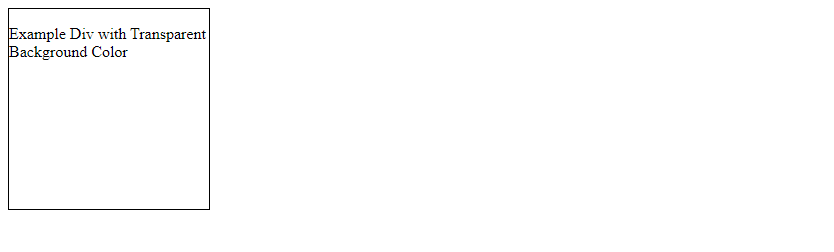
在上面的示例中,我们为<div>元素指定了透明的背景色,并通过border属性为<div>元素添加了一个黑色的边框。
4. 使用RGBA颜色值
除了使用十六进制颜色值外,我们还可以使用RGBA颜色值来设置<div>元素的背景色。在RGBA颜色值中,除了红、绿、蓝等三原色外,还可以指定一个alpha通道的值,用于控制颜色的透明度。
示例代码如下:
<!DOCTYPE html>
<html>
<head>
<title>Div Background Color Example</title>
</head>
<body>
<div style="background-color: rgba(255, 69, 0, 0.5); width: 200px; height: 200px;">
<p>Example Div with RGBA Background Color</p>
</div>
</body>
</html>
Output:
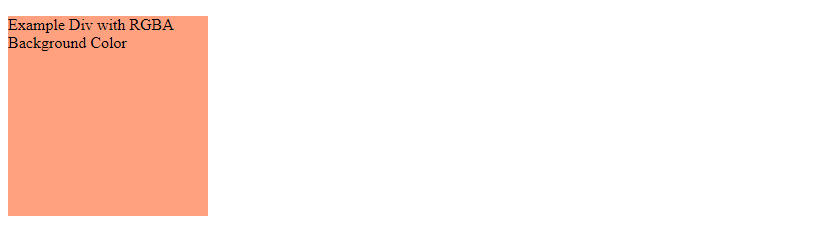
在上面的示例中,我们使用了RGBA颜色值rgba(255, 69, 0, 0.5),代表了一种半透明的橙色背景。
5. 渐变背景色
在CSS中,我们还可以使用渐变颜色来设置<div>元素的背景色,实现更加炫丽的效果。通过background-image属性,我们可以指定一种线性或径向的渐变色。
示例代码如下:
<!DOCTYPE html>
<html>
<head>
<title>Div Background Color Example</title>
<style>
.gradient {
background-image: linear-gradient(to right, yellow, red);
width: 200px;
height: 200px;
}
</style>
</head>
<body>
<div class="gradient">
<p>Example Div with Gradient Background Color</p>
</div>
</body>
</html>
Output:

在上面的示例中,我们使用了线性渐变色linear-gradient(to right, yellow, red),让<div>元素的背景色从黄色渐变到红色。
6. 背景图像
除了纯色和渐变色外,我们还可以将一幅图片作为<div>元素的背景。通过background-image属性,我们可以指定一张图片的URL来作为背景图像。
示例代码如下:
<!DOCTYPE html>
<html>
<head>
<title>Div Background Image Example</title>
<style>
.bg-image {
background-image: url('https://www.how2html.com/image.jpg');
width: 200px;
height: 200px;
}
</style>
</head>
<body>
<div class="bg-image">
<p>Example Div with Background Image</p>
</div>
</body>
</html>
Output:
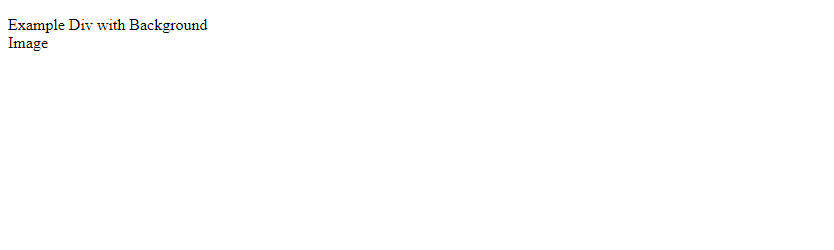
在上面的示例中,我们将一张名为image.jpg的图片作为<div>元素的背景图像。
7. 背景重复
有时候我们希望背景图像可以重复平铺以填充整个<div>元素。通过background-repeat属性,我们可以控制背景图像的重复方式,包括repeat、repeat-x、repeat-y和no-repeat等选项。
示例代码如下:
<!DOCTYPE html>
<html>
<head>
<title>Div Background Image Example</title>
<style>
.bg-repeat {
background-image: url('https://www.how2html.com/image.jpg');
background-repeat: repeat;
width: 200px;
height: 200px;
}
</style>
</head>
<body>
<div class="bg-repeat">
<p>Example Div with Repeating Background Image</p>
</div>
</body>
</html>
Output:
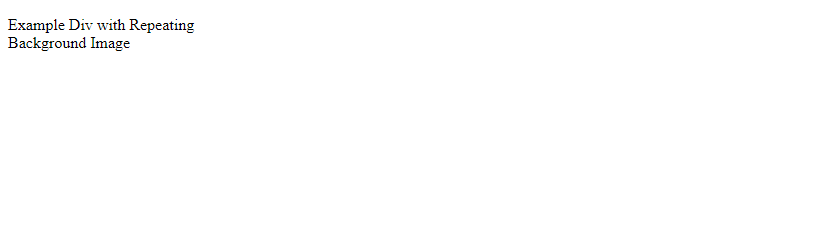
在上面的示例中,我们将背景图像设置为重复平铺,即背景图像会在横向和纵向重复显示以填充整个<div>元素。
8. 背景固定
有时候我们希望背景图像在页面滚动时固定不动,即保持在屏幕固定的位置。通过background-attachment属性,我们可以控制背景图像是否随滚动而移动,包括scroll、fixed和local等选项。
示例代码如下:
<!DOCTYPE html>
<html>
<head>
<title>Div Background Image Example</title>
<style>
.bg-fixed {
background-image: url('https://www.how2html.com/image.jpg');
background-attachment: fixed;
width: 200px;
height: 1000px; /* 长度增加以展示滚动效果 */
}
</style>
</head>
<body>
<div class="bg-fixed">
<p>Example Div with Fixed Background Image</p>
</div>
</body>
</html>
Output:
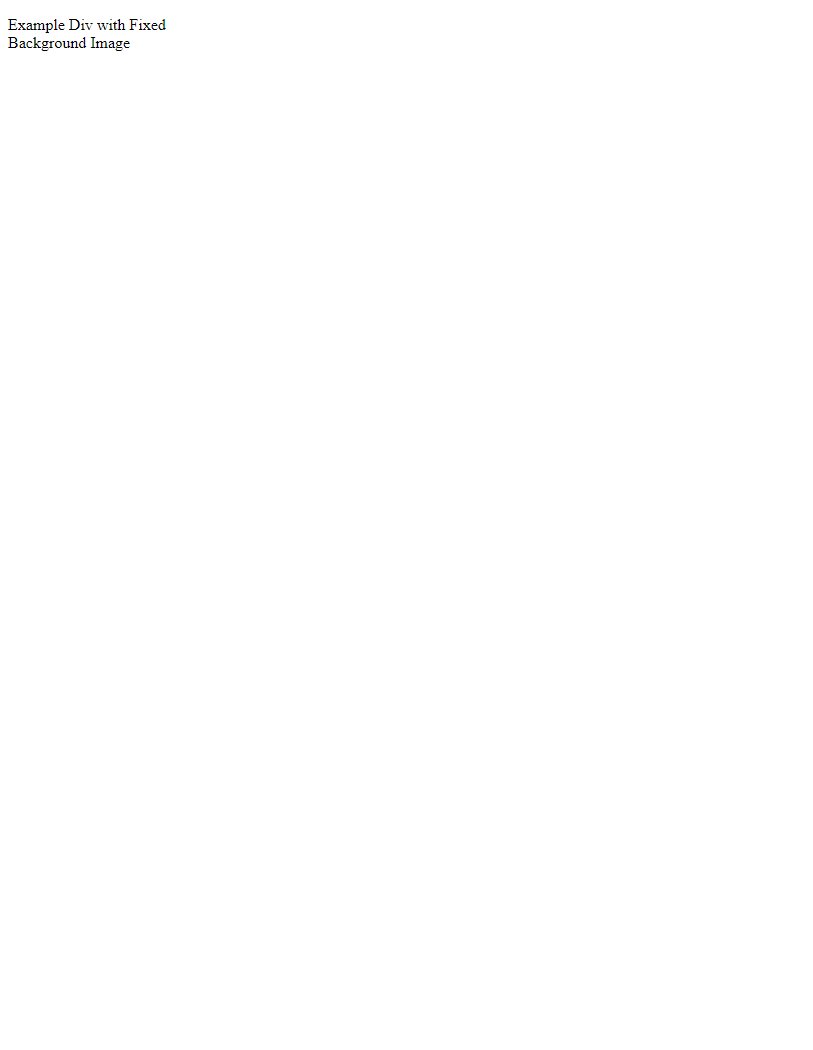
在上面的示例中,我们将背景图像设置为固定,即在页面滚动时不会跟随移动。
9. 背景大小
有时候我们希望控制背景图像的大小,以适应<div>元素的大小。通过background-size属性,我们可以指定背景图像的大小,包括cover、contain和具体的宽度和高度值等选项。
示例代码如下:
<!DOCTYPE html>
<html>
<head>
<title>Div Background Image Example</title>
<style>
.bg-size {
background-image: url('https://www.how2html.com/image.jpg');
background-size: cover;
width: 200px;
height: 200px;
}
</style>
</head>
<body>
<div class="bg-size">
<p>Example Div with Background Image and Cover Size</p>
</div>
</body>
</html>
Output:
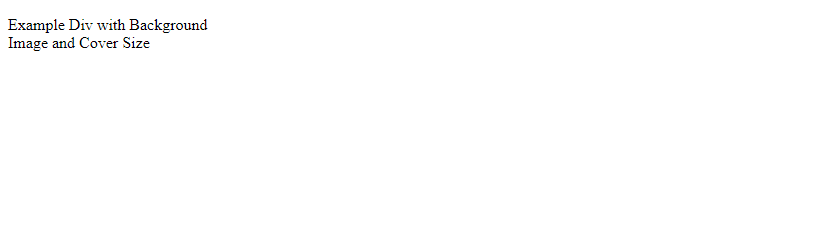
在上面的示例中,我们将背景图像的大小设置为cover,即背景图像将尽可能覆盖整个<div>元素。
10. 背景定位
有时候我们需要调整背景图像在<div>元素中的位置。通过background-position属性,我们可以指定背景图像在<div>元素中的位置,包括具体的像素值、关键字和百分比等选项。
示例代码如下:
<!DOCTYPE html>
<html>
<head>
<title>Div Background Image Example</title>
<style>
.bg-position {
background-image: url('https://www.how2html.com/image.jpg');
background-position: center;
background-size: 100px 100px; /* 设置背景图像大小 */
width: 200px;
height: 200px;
}
</style>
</head>
<body>
<div class="bg-position">
<p>Example Div with Background Image and Center Position</p>
</div>
</body>
</html>
Output:
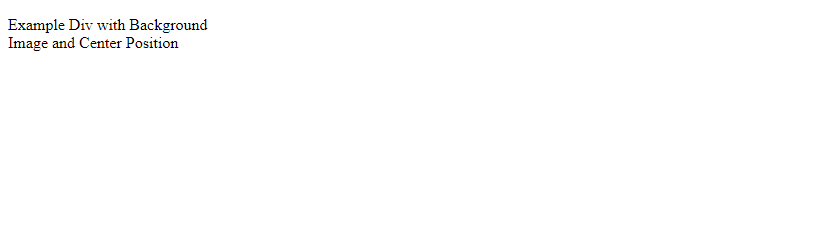
在上面的示例中,我们使用background-position: center;来将背景图像居中显示在<div>元素中。
这些是关于在HTML中设置<div>元素背景色的一些常见方法和技巧。通过灵活运用这些属性和值,我们可以为网页元素添加丰富多彩的背景效果,提升网页的视觉吸引力。
 极客笔记
极客笔记