在HTML中创建激活元素的快捷键
参考: Create a shortcut key to activate an element in HTML
在网页设计中,提高用户体验的一个重要方面是确保用户能够快速、高效地与网页交互。快捷键的使用就是实现这一目标的有效手段之一。本文将详细介绍如何在HTML中创建用于激活元素的快捷键,并提供多个示例代码,帮助读者更好地理解和应用这一技术。
快捷键的基本概念
快捷键(Shortcut Key)是指用户可以通过按下键盘上的一个或多个特定键来执行特定操作的一种方式。在网页中,快捷键可以用来激活按钮、链接或其他元素,从而无需使用鼠标即可快速完成操作。
如何在HTML中创建快捷键
在HTML中创建快捷键主要依靠JavaScript来实现。基本思路是监听键盘事件,当用户按下特定的键时,执行与之关联的操作。以下是一些基本步骤:
- 选择或创建一个要激活的HTML元素。
- 编写JavaScript代码来监听键盘事件。
- 在键盘事件处理函数中,判断按下的键是否为设定的快捷键。
- 如果是,执行与快捷键关联的操作,如激活元素。
示例代码
以下是一系列示例代码,展示了如何在HTML中创建并使用快捷键来激活不同的元素。
示例1:激活一个按钮
<!DOCTYPE html>
<html>
<head>
<title>快捷键示例 - how2html.com</title>
</head>
<body>
<button id="myButton">点击我</button>
<script>
document.addEventListener('keydown', function(event) {
if (event.key === 'a') {
document.getElementById('myButton').click();
}
});
</script>
</body>
</html>
Output:

示例2:通过快捷键打开一个链接
<!DOCTYPE html>
<html>
<head>
<title>快捷键示例 - how2html.com</title>
</head>
<body>
<a href="https://how2html.com" id="myLink">访问how2html.com</a>
<script>
document.addEventListener('keydown', function(event) {
if (event.key === 'b') {
document.getElementById('myLink').click();
}
});
</script>
</body>
</html>
Output:

示例3:使用组合键作为快捷键
<!DOCTYPE html>
<html>
<head>
<title>快捷键示例 - how2html.com</title>
</head>
<body>
<input type="text" id="myInput" placeholder="在这里输入文本">
<script>
document.addEventListener('keydown', function(event) {
if (event.ctrlKey && event.key === 'c') {
document.getElementById('myInput').focus();
}
});
</script>
</body>
</html>
Output:

示例4:激活一个隐藏的元素
<!DOCTYPE html>
<html>
<head>
<title>快捷键示例 - how2html.com</title>
</head>
<body>
<div id="myDiv" style="display: none;">你发现我了!</div>
<script>
document.addEventListener('keydown', function(event) {
if (event.key === 'd') {
document.getElementById('myDiv').style.display = 'block';
}
});
</script>
</body>
</html>
示例5:切换元素的可见性
<!DOCTYPE html>
<html>
<head>
<title>快捷键示例 - how2html.com</title>
</head>
<body>
<div id="toggleDiv">点击'a'键切换我的可见性。</div>
<script>
document.addEventListener('keydown', function(event) {
if (event.key === 'a') {
var div = document.getElementById('toggleDiv');
if (div.style.display === 'none') {
div.style.display = 'block';
} else {
div.style.display = 'none';
}
}
});
</script>
</body>
</html>
Output:

示例6:通过快捷键提交表单
<!DOCTYPE html>
<html>
<head>
<title>快捷键示例 - how2html.com</title>
</head>
<body>
<form id="myForm">
<input type="text" placeholder="输入内容">
<input type="submit" value="提交">
</form>
<script>
document.addEventListener('keydown', function(event) {
if (event.ctrlKey && event.key === 's') {
document.getElementById('myForm').submit();
}
});
</script>
</body>
</html>
Output:

示例7:激活一个下拉菜单
<!DOCTYPE html>
<html>
<head>
<title>快捷键示例 - how2html.com</title>
</head>
<body>
<select id="mySelect">
<option value="option1">选项1</option>
<option value="option2">选项2</option>
<option value="option3">选项3</option>
</select>
<script>
document.addEventListener('keydown', function(event) {
if (event.key === 'e') {
document.getElementById('mySelect').focus();
}
});
</script>
</body>
</html>
Output:

示例8:通过快捷键改变文本颜色
<!DOCTYPE html>
<html>
<head>
<title>快捷键示例 - how2html.com</title>
</head>
<body>
<p id="myText">观察我颜色的变化。</p>
<script>
document.addEventListener('keydown', function(event) {
if (event.key === 'f') {
document.getElementById('myText').style.color = 'red';
}
});
</script>
</body>
</html>
Output:

示例9:使用快捷键播放音频
<!DOCTYPE html>
<html>
<head>
<title>快捷键示例 - how2html.com</title>
</head>
<body>
<audio id="myAudio" src="audio.mp3"></audio>
<script>
document.addEventListener('keydown', function(event) {
if (event.key === 'g') {
document.getElementById('myAudio').play();
}
});
</script>
</body>
</html>
示例10:通过快捷键切换类名
<!DOCTYPE html>
<html>
<head>
<title>快捷键示例 - how2html.com</title>
<style>
.highlight {
background-color: yellow;
}
</style>
</head>
<body>
<p id="highlightText">点击'h'键高亮文本。</p>
<script>
document.addEventListener('keydown', function(event) {
if (event.key === 'h') {
document.getElementById('highlightText').classList.toggle('highlight');
}
});
</script>
</body>
</html>
Output:

通过上述示例,我们可以看到在HTML中创建快捷键并不复杂,主要是通过监听键盘事件并在事件处理函数中执行相应的操作。这种方法可以极大地提高网页的交互性和用户体验。下面我们继续提供更多的示例来展示快捷键的不同用途。
示例11:通过快捷键调整元素大小
<!DOCTYPE html>
<html>
<head>
<title>快捷键示例 - how2html.com</title>
</head>
<body>
<div id="resizeDiv" style="width: 100px; height: 100px; background-color: blue;">按'i'键增大尺寸</div>
<script>
document.addEventListener('keydown', function(event) {
if (event.key === 'i') {
var div = document.getElementById('resizeDiv');
var currentWidth = div.offsetWidth;
var currentHeight = div.offsetHeight;
div.style.width = (currentWidth + 10) + 'px';
div.style.height = (currentHeight + 10) + 'px';
}
});
</script>
</body>
</html>
Output:

示例12:通过快捷键旋转元素
<!DOCTYPE html>
<html>
<head>
<title>快捷键示例 - how2html.com</title>
</head>
<body>
<div id="rotateDiv" style="width: 100px; height: 100px; background-color: green; transition: transform 0.5s;">
按'j'键旋转我
</div>
<script>
let angle = 0;
document.addEventListener('keydown', function(event) {
if (event.key === 'j') {
angle += 45;
document.getElementById('rotateDiv').style.transform = 'rotate(' + angle + 'deg)';
}
});
</script>
</body>
</html>
Output:

示例13:通过快捷键切换图片
<!DOCTYPE html>
<html>
<head>
<title>快捷键示例 - how2html.com</title>
</head>
<body>
<img id="myImage" src="image1.jpg" alt="Image 1">
<script>
let images = ["image1.jpg", "image2.jpg", "image3.jpg"];
let index = 0;
document.addEventListener('keydown', function(event) {
if (event.key === 'k') {
index = (index + 1) % images.length;
document.getElementById('myImage').src = images[index];
}
});
</script>
</body>
</html>
Output:

示例14:通过快捷键切换焦点
<!DOCTYPE html>
<html>
<head>
<title>快捷键示例 - how2html.com</title>
</head>
<body>
<input type="text" id="input1" placeholder="输入框1">
<input type="text" id="input2" placeholder="输入框2">
<script>
document.addEventListener('keydown', function(event) {
if (event.key === 'l') {
if (document.activeElement.id === 'input1') {
document.getElementById('input2').focus();
} else {
document.getElementById('input1').focus();
}
}
});
</script>
</body>
</html>
Output:

示例15:通过快捷键触发警告框
<!DOCTYPE html>
<html>
<head>
<title>快捷键示例 - how2html.com</title>
</head>
<body>
<script>
document.addEventListener('keydown', function(event) {
if (event.key === 'm') {
alert('快捷键触发了警告框!');
}
});
</script>
</body>
</html>
示例16:通过快捷键改变背景颜色
<!DOCTYPE html>
<html>
<head>
<title>快捷键示例 - how2html.com</title>
</head>
<body>
<script>
document.addEventListener('keydown', function(event) {
if (event.key === 'n') {
document.body.style.backgroundColor = 'lightblue';
}
});
</script>
</body>
</html>
示例17:通过快捷键打开新窗口
<!DOCTYPE html>
<html>
<head>
<title>快捷键示例 - how2html.com</title>
</head>
<body>
<script>
document.addEventListener('keydown', function(event) {
if (event.key === 'o') {
window.open('https://how2html.com');
}
});
</script>
</body>
</html>
示例18:通过快捷键切换CSS样式表
<!DOCTYPE html>
<html>
<head>
<link id="styleSheet" rel="stylesheet" type="text/css" href="style1.css">
<title>快捷键示例 - how2html.com</title>
</head>
<body>
<script>
document.addEventListener('keydown', function(event) {
if (event.key === 'p') {
let currentStyle = document.getElementById('styleSheet').getAttribute('href');
document.getElementById('styleSheet').setAttribute('href', currentStyle === 'style1.css' ? 'style2.css' : 'style1.css');
}
});
</script>
</body>
</html>
示例19:通过快捷键滚动页面
<!DOCTYPE html>
<html>
<head>
<title>快捷键示例 - how2html.com</title>
</head>
<body>
<div style="height: 2000px;">滚动页面查看效果</div>
<script>
document.addEventListener('keydown', function(event) {
if (event.key === 'q') {
window.scrollBy(0, 100);
}
});
</script>
</body>
</html>
Output:
示例20:通过快捷键复制文本到剪贴板
<!DOCTYPE html>
<html>
<head>
<title>快捷键示例 - how2html.com</title>
</head>
<body>
<input type="text" value="这是一些文本" id="myText">
<button onclick="copyText()">复制文本</button>
<script>
function copyText() {
var copyText = document.getElementById("myText");
copyText.select();
document.execCommand("copy");
}
document.addEventListener('keydown', function(event) {
if (event.ctrlKey && event.key === 'c') {
copyText();
}
});
</script>
</body>
</html>
Output:

通过这些示例,我们可以看到快捷键在HTML中的多种应用,从简单的元素激活到复杂的交互功能。使用快捷键可以大大提高网站的可用性和访问效率,是提升用户体验的有效手段之一。
 极客笔记
极客笔记